5 Methods to Convert .ipynb Files to PDF- Analytics Vidhya
Apr 15, 2025 am 10:06 AMJupyter Notebook (.ipynb) files are widely used in data analysis, scientific computing, and interactive encoding. While these Notebooks are great for developing and sharing code with other data scientists, sometimes you need to convert it into a more generally readable format, such as PDF. This guide will walk you through the various ways to convert .ipynb files to PDFs, as well as tips, best practices, and troubleshooting suggestions.
Table of contents
- Why convert .ipynb to PDF?
- How to convert .ipynb files to PDF
- Using the Jupyter Notebook UI
- Use nbconvert command line tool
- Convert different file types to PDF
- Website used to convert .ipynb files to PDF
- Convert .ipynb files to PDF using Google Colab
- Best practices you must pay attention to
- Troubleshooting FAQs
- Alternatives to PDF conversion
- in conclusion
- FAQ
Why convert .ipynb to PDF?
Converting a Jupyter Notebook to PDF provides the following advantages:
- Portability : PDF can be viewed on almost any device without special software.
- Save : PDF remains in format and is unlikely to be modified unexpectedly.
- Professionalism : PDFs usually look more granular for reports or academic submissions.
- Print : PDF is optimized to print, maintaining layout and quality.
How to convert .ipynb files to PDF
Here are the different ways to convert a .ipynb file to a PDF:
1. Using the Jupyter Notebook UI
For occasional conversions, the easiest way is to use the Jupyter Notebook interface:
- Open your .ipynb file in Jupyter Notebook.
- Go to File > Save As > Export to PDF (.pdf) via LaTeX.
- Wait for the conversion to complete and download the PDF.
Note: This method requires LaTeX to be installed on your system.
2. Use the nbconvert command line tool

For batch conversion or automation, use the nbconvert command line tool:
- Install nbconvert:
pip install nbconvert - Install Pandoc (required for PDF conversion)
- Install TeX distributions (for example, MiKTeX for Windows, TeX Live for Linux/macOS)
- Run the conversion command:
jupyter nbconvert --to pdf your_notebook.ipynb
Also read: How Jupyter Notebook Enhances Your Interactive Computing Experience
3. Convert different file types to PDF
If you need to convert different file types to PDF, you can use a variety of tools and libraries. For example, in Python, the pdfkit library is a convenient option to convert HTML files to PDFs. Here is a sample code snippet that demonstrates how to use it:
import pdfkit input_file = "input.html" output_file = "output.pdf" pdfkit.from_file(input_file, output_file)
Before running this script, make sure that pdfkit is installed in your Python environment. You can easily install it via pip using the command pip install pdfkit . Also, note that pdfkit relies on external tools such as wkhtmltopdf, so you will need to install them as well.
In the example above, replace "input.html" with the actual path or file name of your HTML file, and replace "output.pdf" with the output path or file name of the PDF you want.
It is important to note that the exact steps and tools required may vary depending on your operating system and the type of file you are converting.
Also Read: 10 Jupyter Notebook Tips and Tips for Beginners
4. Website used to convert .ipynb files to PDF

If you need to convert the entire .ipynb file (or any other file type) to PDF without using Python, these sites may help:
- Vertopal
- OnlineConvertFree
5. Convert .ipynb files to PDF using Google Colab
You can also use Google Colab to convert:
- First, open Google Colab and click the upload option, and select the IPYNB file used by Jupyter Notebook.
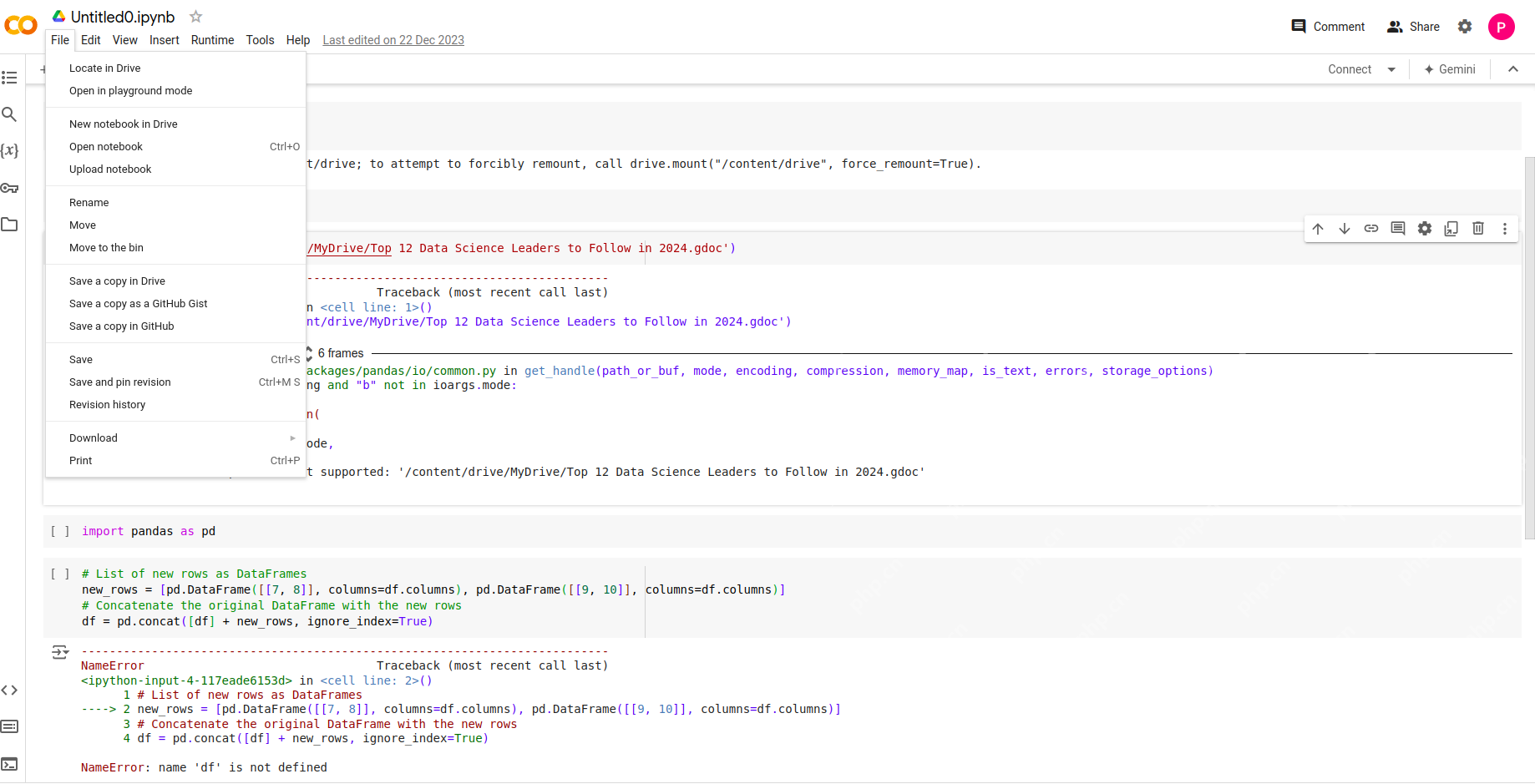
- After that, click File and look for the Print option

- Finally, save the file as PDF.
Also read: All about AI-powered Jupyter Notebooks using JupyterAI
Best practices you must pay attention to
Here are 5 best practices:
- Clean up your Notebook : Remove unnecessary code units and output before conversion.
- Using Markdown : Use the Markdown unit to correctly format your Notebook to create titles and explanations.
- Check the image : Make sure all images are displayed correctly in the Notebook before conversion.
- Test run : Execute all cells to ensure the latest output is captured in the PDF.
- Versioning : Keep your .ipynb file in versioning state, not just PDFs.
Troubleshooting FAQs
Track these FAQs:
- LaTeX is missing : If you encounter a LaTeX-related error, make sure that the full LaTeX distribution is installed.
- Coding issues : Use UTF-8 encoding for your Notebook to avoid character rendering issues.
- Large Outputs : For Notebooks with large outputs, consider clearing them before converting to reduce file size.
- Custom Fonts : Stick to standard fonts to ensure they render correctly in PDFs.
Alternatives to PDF conversion
While PDF is a popular format, consider the following alternatives:
- HTML : Convert to a self-contained HTML file for network viewing.
- Markdown : Extract content into Markdown for easy editing.
- Script : Convert to a pure Python script to execute without a Notebook environment.
in conclusion
By following this guide, you should be able to successfully convert Jupyter Notebook to PDF format, whether you convert occasionally through the UI or as part of an automated workflow. Remember to test your conversion process and adjust it as needed to ensure you get the best results for your specific use case.
FAQ
Q1. How to convert .ipynb files to PDF? A: You can convert .ipynb files to PDF using the built-in export feature of Jupyter Notebook. Open the Notebook, go to the File menu, select Save As, and select Export as PDF via LaTeX. Alternatively, you can use the command line tool nbconvert with the command jupyter nbconvert –to pdf your_notebook.ipynb .
Q2. Do I need any other software to convert .ipynb to PDF? A: Yes, converting to PDF via LaTeX requires you to install a LaTeX distribution, such as TeX Live or MiKTeX. Without it, the conversion may not work properly and you may encounter errors.
Q3. What should I do if the conversion process fails or an error occurs? A: Check if you have the LaTeX distribution installed and make sure it is up to date. If the problem persists, try converting to HTML first (using jupyter nbconvert –to html your_notebook.ipynb ) and then print or export the HTML file to PDF using a web browser or other tool.
Q4. Are there any online tools or services that can convert .ipynb files to PDF? A: Yes, there are some online services (such as NBViewer or Google Colab) that can display .ipynb files that you can print or save from your browser as PDFs. However, these services may not always retain complex formatting or interactive elements.
The above is the detailed content of 5 Methods to Convert .ipynb Files to PDF- Analytics Vidhya. For more information, please follow other related articles on the PHP Chinese website!

Hot AI Tools

Undress AI Tool
Undress images for free

Undresser.AI Undress
AI-powered app for creating realistic nude photos

AI Clothes Remover
Online AI tool for removing clothes from photos.

Clothoff.io
AI clothes remover

Video Face Swap
Swap faces in any video effortlessly with our completely free AI face swap tool!

Hot Article

Hot Tools

Notepad++7.3.1
Easy-to-use and free code editor

SublimeText3 Chinese version
Chinese version, very easy to use

Zend Studio 13.0.1
Powerful PHP integrated development environment

Dreamweaver CS6
Visual web development tools

SublimeText3 Mac version
God-level code editing software (SublimeText3)
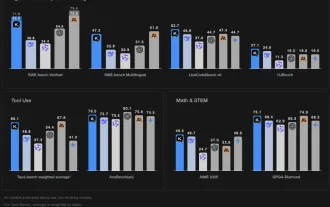 Kimi K2: The Most Powerful Open-Source Agentic Model
Jul 12, 2025 am 09:16 AM
Kimi K2: The Most Powerful Open-Source Agentic Model
Jul 12, 2025 am 09:16 AM
Remember the flood of open-source Chinese models that disrupted the GenAI industry earlier this year? While DeepSeek took most of the headlines, Kimi K1.5 was one of the prominent names in the list. And the model was quite cool.
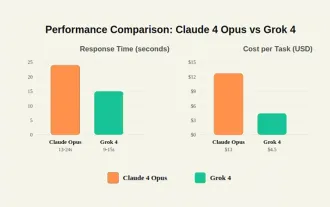 Grok 4 vs Claude 4: Which is Better?
Jul 12, 2025 am 09:37 AM
Grok 4 vs Claude 4: Which is Better?
Jul 12, 2025 am 09:37 AM
By mid-2025, the AI “arms race” is heating up, and xAI and Anthropic have both released their flagship models, Grok 4 and Claude 4. These two models are at opposite ends of the design philosophy and deployment platform, yet they
 10 Amazing Humanoid Robots Already Walking Among Us Today
Jul 16, 2025 am 11:12 AM
10 Amazing Humanoid Robots Already Walking Among Us Today
Jul 16, 2025 am 11:12 AM
But we probably won’t have to wait even 10 years to see one. In fact, what could be considered the first wave of truly useful, human-like machines is already here. Recent years have seen a number of prototypes and production models stepping out of t
 Context Engineering is the 'New' Prompt Engineering
Jul 12, 2025 am 09:33 AM
Context Engineering is the 'New' Prompt Engineering
Jul 12, 2025 am 09:33 AM
Until the previous year, prompt engineering was regarded a crucial skill for interacting with large language models (LLMs). Recently, however, LLMs have significantly advanced in their reasoning and comprehension abilities. Naturally, our expectation
 Build a LangChain Fitness Coach: Your AI Personal Trainer
Jul 05, 2025 am 09:06 AM
Build a LangChain Fitness Coach: Your AI Personal Trainer
Jul 05, 2025 am 09:06 AM
Many individuals hit the gym with passion and believe they are on the right path to achieving their fitness goals. But the results aren’t there due to poor diet planning and a lack of direction. Hiring a personal trainer al
 6 Tasks Manus AI Can Do in Minutes
Jul 06, 2025 am 09:29 AM
6 Tasks Manus AI Can Do in Minutes
Jul 06, 2025 am 09:29 AM
I am sure you must know about the general AI agent, Manus. It was launched a few months ago, and over the months, they have added several new features to their system. Now, you can generate videos, create websites, and do much mo
 Leia's Immersity Mobile App Brings 3D Depth To Everyday Photos
Jul 09, 2025 am 11:17 AM
Leia's Immersity Mobile App Brings 3D Depth To Everyday Photos
Jul 09, 2025 am 11:17 AM
Built on Leia’s proprietary Neural Depth Engine, the app processes still images and adds natural depth along with simulated motion—such as pans, zooms, and parallax effects—to create short video reels that give the impression of stepping into the sce
 What Are The 7 Types Of AI Agents?
Jul 11, 2025 am 11:08 AM
What Are The 7 Types Of AI Agents?
Jul 11, 2025 am 11:08 AM
Picture something sophisticated, such as an AI engine ready to give detailed feedback on a new clothing collection from Milan, or automatic market analysis for a business operating worldwide, or intelligent systems managing a large vehicle fleet.The






