Centos minio installation permissions issues
Apr 14, 2025 pm 02:00 PMPermissions and solutions for MinIO installation under CentOS system
Permission issues are common problems when deploying MinIO in CentOS environments. This article will introduce several common permission problems and their solutions to help you complete the installation and configuration of MinIO smoothly.
-
Modify the default account and password:
You can modify the default username and password by setting the environment variables
MINIO_ROOT_USERandMINIO_ROOT_PASSWORD. After modification, restarting the MinIO service will take effect. -
Configure bucket access permissions:
Setting the bucket to public will cause the directory to be traversed, which poses a security risk. It is recommended to customize the bucket access policy. You can modify the bucket policy through the MinIO management interface, such as setting it to "Custom" and filling in the corresponding JSON configuration to fine-grained control of access permissions.
-
Firewall configuration:
Make sure the firewall allows the ports used by MinIO (for example, port 9000). You can open the port using the following command:
sudo firewall-cmd --zone=public --add-port=9000/tcp --permanent sudo firewall-cmd --reload
-
File and directory permissions:
MinIO's data storage path and log files require correct permission settings. Create data directories and log files and set permissions:
sudo mkdir -p /data/minio sudo touch /var/log/minio.log sudo chown -R minio:minio /data/mino sudo chmod -R 777 /data/minio # Note: 777 is not recommended in the production environment. Strict permissions should be set according to actual needs sudo chown -R minio:minio /var/log/minio.log
Important tip: In the production environment,
chmod -R 777 /data/miniois too loose and poses a security risk. It is recommended to set stricter permissions based on security policies, such aschmod -R 755 /data/minio. -
Use sudo to escalate permissions:
If the permissions are insufficient when installing or starting MinIO, you can use
sudocommand to temporarily elevate the permissions:sudo ./minio server /data
-
Create and configure the startup script:
Create a startup script and set execution permissions to enable the MinIO service to start automatically with the system startup.
sudo vim /etc/init.d/minio
Add MinIO startup command to the script and give execution permissions:
sudo chmod x /etc/init.d/minio sudo systemctl enable minio # Use systemctl to manage services (recommended) sudo systemctl start minio
It is recommended to use
systemctlmanagement services instead ofservicebecause it is more modern and more powerful.
Through the above steps, you can effectively solve the permissions problem during the MinIO installation process in CentOS system. Be sure to double-check all path and file permission settings and use the correct commands to manage permissions and start the service. Pay special attention to the security of permission settings in the production environment to avoid security vulnerabilities caused by excessively loose permissions.
The above is the detailed content of Centos minio installation permissions issues. For more information, please follow other related articles on the PHP Chinese website!

Hot AI Tools

Undress AI Tool
Undress images for free

Undresser.AI Undress
AI-powered app for creating realistic nude photos

AI Clothes Remover
Online AI tool for removing clothes from photos.

Clothoff.io
AI clothes remover

Video Face Swap
Swap faces in any video effortlessly with our completely free AI face swap tool!

Hot Article

Hot Tools

Notepad++7.3.1
Easy-to-use and free code editor

SublimeText3 Chinese version
Chinese version, very easy to use

Zend Studio 13.0.1
Powerful PHP integrated development environment

Dreamweaver CS6
Visual web development tools

SublimeText3 Mac version
God-level code editing software (SublimeText3)

Hot Topics
 Postman Integrated Application on CentOS
May 19, 2025 pm 08:00 PM
Postman Integrated Application on CentOS
May 19, 2025 pm 08:00 PM
Integrating Postman applications on CentOS can be achieved through a variety of methods. The following are the detailed steps and suggestions: Install Postman by downloading the installation package to download Postman's Linux version installation package: Visit Postman's official website and select the version suitable for Linux to download. Unzip the installation package: Use the following command to unzip the installation package to the specified directory, for example /opt: sudotar-xzfpostman-linux-x64-xx.xx.xx.tar.gz-C/opt Please note that "postman-linux-x64-xx.xx.xx.tar.gz" is replaced by the file name you actually downloaded. Create symbols
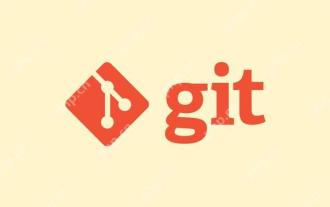 Gitstatus In-depth analysis of viewing repository status
May 22, 2025 pm 10:54 PM
Gitstatus In-depth analysis of viewing repository status
May 22, 2025 pm 10:54 PM
The gitstatus command is used to display the status of the working directory and temporary storage area. 1. It will check the current branch, 2. Compare the working directory and the temporary storage area, 3. Compare the temporary storage area and the last commit, 4. Check untracked files to help developers understand the state of the warehouse and ensure that there are no omissions before committing.
 Binance official website latest address directly enter
May 20, 2025 pm 05:36 PM
Binance official website latest address directly enter
May 20, 2025 pm 05:36 PM
Visiting the latest address to Binance official website can be obtained through search engine query and follow official social media. 1) Use the search engine to enter "Binance Official Website" or "Binance" and select a link with the official logo; 2) Follow Binance's official Twitter, Telegram and other accounts to view the latest posts to get the latest address.
 How to view process information inside Docker container
May 19, 2025 pm 09:06 PM
How to view process information inside Docker container
May 19, 2025 pm 09:06 PM
There are three ways to view the process information inside the Docker container: 1. Use the dockertop command to list all processes in the container and display PID, user, command and other information; 2. Use dockerexec to enter the container, and then use the ps or top command to view detailed process information; 3. Use the dockerstats command to display the usage of container resources in real time, and combine dockertop to fully understand the performance of the container.
 In Firefox, some CSS gradient effects are displayed incorrectly. How to fix it?
May 21, 2025 pm 09:12 PM
In Firefox, some CSS gradient effects are displayed incorrectly. How to fix it?
May 21, 2025 pm 09:12 PM
In Firefox, reasons for incorrect display of CSS gradients include too low browser version, erroneous format of gradient color values, and improper gradient direction settings. Solutions include: 1. Use standard CSS3 gradient syntax to avoid browser-specific prefixes; 2. Simplify gradient effects to reduce rendering burden; 3. Test gradient effects in different versions of Firefox to ensure compatibility; 4. Use the online gradient generation tool to generate code with better compatibility.
 What to do if the Apple phone cannot be turned on? Solution to the Apple phone cannot be turned on
May 29, 2025 pm 08:24 PM
What to do if the Apple phone cannot be turned on? Solution to the Apple phone cannot be turned on
May 29, 2025 pm 08:24 PM
If the iPhone cannot be turned on, you can solve the following methods: 1. Forced restart: For iPhone 8 and later models, quickly press and release the volume up key, then quickly press and release the volume down key, and finally press and hold the side button until you see the Apple logo. 2. Check the battery level: Connect the phone to the charger for at least 15 minutes, and then try to turn it on. 3. Contact Apple customer service or go to Apple's authorized service center for repairs. 4. Use recovery mode: Connect your computer, use iTunes or Finder, press and hold the side button until the logo connected to iTunes appears, and select "Recover". 5. Check for physical damage: Check for cracks, depressions or other damage to the phone. If so, it is recommended to go to the maintenance center for treatment as soon as possible.
 8 ways to troubleshoot the failure of service startup after the installation of mysql is completed.
May 28, 2025 pm 06:30 PM
8 ways to troubleshoot the failure of service startup after the installation of mysql is completed.
May 28, 2025 pm 06:30 PM
The reasons and solutions for the MySQL service cannot be started include: 1. Check the error log and find key error information, such as the port is occupied, and terminate the occupied process through the netstat-ano command. 2. Fix or replace corrupt configuration files, using default configuration or official examples. 3. Ensure that the service is running as a user with sufficient permissions and modify the service login account. 4. Consider upgrading or downgrading the MySQL version, and install the latest stable version after backing up the data. 5. Check the firewall settings to ensure that the MySQL port is allowed to pass. 6. Check the system update log and deal with compatibility issues with dependency libraries or system components. 7. Ensure sufficient hard disk space and avoid insufficient data directory space. 8. If all the above methods are ineffective, seek professional help, such as M
 How to create and delete tags on remote repository
May 22, 2025 pm 10:33 PM
How to create and delete tags on remote repository
May 22, 2025 pm 10:33 PM
Create tags on remote repository using gitpushorigin, delete tags using gitpushorigin--delete. The specific steps include: 1. Create a local tag: gittagv1.0. 2. Push to remote: gitpushoriginv1.0. 3. Delete local tag: gittag-dv1.0. 4. Delete remote tag: gitpushorigin--deletev1.0.






