 Computer Tutorials
Computer Tutorials
 Computer Knowledge
Computer Knowledge
 Install Button Missing from Microsoft Store? Get It Back!
Install Button Missing from Microsoft Store? Get It Back!
Install Button Missing from Microsoft Store? Get It Back!
Apr 09, 2025 am 12:23 AMThe Microsoft Store Installation Button disappears? Try these methods!
Can't download apps from the Microsoft Store? The installation button is gone? Don't worry, this article will provide several practical ways to help you solve this problem.
The Microsoft Store is a safe and reliable way for Windows users to search and download software. However, some users find that the installation button in the Store disappears, causing the required app to be unable to download. You can try the following four methods to restore the installation button.
Fixed the issue of disappearing the Microsoft Store installation button
Method 1: Log in to your Microsoft account again
This is the easiest way to solve the problem of the installation button disappearing.
Step 1: Open the Microsoft Store and click the profile icon in the upper right corner.
Step 2: Select Logout in the context menu.
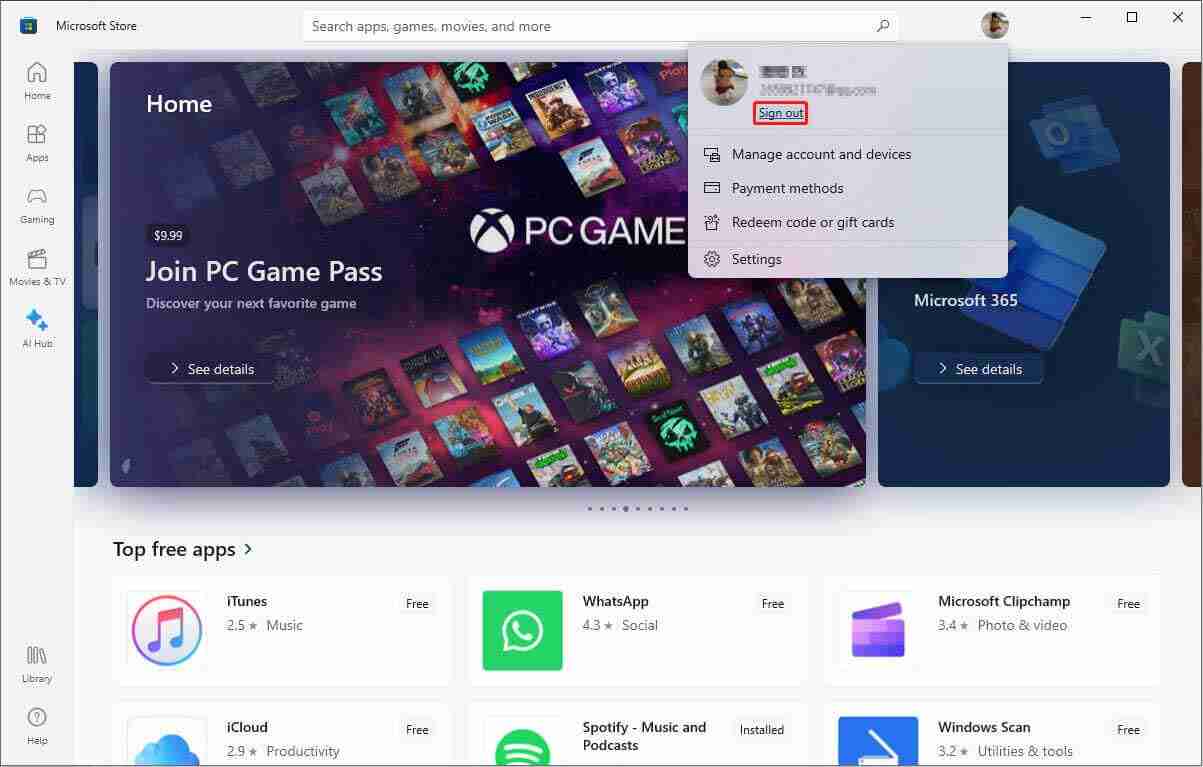
Step 3: Right-click on the Windows icon and select Task Manager . End all Microsoft Store-related programs.
Step 4: Reopen the Microsoft Store and log in to your account.
Method 2: Run the Windows Store application troubleshooter
Microsoft provides a range of standard tools to help users solve computer problems. The troubleshooter can automatically detect and fix problems. If you find that the Install button is not displayed on the Microsoft Store, you can run the Windows Store App Troubleshooter to fix it.
Step 1: Press Win I to open Windows settings.
Step 2: Select Update and Security and click the Troubleshooting tab.
Step 3: Scroll down and click on other troubleshooter options.
Step 4: Find the Windows Store app we need at the bottom. Select it and click the Run Troubleshooter button.

Wait for the troubleshooter to find and fix the issue, and then check if the installation button is restored.
Method 3: Reset Microsoft Store
Like other applications, the Microsoft Store retains many cache files to speed up loading. This reduces loading time, but corrupt or missing cached files can cause various problems, such as no buttons installed on the Microsoft Store. You can follow the steps below to resolve this issue.
Step 1: Press Win R to open the run window.
Step 2: Enter WSReset.exe in the text box and press Enter .

This action resets the cache file. If the cache file is the problem, this solution will work.
Method 4: Restart the Microsoft Store installation service
Windows Services is a tool that manages various functions on your computer. If a service fails, the corresponding application may cause various problems. If your Microsoft Store does not have an installation button, restarting the Microsoft Store Installation Service may be helpful.
Step 1: Press Win R and type services.msc into the text box.
Step 2: Click the OK button to open the Windows Services window.
Step 3: View the service list and find the Microsoft Store installation service.
Step 4: Select it and click the Restart button to restart this service.

You need to restart your computer to refresh the settings. After that, go to the Microsoft Store to see if the software can be downloaded and installed normally.
Conclusion
If you find that the installation button is missing in the Microsoft Store, try to resolve this problem yourself using the above method. If the problem persists, you can also download the application from the Microsoft Store website.
(Advertisement of MiniTool Power Data Recovery software can be inserted here, which is consistent with the original text)
The above is the detailed content of Install Button Missing from Microsoft Store? Get It Back!. For more information, please follow other related articles on the PHP Chinese website!

Hot AI Tools

Undress AI Tool
Undress images for free

Undresser.AI Undress
AI-powered app for creating realistic nude photos

AI Clothes Remover
Online AI tool for removing clothes from photos.

Clothoff.io
AI clothes remover

Video Face Swap
Swap faces in any video effortlessly with our completely free AI face swap tool!

Hot Article

Hot Tools

Notepad++7.3.1
Easy-to-use and free code editor

SublimeText3 Chinese version
Chinese version, very easy to use

Zend Studio 13.0.1
Powerful PHP integrated development environment

Dreamweaver CS6
Visual web development tools

SublimeText3 Mac version
God-level code editing software (SublimeText3)
 Google Translate Picture | Translate Text in Images - MiniTool
Jul 12, 2025 am 12:57 AM
Google Translate Picture | Translate Text in Images - MiniTool
Jul 12, 2025 am 12:57 AM
This Google translate picture guide shows you how to translate text from an image. If you are looking for more computer tips and solutions, you can visit php.cn Software official website where you can also find some useful computer tools like php.cn
 How to Install Device Drivers Manually on Windows 11/10? - MiniTool
Jul 06, 2025 am 12:15 AM
How to Install Device Drivers Manually on Windows 11/10? - MiniTool
Jul 06, 2025 am 12:15 AM
If your Windows 11/10 computer doesn’t automatically the latest versions of device drivers, you will need to manually install them. In this post, php.cn Software will show you 3 different methods to manually install drivers on your device.
 How to Amplify/Boost/Increase Microphone Volume Windows 11? - MiniTool
Jul 06, 2025 am 12:27 AM
How to Amplify/Boost/Increase Microphone Volume Windows 11? - MiniTool
Jul 06, 2025 am 12:27 AM
This post delivered by php.cn official web page introduces three methods to improve microphone volume and boost its performance, in Control Panel, via Settings, and by Device Manager. Read the below content to view details.
 How to Open and Run dxdiag.exe on Windows 10/11
Jul 06, 2025 am 12:23 AM
How to Open and Run dxdiag.exe on Windows 10/11
Jul 06, 2025 am 12:23 AM
This post includes answers for what is dxdiag, how to run dxdiag in Windows 10/11, DirectX Diagnostic Tool’s main functions, and how to update dxdiag.exe driver. php.cn Software also provides many other computer tips and solutions for users. You can
 what is an operating system
Jul 11, 2025 am 03:16 AM
what is an operating system
Jul 11, 2025 am 03:16 AM
The operating system is the basic software for managing hardware resources, running programs, and providing user interaction interfaces. It coordinates the relationship between hardware and software and is responsible for memory allocation, device scheduling, file management and multitasking. Common systems include Windows (suitable for office and gaming), macOS (Apple devices, suitable for creative work), Linux (open source, suitable for developers), and Android/iOS (mobile device system). The choice of ordinary users depends on the usage scenario, such as software compatibility, security and customization requirements. How to view system information: Use winver command for Windows, click on the machine for macOS, use terminal commands for Linux, and find the phone in settings. The operating system is the underlying tool for daily use,
 Best Ways to Fix Windows 11/10 Control Panel Not Opening!
Jul 08, 2025 am 12:01 AM
Best Ways to Fix Windows 11/10 Control Panel Not Opening!
Jul 08, 2025 am 12:01 AM
Have you ever wanted to adjust computer settings to fix some issues but suffered from Control Panel not opening? There is nothing more frustrating than this app not turning on, stopping you from viewing and changing system settings. In this post, mul
 What Is Dell Digital Locker? How to Log in and Use It on Dell PC? - MiniTool
Jul 07, 2025 am 12:28 AM
What Is Dell Digital Locker? How to Log in and Use It on Dell PC? - MiniTool
Jul 07, 2025 am 12:28 AM
What is Dell Digital Locker? How to log into Dell Digital Locker? This post from php.cn provides answers. Besides, you can know how to use your Dell Digital Locker to find software products included with your Dell computer.
 How to Open Windows 11 Computer Management Console in 7 Ways? - MiniTool
Jul 09, 2025 am 12:18 AM
How to Open Windows 11 Computer Management Console in 7 Ways? - MiniTool
Jul 09, 2025 am 12:18 AM
This essay summarized by php.cn Software mainly teaches you how to open Windows 11 Computer Management with Windows Search, Quick Link menu, Run dialog, command prompt, PowerShell, File Explorer, Control Panel, as well as a desktop shortcut.





