 Mobile Tutorial
Mobile Tutorial
 Android Phone
Android Phone
 I Use Google Keep Daily, and These 5 Features Deserve More Attention
I Use Google Keep Daily, and These 5 Features Deserve More Attention
I Use Google Keep Daily, and These 5 Features Deserve More Attention
Apr 08, 2025 am 03:07 AMGoogle Keep: Beyond the Basics – Hidden Features You Should Be Using
I've explored countless productivity apps, encountering some overly complex, others too simplistic, and many that just didn't resonate. But Google Keep? It's my go-to. Its simplicity, speed, and seamless cross-device syncing make it an indispensable daily tool for grocery lists, article brainstorming, and capturing fleeting thoughts. However, beneath its unassuming exterior lie several often-overlooked features that significantly enhance its utility.
1. Unlocking Hidden Text with Image OCR
Google Keep's built-in Optical Character Recognition (OCR) is a game-changer, yet surprisingly underutilized. Snap a photo of a handwritten recipe, printed flyer, or computer screen – Keep instantly extracts the text. Open the image within a note, tap the image, access the three-dot menu, and select "Grab image text." While not perfect, its accuracy is impressive, transforming your phone into a quick and easy document scanner.

2. Location-Based Reminders: Contextualized Efficiency
Time-based reminders are helpful, but sometimes location is key. Google Keep lets you set reminders triggered by proximity to specific locations (grocery store, office, etc.).
Setting Location-Based Reminders:
- Open the Google Keep app.
- Create a new or open an existing note.
- Tap the reminder icon (bell).
-
 Select "Pick a place."
Select "Pick a place." -
 Enter the location.
Enter the location. -
 Choose from suggestions and tap Save.
Choose from suggestions and tap Save. -
 The location appears at the note's bottom. You'll receive a notification when nearby.
The location appears at the note's bottom. You'll receive a notification when nearby. 
3. Effortless Organization: Color-Coding and Labels
Google Keep simplifies note organization using colors and labels, avoiding the complexity of nested folders and tags. Assign colors (e.g., green for personal, blue for work) for visual clarity, and use labels ("Food," "Work," etc.) for flexible tagging and filtering.
Adding Labels:
- Open or create a note.
- Tap the three-dot menu.
-
 Tap "Labels."
Tap "Labels." -
 Select existing or create new labels.
Select existing or create new labels. -
 Add multiple labels per note. Filter by label from the home screen menu.
Add multiple labels per note. Filter by label from the home screen menu.
4. Seamless Integration: One-Tap Transfer to Google Docs
Transform fleeting notes into polished documents effortlessly. Tap the three dots, select "Send," and choose "Copy to Google Docs" to instantly create a new document in Google Drive, complete with a direct link. Ideal for expanding ideas, sharing meeting notes, or drafting emails on the go.


5. Voice Memos with Automatic Transcription
Capture thoughts hands-free with voice memos, complete with automatic transcription. Create a new note, tap the " " icon, select "Recording." Keep records your audio and generates a text transcript. Perfect for capturing ideas while walking or multitasking.


6. AI-Powered List Generation
Leverage AI to quickly generate lists. The "Help me create a list" button (bottom right) uses Google's Gemini AI to create lists based on your prompts (e.g., "packing list for a weekend trip"). While not always perfect, it's a useful timesaver.

These lesser-known features elevate Google Keep from a simple note-taking app to a powerful productivity tool. Explore them and unlock its full potential.
The above is the detailed content of I Use Google Keep Daily, and These 5 Features Deserve More Attention. For more information, please follow other related articles on the PHP Chinese website!

Hot AI Tools

Undress AI Tool
Undress images for free

Undresser.AI Undress
AI-powered app for creating realistic nude photos

AI Clothes Remover
Online AI tool for removing clothes from photos.

Clothoff.io
AI clothes remover

Video Face Swap
Swap faces in any video effortlessly with our completely free AI face swap tool!

Hot Article

Hot Tools

Notepad++7.3.1
Easy-to-use and free code editor

SublimeText3 Chinese version
Chinese version, very easy to use

Zend Studio 13.0.1
Powerful PHP integrated development environment

Dreamweaver CS6
Visual web development tools

SublimeText3 Mac version
God-level code editing software (SublimeText3)

Hot Topics
 How to Wirelessly Charge Other Devices with Your Pixel 5
Jul 04, 2025 am 09:35 AM
How to Wirelessly Charge Other Devices with Your Pixel 5
Jul 04, 2025 am 09:35 AM
Google opted to remove some of the Pixel 4's more gimmicky features in favor of focusing on core improvements for the Pixel 5. While you may not miss Motion Sense or the Assistant squeeze gesture, you'll definitely appreciate the additional battery c
 7 Must-Know Tricks to Master Your Samsung Galaxy S7
Jul 05, 2025 am 09:29 AM
7 Must-Know Tricks to Master Your Samsung Galaxy S7
Jul 05, 2025 am 09:29 AM
When the Samsung Galaxy S7 and S7 Edge came to market in 2016, they were universally praised as being the pinnacle of Android smartphone design, even topping Consumer Reports' smartphone ratings.Why? Well, for once, we finally had a smartphone, or in
 Here's When Your OnePlus Will Get Android 16 (OxygenOS 16)
Jul 15, 2025 am 01:30 AM
Here's When Your OnePlus Will Get Android 16 (OxygenOS 16)
Jul 15, 2025 am 01:30 AM
Google released the first Android 16 beta in January 2025, packed with changes and countless new features. A similar update is coming soon for your OnePlus phone in the form of OxygenOS 16. With OnePlus busy releasing Android 16 betas, here's what yo
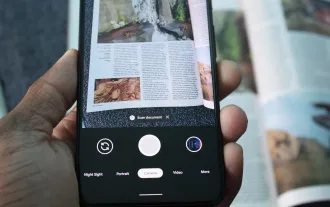 How to Use the Built-in Document Scanner on Your Google Pixel
Jul 03, 2025 am 09:09 AM
How to Use the Built-in Document Scanner on Your Google Pixel
Jul 03, 2025 am 09:09 AM
Document scanning is possible via the Google Drive app, but my brain doesn't think of opening a cloud storage app to scan a document. I usually just open the camera app and take a picture instead — and apparently, I'm not the only one.Google has adde
 AT&T Has a New Plan to Prevent SIM Swapping and Fraud
Jul 07, 2025 pm 12:23 PM
AT&T Has a New Plan to Prevent SIM Swapping and Fraud
Jul 07, 2025 pm 12:23 PM
Summary AT&T's new Account Lock feature protects against unauthorized account changes or SIM swapping attacks.
 Top Tech Deals: AirPods Max, Fire TV Cube, Pixel 8 Pro, and More
Jul 07, 2025 pm 12:26 PM
Top Tech Deals: AirPods Max, Fire TV Cube, Pixel 8 Pro, and More
Jul 07, 2025 pm 12:26 PM
Summer is officially here, bringing with it warmer weather, outdoor adventures, and plenty of deals and discounts. With the upcoming holiday weekend, we've found some amazing offers you'll love—like Samsung's 85-inch TV at a $1,300 discount, $400 off
 How to Play Any Nintendo DS Game on Your Samsung Galaxy S3
Jul 07, 2025 am 09:11 AM
How to Play Any Nintendo DS Game on Your Samsung Galaxy S3
Jul 07, 2025 am 09:11 AM
If you actually had to look up what "DS" stands for in Nintendo DS, that probably means you weren't a huge fan of the portable game system. To be honest, I never was. It's fairly bulky and has two tiny displays.Despite my dislike for the DS
 How to Get Faster PIN-Unlock on Your Samsung Galaxy S4 by Removing the 'OK' Step
Jul 06, 2025 am 09:11 AM
How to Get Faster PIN-Unlock on Your Samsung Galaxy S4 by Removing the 'OK' Step
Jul 06, 2025 am 09:11 AM
If you've had the chance to use both an iOS and Android device, you might have noticed a small difference in their PIN unlock screens. On Android, you need to press "OK" after entering your PIN, while on iOS, the screen unlocks automaticall



 Select "Pick a place."
Select "Pick a place." Enter the location.
Enter the location. Choose from suggestions and tap Save.
Choose from suggestions and tap Save. The location appears at the note's bottom. You'll receive a notification when nearby.
The location appears at the note's bottom. You'll receive a notification when nearby.
 Tap "Labels."
Tap "Labels." Select existing or create new labels.
Select existing or create new labels. Add multiple labels per note. Filter by label from the home screen menu.
Add multiple labels per note. Filter by label from the home screen menu.

