This tutorial demonstrates how to calculate trends in Excel using the TREND function, create trendlines on charts, and explore alternative methods. In today's rapidly evolving technological, market, and customer landscapes, understanding trends is crucial. Trend analysis helps identify patterns in past and present data to predict future behavior.
- Using the TREND function: formula examples
- Trendline analysis using historical data
- Projecting future trends
- Trend formulas with multiple x-value sets
- Alternative trend analysis methods in Excel
- FORECAST vs. TREND
- Trendline charts and equations
- Moving averages
The Excel TREND Function
The TREND function calculates a linear trendline through a set of dependent y-values and optional independent x-values, returning values along this line. It can also project the trendline into the future, predicting y-values for new x-values.
The TREND function's syntax is:
TREND(known_y's, [known_x's], [new_x's], [const])
Where:
- known_y's (required): Your known dependent y-values.
- known_x's (optional): One or more sets of independent x-values. If omitted, it defaults to {1,2,3,...}. Rules for dimensions apply depending on the number of x-value sets.
- new_x's (optional): New x-values for trend projection. Must have the same dimensions as known_x's if provided. If omitted, it equals known_x's.
- const (optional): A logical value (TRUE/FALSE) determining how the constant 'a' in the equation y = bx a is calculated. TRUE (or omitted) calculates 'a' normally; FALSE forces 'a' to 0.
TREND Function and Linear Trendline Calculation
The TREND function uses the least squares method to find the best-fitting line. The equation is:
For one x-value set: y = bx a
For multiple x-value sets: y = b1x1 b2x2 … bnxn a
Where:
- y is the dependent variable.
- x is the independent variable.
- a is the y-intercept.
- b is the slope.
This is the same equation used by the LINEST function and linear regression.
TREND as an Array Formula
To return multiple new y-values, use TREND as an array formula (select the output range, enter the formula, and press Ctrl Shift Enter). The resulting curly braces {} indicate an array formula. Individual cells within the array cannot be edited.
Excel TREND Formula Examples
Let's illustrate with examples.
Time Series Trend Analysis with TREND
Assume you have month numbers (x-values) in A2:A13 and sales figures (y-values) in B2:B13. To find the overall trend:
Select C2:C13, enter =TREND(B2:B13,A2:A13), and press Ctrl Shift Enter. Create a line chart using B1:C13 to visualize the trendline.

Projecting Future Trends
Extend the time series with new month numbers (A14:A17) and project the trend using:
=TREND(B2:B13,A2:A13,A14:A17)
(Enter in C14:C17, Ctrl Shift Enter). Create a chart with B1:C17.

Multiple X-Value Sets
With known_x1 in B2:B13, known_x2 in C2:C13, and known_y in D2:D13, the trend is:
=TREND(D2:D13,B2:C13)
Projecting with new_x1 in B14:B17 and new_x2 in C14:C17:
=TREND(D2:D13,B2:C13,B14:C17)

Alternative Trend Analysis Methods
While TREND is popular, other methods exist.
FORECAST vs. TREND
While similar, "trend" describes past/present data, while "forecast" predicts the future. In Excel, TREND can do both, but FORECAST only predicts future values. FORECAST is a regular formula (single output), while TREND is an array formula (multiple outputs). For linear time series, they produce identical results.
Compare: =TREND(B2:B13,A2:A13,A14:A17) and =FORECAST(A14,$B$2:$B$13,$A$2:$A$13)

Trendlines on Charts
Add a trendline to a chart by right-clicking the data series, selecting "Add Trendline...", and choosing a type. The "Format Trendline" pane allows forecasting and displaying the equation.
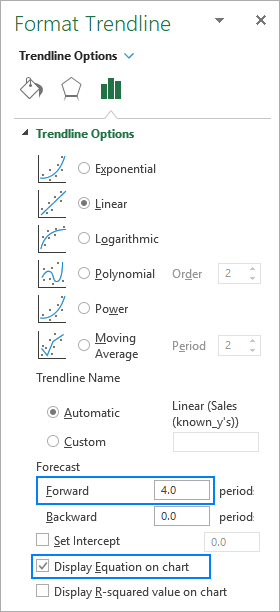

Moving Averages
Moving averages smooth short-term fluctuations to highlight longer-term trends. Add a moving average trendline on a chart via the "Add Trendline..." option.

This tutorial covers using the TREND function for trend analysis in Excel. For a closer look at the examples, download the sample workbook.
The above is the detailed content of Excel TREND function and other ways to do trend analysis. For more information, please follow other related articles on the PHP Chinese website!

Hot AI Tools

Undress AI Tool
Undress images for free

Undresser.AI Undress
AI-powered app for creating realistic nude photos

AI Clothes Remover
Online AI tool for removing clothes from photos.

Clothoff.io
AI clothes remover

Video Face Swap
Swap faces in any video effortlessly with our completely free AI face swap tool!

Hot Article

Hot Tools

Notepad++7.3.1
Easy-to-use and free code editor

SublimeText3 Chinese version
Chinese version, very easy to use

Zend Studio 13.0.1
Powerful PHP integrated development environment

Dreamweaver CS6
Visual web development tools

SublimeText3 Mac version
God-level code editing software (SublimeText3)





