While it's convenient to record a screen with QuickTime on a Mac, stopping recording is often confusing. This article will guide you on how to easily stop QuickTime screen recording and introduce some more convenient alternatives to Mac screen recording such as CleanShot X and Capto.

How to Stop QuickTime Screen Recording
During recording, the menu bar will be hidden and cannot be displayed by hovering. Right-clicking on the QuickTime icon is also invalid.
Although it is inconvenient for the menu bar to disappear, the way to stop recording is simple: Click the circular icon next to Bluetooth and Wi-Fi icons in the Mac menu bar at the top of the screen to stop recording.

Use the shortcut keys to stop recording
You can also use the shortcut key to stop QuickTime screen recording: Press the Control Command Esc key at the same time. But please note that if you have set other similar shortcuts, this shortcut may not work.
Tips: Use BetterTouchTool to customize shortcuts to improve efficiency. The steps are as follows:
- Open BetterTouchTool
- Click "All Apps" in the left sidebar
- Select the "Keyboard Shortcuts" drop-down menu at the top of the window
- Click the " " button and follow the application prompts to create shortcut keys.

How to control Mac screen recording
We've covered several ways to stop QuickTime screen recording. Next, we will quickly review the control methods of Mac screen recording.
To record a Mac screen, open QuickTime Player in the Dock or Applications folder (go to > Applications). Then, select File > New Screen Recording in the upper left corner of the screen. You can also press the Control Command N key at the same time. Adjust the screen recording settings (such as audio source), and then click the Record button to start recording.

End screen recording in Activity Monitor
If the above method cannot stop QuickTime screen recording (such as QuickTime freeze), you need to force exit the application. The method is as follows:
- Go to Finder > Applications > Utilities > Activity Monitor. Or use Focus Search (F4) to enter "Activity Monitor".
- After opening the Activity Monitor, click the Energy tab.
- Select QuickTime Player and click the "X" button to force exit the application.

Note: Terminating QuickTime Player through Activity Monitor closes the application and stops recording, but the recording will be lost.
Forced exit to stop recording
If you don't like using Activity Monitor, you can use QuitAll, a simple and powerful application. It allows you to exit one or more applications (including background applications) in a neat location. The application prompts you to save any unsaved work before closing.
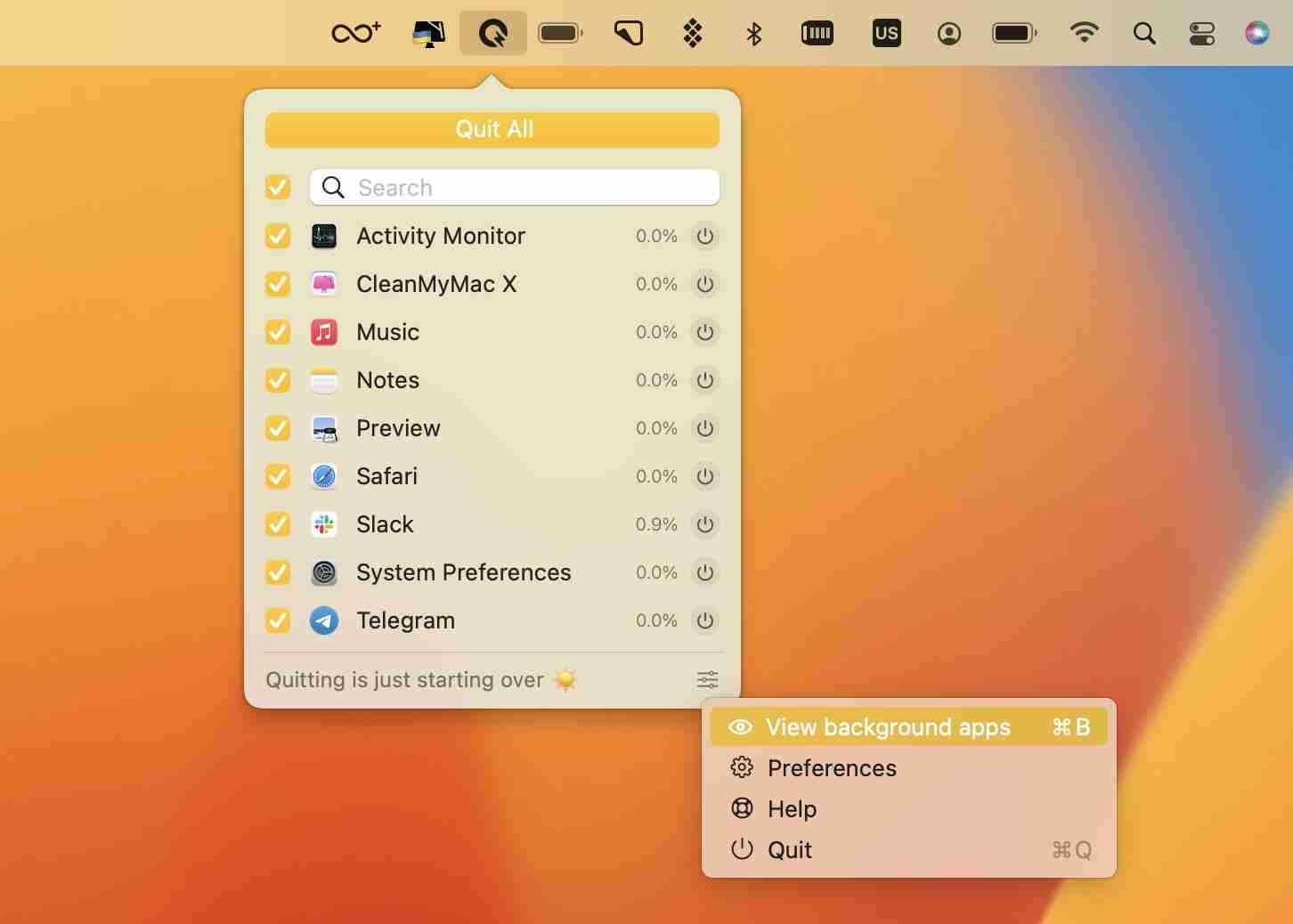
Alternatives to Mac screen recording
QuickTime's screen recording process is somewhat complicated for many users. Although the recording button is located in the center of the application interface, the stop button is not too conspicuous and difficult to find.
If you don't like using QuickTime, you can try a more convenient alternative.
CleanShot X allows you to choose to capture the screen in GIF or MP4 format, and also record audio from your Mac. Simply click on the CleanShot X icon in the menu bar, select "Record Screen" and press the Spacebar to start capturing the current window or dragging to record a portion of the screen. CleanShot X also allows you to add camera screens, display clicks, cursors, and highlights. Additionally, you can enable the Do Not Disturb feature before starting recording.

Capto is another great app that allows macOS users to easily record screens. It allows you to capture video using a webcam and has the option to record your Mac's microphone or your Mac's audio.

Capto also provides powerful video editing capabilities, allowing you to add visual effects to make the recording more informative.
Easy screen recording for Mac
QuickTime Player is easy to use, but it also has disadvantages. For example, the method of stopping recording is not clear to some users, and the application may sometimes freeze, affecting recording. Additionally, the app lacks more advanced features that many users may need.
Choosing a reliable Mac screen recorder is the best way to record high-quality screenshots. This article describes how to easily record Mac screens using CleanShot X and Capto. All the apps we mentioned (BetterTouchTool, QuitAll, CleanShot X and Capto) are available on Setapp, as well as dozens of powerful tools for Mac, iPhone and iPad. You can try it for seven days for free and discover more excellent apps to complete tasks and improve your workflow.
The above is the detailed content of How to stop screen recording on Mac. For more information, please follow other related articles on the PHP Chinese website!

Hot AI Tools

Undress AI Tool
Undress images for free

Undresser.AI Undress
AI-powered app for creating realistic nude photos

AI Clothes Remover
Online AI tool for removing clothes from photos.

Clothoff.io
AI clothes remover

Video Face Swap
Swap faces in any video effortlessly with our completely free AI face swap tool!

Hot Article

Hot Tools

Notepad++7.3.1
Easy-to-use and free code editor

SublimeText3 Chinese version
Chinese version, very easy to use

Zend Studio 13.0.1
Powerful PHP integrated development environment

Dreamweaver CS6
Visual web development tools

SublimeText3 Mac version
God-level code editing software (SublimeText3)

Hot Topics
 Can I Show the Dock on All Screens on Mac? Using Dock on Different Displays in macOS
Jul 03, 2025 am 09:30 AM
Can I Show the Dock on All Screens on Mac? Using Dock on Different Displays in macOS
Jul 03, 2025 am 09:30 AM
If you're using a Mac with multiple monitors, you might be curious about how to display the Dock on all screens or whether it's possible to add a Dock to secondary displays.The good news is that you can configure the Dock to appear on any screen conn
 How to Remove Old Devices from Apple ID on Mac
Jul 07, 2025 am 09:08 AM
How to Remove Old Devices from Apple ID on Mac
Jul 07, 2025 am 09:08 AM
If you've owned multiple Apple devices over the years, you might find yourself in a situation where some of those older Macs, iPhones, iPads, or other Apple hardware have been sold, given away, or traded. No matter how they left your possession, it's
 How to Play Fortnite on Mac with FnMacAssistant & Sideloadly
Jul 05, 2025 am 09:21 AM
How to Play Fortnite on Mac with FnMacAssistant & Sideloadly
Jul 05, 2025 am 09:21 AM
Fortnite is once again available for iPhone and iPad users, bringing joy to many gamers. However, there's still no official version for Mac (at least not yet). Despite that, Apple Silicon Mac owners aren’t completely out of luck—you can run the iOS/i
 How to Enable iCloud Private Relay on Mac
Jul 05, 2025 am 09:36 AM
How to Enable iCloud Private Relay on Mac
Jul 05, 2025 am 09:36 AM
iCloud Private Relay is an excellent privacy feature included with the iCloud subscription, designed to safeguard your online activity and browsing by masking your IP address (using a temporary one) and encrypting DNS lookups. This prevents third pa
 How to Allow Apps During Downtime on Mac
Jul 04, 2025 am 09:03 AM
How to Allow Apps During Downtime on Mac
Jul 04, 2025 am 09:03 AM
Are you using Screen Time to manage your or your child’s Mac usage? If yes, you likely already know that it allows you to set app limits, schedule downtime on the Mac, and more. Additionally, you can also choose specific apps that remain accessible a
 How to Make MacOS Sequoia Feel Faster: Tips to Speed Up Slow MacOS
Jul 05, 2025 am 09:28 AM
How to Make MacOS Sequoia Feel Faster: Tips to Speed Up Slow MacOS
Jul 05, 2025 am 09:28 AM
macOS Sequoia is a solid operating system that brings some impressive features like iPhone Mirroring, and while performance is excellent for many users, not everyone experiences the same level of speed. If you're finding macOS Sequoia slower than pre
 How to See All Links Shared in Messages on iPhone & iPad
Jul 05, 2025 am 09:31 AM
How to See All Links Shared in Messages on iPhone & iPad
Jul 05, 2025 am 09:31 AM
If you frequently use iMessage, then you've likely shared numerous web links in your chats — maybe an article, a video, a tweet, a song, or anything else. Locating these links later can be quite frustrating, but thankfully there's a simpler method th
 Create a MacOS Tahoe 26 Beta VM with Three Commands in Terminal Using tart
Jul 06, 2025 am 09:28 AM
Create a MacOS Tahoe 26 Beta VM with Three Commands in Terminal Using tart
Jul 06, 2025 am 09:28 AM
Advanced Mac users familiar with the command line can swiftly set up a MacOS Tahoe 26 beta virtual machine by entering a few commands into Terminal, using tart. Tart is a command-line utility for managing virtual machines and offers one of the quicke






