Extract text between two characters in Excel and Google Sheets
Mar 26, 2025 am 10:45 AMThis comprehensive guide demonstrates how to extract text nestled between two characters or words within Excel and Google Sheets. Working with extensive strings often necessitates isolating specific segments for detailed analysis. This article outlines the most efficient methods for achieving this.
- Excel: Extracting text between two words
- Excel: Retrieving text between two instances of the same character
- Case-sensitive formula for extracting text between characters
- Excel 365: Extracting text between two characters
- Google Sheets: Extracting text between two characters
Extracting Text Between Two Characters in Excel
This general formula extracts text between two distinct characters:
MID(cell, SEARCH(char1, cell) 1, SEARCH(char2, cell) - SEARCH(char1, cell) - 1)
For example, to extract text enclosed in parentheses from cell A2:
=MID(A2, SEARCH("(", A2) 1, SEARCH(")", A2) - SEARCH("(", A2) -1)

This method adapts to braces, brackets, and other delimiters. For numerical results, incorporate a simple arithmetic operation (e.g., *1) to ensure numerical formatting.

Formula Breakdown:
The MID function extracts a substring based on starting position and length. The starting position (start_num) is calculated as the position of the first character (char1) plus one. The length (num_chars) is the difference between the positions of the second character (char2) and the first character, minus one.
Extracting Text Between Two Strings/Words in Excel
To extract text between two words, a slight modification is needed:
MID(cell, SEARCH(word1, cell) LEN(word1), SEARCH(word2, cell) - SEARCH(word1, cell) - LEN(word1))
For instance, extracting text between "start" and "end":
=IFERROR(MID(A2, SEARCH("start ", A2) LEN("start "), SEARCH(" end", A2) - SEARCH("start ", A2) - LEN("start ")), "")

Tips:
- Include spaces ("start ", " end") to avoid leading/trailing spaces, or use the
TRIMfunction. - Use
IFERRORto handle cases where delimiters are absent.
Extracting Text Between Two Instances of the Same Character in Excel
To extract text between two identical characters:
MID(cell, SEARCH(char, cell) 1, SEARCH(char, cell, SEARCH(char, cell) 1) - SEARCH(char, cell) -1)
For example, extracting text between double quotes:
=MID(A2, SEARCH("""", A2) 1, SEARCH("""", A2, SEARCH("""",A2) 1) - SEARCH("""", A2) -1)
Alternatively, using the CHAR function:
=MID(A2, SEARCH(CHAR(34), A2) 1, SEARCH(CHAR(34), A2, SEARCH(CHAR(34),A2) 1) - SEARCH(CHAR(34), A2) -1)
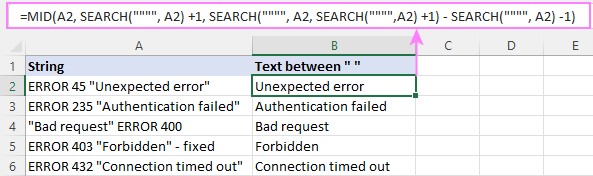
The formula finds the second instance of the character using nested SEARCH functions.
Case-Sensitive Extraction in Excel
Use the FIND function (case-sensitive) instead of SEARCH when case matters.
Extracting Text Between Characters in Excel 365
Excel 365 simplifies this using TEXTBEFORE and TEXTAFTER:
=TEXTBEFORE(TEXTAFTER(A2, "("), ")")

This also works for repeated characters. A fourth argument (1 or TRUE) disables case sensitivity.
Extracting Text Between Characters in Google Sheets
The Excel MID and SEARCH combination functions identically in Google Sheets.


This guide provides a comprehensive overview of extracting text between delimiters in Excel and Google Sheets, catering to various scenarios and levels of Excel expertise. Practice workbooks are available for hands-on experience.
The above is the detailed content of Extract text between two characters in Excel and Google Sheets. For more information, please follow other related articles on the PHP Chinese website!

Hot AI Tools

Undress AI Tool
Undress images for free

Undresser.AI Undress
AI-powered app for creating realistic nude photos

AI Clothes Remover
Online AI tool for removing clothes from photos.

Clothoff.io
AI clothes remover

Video Face Swap
Swap faces in any video effortlessly with our completely free AI face swap tool!

Hot Article

Hot Tools

Notepad++7.3.1
Easy-to-use and free code editor

SublimeText3 Chinese version
Chinese version, very easy to use

Zend Studio 13.0.1
Powerful PHP integrated development environment

Dreamweaver CS6
Visual web development tools

SublimeText3 Mac version
God-level code editing software (SublimeText3)




