Six efficient methods for summing the largest N values in Excel. Adding numbers is a common task, and while Excel offers SUM, SUMIF, and SUMIFS, directly summing the top N values requires a different approach.
Method 1: SUM and LARGE for Top N Numbers
The formula SUM(LARGE(range, {1,2,3,...,n})) sums the largest N numbers. For example, =SUM(LARGE(B2:B15, {1,2})) sums the two largest numbers in B2:B15. If ranks are in cells (e.g., D2:D4), use =SUM(LARGE(B2:B15, D2:D4)) (enter as an array formula with Ctrl Shift Enter in older Excel versions). Note: Ties are handled by summing only the first occurrence.
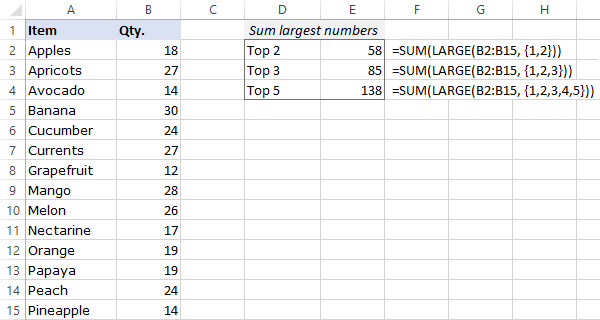
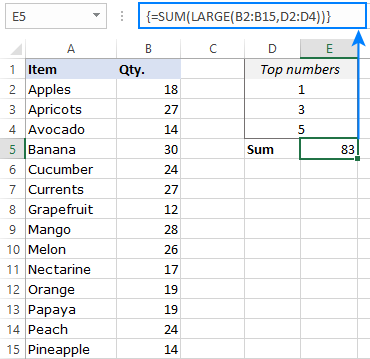
Method 2: SUMPRODUCT and LARGE for Flexibility
SUMPRODUCT(LARGE(range, {1,2,3,...,n})) offers similar functionality to Method 1 but works equally well with array constants or cell references in all Excel versions. For instance, =SUMPRODUCT(LARGE(B2:B15, D2:D4)) sums the largest numbers based on ranks in D2:D4.
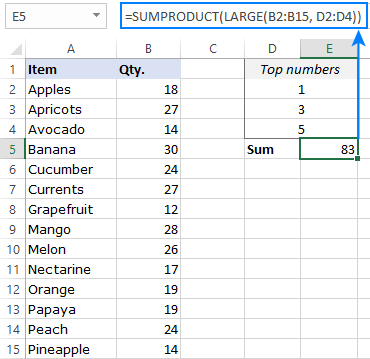
Method 3: SUMPRODUCT, LARGE, ROW, and INDIRECT for Many Top Numbers
For summing many top numbers (e.g., top 10 or 20), avoid manually listing array constants. Use SUMPRODUCT(LARGE(range, ROW(INDIRECT("1:n")))) or SUM(LARGE(range, ROW(INDIRECT("1:n")))) (array formula in older Excel). Replace "n" with the desired number. For dynamic input (e.g., cell E2), use =SUM(LARGE(B2:B15, ROW(INDIRECT("1:"&E2)))) or the SUMPRODUCT equivalent. In Excel 365 and 2021, these work as regular formulas.

Method 4: Handling Insufficient Data
If n exceeds the data count, use =SUMPRODUCT(LARGE(range, ROW(INDIRECT("1:"&MIN(n, COUNT(range)))))) to sum all available values or =IFERROR(SUMPRODUCT(LARGE(B2:B15, ROW(INDIRECT("1:"&E2)))), "Insufficient data") to display a message.



Method 5: Excel 365 and 2021: SEQUENCE Function
Excel 365 and 2021 offer a simpler solution: SUM(LARGE(range, SEQUENCE(n))). For example, =SUM(LARGE(B2:B15, SEQUENCE(E2))) sums the top n numbers (where n is in E2).

Method 6: Using Excel Tables
Convert your range to a table (Ctrl T), enable the Total Row, use the filter to select "Top 10" (or your desired number), and Excel will automatically calculate the sum.



These methods provide flexible and efficient ways to sum the largest N values in Excel, catering to different Excel versions and data scenarios. A practice workbook is available for download.
The above is the detailed content of Excel: How to sum largest numbers in a range. For more information, please follow other related articles on the PHP Chinese website!

Hot AI Tools

Undress AI Tool
Undress images for free

Undresser.AI Undress
AI-powered app for creating realistic nude photos

AI Clothes Remover
Online AI tool for removing clothes from photos.

Clothoff.io
AI clothes remover

Video Face Swap
Swap faces in any video effortlessly with our completely free AI face swap tool!

Hot Article

Hot Tools

Notepad++7.3.1
Easy-to-use and free code editor

SublimeText3 Chinese version
Chinese version, very easy to use

Zend Studio 13.0.1
Powerful PHP integrated development environment

Dreamweaver CS6
Visual web development tools

SublimeText3 Mac version
God-level code editing software (SublimeText3)




