 Web Front-end
Web Front-end
 CSS Tutorial
CSS Tutorial
 The Story Behind TryShape, a Showcase for the CSS clip-path property
The Story Behind TryShape, a Showcase for the CSS clip-path property
The Story Behind TryShape, a Showcase for the CSS clip-path property
Mar 20, 2025 am 10:14 AM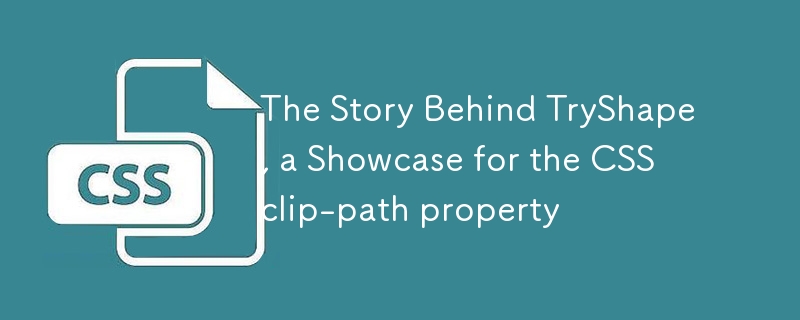
I love all kinds of shapes, especially brightly colored shapes! The shapes on the website are as important as background colors, pictures, banners, separators, artworks, and more: they help us understand the context and guide us through benefits.
A few months ago, I developed a math learning application for my 7-year-old daughter. In addition to basic addition and subtraction, I also want to present the problem with shapes. At that time I became familiar with the CSS clip-path property, a reliable way to create shapes on web pages. Then I ended up building another application called TryShape using the power of clip-path .
I'll take you through the story behind TryShape and how it helps create, manage, share and export shapes. In the process, we'll dive into CSS clip-path and how it helped me build my application quickly.
Here are some important links:
- TryShape Website
- GitHub code library
- Video Demo
-
clip-pathencapsulation npm package for React
CSS clip-path attributes and shapes
Imagine you have a regular piece of paper and a pencil, and you want to draw a shape (like a square) on it. what will you do? You will most likely start at one point , then draw a line to another point, and repeat three times before you can get back to the initial point. You also have to make sure you have parallel and same length opposite sides.
Therefore, the basic elements of shape include points, lines, directions, curves, angles and lengths, etc. CSS clip-path helps specify many of these properties to crop the area of ??HTML elements to display a specific area. The portions within the cropped area will be displayed and the rest will be hidden. It provides developers with a lot of opportunities to create various shapes using clip-path property.
Learn more about cropping and how it differs from masking.
clip-path value for shape creation
clip-path property accepts the following values ??to create a shape:
-
circle() -
ellipse() -
inset() -
polygon() - Clip source using
url()function -
path()
We need to understand the basic coordinate system a little bit to use these values. When applying the clip-path attribute on an element to create a shape, we must consider the x-axis, y-axis, and the initial coordinates (0,0) of the upper left corner of the element.
This is a div element with the x-axis, the y-axis, and the initial coordinates (0,0).
Now let's use circle() value to create a circle shape. We can use this value to specify the position and radius of the circle. For example, to create a circular shape with a radius of 70px at coordinate positions (70, 70), we can specify clip-path attribute value as:
clip-path: circle(70px at 70px 70px)
Therefore, the center of the circle is located at coordinates (70, 70) and the radius is 70px. Now only this circular area is cropped and displayed on the element. The rest of the element is hidden to create the impression of a circular shape.
Next, what happens if we want to specify the position as (0,0)? In this case, the center of the circle is located at (0,0) position with a radius of 70px. This makes only part of the circle visible within the element.
Let's go ahead and use the other two basic values inset() and polygon() . We use inset to define rectangle shapes. We can specify the gaps that four edges may have to crop an area from the element. For example:
clip-path: inset(30px)
clip-path value above clips the area by excluding the 30px value from the edge of the element. We can see this in the picture below. We can also specify a different inset value for each edge.
Next is polygon() value. We can use a set of vertices to create a polygon shape. Please see this example:
clip-path: polygon(10% 10%, 90% 10%, 90% 90%, 10% 80%)
Here we specify a set of vertices to create an area for cropping. The following figure shows the location of each vertex to create a polygon shape. We can specify as many vertices as needed.
Next, let's take a look at ellipse() and url() values. ellipse() value helps create a shape by specifying two radius values ??and one position. In the figure below, we see an ellipse at a position with a radius (50%, 50%), with a shape width of 70px and a height of 100px.
url() is a CSS function that specifies the ID value of clip-path element to render an SVG shape. Please see the picture below. We define an SVG shape using clipPath and path elements. You can render this shape using the ID value of the clipPath element as an argument to url() function.
In addition, we can use path value directly in path() function to draw the shape.
alright. I hope you have already understood the different clip-path attribute values. With this understanding, let's look at some implementations and try it out. Here is an example, use it to try adding, modifying values ??to create new shapes.
Introduction to TryShape
Now it's time to talk about TryShape and its backstory. TryShape is an open source application that helps create, export, share and use any shape of your choice. You can create banners, circles, artworks, polygons and export them as SVG, PNG, and JPEG files. You can also create a CSS code snippet to copy and use in your application.
TryShape is built using the following frameworks and libraries (and of course clip-path ):
- CSS
clip-path: We have discussed the functionality of this powerful CSS property. - Next.js: The coolest React-based framework. It helps me create pages, components, interactions, and APIs to connect to the backend database.
- HarperDB: A flexible database for storing data and querying them using SQL and NoSQL interactions. TryShape creates its schemas and tables in the HarperDB cloud. The Next.js API interacts with schemas and tables to perform CRUD operations required by the user interface.
- Firebase: Authentication service from Google. TryShape uses it to enable social login using Google, GitHub, Twitter, and other accounts.
- react-icons: A store for all icons for React applications
- date-fns: A modern lightweight library for date formatting
- axios: Simplify API calls in React components
- styled-components: A structured way to create CSS rules from React components
- react-clip-path: A homemade module for handling
clip-pathproperties in React applications - react-draggable: Makes HTML elements draggable in a React application. TryShape uses it to adjust the position of shape vertices.
- downloadjs: Trigger JavaScript download
- html-to-image: Convert HTML elements to images (including SVG, JPEG, and PNG)
- Vercel: Best for hosting Next.js applications
Create shapes in TryShape using CSS clip-path
Let me highlight the source code that helps create shapes using the CSS clip-path property. The following code snippet defines the user interface structure of a container element (Box) that is a 300px square. The Box element has two child elements, Shadow and Component.
<box height="300px" onclick="{(e)"> props.handleChange(e)} width="300px">
{
props.shapeInformation.showShadow &&
<shadow backgroundcolor="{props.shapeInformation.backgroundColor}"></shadow>
}
<component backgroundcolor="{props.shapeInformation.backgroundColor}" formula="{props.shapeInformation.formula}"></component>
</box>
The Shadow component defines the area hidden by clip-path clips. We create it to show a light background so that the end user can partially see this area. Component is used to assign clip-path values ??to display clip area.
See the styled-component definitions of Box, Shadow, and Component below:
// Create styled-components code for UI components using CSS properties // Container div
const Box = styled.div`
width: ${props => props.width || '100px'};
height: ${props => props.height || '100px'};
margin: 0 auto;
position: relative;
`;
// Shadow defines the hidden area by `clip-path` cropping // We display a light background to make this area partially visible.
const Shadow = styled.div`
background-color: ${props => props.backgroundColor || '#00c4ff'};
opacity: 0.25;
position: absolute;
top: 10px;
left: 10px;
right: 10px;
bottom: 10px;
`;
// Get the `clip-path` value (formula) and set it to the actual component of the `clip-path` property.
const Component = styled.div`
clip-path: ${props => props.formula}; // formula is the clip-path value background-color: ${props => props.backgroundColor || '#00c4ff'};
position: absolute;
top: 10px;
left: 10px;
right: 10px;
bottom: 10px;
`;
Feel free to view the complete code base in the GitHub code base.
TryShape's future development direction
TryShape handles creating and managing basic shapes using background CSS clip-path . It helps export shapes and CSS code snippets for use in your web application. It has the potential to develop more valuable features. The main function is the ability to create shapes with curved edges.
To support curve shapes, we need to support the following values ??in TryShape:
- Clip source using
url() -
path().
With these values ??we can create shapes using SVG and then use one of the above values. This is an example of a url() CSS function that uses SVG support to create shapes.
<div> Heart</div>
<svg><clippath clippathunits="objectBoundingBox"><path d="M0.5,1
C 0.5,1,0,0.7,0,0.3
A 0.25,0.25,1,1,1,0.5,0.3
A 0.25,0.25,1,1,1,1,0.3
C 1,0.7,0.5,1,0.5,1 Z"></path></clippath></svg>
Then there is CSS:
.heart {
clip-path: url(#heart-path);
}
Now, let's create a shape using path() value. HTML should have an element like a div:
<div> Curve</div>
In CSS:
.curve {
clip-path: path("M 10 80 C 40 10, 65 10, 95 80 S 150 150, 180 80");
}
Conclusion
I hope you enjoy my TryShape application and understand the philosophy behind it, the strategies I consider, the underlying technology and its potential for the future. Please consider giving it a try and check the source code. Of course, you can contribute to it at any time through questions, feature requests, and code.
Before the end, I want to show you a short video for the Hashnode hackathon, TryShape is the entry and was finally selected for the winners. I hope you enjoyed it.
Let's contact us. You can comment on @me (@tapasadhikary) on Twitter or follow it anytime.
The above is the detailed content of The Story Behind TryShape, a Showcase for the CSS clip-path property. For more information, please follow other related articles on the PHP Chinese website!

Hot AI Tools

Undress AI Tool
Undress images for free

Undresser.AI Undress
AI-powered app for creating realistic nude photos

AI Clothes Remover
Online AI tool for removing clothes from photos.

Clothoff.io
AI clothes remover

Video Face Swap
Swap faces in any video effortlessly with our completely free AI face swap tool!

Hot Article

Hot Tools

Notepad++7.3.1
Easy-to-use and free code editor

SublimeText3 Chinese version
Chinese version, very easy to use

Zend Studio 13.0.1
Powerful PHP integrated development environment

Dreamweaver CS6
Visual web development tools

SublimeText3 Mac version
God-level code editing software (SublimeText3)
 CSS tutorial for creating loading spinners and animations
Jul 07, 2025 am 12:07 AM
CSS tutorial for creating loading spinners and animations
Jul 07, 2025 am 12:07 AM
There are three ways to create a CSS loading rotator: 1. Use the basic rotator of borders to achieve simple animation through HTML and CSS; 2. Use a custom rotator of multiple points to achieve the jump effect through different delay times; 3. Add a rotator in the button and switch classes through JavaScript to display the loading status. Each approach emphasizes the importance of design details such as color, size, accessibility and performance optimization to enhance the user experience.
 Addressing CSS Browser Compatibility issues and prefixes
Jul 07, 2025 am 01:44 AM
Addressing CSS Browser Compatibility issues and prefixes
Jul 07, 2025 am 01:44 AM
To deal with CSS browser compatibility and prefix issues, you need to understand the differences in browser support and use vendor prefixes reasonably. 1. Understand common problems such as Flexbox and Grid support, position:sticky invalid, and animation performance is different; 2. Check CanIuse confirmation feature support status; 3. Correctly use -webkit-, -moz-, -ms-, -o- and other manufacturer prefixes; 4. It is recommended to use Autoprefixer to automatically add prefixes; 5. Install PostCSS and configure browserslist to specify the target browser; 6. Automatically handle compatibility during construction; 7. Modernizr detection features can be used for old projects; 8. No need to pursue consistency of all browsers,
 What is the difference between display: inline, display: block, and display: inline-block?
Jul 11, 2025 am 03:25 AM
What is the difference between display: inline, display: block, and display: inline-block?
Jul 11, 2025 am 03:25 AM
Themaindifferencesbetweendisplay:inline,block,andinline-blockinHTML/CSSarelayoutbehavior,spaceusage,andstylingcontrol.1.Inlineelementsflowwithtext,don’tstartonnewlines,ignorewidth/height,andonlyapplyhorizontalpadding/margins—idealforinlinetextstyling
 Creating custom shapes with css clip-path
Jul 09, 2025 am 01:29 AM
Creating custom shapes with css clip-path
Jul 09, 2025 am 01:29 AM
Use the clip-path attribute of CSS to crop elements into custom shapes, such as triangles, circular notches, polygons, etc., without relying on pictures or SVGs. Its advantages include: 1. Supports a variety of basic shapes such as circle, ellipse, polygon, etc.; 2. Responsive adjustment and adaptable to mobile terminals; 3. Easy to animation, and can be combined with hover or JavaScript to achieve dynamic effects; 4. It does not affect the layout flow, and only crops the display area. Common usages are such as circular clip-path:circle (50pxatcenter) and triangle clip-path:polygon (50%0%, 100 0%, 0 0%). Notice
 Styling visited links differently with CSS
Jul 11, 2025 am 03:26 AM
Styling visited links differently with CSS
Jul 11, 2025 am 03:26 AM
Setting the style of links you have visited can improve the user experience, especially in content-intensive websites to help users navigate better. 1. Use CSS's: visited pseudo-class to define the style of the visited link, such as color changes; 2. Note that the browser only allows modification of some attributes due to privacy restrictions; 3. The color selection should be coordinated with the overall style to avoid abruptness; 4. The mobile terminal may not display this effect, and it is recommended to combine it with other visual prompts such as icon auxiliary logos.
 How to create responsive images using CSS?
Jul 15, 2025 am 01:10 AM
How to create responsive images using CSS?
Jul 15, 2025 am 01:10 AM
To create responsive images using CSS, it can be mainly achieved through the following methods: 1. Use max-width:100% and height:auto to allow the image to adapt to the container width while maintaining the proportion; 2. Use HTML's srcset and sizes attributes to intelligently load the image sources adapted to different screens; 3. Use object-fit and object-position to control image cropping and focus display. Together, these methods ensure that the images are presented clearly and beautifully on different devices.
 Demystifying CSS Units: px, em, rem, vw, vh comparisons
Jul 08, 2025 am 02:16 AM
Demystifying CSS Units: px, em, rem, vw, vh comparisons
Jul 08, 2025 am 02:16 AM
The choice of CSS units depends on design requirements and responsive requirements. 1.px is used for fixed size, suitable for precise control but lack of elasticity; 2.em is a relative unit, which is easily caused by the influence of the parent element, while rem is more stable based on the root element and is suitable for global scaling; 3.vw/vh is based on the viewport size, suitable for responsive design, but attention should be paid to the performance under extreme screens; 4. When choosing, it should be determined based on whether responsive adjustments, element hierarchy relationships and viewport dependence. Reasonable use can improve layout flexibility and maintenance.
 What are common CSS browser inconsistencies?
Jul 26, 2025 am 07:04 AM
What are common CSS browser inconsistencies?
Jul 26, 2025 am 07:04 AM
Different browsers have differences in CSS parsing, resulting in inconsistent display effects, mainly including the default style difference, box model calculation method, Flexbox and Grid layout support level, and inconsistent behavior of certain CSS attributes. 1. The default style processing is inconsistent. The solution is to use CSSReset or Normalize.css to unify the initial style; 2. The box model calculation method of the old version of IE is different. It is recommended to use box-sizing:border-box in a unified manner; 3. Flexbox and Grid perform differently in edge cases or in old versions. More tests and use Autoprefixer; 4. Some CSS attribute behaviors are inconsistent. CanIuse must be consulted and downgraded.





