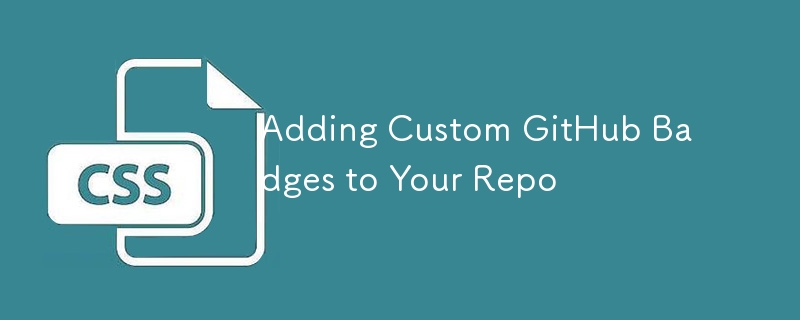
If you’ve spent time looking at open-source repos onGitHub, you’ve probably noticed that most of them use badges in their README files.Take the official React repository,for instance.There are GitHub badges all over theREADMEfile thatcommunicate important dynamic info,like the latest released version and whether the current build is passing.
Badges like these provide a nice way to highlight key information about a repository. You can even use your own custom assets as badges, like Next.js does in its repo.
But the most useful thing about GitHub badges by far is that they update by themselves. Instead of hardcoding values into your README, badges in GitHub can automatically pick up changes from a remote server.
Let’s discuss how to add dynamic GitHub badges to the README file of your own project. We’ll start by using an online generator called badgen.net to create some basic badges. Then we’ll make our badges dynamic by hooking them up to our own serverless function via Napkin. Finally, we’ll take things one step further by using our own custom SVG files.
First off: How do badges work?
Before we start building some badges in GitHub, let’s quickly go over how they are implemented. It’s actually very simple: badges are just images. README files are written in Markdown, and Markdown supports images like so:
!\[alt text\](path or URL to image)
The fact that we can include a URL to an image means that a Markdown page will request the image data from a server when the page is rendered. So, if we control the server that has the image, we can change what image is sent back using whatever logic we want!
Thankfully, we have a couple options to deploy our own server logic without the whole “setting up the server” part. For basic use cases, we can create our GitHub badge images with badgen.net using its predefined templates. And again, Napkin will let us quickly code a serverless function in our browser and then deploy it as an endpoint that our GitHub badges can talk to.
Making badges with Badgen
Let’s start off with the simplest badge solution: a static badge via badgen.net. The Badgen API uses URL patterns to create templated badges on the fly. The URL pattern is as follows:
https://badgen.net/badge/:subject/:status/:color?icon=github
There’s a full list of the options you have for colors, icons, and more on badgen.net. For this example, let’s use these values:
- :subject : Hello
- :status: : World
- :color: : red
- :icon: : twitter
Our final URL winds up looking like this:
https://badgen.net/badge/hello/world/red?icon=twitterView the image
Adding a GitHub badge to the README file
Now we need to embed this badge in the README file of our GitHub repo. We can do that in Markdown using the syntax we looked at earlier:
!\[my badge\](https://badgen.net/badge/hello/world/red?icon=twitter)
Badgen provides a ton of different options, so I encourage you to check out their site and play around! For instance, one of the templates lets you show the number of times a given GitHub repo has been starred. Here’s a star GitHub badge for the Next.js repo as an example:
https://badgen.net/github/stars/vercel/next.jsView the image
Pretty cool! But what if you want your badge to show some information that Badgen doesn’t natively support? Luckily, Badgen has a URL template for using your own HTTPS endpoints to get data:
https://badgen.net/https/url/to/your/endpoint
For example, let’s say we want our badge to show the current price of Bitcoin in USD. All we need is a custom endpoint that returns this data as JSON like this:
{
"color": "blue",
"status": "$39,333.7",
"subject": "Bitcoin Price USD"
}
Assuming our endpoint is available at https://some-endpoint.example.com/bitcoin, we can pass its data to Badgen using the following URL scheme:
https://badgen.net/https/some-endpoint.example.com/bitcoin
Even cooler now! But we still have to actually create the endpoint that provides the data for the GitHub badge. ? Which brings us to…
Badgen Napkin
There’s plenty of ways to get your own HTTPS endpoint. You could spin up a server with DigitalOcean or AWS EC2, or you could use a serverless option like Google Cloud Functions or AWS Lambda; however, those can all still become a bit complex and tedious for our simple use case. That’s why I’m suggesting Napkin’s in-browser function editor to code and deploy an endpoint without any installs or configuration.
Head over to Napkin’s Bitcoin badge example to see an example endpoint. You can see the code to retrieve the current Bitcoin price and return it as JSON in the editor. You can run the code yourself from the editor or directly use the endpoint.
To use the endpoint with Badgen, work with the same URL scheme from above, only this time with the Napkin endpoint:
https://badgen.net/https/napkin-examples.npkn.net/bitcoin-badgeView the image
More ways to customize GitHub badges
Next, let’s fork this function so we can add in our own custom code to it. Click the “Fork” button in the top-right to do so. You’ll be prompted to make an account with Napkin if you’re not already signed in.
Once we’ve successfully forked the function, we can add whatever code we want, using any npm modules we want. Let’s add the Moment.js npm package and update the endpoint response to show the time that the price of Bitcoin was last updated directly in our GitHub badge:
import fetch from 'node-fetch'
import moment from 'moment'
const bitcoinPrice = async () => {
const res = await fetch("<https:>")
const json = await res.json()
const lastPrice = json.USD.last ""
const [ints, decimals] = lastPrice.split(".")
return ints.slice(0, -3) "," ints.slice(-3) "." decimals
}
export default async (req, res) => {
const btc = await bitcoinPrice()
res.json({
icon: 'bitcoin',
subject: `Bitcoin Price USD (${moment().format('h:mma')})`,
color: 'blue',
status: `\\$${btc}`
})
}</https:>
You might notice that the badge takes some time to refresh the next time you load up the README file over at GitHub. That’s is because GitHub uses a proxy mechanism to serve badge images.
GitHub serves the badge images this way to prevent abuse, like high request volume or JavaScript code injection. We can’t control GitHub’s proxy, but fortunately, it doesn’t cache too aggressively (or else that would kind of defeat the purpose of badges). In my experience, the TTL is around 5-10 minutes.
OK, final boss time.
Custom SVG badges with Napkin
For our final trick, let’s use Napkin to send back a completely new SVG, so we can use custom images like we saw on the Next.js repo.
A common use case for GitHub badges is showing the current status for a website. Let’s do that. Here are the two states our badge will support:
Badgen doesn’t support custom SVGs, so instead, we’ll have our badge talk directly to our Napkin endpoint. Let’s create a new Napkin function for this called site-status-badge.
The code in this function makes a request to example.com. If the request status is 200, it returns the green badge as an SVG file; otherwise, it returns the red badge. You can check out the function, but I’ll also include the code here for reference:
import fetch from 'node-fetch'
const site_url = "<https:>"
// full SVGs at <https:>
const customUpBadge = ''
const customDownBadge = ''
const isSiteUp = async () => {
const res = await fetch(site_url)
return res.ok
}
export default async (req, res) => {
const forceFail = req.path?.endsWith('/400')
const healthy = await isSiteUp()
res.set('content-type', 'image/svg xml')
if (healthy && !forceFail) {
res.send(Buffer.from(customUpBadge).toString('base64'))
} else {
res.send(Buffer.from(customDownBadge).toString('base64'))
}
}</https:></https:>
Odds are pretty low that the example.com site will ever go down, so I added the forceFail case to simulate that scenario. Now we can add a /400 after the Napkin endpoint URL to try it:
!\[status up\](https://napkin-examples.npkn.net/site-status-badge/) !\[status down\](https://napkin-examples.npkn.net/site-status-badge/400)View Status Up Badge View Status Down Badge
Very nice ?
And there we have it! Your GitHub badge training is complete. But the journey is far from over. There’s a million different things where badges like this are super helpful. Have fun experimenting and go make that README sparkle! ?
The above is the detailed content of Adding Custom GitHub Badges to Your Repo. For more information, please follow other related articles on the PHP Chinese website!

Hot AI Tools

Undress AI Tool
Undress images for free

Undresser.AI Undress
AI-powered app for creating realistic nude photos

AI Clothes Remover
Online AI tool for removing clothes from photos.

Clothoff.io
AI clothes remover

Video Face Swap
Swap faces in any video effortlessly with our completely free AI face swap tool!

Hot Article

Hot Tools

Notepad++7.3.1
Easy-to-use and free code editor

SublimeText3 Chinese version
Chinese version, very easy to use

Zend Studio 13.0.1
Powerful PHP integrated development environment

Dreamweaver CS6
Visual web development tools

SublimeText3 Mac version
God-level code editing software (SublimeText3)
 CSS tutorial for creating loading spinners and animations
Jul 07, 2025 am 12:07 AM
CSS tutorial for creating loading spinners and animations
Jul 07, 2025 am 12:07 AM
There are three ways to create a CSS loading rotator: 1. Use the basic rotator of borders to achieve simple animation through HTML and CSS; 2. Use a custom rotator of multiple points to achieve the jump effect through different delay times; 3. Add a rotator in the button and switch classes through JavaScript to display the loading status. Each approach emphasizes the importance of design details such as color, size, accessibility and performance optimization to enhance the user experience.
 Addressing CSS Browser Compatibility issues and prefixes
Jul 07, 2025 am 01:44 AM
Addressing CSS Browser Compatibility issues and prefixes
Jul 07, 2025 am 01:44 AM
To deal with CSS browser compatibility and prefix issues, you need to understand the differences in browser support and use vendor prefixes reasonably. 1. Understand common problems such as Flexbox and Grid support, position:sticky invalid, and animation performance is different; 2. Check CanIuse confirmation feature support status; 3. Correctly use -webkit-, -moz-, -ms-, -o- and other manufacturer prefixes; 4. It is recommended to use Autoprefixer to automatically add prefixes; 5. Install PostCSS and configure browserslist to specify the target browser; 6. Automatically handle compatibility during construction; 7. Modernizr detection features can be used for old projects; 8. No need to pursue consistency of all browsers,
 What is the difference between display: inline, display: block, and display: inline-block?
Jul 11, 2025 am 03:25 AM
What is the difference between display: inline, display: block, and display: inline-block?
Jul 11, 2025 am 03:25 AM
Themaindifferencesbetweendisplay:inline,block,andinline-blockinHTML/CSSarelayoutbehavior,spaceusage,andstylingcontrol.1.Inlineelementsflowwithtext,don’tstartonnewlines,ignorewidth/height,andonlyapplyhorizontalpadding/margins—idealforinlinetextstyling
 Creating custom shapes with css clip-path
Jul 09, 2025 am 01:29 AM
Creating custom shapes with css clip-path
Jul 09, 2025 am 01:29 AM
Use the clip-path attribute of CSS to crop elements into custom shapes, such as triangles, circular notches, polygons, etc., without relying on pictures or SVGs. Its advantages include: 1. Supports a variety of basic shapes such as circle, ellipse, polygon, etc.; 2. Responsive adjustment and adaptable to mobile terminals; 3. Easy to animation, and can be combined with hover or JavaScript to achieve dynamic effects; 4. It does not affect the layout flow, and only crops the display area. Common usages are such as circular clip-path:circle (50pxatcenter) and triangle clip-path:polygon (50%0%, 100 0%, 0 0%). Notice
 Styling visited links differently with CSS
Jul 11, 2025 am 03:26 AM
Styling visited links differently with CSS
Jul 11, 2025 am 03:26 AM
Setting the style of links you have visited can improve the user experience, especially in content-intensive websites to help users navigate better. 1. Use CSS's: visited pseudo-class to define the style of the visited link, such as color changes; 2. Note that the browser only allows modification of some attributes due to privacy restrictions; 3. The color selection should be coordinated with the overall style to avoid abruptness; 4. The mobile terminal may not display this effect, and it is recommended to combine it with other visual prompts such as icon auxiliary logos.
 How to create responsive images using CSS?
Jul 15, 2025 am 01:10 AM
How to create responsive images using CSS?
Jul 15, 2025 am 01:10 AM
To create responsive images using CSS, it can be mainly achieved through the following methods: 1. Use max-width:100% and height:auto to allow the image to adapt to the container width while maintaining the proportion; 2. Use HTML's srcset and sizes attributes to intelligently load the image sources adapted to different screens; 3. Use object-fit and object-position to control image cropping and focus display. Together, these methods ensure that the images are presented clearly and beautifully on different devices.
 What are common CSS browser inconsistencies?
Jul 26, 2025 am 07:04 AM
What are common CSS browser inconsistencies?
Jul 26, 2025 am 07:04 AM
Different browsers have differences in CSS parsing, resulting in inconsistent display effects, mainly including the default style difference, box model calculation method, Flexbox and Grid layout support level, and inconsistent behavior of certain CSS attributes. 1. The default style processing is inconsistent. The solution is to use CSSReset or Normalize.css to unify the initial style; 2. The box model calculation method of the old version of IE is different. It is recommended to use box-sizing:border-box in a unified manner; 3. Flexbox and Grid perform differently in edge cases or in old versions. More tests and use Autoprefixer; 4. Some CSS attribute behaviors are inconsistent. CanIuse must be consulted and downgraded.
 Demystifying CSS Units: px, em, rem, vw, vh comparisons
Jul 08, 2025 am 02:16 AM
Demystifying CSS Units: px, em, rem, vw, vh comparisons
Jul 08, 2025 am 02:16 AM
The choice of CSS units depends on design requirements and responsive requirements. 1.px is used for fixed size, suitable for precise control but lack of elasticity; 2.em is a relative unit, which is easily caused by the influence of the parent element, while rem is more stable based on the root element and is suitable for global scaling; 3.vw/vh is based on the viewport size, suitable for responsive design, but attention should be paid to the performance under extreme screens; 4. When choosing, it should be determined based on whether responsive adjustments, element hierarchy relationships and viewport dependence. Reasonable use can improve layout flexibility and maintenance.






