 Operation and Maintenance
Operation and Maintenance
 Nginx
Nginx
 What Are the Best Ways to Handle File Uploads and Downloads with Nginx?
What Are the Best Ways to Handle File Uploads and Downloads with Nginx?
What Are the Best Ways to Handle File Uploads and Downloads with Nginx?
Mar 12, 2025 pm 06:34 PMWhat Are the Best Ways to Handle File Uploads and Downloads with Nginx?
Nginx, by itself, isn't designed for handling file uploads and downloads directly in the way a dedicated application server like Apache might be. It excels at acting as a reverse proxy and load balancer, making it ideal for serving static files efficiently but less so for managing the complex process of file uploads. The best way to handle file uploads and downloads with Nginx is to use it in conjunction with a backend application server (e.g., Node.js, Python with Flask or Django, Java with Spring, etc.).
This approach leverages Nginx's strengths:
- Efficient Static File Serving: Nginx serves static files (like downloaded files) incredibly fast, handling many concurrent connections with minimal resource consumption. Your backend application only needs to handle the actual upload/download process and then instruct Nginx where the files reside.
- Reverse Proxy: Nginx acts as a reverse proxy, forwarding upload requests to the application server and then relaying the response back to the client. This adds a layer of security and abstraction.
- Load Balancing: For high traffic, multiple application servers can be load balanced behind Nginx, ensuring high availability and scalability.
The workflow typically looks like this:
- Client initiates upload: The client sends the file upload request to Nginx.
- Nginx forwards request: Nginx forwards the request to the backend application server.
- Application server handles upload: The application server receives the file, processes it (e.g., validation, storage), and returns a success or failure response.
- Application server informs Nginx (if necessary): If Nginx needs to directly serve the uploaded file, the application server informs Nginx of the file's location.
- Client initiates download: The client requests the downloaded file from Nginx.
- Nginx serves file: Nginx efficiently serves the file directly from its storage location.
This architecture separates concerns, resulting in a robust and performant system.
How can I optimize Nginx for efficient large file uploads and downloads?
Optimizing Nginx for large file uploads and downloads involves several strategies:
-
sendfileandaio: Enablingsendfileallows Nginx to efficiently transfer files directly from the kernel's buffer to the client, bypassing user space copying.aio(Asynchronous I/O) enables asynchronous operations, improving concurrency. These are typically enabled by default but should be verified in your configuration. -
tcp_nopush: This directive can improve performance, especially on slower connections, by reducing the number of packets sent. Experiment to see if it benefits your specific setup. -
client_max_body_size: This directive sets the maximum size of the client request body (the uploaded file). Set it appropriately to prevent excessively large files from overwhelming the server. - Caching: While not directly related to the upload/download process itself, caching static files (e.g., frequently accessed downloaded files) significantly improves performance. Nginx offers powerful caching mechanisms.
-
Multiple worker processes: Increase the number of worker processes (
worker_processes) in your Nginx configuration to handle more concurrent uploads and downloads. The optimal number depends on your server's resources (CPU cores, RAM). - Hardware considerations: Sufficient disk I/O performance is crucial. Using SSDs instead of HDDs significantly speeds up file access. Network bandwidth is also a limiting factor for large file transfers.
What security considerations should I address when implementing file uploads and downloads with Nginx?
Security is paramount when handling file uploads and downloads. Consider these aspects:
- Input Validation: Thoroughly validate all uploaded files on the application server side. Check file types, sizes, and content to prevent malicious uploads (e.g., executable files, scripts).
- File Storage Location: Store uploaded files in a location inaccessible to the web server's user. This prevents direct access to the files without going through the application server.
-
Content-Type Checking: Verify the
Content-Typeheader in upload requests to ensure it matches the actual file type. - Protection against Directory Traversal Attacks: Carefully sanitize file paths to prevent attackers from accessing files outside the intended directory. Never directly use user-supplied input in file paths.
- HTTPS: Always use HTTPS to encrypt communication between clients and the server, protecting data in transit.
- Regular Security Updates: Keep Nginx and all related software up-to-date with the latest security patches.
- Rate Limiting: Implement rate limiting to prevent denial-of-service attacks (DoS) where a large number of requests overwhelm the server.
- Authentication and Authorization: Ensure that only authorized users can upload and download files. Use appropriate authentication and authorization mechanisms (e.g., OAuth, JWT).
What are the common Nginx configuration settings for managing file uploads and downloads, and how do I troubleshoot common issues?
Common Nginx configuration settings for file uploads and downloads are primarily related to the reverse proxy setup and handling large requests. They're not directly managing the upload/download process itself, as that's handled by the backend application. Here are some examples:
-
client_max_body_size: (already mentioned above) Defines the maximum allowed size for client request bodies. -
locationblock: This block defines how Nginx handles requests to specific paths. You'd use alocationblock to route upload requests to your application server usingproxy_pass. Example:
location /upload {
proxy_pass http://backend-app-server:3000/upload;
proxy_set_header Host $host;
proxy_set_header X-Real-IP $remote_addr;
}
location /downloads {
alias /path/to/downloads; # Path to your downloads directory
}Troubleshooting:
- Upload failures: Check server logs for errors. Common issues include insufficient disk space, incorrect file permissions, or problems with the backend application server.
-
Slow downloads: Check network connectivity, disk I/O performance, and Nginx configuration (e.g.,
sendfile,aio). Analyze Nginx logs for slow requests. -
413 Request Entity Too Large: This error indicates that the uploaded file exceeds
client_max_body_size. Increase this value if necessary. - 502 Bad Gateway: This often indicates a problem with the backend application server. Check its logs for errors.
Remember to always test your configuration thoroughly and monitor your server's performance to identify and address potential bottlenecks. Proper logging is essential for effective troubleshooting.
The above is the detailed content of What Are the Best Ways to Handle File Uploads and Downloads with Nginx?. For more information, please follow other related articles on the PHP Chinese website!

Hot AI Tools

Undress AI Tool
Undress images for free

Undresser.AI Undress
AI-powered app for creating realistic nude photos

AI Clothes Remover
Online AI tool for removing clothes from photos.

Clothoff.io
AI clothes remover

Video Face Swap
Swap faces in any video effortlessly with our completely free AI face swap tool!

Hot Article

Hot Tools

Notepad++7.3.1
Easy-to-use and free code editor

SublimeText3 Chinese version
Chinese version, very easy to use

Zend Studio 13.0.1
Powerful PHP integrated development environment

Dreamweaver CS6
Visual web development tools

SublimeText3 Mac version
God-level code editing software (SublimeText3)
 How to enable Gzip compression to reduce file sizes?
Jul 10, 2025 am 11:35 AM
How to enable Gzip compression to reduce file sizes?
Jul 10, 2025 am 11:35 AM
Enabling Gzip compression can effectively reduce the size of web page files and improve loading speed. 1. The Apache server needs to add configuration in the .htaccess file and ensure that the mod_deflate module is enabled; 2.Nginx needs to edit the site configuration file, set gzipon and define the compression type, minimum length and compression level; 3. After the configuration is completed, you can verify whether it takes effect through online tools or browser developer tools. Pay attention to the server module status and MIME type integrity during operation to ensure normal compression operation.
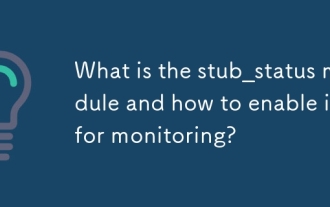 What is the stub_status module and how to enable it for monitoring?
Jul 08, 2025 am 12:30 AM
What is the stub_status module and how to enable it for monitoring?
Jul 08, 2025 am 12:30 AM
The stub_status module displays the real-time basic status information of Nginx. Specifically, it includes: 1. The number of currently active connections; 2. The total number of accepted connections, the total number of processing connections, and the total number of requests; 3. The number of connections being read, written, and waiting. To check whether it is enabled, you can check whether the --with-http_stub_status_module parameter exists through the command nginx-V. If not enabled, recompile and add the module. When enabled, you need to add location blocks to the configuration file and set access control. Finally, reload the Nginx service to access the status page through the specified path. It is recommended to use it in combination with monitoring tools, but it is only available for internal network access and cannot replace a comprehensive monitoring solution.
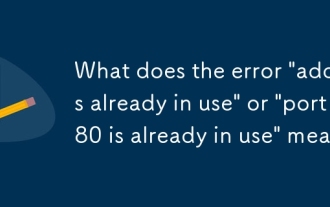 What does the error 'address already in use' or 'port 80 is already in use' mean?
Jul 07, 2025 am 12:09 AM
What does the error 'address already in use' or 'port 80 is already in use' mean?
Jul 07, 2025 am 12:09 AM
The "Addressalreadyinuse" error means that another program or service in the system has occupied the target port or IP address. Common reasons include: 1. The server is running repeatedly; 2. Other services occupy ports (such as Apache occupying port 80, causing Nginx to fail to start); 3. The port is not released after crash or restart. You can troubleshoot through the command line tool: use sudolsof-i:80 or sudolnetstat-tulpn|grep:80 in Linux/macOS; use netstat-ano|findstr:80 in Windows and check PID. Solutions include: 1. Stop the conflicting process (such as sudos
 How to enable HTTP Strict Transport Security (HSTS)?
Jul 12, 2025 am 01:00 AM
How to enable HTTP Strict Transport Security (HSTS)?
Jul 12, 2025 am 01:00 AM
The method to enable HSTS is to configure the Strict-Transport-Security response header in the HTTPS website. The specific operations are: 1.Nginx adds the add_header directive in the server block; 2.Apache adds the header directive in the configuration file or .htaccess; 3.IIS adds customHeaders in web.config; it is necessary to ensure that the site fully supports HTTPS, parameters include max-age (valid period), includeSubDomains (subdomains are effective), preload (preload list), and the prereload is the prerequisite for submitting to the HSTSPreload list.
 What is Nginx Plus and what are its key features?
Jul 07, 2025 am 12:37 AM
What is Nginx Plus and what are its key features?
Jul 07, 2025 am 12:37 AM
The main difference between NginxPlus and open source Nginx is its enhanced functionality and official support for enterprise-level applications. 1. It provides real-time monitoring of the dashboard, which can track the number of connections, request rate and server health status; 2. Supports more advanced load balancing methods, such as minimum connection allocation, hash-based consistency algorithm and weighted distribution; 3. Supports session maintenance (sticky sessions) to ensure that user requests are continuously sent to the same backend server; 4. Allow dynamic configuration updates, and adjust upstream server groups without restarting the service; 5. Provides advanced cache and content distribution functions to reduce backend pressure and improve response speed; 6. Automatic configuration updates can be achieved through APIs to adapt to Kubernetes or automatic scaling environments; 7. Includes
 How to perform A/B testing with the split_clients module?
Jul 08, 2025 am 12:22 AM
How to perform A/B testing with the split_clients module?
Jul 08, 2025 am 12:22 AM
A/B testing can be implemented through Nginx's split_clients module, which distributes traffic proportionally to different groups based on user attribute hashing. The specific steps are as follows: 1. Use the split_clients instruction to define the grouping and proportions in the http block, such as 50%A and 50%B; 2. Use variables such as $cookie_jsessionid, $remote_addr or $arg_uid as hash keys to ensure that the same user is continuously allocated to the same group; 3. Use the corresponding backend through if conditions in the server or location block; 4. Record the grouping information through a custom log format to analyze the effect; 5. Track the performance of each group with the monitoring tool
 Where are the Nginx access and error logs located?
Jul 09, 2025 am 02:07 AM
Where are the Nginx access and error logs located?
Jul 09, 2025 am 02:07 AM
The default path of Nginx access log is /var/log/nginx/access.log, and the default path of error log is /var/log/nginx/error.log, but the specific location can be modified in the configuration file. 1. Access logging client IP, request time, URL, status code and other information, which are defined by the access_log directive; 2. Error logging server error information, such as configuration problems or permission abnormalities, are set by the error_log directive, and the log level can be specified; 3. If the log path is not determined, you can view the configuration file location through nginx-t, search for access_log and error_log keywords to confirm, and check the operation
 How does Nginx's event-driven architecture compare to Apache's process-based model?
Jul 06, 2025 am 12:36 AM
How does Nginx's event-driven architecture compare to Apache's process-based model?
Jul 06, 2025 am 12:36 AM
The core difference between Nginx and Apache lies in architectural design and applicable scenarios. 1.Nginx adopts event-driven and asynchronous processing mechanisms, which are suitable for high-concurrency scenarios and have low resource consumption; Apache adopts a process or thread model, and each connection generates a new process or thread, which has a high resource utilization. 2.Nginx is good at processing static content, and non-blocking features improve efficiency; Apache is more suitable for dynamic content through modules such as mod_php, but modern deployments often combine the advantages of both. Nginx is a reverse proxy to pre-process static requests. 3. Apache configuration is flexible but complex, supports .htaccess for easy development but affects performance; Nginx configuration is centralized and unified, and the syntax is concise and easy to maintain. The choice should be based on specific needs





