 Operation and Maintenance
Operation and Maintenance
 Linux Operation and Maintenance
Linux Operation and Maintenance
 How do I use?awk?and?sed?for advanced text processing in Linux?
How do I use?awk?and?sed?for advanced text processing in Linux?
How do I use?awk?and?sed?for advanced text processing in Linux?
Mar 11, 2025 pm 05:36 PMThis article explores advanced text processing in Linux using awk and sed. It details each tool's strengths—awk for structured data manipulation and sed for line-oriented edits—and demonstrates their combined power via piping and dynamic command gen

How do I use awk and sed for advanced text processing in Linux?
Mastering Awk and Sed for Advanced Text Processing
awk and sed are powerful command-line tools in Linux for text manipulation. They excel at different aspects of text processing, and understanding their strengths allows for highly efficient solutions.
Awk: awk is a pattern scanning and text processing language. It's particularly adept at processing structured data, like CSV files or log files with consistent formatting. It works by reading input line by line, matching patterns, and performing actions based on those matches. Key features include:
-
Pattern Matching:
awkuses regular expressions to find specific patterns within lines. This can be as simple as matching a specific word or as complex as matching intricate patterns using regular expression syntax. -
Field Separation:
awkexcels at working with fields in data. It can split lines into fields based on a delimiter (often a space, comma, or tab) and allows you to access individual fields using$1,$2, etc. This makes it ideal for extracting specific information from structured data. -
Built-in Variables:
awkprovides numerous built-in variables, such asNF(number of fields),NR(record number), and$0(entire line), making it flexible and powerful. -
Conditional Statements and Loops:
awksupportsif-elsestatements and loops (for,while), allowing for complex logic within the processing. -
Built-in Functions:
awkoffers a range of built-in functions for string manipulation, mathematical operations, and more.
Sed: sed (stream editor) is a powerful tool for in-place text transformations. It's best suited for simple, line-oriented edits, such as replacing text, deleting lines, or inserting text. Key features include:
-
Address Ranges:
sedallows you to specify address ranges (line numbers, patterns) to apply commands to specific lines. -
Commands:
seduses commands likes/pattern/replacement/(substitution),d(delete),i\text(insert),a\text(append), andc\text(change). -
Regular Expressions:
sedalso uses regular expressions for pattern matching, enabling flexible pattern searching and replacement. -
In-place Editing: Using the
-ioption,sedcan modify files directly, making it efficient for bulk text transformations.
Using both tools effectively requires understanding their strengths. awk is best for complex data processing and extraction, while sed is better for simple, line-by-line edits.
What are some common use cases for awk and sed in Linux scripting?
Practical Applications of Awk and Sed
awk and sed are invaluable in various Linux scripting scenarios:
Awk Use Cases:
- Log File Analysis: Extracting specific information from log files (e.g., IP addresses, timestamps, error messages) based on patterns and fields.
- Data Extraction from CSV or TSV Files: Parsing and manipulating data from comma-separated or tab-separated value files, extracting specific columns or rows, and performing calculations on the data.
- Data Transformation: Converting data from one format to another, such as reformatting data for import into a database.
- Report Generation: Creating customized reports from data files, summarizing information, and formatting output for readability.
- Network Data Processing: Analyzing network traffic data, extracting relevant statistics, and identifying potential issues.
Sed Use Cases:
- Text Replacement: Replacing specific words or patterns within files, updating configuration files, or standardizing text formats.
- Line Deletion or Insertion: Removing lines matching a specific pattern, inserting new lines before or after a pattern, or cleaning up unwanted lines from a file.
- File Cleanup: Removing extra whitespace, converting line endings, or removing duplicate lines from a file.
- Data Preprocessing: Preparing data for further processing by other tools, such as cleaning up data before importing it into a database or analysis tool.
- Configuration File Management: Modifying configuration files automatically, updating settings based on specific conditions, or deploying consistent configurations across multiple systems.
By combining these tools, you can create efficient scripts for complex text processing tasks.
How can I combine awk and sed commands for more complex text manipulations in Linux?
Synergistic Power: Combining Awk and Sed
The true power of awk and sed emerges when used together. This is particularly useful when you need to perform a series of transformations where one tool's strengths complement the other's. Common approaches include:
-
Piping: The most straightforward way is to pipe the output of one command to the input of the other. For example,
sedcan pre-process a file, cleaning up unwanted characters, and thenawkcan process the cleaned data, extracting specific information.sed 's/;//g' input.txt | awk '{print $1, $3}'This first removes semicolons from
input.txtusingsedand thenawkprints the first and third fields of each line. - Using
awkto GeneratesedCommands:awkcan be used to dynamically generatesedcommands based on the input data. This is useful for performing context-dependent replacements. - Using
sedto Prepare Input forawk:sedcan be used to restructure or clean data beforeawkprocesses it. For instance, you might usesedto normalize line endings or remove unwanted characters before usingawkto parse the data.
Example: Imagine you have a log file with inconsistent date formats. You could use sed to standardize the date format before using awk to analyze the data.
sed 's/^[0-9]\{2\}/\1\/\2\/\3/g' input.log | awk '{print $1, $NF}'This example assumes a specific date format and uses sed to modify it before awk extracts the date and the last field.
The key is to choose the tool best suited for each step of the process. sed excels at simple, line-oriented transformations, while awk shines at complex data processing and pattern matching.
Can I use awk and sed to automate text processing tasks in a Linux shell script?
Automating Text Processing with Shell Scripts
Absolutely! awk and sed are ideally suited for automating text processing tasks within Linux shell scripts. This allows you to create reusable and efficient solutions for recurring text manipulation needs.
Here's how you can integrate them:
- Shebang: Start your script with a shebang to specify the interpreter (e.g.,
#!/bin/bash). - Variable Usage: Use shell variables to store filenames, patterns, or replacement strings. This makes your script more flexible and reusable.
- Error Handling: Include error handling to gracefully manage situations where files might not exist or commands might fail. This is crucial for robust scripting.
- Looping and Conditional Statements: Use shell loops (
for,while) and conditional statements (if,elif,else) to control the flow of your script and handle different scenarios. - Command Substitution: Use command substitution (
$(...)) to capture the output ofawkandsedcommands and use them within your script.
Example Script:
#!/bin/bash
input_file="my_data.txt"
output_file="processed_data.txt"
# Use sed to remove leading/trailing whitespace
sed 's/^[[:space:]]*//;s/[[:space:]]*$//' "$input_file" |
# Use awk to extract specific fields and perform calculations
awk '{print $1, $3 * 2}' > "$output_file"
echo "Data processed successfully. Output written to $output_file"This script removes leading and trailing whitespace using sed and then uses awk to extract the first and third fields and multiply the third field by 2, saving the result to processed_data.txt. Error handling could be added to check if the input file exists.
By combining the power of awk and sed within well-structured shell scripts, you can automate complex and repetitive text processing tasks efficiently and reliably in Linux.
The above is the detailed content of How do I use?awk?and?sed?for advanced text processing in Linux?. For more information, please follow other related articles on the PHP Chinese website!

Hot AI Tools

Undress AI Tool
Undress images for free

Undresser.AI Undress
AI-powered app for creating realistic nude photos

AI Clothes Remover
Online AI tool for removing clothes from photos.

Clothoff.io
AI clothes remover

Video Face Swap
Swap faces in any video effortlessly with our completely free AI face swap tool!

Hot Article

Hot Tools

Notepad++7.3.1
Easy-to-use and free code editor

SublimeText3 Chinese version
Chinese version, very easy to use

Zend Studio 13.0.1
Powerful PHP integrated development environment

Dreamweaver CS6
Visual web development tools

SublimeText3 Mac version
God-level code editing software (SublimeText3)

Hot Topics
 How to troubleshoot Docker issues
Jul 07, 2025 am 12:29 AM
How to troubleshoot Docker issues
Jul 07, 2025 am 12:29 AM
When encountering Docker problems, you should first locate the problem, which is problems such as image construction, container operation or network configuration, and then follow the steps to check. 1. Check the container log (dockerlogs or docker-composelogs) to obtain error information; 2. Check the container status (dockerps) and resource usage (dockerstats) to determine whether there is an exception due to insufficient memory or port problems; 3. Enter the inside of the container (dockerexec) to verify the path, permissions and dependencies; 4. Review whether there are configuration errors in the Dockerfile and compose files, such as environment variable spelling or volume mount path problems, and recommend that cleanbuild avoid cache dryness
 How to manage groups on Linux
Jul 06, 2025 am 12:02 AM
How to manage groups on Linux
Jul 06, 2025 am 12:02 AM
To manage Linux user groups, you need to master the operation of viewing, creating, deleting, modifying, and user attribute adjustment. To view user group information, you can use cat/etc/group or getentgroup, use groups [username] or id [username] to view the group to which the user belongs; use groupadd to create a group, and use groupdel to specify the GID; use groupdel to delete empty groups; use usermod-aG to add users to the group, and use usermod-g to modify the main group; use usermod-g to remove users from the group by editing /etc/group or using the vigr command; use groupmod-n (change name) or groupmod-g (change GID) to modify group properties, and remember to update the permissions of relevant files.
 How to install Docker on Linux
Jul 09, 2025 am 12:09 AM
How to install Docker on Linux
Jul 09, 2025 am 12:09 AM
The steps to install Docker include updating the system and installing dependencies, adding GPG keys and repositories, installing the Docker engine, configuring user permissions, and testing the run. 1. First execute sudoaptupdate and sudoaptupgrade to update the system; 2. Install apt-transport-https, ca-certificates and other dependency packages; 3. Add the official GPG key and configure the warehouse source; 4. Run sudoaptinstall to install docker-ce, docker-ce-cli and containerd.io; 5. Add the user to the docker group to avoid using sudo; 6. Finally, dock
 How to optimize kernel parameters sysctl
Jul 08, 2025 am 12:25 AM
How to optimize kernel parameters sysctl
Jul 08, 2025 am 12:25 AM
Adjusting kernel parameters (sysctl) can effectively optimize system performance, improve network throughput, and enhance security. 1. Network connection: Turn on net.ipv4.tcp_tw_reuse to reuse TIME-WAIT connection to avoid enabling tcp_tw_recycle in NAT environment; appropriately lower net.ipv4.tcp_fin_timeout to 15 to 30 seconds to speed up resource release; adjust net.core.somaxconn and net.ipv4.tcp_max_syn_backlog according to the load to cope with the problem of full connection queue. 2. Memory management: reduce vm.swappiness to about 10 to reduce
 How to restart a service using systemctl
Jul 12, 2025 am 12:38 AM
How to restart a service using systemctl
Jul 12, 2025 am 12:38 AM
To restart the service managed by systemctl in Linux, 1. First use the systemctlstatus service name to check the status and confirm whether it is necessary to restart; 2. Use the sudosystemctlrestart service name command to restart the service, and ensure that there is administrator privileges; 3. If the restart fails, you can check whether the service name is correct, whether the configuration file is wrong, or whether the service is installed successfully; 4. Further troubleshooting can be solved by viewing the log journalctl-u service name, stopping and starting the service first, or trying to reload the configuration.
 How to run a command in the background
Jul 03, 2025 am 12:08 AM
How to run a command in the background
Jul 03, 2025 am 12:08 AM
To make the command run in the background, there are the following methods and precautions: 1. Add & at the end of the command to put the task in the background to execute, but closing the terminal may cause the task to terminate; 2. Use the nohup command to combine & to avoid the process being interrupted due to terminal shutdown, and the default output will be redirected to the nohup.out file; 3. You can use jobs to view the background tasks, fg and bg switch the front and backstage status of the task, and kill terminates the task; if the task is not in the current shell session, ps and kill can be used to manage the process.
 How to process command line arguments in bash
Jul 13, 2025 am 12:02 AM
How to process command line arguments in bash
Jul 13, 2025 am 12:02 AM
Bash scripts handle command line parameters through special variables. Use $1, $2, etc. to get positional parameters, where $0 represents the script name; iterates through "$@" or "$*", the former retains space separation, and the latter is merged into a single string; use getopts to parse options with parameters (such as -a, -b:value), where the option is added to indicate the parameter value; at the same time, pay attention to referring to variables, using shift to move the parameter list, and obtaining the total number of parameters through $#.
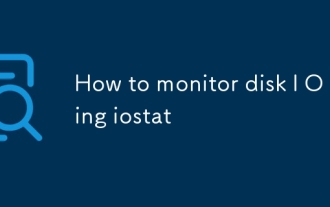 How to monitor disk I O using iostat
Jul 04, 2025 am 12:32 AM
How to monitor disk I O using iostat
Jul 04, 2025 am 12:32 AM
iostat is an important tool used to monitor disk I/O in Linux. Installation requires the sysstat package; 1. Use iostat-d to view the disk read and write status; 2. Use iostat-dx25 to obtain extended statistics to judge performance bottlenecks; 3. Pay attention to key indicators such as %util and await; 4. Combining top/htop and long-term records for comprehensive analysis. Mastering its usage can help quickly locate disk-related performance issues.





