 Operation and Maintenance
Operation and Maintenance
 CentOS
CentOS
 How to Implement Custom Kernel Configurations on CentOS for Specific Workloads?
How to Implement Custom Kernel Configurations on CentOS for Specific Workloads?
How to Implement Custom Kernel Configurations on CentOS for Specific Workloads?
Mar 11, 2025 pm 05:02 PMThis article details how to optimize CentOS performance by implementing custom kernel configurations for specific workloads. It outlines steps for obtaining source code, configuring and compiling the kernel, and integrating it into the system. Whil
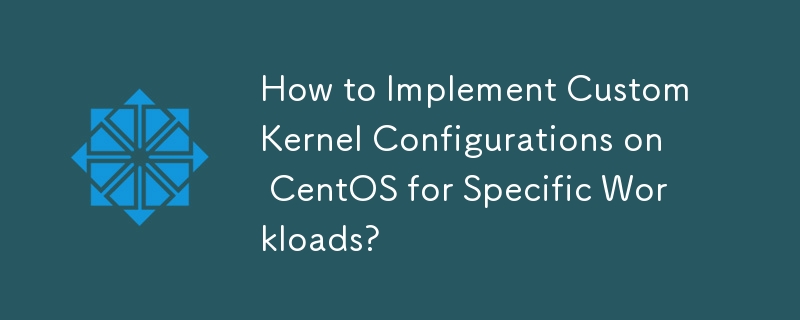
How to Implement Custom Kernel Configurations on CentOS for Specific Workloads?
Implementing custom kernel configurations on CentOS for specific workloads involves tailoring the kernel to optimize performance and resource utilization for your particular needs. This is achieved primarily through kernel configuration files and modules. The process generally involves these steps:
- Identify your workload's requirements: Before you begin, thoroughly analyze your workload. What are its resource demands (CPU, memory, I/O)? Are there specific hardware components or drivers that need special attention? Understanding these needs is crucial for making effective configuration choices.
- Obtain the kernel source code: Download the kernel source code relevant to your CentOS version. You can usually find this through the CentOS repositories or from the kernel.org website.
-
Configure the kernel: Use
make menuconfig,make xconfig, ormake nconfig(graphical, graphical, and text-based, respectively) to navigate the kernel configuration menu. This menu allows you to enable or disable various kernel features, drivers, and modules. Carefully select the options that align with your workload's requirements. For instance, if your workload is heavily I/O bound, you might want to enable specific drivers or optimize scheduling algorithms related to disk access. If it's CPU intensive, you might explore CPU governor options or enable specific CPU features. -
Compile the kernel: Once the configuration is complete, use
maketo compile the kernel. This process can be time-consuming, depending on your system's hardware and the complexity of the configuration. - Install the new kernel: After successful compilation, install the new kernel modules and image. This usually involves copying the resulting files to the appropriate directories. You may need root privileges for this step.
-
Boot with the new kernel: You'll likely need to update your GRUB bootloader configuration to allow you to select the newly compiled kernel during boot. This often involves using the
grub2-mkconfigcommand. - Test and monitor: After booting with the custom kernel, thoroughly test your workload to ensure stability and performance improvements. Monitor system resource usage (CPU, memory, I/O) to assess the effectiveness of your changes.
What are the key steps involved in compiling a custom kernel for CentOS?
Compiling a custom CentOS kernel involves several key steps, building upon the previous explanation:
- Obtain the source code: Download the kernel source code package from a trusted repository (like CentOS mirrors or kernel.org).
-
Install build dependencies: Ensure you have all the necessary build tools and libraries installed. This typically includes a C compiler (like GCC), kernel headers for your current running kernel, and various build utilities. Use your distribution's package manager (e.g.,
yumfor CentOS) to install these packages. The exact list of dependencies might vary slightly based on your kernel version. -
Configure the kernel: As described above, use
make menuconfig,make xconfig, ormake nconfigto customize the kernel configuration. This is the most critical step, requiring a deep understanding of your workload and kernel options. -
Compile the kernel: Run the
makecommand. This will compile the kernel source code into a bootable kernel image and modules. This step can take a considerable amount of time, potentially several hours depending on your hardware. -
Install the kernel: Install the newly compiled kernel image and modules. This usually involves copying the necessary files to the appropriate directories (e.g.,
/boot). -
Update the GRUB bootloader: Use the
grub2-mkconfigcommand to update the GRUB bootloader configuration to include the new kernel in the boot menu. - Verify the installation: Reboot your system and verify that the new kernel is working correctly.
How can I optimize my CentOS kernel for a particular application or workload?
Optimizing a CentOS kernel for a specific application or workload involves making targeted configuration changes based on the application's resource demands and characteristics. This requires a deep understanding of both the application and the kernel's inner workings. Here are some approaches:
- Identify bottlenecks: Use profiling tools to identify the application's bottlenecks. Are CPU cycles, memory bandwidth, or I/O operations the limiting factors?
-
CPU scheduling: Adjust the CPU scheduler (e.g., using different CPU governors like
performance,powersave, orondemand) to prioritize the application's threads. - Memory management: If memory is a constraint, explore options to optimize memory allocation and paging.
- I/O scheduling: For I/O-bound applications, consider adjusting I/O scheduling algorithms to optimize disk access patterns.
- Networking: If the application relies heavily on networking, you can adjust network parameters within the kernel configuration to enhance performance.
- Specific drivers: Enable or disable drivers based on your application's needs. Only include drivers for the hardware you actually use.
- Real-time capabilities: For real-time applications, consider enabling real-time kernel features to guarantee predictable response times.
Remember that optimization is iterative. You might need to experiment with different configurations and monitor the application's performance to find the optimal settings.
What are the potential risks and benefits of using a custom kernel over the standard CentOS kernel?
Using a custom kernel offers both benefits and risks:
Benefits:
- Performance optimization: A custom kernel tailored to your specific workload can significantly improve performance by optimizing resource allocation and utilization.
- Enhanced security: You can selectively disable unnecessary kernel modules, reducing the potential attack surface. However, this requires careful consideration and expertise.
- Hardware support: A custom kernel can add support for specialized hardware not included in the standard kernel.
- Customization: You have complete control over the kernel's features and configurations.
Risks:
- Instability: Incorrect kernel configuration can lead to system instability, crashes, and data loss.
- Security vulnerabilities: If not carefully managed, a custom kernel can introduce security vulnerabilities if not properly tested and maintained.
- Compatibility issues: A custom kernel might not be compatible with all hardware or software components.
- Maintenance overhead: Maintaining and updating a custom kernel requires more technical expertise and effort than using the standard kernel provided by CentOS.
In summary, using a custom kernel offers powerful capabilities but requires significant technical expertise and careful planning. The benefits only outweigh the risks if you have the necessary knowledge and are prepared to handle potential issues. For most users, the standard CentOS kernel is a safer and more manageable option.
The above is the detailed content of How to Implement Custom Kernel Configurations on CentOS for Specific Workloads?. For more information, please follow other related articles on the PHP Chinese website!

Hot AI Tools

Undress AI Tool
Undress images for free

Undresser.AI Undress
AI-powered app for creating realistic nude photos

AI Clothes Remover
Online AI tool for removing clothes from photos.

Clothoff.io
AI clothes remover

Video Face Swap
Swap faces in any video effortlessly with our completely free AI face swap tool!

Hot Article

Hot Tools

Notepad++7.3.1
Easy-to-use and free code editor

SublimeText3 Chinese version
Chinese version, very easy to use

Zend Studio 13.0.1
Powerful PHP integrated development environment

Dreamweaver CS6
Visual web development tools

SublimeText3 Mac version
God-level code editing software (SublimeText3)

Hot Topics
 How to add a user to a secondary group?
Jul 05, 2025 am 01:52 AM
How to add a user to a secondary group?
Jul 05, 2025 am 01:52 AM
In Linux system, using the usermod command to add users to the secondary group is: 1. Execute the sudousermod-a-G group name username command to add, where -a means append to avoid overwriting the original secondary group; 2. Use groups username or grep group name /etc/group to verify whether the operation is successful; 3. Note that the modification only takes effect after the user logs in again, and the main group modification should use the -g parameter; 4. You can also manually edit the /etc/group file to add users, but be careful to avoid system abnormalities caused by format errors.
 How to migrate from CentOS 8 to AlmaLinux or Rocky Linux?
Jul 06, 2025 am 01:12 AM
How to migrate from CentOS 8 to AlmaLinux or Rocky Linux?
Jul 06, 2025 am 01:12 AM
To migrate from CentOS8 to AlmaLinux or RockyLinux, follow the clear steps. First, choose AlmaLinux (suitable for long-term enterprise support) or RockyLinux (emphasizing exactly the same as RHEL) according to your needs. Secondly, prepare the system environment: update the software package, back up key data, check third-party repositories and disk space. Then, the conversion is automatically completed using the official migration script. RockyLinux needs to clone the repository and run the switch-to-rocky.sh script. AlmaLinux replaces the repository and upgrades with one click through the remote deployment script. Finally, verify system information, clean up residual packets, and update GRUB and ini if ??necessary
 How to install a local .rpm file with all dependencies?
Jul 08, 2025 am 12:51 AM
How to install a local .rpm file with all dependencies?
Jul 08, 2025 am 12:51 AM
To correctly install the local RPM file and handle dependencies, you should first use dnf to install it directly, because it can automatically obtain the required dependencies from the configured repository; if the system does not support dnf, you can use yum's localinstall command instead; if the dependency cannot be resolved, you can manually download and install all related packages; finally, you can also forcefully ignore the dependency installation, but this method is not recommended. 1. Use sudodnfinstall./package-name.rpm to automatically resolve dependencies; 2. If there is no dnf, you can use sudoyumlocalinstall./package-name.rpm; 3. Force installation and execute sudorpm-ivh--nod
 How to configure a static IP address on CentOS 8/9 using nmcli?
Jul 10, 2025 pm 12:19 PM
How to configure a static IP address on CentOS 8/9 using nmcli?
Jul 10, 2025 pm 12:19 PM
How to set a static IP address using nmcli on CentOS8 or 9? 1. First run the nmcliconnectionshow and ipa commands to view the current network interface and its configuration; 2. Use the nmcliconnectionmodify command to modify the connection configuration, specify parameters such as ipv4.methodmanual, ipv4.addresses (such as 192.168.1.100/24), ipv4.gateway (such as 192.168.1.1), and ipv4.dns (such as 8.8.8.8). 3. Run the nmcliconnectiondown and up commands to restart the connection to make the changes take effect, or
 How to check if SELinux is in enforcing or permissive mode?
Jul 04, 2025 am 01:43 AM
How to check if SELinux is in enforcing or permissive mode?
Jul 04, 2025 am 01:43 AM
The current running mode of SELinux can be viewed through the command line. Use getenforce command to directly display the current status, and the output is Enforcing, Permissive or Disabled; view the /etc/selinux/config file to know the default startup mode; temporarily change the mode can be setenforce1 (enforcing) or setenforce0 (permissive), but restore the configuration file settings after restart; in actual applications, you need to pay attention to service compatibility issues, and switch modes to troubleshoot problems if necessary.
 How to install and configure fail2ban on CentOS?
Jul 10, 2025 pm 12:21 PM
How to install and configure fail2ban on CentOS?
Jul 10, 2025 pm 12:21 PM
Installing and configuring fail2ban on CentOS is not complicated, it mainly includes the following steps: 1. Install fail2ban using yum; 2. Manually enable and start the service; 3. Create a jail.local file for custom configuration; 4. Set SSH defense rules, including enabling sshd, specifying the blocking time and retry times; 5. Configure firewalld as an action actuator; 6. Regularly check the blocking IP and logs. Fail2ban detects abnormal login behavior through monitoring logs and automatically blocks suspicious IPs. Its core mechanism relies on key parameters such as bantime (banned time), findtime (statistic window time) and maxretry (maximum failure number).
 What is the minimal install of CentOS and what does it include?
Jul 07, 2025 am 12:35 AM
What is the minimal install of CentOS and what does it include?
Jul 07, 2025 am 12:35 AM
AminimalinstallofCentOSisalightweightsetupthatincludesonlyessentialcomponents,makingitidealforserversorsystemsrequiringfullcontrol.Itcontainscoreutilitieslikebash,yum/dnf,networkingtools,andsecuritypackages,whileexcludingdesktopenvironments,webserver
 What are KernelCare and kpatch for live kernel patching?
Jul 12, 2025 am 01:07 AM
What are KernelCare and kpatch for live kernel patching?
Jul 12, 2025 am 01:07 AM
KernelCare and kpatch are both tools for implementing hot patches in the Linux kernel, but the applicable scenarios are different. 1. KernelCare is a commercial service that supports CentOS, RHEL, Ubuntu and Debian, automatically applies patches without restarting, and is suitable for hosting service providers and enterprise production environments; 2. kpatch is an open source tool developed by Red Hat. It is based on the ftrace framework and requires manual construction of patch modules. It is suitable for RHEL and compatible systems, and is suitable for organizations that need to finely control the patch process or use customized kernels. When choosing, automation requirements, system distribution, whether official support is required, and the degree of control over open source tools should be considered. Neither of them can fix all vulnerabilities, some still need to be restarted, and





