Enjoy movies and more on the big screen with AirPlay! This guide shows you how to effortlessly stream content from your MacBook to compatible smart TVs and other devices. While AirPlay isn't a standalone app, several methods allow you to mirror your screen.
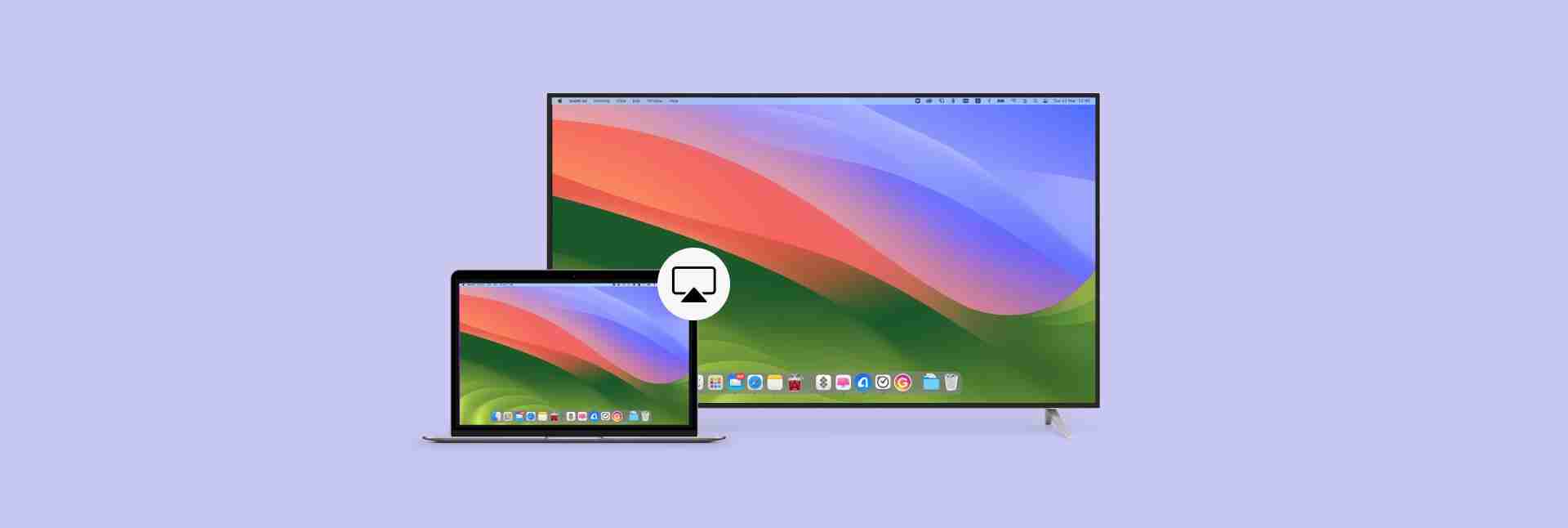
Looking for a simpler solution? JustStream offers seamless mirroring to Apple TV, Chromecast, and smart TVs. Available on Setapp.
What is AirPlay?
AirPlay is Apple's wireless streaming technology, enabling you to share your MacBook's screen (video, audio, images) with supported smart TVs and devices on the same Wi-Fi network. Some apps have a dedicated AirPlay button (a rectangle with a small triangle). Even without this button, screen mirroring is possible.
AirPlay Requirements
AirPlay compatibility varies. It works with Apple TV and select smart TVs from brands like Samsung, LG, Hisense, and Roku. Some Amazon Fire TV models also support AirPlay (check your model's specifications and enable the feature on your TV).
How to AirPlay from Your MacBook
For a hassle-free experience, use JustStream. It bypasses the need to locate AirPlay icons.
- Install and launch JustStream.
- Click the JustStream menu bar icon.
- Select your display.
- Click "Start Streaming."
Alternatively, use your MacBook's built-in features:
macOS Sonoma, Monterey, Ventura:
- Open Control Center (menu bar).
- Click "Screen Mirroring."
- Choose your display.

To disconnect, go to Control Center > Screen Mirroring > Display Settings and click "Disconnect." Weak Wi-Fi can disrupt AirPlay. Use WiFi Explorer (see below) to diagnose network issues.
macOS Catalina or Mojave:
- Click the AirPlay icon (or System Preferences > Displays > Show mirroring options).
- Select your display.
- Enter the code displayed on your Mac (first-time connection).
To stop mirroring, repeat the process and click "Stop AirPlay."
AirPlay from Specific Apps
Many apps integrate AirPlay directly.
- Locate the AirPlay icon within the app.
- Select your target device.
- Confirm to start streaming.
AirPlay from Apple TV App
- Open the Apple TV app and start playback.
- Click the AirPlay icon (top left).
- Choose your display.

AirPlay from YouTube and Other Streaming Apps
AirPlay works with popular services like YouTube, HBO Max, and Disney . YouTube and HBO Max may require screen mirroring via Control Center; Disney usually has a dedicated AirPlay button.
Troubleshooting AirPlay Issues
| Problem | Solution |
|---|---|
| Devices not on the same network | Verify both devices are connected to the same Wi-Fi network. |
| Network issues/slow performance | Use WiFi Explorer to analyze your network. |
| MacBook doesn't support AirPlay | AirPlay is supported on most MacBooks from 2018 onwards. |
| Firewall blocking AirPlay | Temporarily disable your firewall. |
| Outdated macOS or apps | Update your macOS and apps. |

Consider using CleanMyMac X's Updater for automatic app updates.
Still having problems? Contact Apple Support.
Helpful Apps
- JustStream: Stream media to your TV.
- WiFi Explorer: Analyze your network performance.
- ClearVPN: Bypass geo-restrictions (for Apple TV content).
- CleanMyMac X: Update your Mac's software.
These apps are available for a free trial on Setapp.
FAQ
- Can I mirror without Apple TV? Yes, with AirPlay-compatible smart TVs.
- How to AirPlay from Safari? The AirPlay icon appears on video players within Safari.
- TV not showing in Screen Mirroring? Ensure both devices are on the same Wi-Fi and AirPlay is enabled.
- Casting without AirPlay? Use JustStream.
Remember to always check your device's compatibility and network connection for optimal AirPlay performance.
The above is the detailed content of AirPlay on Mac : How to AirPlay from Mac to TV. For more information, please follow other related articles on the PHP Chinese website!

Hot AI Tools

Undress AI Tool
Undress images for free

Undresser.AI Undress
AI-powered app for creating realistic nude photos

AI Clothes Remover
Online AI tool for removing clothes from photos.

Clothoff.io
AI clothes remover

Video Face Swap
Swap faces in any video effortlessly with our completely free AI face swap tool!

Hot Article

Hot Tools

Notepad++7.3.1
Easy-to-use and free code editor

SublimeText3 Chinese version
Chinese version, very easy to use

Zend Studio 13.0.1
Powerful PHP integrated development environment

Dreamweaver CS6
Visual web development tools

SublimeText3 Mac version
God-level code editing software (SublimeText3)
 How to Remove Old Devices from Apple ID on Mac
Jul 07, 2025 am 09:08 AM
How to Remove Old Devices from Apple ID on Mac
Jul 07, 2025 am 09:08 AM
If you've owned multiple Apple devices over the years, you might find yourself in a situation where some of those older Macs, iPhones, iPads, or other Apple hardware have been sold, given away, or traded. No matter how they left your possession, it's
 Create a MacOS Tahoe 26 Beta VM with Three Commands in Terminal Using tart
Jul 06, 2025 am 09:28 AM
Create a MacOS Tahoe 26 Beta VM with Three Commands in Terminal Using tart
Jul 06, 2025 am 09:28 AM
Advanced Mac users familiar with the command line can swiftly set up a MacOS Tahoe 26 beta virtual machine by entering a few commands into Terminal, using tart. Tart is a command-line utility for managing virtual machines and offers one of the quicke
 iOS 15.3 Beta 2 & iPadOS 15.3 Beta 2 Released for Testing
Jul 06, 2025 am 09:25 AM
iOS 15.3 Beta 2 & iPadOS 15.3 Beta 2 Released for Testing
Jul 06, 2025 am 09:25 AM
While Apple has just made iOS 15.2.1 and iPadOS 15.2.1 available to all users, they have also rolled out the second beta of iOS 15.3 and iPadOS 15.3 for those participating in Apple's beta testing programs for mobile operating systems.In addition, ne
 How to Run MacOS Tahoe 26 Beta in a UTM Virtual Machine
Jul 06, 2025 am 09:21 AM
How to Run MacOS Tahoe 26 Beta in a UTM Virtual Machine
Jul 06, 2025 am 09:21 AM
There are a variety of different ways to run MacOS Tahoe 26 beta, including installing it as an upgrade to an existing MacOS installation (which is not recommended for most people, by the way), but by far the safest and perhaps simplest way is to use
 How to Install MacOS Tahoe 26 Beta Right Now
Jul 06, 2025 am 09:24 AM
How to Install MacOS Tahoe 26 Beta Right Now
Jul 06, 2025 am 09:24 AM
MacOS Tahoe 26 introduces the brand new Liquid Glass interface, adds the Phone app to Mac, enhances Spotlight with actions, includes new Apple Intelligence features, a dedicated Games app, Messages backgrounds for WhatsApp users, Live Activities from
 MacOS Tahoe 26 Compatible Mac List & System Requirements
Jul 06, 2025 am 09:20 AM
MacOS Tahoe 26 Compatible Mac List & System Requirements
Jul 06, 2025 am 09:20 AM
MacOS Tahoe 26 has officially arrived, and from the very first glance, you’ll notice a dramatic change with the brand-new Liquid Glass interface. This fresh design leans heavily on translucency, glossy icons and buttons, and an overall refreshed aest
 How to Create a Bootable macOS Tahoe 26 Beta USB Installer Drive
Jul 06, 2025 am 09:19 AM
How to Create a Bootable macOS Tahoe 26 Beta USB Installer Drive
Jul 06, 2025 am 09:19 AM
Creating a bootable macOS Tahoe installer USB is a useful method to perform clean installs, upgrade multiple Macs without redownloading, or maintain a reliable recovery disk. To create a bootable Tahoe installer, there are several prerequisites, but
 How to use a Windows keyboard on a Mac
Jul 08, 2025 am 12:12 AM
How to use a Windows keyboard on a Mac
Jul 08, 2025 am 12:12 AM
When typing on a Mac using a Windows keyboard, the Win key corresponds to the Command key and the Alt key corresponds to the Option key; 1. Understand the key mapping: The Win key replaces the Command key for commonly used shortcut keys such as Command C/V, the Alt key replaces the Option key for special symbol input, and the right Alt key may be mapped to Control or other functions; 2. Adjust the keyboard mapping can be customized through system settings or third-party tool Karabiner-Elements; 3. In terms of function keys and multimedia key support, the F key needs to be used with the Fn key, the default brightness and volume function can be adjusted, and some brand shortcut keys are incompatible and need to be customized; 4. Common shortcut key comparison includes copy and paste.






