This article explains Windows' Task Host Window, a generic placeholder for various background processes. It details its functions (system updates, background app activities, etc.), normal resource usage, and troubleshooting steps for high resource c
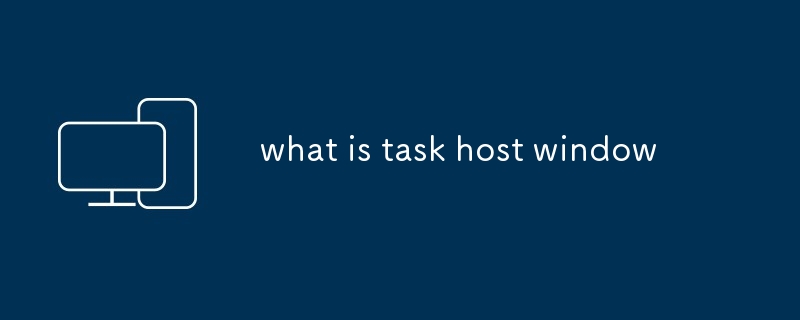
What is Task Host Window?
The Task Host Window is not a single, independent process, but rather a generic placeholder name used by Windows to represent various background processes. It doesn't perform any specific function on its own. Think of it as a container or umbrella term for numerous smaller processes that handle various tasks related to Windows features and third-party applications. These processes might include updating system settings, managing notifications, running scheduled tasks, or handling background activities for apps. You won't see a single "Task Host Window" application in the traditional sense; instead, it manifests as multiple instances, each potentially associated with a different background task. These instances often appear with descriptions specifying their purpose, such as "Task Host Window (System Settings)" or "Task Host Window (Cortana)."
What does the Task Host Window process do on my computer?
The functions performed by a Task Host Window instance depend entirely on the specific background task it's hosting. It acts as a mediator, providing a consistent framework for these diverse processes to operate within the Windows environment. Some common tasks handled by processes under the Task Host Window umbrella include:
- System Updates: Downloading and installing Windows updates.
- Background App Activities: Handling tasks for apps running in the background, even when not actively used. This could include syncing data, processing notifications, or performing maintenance tasks.
- User Account Control (UAC): Managing user permissions and security prompts.
- Scheduled Tasks: Running automated tasks scheduled by Windows or applications.
- Windows Search: Indexing files and managing search functionality.
- Cortana (if enabled): Handling voice commands and other Cortana-related tasks.
- Windows Defender: Performing background scans and security checks.
Because the Task Host Window is so versatile, pinpointing its exact function requires examining the specific instance's description in Task Manager.
How much CPU and memory should the Task Host Window use?
There's no single definitive answer to how much CPU and memory a Task Host Window should use. Resource consumption varies greatly depending on the underlying tasks it's managing at any given time. Generally, a well-functioning system should see relatively low CPU and memory usage from Task Host Window processes, typically remaining under 1% CPU and a few hundred megabytes of RAM. However, spikes are normal, especially during system updates, background app activities, or when performing resource-intensive tasks. Brief periods of higher usage are expected and not usually a cause for concern.
Why is my Task Host Window using so much system resources?
High resource consumption by Task Host Window processes can indicate several potential issues:
- System Updates: Large updates can temporarily consume significant resources.
- Resource-Intensive Background Apps: A misbehaving or poorly optimized app running in the background could be the culprit.
- Malware: In rare cases, malware might disguise itself as a Task Host Window process to avoid detection.
- Hardware Issues: Insufficient RAM or a failing hard drive can cause performance bottlenecks, leading to higher resource usage by background processes.
- Conflicting Software: Incompatible software or driver issues can lead to increased resource consumption.
To troubleshoot high resource usage:
- Check for Windows Updates: Ensure your system is up-to-date.
- Identify the Specific Task Host Window Instance: In Task Manager, look at the specific description next to each Task Host Window instance to pinpoint the potentially problematic process.
- Close Unnecessary Background Apps: Minimize the number of applications running in the background.
- Run a Malware Scan: Use a reputable antivirus program to scan your system.
- Check System Logs: Examine Windows Event Viewer for errors or warnings that might provide clues.
- Consider a System Scan: Perform a thorough check of your hard drive and RAM for errors.
- Restart Your Computer: A simple restart often resolves temporary issues.
If the problem persists after these steps, consider seeking more advanced troubleshooting assistance.
The above is the detailed content of what is task host window. For more information, please follow other related articles on the PHP Chinese website!

Hot AI Tools

Undress AI Tool
Undress images for free

Undresser.AI Undress
AI-powered app for creating realistic nude photos

AI Clothes Remover
Online AI tool for removing clothes from photos.

Clothoff.io
AI clothes remover

Video Face Swap
Swap faces in any video effortlessly with our completely free AI face swap tool!

Hot Article

Hot Tools

Notepad++7.3.1
Easy-to-use and free code editor

SublimeText3 Chinese version
Chinese version, very easy to use

Zend Studio 13.0.1
Powerful PHP integrated development environment

Dreamweaver CS6
Visual web development tools

SublimeText3 Mac version
God-level code editing software (SublimeText3)
 Google Translate Picture | Translate Text in Images - MiniTool
Jul 12, 2025 am 12:57 AM
Google Translate Picture | Translate Text in Images - MiniTool
Jul 12, 2025 am 12:57 AM
This Google translate picture guide shows you how to translate text from an image. If you are looking for more computer tips and solutions, you can visit php.cn Software official website where you can also find some useful computer tools like php.cn
 How to Install Device Drivers Manually on Windows 11/10? - MiniTool
Jul 06, 2025 am 12:15 AM
How to Install Device Drivers Manually on Windows 11/10? - MiniTool
Jul 06, 2025 am 12:15 AM
If your Windows 11/10 computer doesn’t automatically the latest versions of device drivers, you will need to manually install them. In this post, php.cn Software will show you 3 different methods to manually install drivers on your device.
 How to Amplify/Boost/Increase Microphone Volume Windows 11? - MiniTool
Jul 06, 2025 am 12:27 AM
How to Amplify/Boost/Increase Microphone Volume Windows 11? - MiniTool
Jul 06, 2025 am 12:27 AM
This post delivered by php.cn official web page introduces three methods to improve microphone volume and boost its performance, in Control Panel, via Settings, and by Device Manager. Read the below content to view details.
 How to Open and Run dxdiag.exe on Windows 10/11
Jul 06, 2025 am 12:23 AM
How to Open and Run dxdiag.exe on Windows 10/11
Jul 06, 2025 am 12:23 AM
This post includes answers for what is dxdiag, how to run dxdiag in Windows 10/11, DirectX Diagnostic Tool’s main functions, and how to update dxdiag.exe driver. php.cn Software also provides many other computer tips and solutions for users. You can
 what is an operating system
Jul 11, 2025 am 03:16 AM
what is an operating system
Jul 11, 2025 am 03:16 AM
The operating system is the basic software for managing hardware resources, running programs, and providing user interaction interfaces. It coordinates the relationship between hardware and software and is responsible for memory allocation, device scheduling, file management and multitasking. Common systems include Windows (suitable for office and gaming), macOS (Apple devices, suitable for creative work), Linux (open source, suitable for developers), and Android/iOS (mobile device system). The choice of ordinary users depends on the usage scenario, such as software compatibility, security and customization requirements. How to view system information: Use winver command for Windows, click on the machine for macOS, use terminal commands for Linux, and find the phone in settings. The operating system is the underlying tool for daily use,
 Best Ways to Fix Windows 11/10 Control Panel Not Opening!
Jul 08, 2025 am 12:01 AM
Best Ways to Fix Windows 11/10 Control Panel Not Opening!
Jul 08, 2025 am 12:01 AM
Have you ever wanted to adjust computer settings to fix some issues but suffered from Control Panel not opening? There is nothing more frustrating than this app not turning on, stopping you from viewing and changing system settings. In this post, mul
 What Is Dell Digital Locker? How to Log in and Use It on Dell PC? - MiniTool
Jul 07, 2025 am 12:28 AM
What Is Dell Digital Locker? How to Log in and Use It on Dell PC? - MiniTool
Jul 07, 2025 am 12:28 AM
What is Dell Digital Locker? How to log into Dell Digital Locker? This post from php.cn provides answers. Besides, you can know how to use your Dell Digital Locker to find software products included with your Dell computer.
 How to Open Windows 11 Computer Management Console in 7 Ways? - MiniTool
Jul 09, 2025 am 12:18 AM
How to Open Windows 11 Computer Management Console in 7 Ways? - MiniTool
Jul 09, 2025 am 12:18 AM
This essay summarized by php.cn Software mainly teaches you how to open Windows 11 Computer Management with Windows Search, Quick Link menu, Run dialog, command prompt, PowerShell, File Explorer, Control Panel, as well as a desktop shortcut.






