This article details JavaScript debugging in HTML5 websites using browser developer tools. It emphasizes leveraging the console for error identification and console.log() for tracking variables, and the debugger for step-by-step code execution and
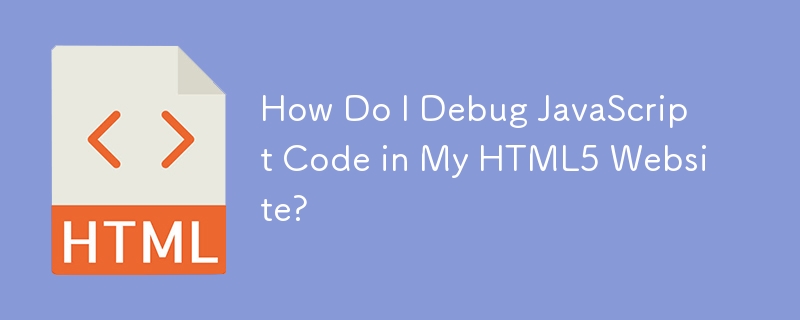
How Do I Debug JavaScript Code in My HTML5 Website?
Debugging JavaScript in an HTML5 website involves several techniques, primarily leveraging your browser's built-in developer tools. These tools provide a powerful environment for inspecting your code's behavior, identifying errors, and stepping through execution.
The most common approach is using the browser's developer console. To access it, typically you right-click anywhere on the webpage and select "Inspect" or "Inspect Element," depending on your browser. This will open the developer tools, usually with a "Console" tab already selected. The console displays JavaScript errors (like syntax errors, runtime errors, and warnings), and you can also use it to execute JavaScript code directly on the page. This is useful for testing variables, functions, or expressions in real-time.
Beyond the console, the "Sources" or "Debugger" tab is crucial for more advanced debugging. This allows you to set breakpoints in your JavaScript code. A breakpoint pauses the execution of your code at a specific line, allowing you to examine the state of variables, call stack, and step through the code line by line. You can inspect variable values, watch expressions, and even modify variables on the fly to test different scenarios. This step-by-step execution helps isolate the source of errors more effectively than simply looking at console logs. Furthermore, the network tab is also very useful in debugging, allowing you to see all the network requests your website is making, and helping to identify problems with fetching data or slow loading times.
Finally, using console.log() statements strategically within your code is a fundamental debugging technique. These statements print messages to the browser's console, allowing you to track the values of variables, the flow of execution, and pinpoint the location of errors. While seemingly simple, console.log() is an invaluable tool for understanding your code's behavior. Remember to remove or comment out these statements once your debugging is complete.
What are the best tools for debugging JavaScript in an HTML5 environment?
The best tools for debugging JavaScript in an HTML5 environment are primarily the built-in developer tools of modern web browsers. Chrome DevTools, Firefox Developer Tools, and Safari Web Inspector are all excellent choices, offering comparable features and functionalities. They provide a comprehensive suite of debugging capabilities, including:
-
Console: For displaying error messages, warnings, and custom log messages using
console.log(),console.warn(), andconsole.error(). - Sources/Debugger: For setting breakpoints, stepping through code, inspecting variables, and analyzing call stacks.
- Network: For monitoring network requests and responses, identifying slow loading times, and troubleshooting network-related issues.
- Elements/Inspector: For inspecting the HTML structure of your webpage and the associated CSS styles, helping to understand how your JavaScript interacts with the DOM.
- Performance: For profiling your JavaScript code to identify performance bottlenecks and optimize your application's speed.
Beyond browser developer tools, some standalone JavaScript debuggers exist, but they're often less convenient than the integrated browser solutions for HTML5 web development. For larger projects, a dedicated IDE (Integrated Development Environment) like Visual Studio Code, WebStorm, or Atom, with their JavaScript debugging extensions, can improve the workflow by offering features like code completion, linting, and integrated debugging within the coding environment.
How can I effectively troubleshoot common JavaScript errors within my HTML5 website?
Effectively troubleshooting JavaScript errors in your HTML5 website involves a systematic approach:
- Read the Error Message Carefully: The error message in the browser's console usually provides valuable clues about the type of error, its location in your code, and the potential cause. Pay close attention to the line number and the error description.
- Use the Browser's Developer Tools: Leverage the debugger to set breakpoints near the suspected error location. Step through the code line by line, inspecting variable values and observing the program's flow. This allows you to pinpoint precisely where the error occurs.
- Check for Syntax Errors: Typos, missing semicolons, incorrect parentheses, and other syntax errors are common causes of JavaScript errors. Carefully review your code for these mistakes. Linters within your IDE can help automate this process.
-
Inspect Variable Values: Use
console.log()statements or the debugger to inspect the values of variables at different points in your code. This helps identify unexpected values or data types that might be causing the error. - Verify Data Types: JavaScript is dynamically typed, but ensure your variables are holding the expected data types. Incorrect data types can lead to unexpected behavior and errors.
-
Check for Null or Undefined Values: Accessing properties or methods of
nullorundefinedobjects is a frequent source of errors. Use conditional statements (ifstatements) to check for these values before accessing them. - Handle Asynchronous Operations: Asynchronous operations (like AJAX requests) can lead to errors if not handled correctly. Use promises or async/await to manage asynchronous code and handle potential errors appropriately.
- Use a Search Engine: If you're stuck, search for the specific error message or a description of the problem online. Stack Overflow is an excellent resource for finding solutions to common JavaScript errors.
What are some common pitfalls to avoid when debugging JavaScript in an HTML5 project?
Several common pitfalls can hinder your debugging efforts:
- Ignoring Error Messages: Don't simply dismiss error messages; they are your first clue to the problem. Carefully read and understand the message.
-
Insufficient Logging: Using too few
console.log()statements or placing them inefficiently makes tracking the program's flow difficult. Strategically place logs to monitor key variables and control flow. -
Over-Reliance on
alert(): Whilealert()can display information, it halts execution and is disruptive. Preferconsole.log()for debugging. -
Not Using the Debugger: The debugger's step-through capabilities and variable inspection are invaluable for understanding the program's state. Don't rely solely on
console.log(). - Debugging in Production: Avoid debugging directly in a production environment. Use a development or staging environment for testing and debugging to prevent disrupting users.
- Ignoring Browser Caching: Ensure your browser isn't caching old versions of your JavaScript files, leading to debugging the wrong code. Use browser developer tools to clear the cache or disable caching during development.
- Poor Code Organization: Unorganized and poorly structured code makes debugging significantly harder. Write clean, well-commented code to facilitate easier debugging.
- Not Using Version Control: Using a version control system (like Git) allows you to easily revert to previous versions of your code if you introduce errors during debugging.
The above is the detailed content of How Do I Debug JavaScript Code in My HTML5 Website?. For more information, please follow other related articles on the PHP Chinese website!

Hot AI Tools

Undress AI Tool
Undress images for free

Undresser.AI Undress
AI-powered app for creating realistic nude photos

AI Clothes Remover
Online AI tool for removing clothes from photos.

Clothoff.io
AI clothes remover

Video Face Swap
Swap faces in any video effortlessly with our completely free AI face swap tool!

Hot Article

Hot Tools

Notepad++7.3.1
Easy-to-use and free code editor

SublimeText3 Chinese version
Chinese version, very easy to use

Zend Studio 13.0.1
Powerful PHP integrated development environment

Dreamweaver CS6
Visual web development tools

SublimeText3 Mac version
God-level code editing software (SublimeText3)
 Adding drag and drop functionality using the HTML5 Drag and Drop API.
Jul 05, 2025 am 02:43 AM
Adding drag and drop functionality using the HTML5 Drag and Drop API.
Jul 05, 2025 am 02:43 AM
The way to add drag and drop functionality to a web page is to use HTML5's DragandDrop API, which is natively supported without additional libraries. The specific steps are as follows: 1. Set the element draggable="true" to enable drag; 2. Listen to dragstart, dragover, drop and dragend events; 3. Set data in dragstart, block default behavior in dragover, and handle logic in drop. In addition, element movement can be achieved through appendChild and file upload can be achieved through e.dataTransfer.files. Note: preventDefault must be called
 Using ARIA attributes with HTML5 semantic elements for accessibility
Jul 07, 2025 am 02:54 AM
Using ARIA attributes with HTML5 semantic elements for accessibility
Jul 07, 2025 am 02:54 AM
The reason why ARIA and HTML5 semantic tags are needed is that although HTML5 semantic elements have accessibility meanings, ARIA can supplement semantics and enhance auxiliary technology recognition capabilities. For example, when legacy browsers lack support, components without native tags (such as modal boxes), and state updates need to be dynamically updated, ARIA provides finer granular control. HTML5 elements such as nav, main, aside correspond to ARIArole by default, and do not need to be added manually unless the default behavior needs to be overridden. The situations where ARIA should be added include: 1. Supplement the missing status information, such as using aria-expanded to represent the button expansion/collapse status; 2. Add semantic roles to non-semantic tags, such as using div role to implement tabs and match them
 Securing HTML5 web applications against common vulnerabilities
Jul 05, 2025 am 02:48 AM
Securing HTML5 web applications against common vulnerabilities
Jul 05, 2025 am 02:48 AM
The security risks of HTML5 applications need to be paid attention to in front-end development, mainly including XSS attacks, interface security and third-party library risks. 1. Prevent XSS: Escape user input, use textContent, CSP header, input verification, avoid eval() and direct execution of JSON; 2. Protect interface: Use CSRFToken, SameSiteCookie policies, request frequency limits, and sensitive information to encrypt transmission; 3. Secure use of third-party libraries: periodic audit dependencies, use stable versions, reduce external resources, enable SRI verification, ensure that security lines have been built from the early stage of development.
 Integrating CSS and JavaScript effectively with HTML5 structure.
Jul 12, 2025 am 03:01 AM
Integrating CSS and JavaScript effectively with HTML5 structure.
Jul 12, 2025 am 03:01 AM
HTML5, CSS and JavaScript should be efficiently combined with semantic tags, reasonable loading order and decoupling design. 1. Use HTML5 semantic tags, such as improving structural clarity and maintainability, which is conducive to SEO and barrier-free access; 2. CSS should be placed in, use external files and split by module to avoid inline styles and delayed loading problems; 3. JavaScript is recommended to be introduced in front, and use defer or async to load asynchronously to avoid blocking rendering; 4. Reduce strong dependence between the three, drive behavior through data-* attributes and class name control status, and improve collaboration efficiency through unified naming specifications. These methods can effectively optimize page performance and collaborate with teams.
 Using HTML5 Semantic Elements for Page Structure
Jul 07, 2025 am 02:53 AM
Using HTML5 Semantic Elements for Page Structure
Jul 07, 2025 am 02:53 AM
Using HTML5 semantic tags can improve web structure clarity, accessibility and SEO effects. 1. Semantic tags such as,,,, and make it easier for the machine to understand the page content; 2. Each tag has a clear purpose: used in the top area, wrap navigation links, include core content, display independent articles, group relevant content, place sidebars, and display bottom information; 3. Avoid abuse when using it, ensure that only one per page, avoid excessive nesting, reasonable use and in blocks. Mastering these key points can make the web page structure more standardized and practical.
 HTML5 video not playing in Chrome
Jul 10, 2025 am 11:20 AM
HTML5 video not playing in Chrome
Jul 10, 2025 am 11:20 AM
Common reasons why HTML5 videos don't play in Chrome include format compatibility, autoplay policy, path or MIME type errors, and browser extension interference. 1. Videos should be given priority to using MP4 (H.264) format, or provide multiple tags to adapt to different browsers; 2. Automatic playback requires adding muted attributes or triggering .play() with JavaScript after user interaction; 3. Check whether the file path is correct and ensure that the server is configured with the correct MIME type. Local testing is recommended to use a development server; 4. Ad blocking plug-in or privacy mode may prevent loading, so you can try to disable the plug-in, replace the traceless window or update the browser version to solve the problem.
 Embedding video content using the HTML5 `` tag.
Jul 07, 2025 am 02:47 AM
Embedding video content using the HTML5 `` tag.
Jul 07, 2025 am 02:47 AM
Embed web videos using HTML5 tags, supports multi-format compatibility, custom controls and responsive design. 1. Basic usage: add tags and set src and controls attributes to realize playback functions; 2. Support multi-formats: introduce different formats such as MP4, WebM, Ogg, etc. through tags to improve browser compatibility; 3. Custom appearance and behavior: hide default controls and implement style adjustment and interactive logic through CSS and JavaScript; 4. Pay attention to details: Set muted and autoplay to achieve automatic playback, use preload to control loading strategies, combine width and max-width to achieve responsive layout, and use add subtitles to enhance accessibility.
 Drawing Graphics and Animations using HTML5 Canvas
Jul 05, 2025 am 01:09 AM
Drawing Graphics and Animations using HTML5 Canvas
Jul 05, 2025 am 01:09 AM
HTML5Canvas is suitable for web graphics and animations, and uses JavaScript to operate context drawing; ① First add canvas tags to HTML and get 2D context; ② Use fillRect, arc and other methods to draw graphics; ③ Animation is achieved by clearing the canvas, redrawing, and requestAnimationFrame loops; ④ Complex functions require manual processing of event detection, image drawing and object encapsulation.






