How to Create a Drop-Down Nav Menu With HTML5, CSS3, and JQuery
Mar 04, 2025 am 09:46 AM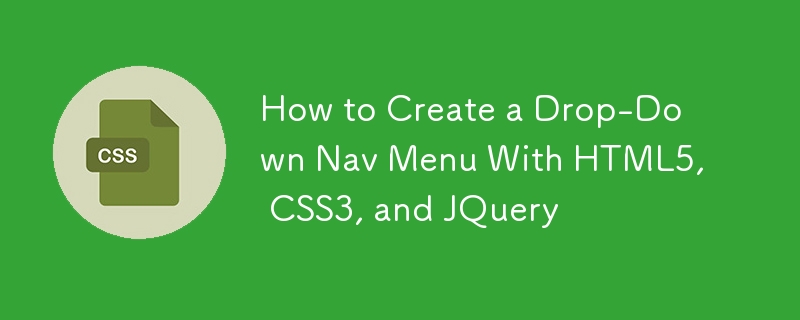
This tutorial demonstrates building a responsive dropdown navigation menu using HTML5, CSS3, and jQuery. We'll cover the HTML structure, CSS styling, and jQuery functionality to create a smooth and user-friendly experience.
Project Setup:
-
Create a project folder (e.g., "dropdown-menu"). Inside, create three files:
index.html,style.css, andscript.js. -
Include Libraries: Begin by linking jQuery and Font Awesome in
index.html:
<!DOCTYPE html> <meta charset="UTF-8"> <meta name="viewport" content="width=device-width, initial-scale=1.0"> <meta http-equiv="X-UA-Compatible" content="ie=edge"> <title>Dropdown Menu</title> <link rel="stylesheet" href="style.css"> <link rel="stylesheet" href="https://cdnjs.cloudflare.com/ajax/libs/font-awesome/6.0.0-beta3/css/all.min.css" integrity="sha512-Fo3rlrZj/k7ujTnHg4CGR2D7kSs0v4LLanw2qksYuRlEzO+tcaEPQogQ0KaoGN26/zrn20ImR1DfuLWnOo7aBA==" crossorigin="anonymous" referrerpolicy="no-referrer">
-
HTML Structure (
index.html): Create the navigation menu structure:
<div class="header-container">
<div class="logo">
<a href="http://ipnx.cn/link/93ac0c50dd620dc7b88e5fe05c70e15b">LOGO</a>
</div>
<nav>
<ul class="menu">
<li class="nav-item">
<a href="http://ipnx.cn/link/93ac0c50dd620dc7b88e5fe05c70e15b">Nav Link 1</a>
<i class="fas fa-arrow-down"></i>
<div class="submenu">
<a href="http://ipnx.cn/link/93ac0c50dd620dc7b88e5fe05c70e15b">Sub Nav Link 1</a>
<a href="http://ipnx.cn/link/93ac0c50dd620dc7b88e5fe05c70e15b">Sub Nav Link 2</a>
<a href="http://ipnx.cn/link/93ac0c50dd620dc7b88e5fe05c70e15b">Sub Nav Link 3</a>
<a href="http://ipnx.cn/link/93ac0c50dd620dc7b88e5fe05c70e15b">Sub Nav Link 4</a>
</div>
</li>
<!-- Repeat for other Nav Links -->
</ul>
</nav>
</div>
(Repeat the <code><li> structure for additional navigation links.)
-
CSS Styling (
style.css): Style the menu using CSS. Key aspects include hiding the submenus initially and then showing them on hover:
.submenu {
display: none;
position: absolute;
background-color: http://ipnx.cn/link/93ac0c50dd620dc7b88e5fe05c70e15b333;
/* Add your styling here */
}
.nav-item:hover .submenu {
display: block;
}
/* Add more styles as needed */
-
jQuery Functionality (
script.js): Use jQuery to enhance the user experience. This might involve adding animations or improving accessibility. (Example usingtoggleClassfor a simple effect):
$('.nav-item').on('mouseover', function() {
$(this).toggleClass('navActive');
});
Explanation:
The HTML creates a basic navigation structure with nested <div> elements for submenus. The CSS initially hides the submenus and then uses the <code>:hover pseudo-class to display them when the parent list item is hovered over. The jQuery code (optional) adds dynamic functionality, such as smooth transitions or more advanced interactions.
Remember to adjust the CSS and jQuery code to match your design preferences and desired functionality. This provides a foundation for creating a customizable and responsive dropdown navigation menu.
The above is the detailed content of How to Create a Drop-Down Nav Menu With HTML5, CSS3, and JQuery. For more information, please follow other related articles on the PHP Chinese website!

Hot AI Tools

Undress AI Tool
Undress images for free

Undresser.AI Undress
AI-powered app for creating realistic nude photos

AI Clothes Remover
Online AI tool for removing clothes from photos.

Clothoff.io
AI clothes remover

Video Face Swap
Swap faces in any video effortlessly with our completely free AI face swap tool!

Hot Article

Hot Tools

Notepad++7.3.1
Easy-to-use and free code editor

SublimeText3 Chinese version
Chinese version, very easy to use

Zend Studio 13.0.1
Powerful PHP integrated development environment

Dreamweaver CS6
Visual web development tools

SublimeText3 Mac version
God-level code editing software (SublimeText3)

Hot Topics
 What is Autoprefixer and how does it work?
Jul 02, 2025 am 01:15 AM
What is Autoprefixer and how does it work?
Jul 02, 2025 am 01:15 AM
Autoprefixer is a tool that automatically adds vendor prefixes to CSS attributes based on the target browser scope. 1. It solves the problem of manually maintaining prefixes with errors; 2. Work through the PostCSS plug-in form, parse CSS, analyze attributes that need to be prefixed, and generate code according to configuration; 3. The usage steps include installing plug-ins, setting browserslist, and enabling them in the build process; 4. Notes include not manually adding prefixes, keeping configuration updates, prefixes not all attributes, and it is recommended to use them with the preprocessor.
 CSS tutorial for creating a sticky header or footer
Jul 02, 2025 am 01:04 AM
CSS tutorial for creating a sticky header or footer
Jul 02, 2025 am 01:04 AM
TocreatestickyheadersandfooterswithCSS,useposition:stickyforheaderswithtopvalueandz-index,ensuringparentcontainersdon’trestrictit.1.Forstickyheaders:setposition:sticky,top:0,z-index,andbackgroundcolor.2.Forstickyfooters,betteruseposition:fixedwithbot
 What is the conic-gradient() function?
Jul 01, 2025 am 01:16 AM
What is the conic-gradient() function?
Jul 01, 2025 am 01:16 AM
Theconic-gradient()functioninCSScreatescirculargradientsthatrotatecolorstopsaroundacentralpoint.1.Itisidealforpiecharts,progressindicators,colorwheels,anddecorativebackgrounds.2.Itworksbydefiningcolorstopsatspecificangles,optionallystartingfromadefin
 CSS tutorial for creating loading spinners and animations
Jul 07, 2025 am 12:07 AM
CSS tutorial for creating loading spinners and animations
Jul 07, 2025 am 12:07 AM
There are three ways to create a CSS loading rotator: 1. Use the basic rotator of borders to achieve simple animation through HTML and CSS; 2. Use a custom rotator of multiple points to achieve the jump effect through different delay times; 3. Add a rotator in the button and switch classes through JavaScript to display the loading status. Each approach emphasizes the importance of design details such as color, size, accessibility and performance optimization to enhance the user experience.
 How to create an intrinsically responsive grid layout?
Jul 02, 2025 am 01:19 AM
How to create an intrinsically responsive grid layout?
Jul 02, 2025 am 01:19 AM
To create an intrinsic responsive grid layout, the core method is to use CSSGrid's repeat(auto-fit,minmax()) mode; 1. Set grid-template-columns:repeat(auto-fit,minmax(200px,1fr)) to let the browser automatically adjust the number of columns and limit the minimum and maximum widths of each column; 2. Use gap to control grid spacing; 3. The container should be set to relative units such as width:100%, and use box-sizing:border-box to avoid width calculation errors and center them with margin:auto; 4. Optionally set the row height and content alignment to improve visual consistency, such as row
 CSS tutorial focusing on mobile-first design
Jul 02, 2025 am 12:52 AM
CSS tutorial focusing on mobile-first design
Jul 02, 2025 am 12:52 AM
Mobile-firstCSSdesignrequiressettingtheviewportmetatag,usingrelativeunits,stylingfromsmallscreensup,optimizingtypographyandtouchtargets.First,addtocontrolscaling.Second,use%,em,orreminsteadofpixelsforflexiblelayouts.Third,writebasestylesformobile,the
 How to center an entire grid within the viewport?
Jul 02, 2025 am 12:53 AM
How to center an entire grid within the viewport?
Jul 02, 2025 am 12:53 AM
To make the entire grid layout centered in the viewport, it can be achieved by the following methods: 1. Use margin:0auto to achieve horizontal centering, and the container needs to be set to set the fixed width, which is suitable for fixed layout; 2. Use Flexbox to set the justify-content and align-items properties in the outer container, and combine min-height:100vh to achieve vertical and horizontal centering, which is suitable for full-screen display scenarios; 3. Use CSSGrid's place-items property to quickly center on the parent container, which is simple and has good support from modern browsers, and at the same time, it is necessary to ensure that the parent container has sufficient height. Each method has applicable scenarios and restrictions, just choose the appropriate solution according to actual needs.
 What is feature detection in CSS using @supports?
Jul 02, 2025 am 01:14 AM
What is feature detection in CSS using @supports?
Jul 02, 2025 am 01:14 AM
FeaturedetectioninCSSusing@supportschecksifabrowsersupportsaspecificfeaturebeforeapplyingrelatedstyles.1.ItusesconditionalCSSblocksbasedonproperty-valuepairs,suchas@supports(display:grid).2.Thismethodensuresfuturecompatibilityandavoidsrelianceonunrel






