Samsung Galaxy S25's One UI 7 system allows you to customize side buttons, which are more than just turning on the screen or starting the camera.
Where is the side button?

"Side button" refers to the smaller button below the right side of the S25, located below the larger volume button. Whether you have the Base, Plus, or Ultra version, the button position is the same.
You might call it the "power button" because on older Samsung phones, this is the main feature of the button. While you can remap it to a power button, the power option is easily accessible via the Quick Settings panel, which you can turn on by swiping down from the upper right corner of the screen (assuming you haven't changed the default behavior of the S25).

What are the functions of the side buttons?
By default, the side button has the following functions:
- Long press and hold the button (when the phone is turned off) to turn on the phone.
- Short press of the button to turn the screen on or off.
- Double-click the button to turn on the camera.
- Long press and hold the button to open Gemini.
You can customize the latter two behaviors on the S25. While older Samsung phones running One UI 6 also offer some flexibility, such as opening a specific app with double-click, One UI 7 takes it to the next level.
In short, One UI is Samsung's unique software that provides a variety of features for your phone. Different versions support different features; at the time of writing, the Galaxy S25 is the only phone running One UI 7, but some older devices will be updated to that version in the future. To check your version, go to Settings >About Phone>Software Information.

Related Articles ##### Samsung's One UI is a model for Android system
Samsung is the best choice for Android, and to some extent it is.
How to customize side buttons
To start customizing the button function of the side button, turn on Settings and go to Advanced Features >Side Buttons. Here, select Double-click or Long-press to customize the action.

Double-click
Double-click operation has the following options:
- Camera
- Flashlight
- Magnifying glass
- Voice recorder
- Samsung Capture
- Modes and Routines
- Application
Some of these options have a gear icon next to it, indicating that you can select a specific feature.
You can click the "Open" slider to completely disable the double-click feature.

For example, you can choose not only to open the camera app in the default mode, but also to “Record Video,” “Shoot Portrait,” or “Shoot Selfie.” Or for Samsung Capture, you can choose between AI Selection, Screen Recording, or Screenshots.

The "Modes and Routines" option is especially powerful because you can overlay multiple actions. For example, you can bind the button to the Sleep routine and customize it to enable Do Not Disturb mode, activate Eye Protection mode, and turn off the Always Display feature.
I personally chose to turn on the camera because it means I can take photos quickly and not miss any exciting moments.

Related Articles ##### How to use Samsung's modes and routines to automate your Galaxy phone
Let your Samsung phone serve you, not the other way around.
Long press
The long press option is limited compared to double-clicking. They are:
- Digital Assistant
- Bixby
- Power menu

By default, the Digital Assistant is Google, but if you have another provider installed, you can change it to another provider.
I'm personally more traditional-I don't need quick access to the AI ??assistant, so I chose the power menu, although I rarely need to use it. I hope One UI 7 will improve so that I can bind long presses to other features.
I am very happy with my Galaxy S25, partly because of the flexibility of its software. I don't like those useless buttons on my phone (I'm talking about you, the Bixby button), so it's great that Samsung is able to make the side button customizable without the need for a third-party app.

Samsung Galaxy S25
Samsung Galaxy S25 is a powerful and compact smartphone with a 6.2-inch dynamic AMOLED 2X display and a 120Hz refresh rate. It is powered by a Snapdragon 8 Elite processor, 12GB RAM and a 4,000mAh battery, and supports 25W ultra-fast charging.
View on Samsung $800 View on Amazon View on Best Buy View on AT&T View on Verizon View on T-Mobile View on T-Mobile View on
The above is the detailed content of How to Customize the Samsung Galaxy S25's Side Button. For more information, please follow other related articles on the PHP Chinese website!

Hot AI Tools

Undress AI Tool
Undress images for free

Undresser.AI Undress
AI-powered app for creating realistic nude photos

AI Clothes Remover
Online AI tool for removing clothes from photos.

Clothoff.io
AI clothes remover

Video Face Swap
Swap faces in any video effortlessly with our completely free AI face swap tool!

Hot Article

Hot Tools

Notepad++7.3.1
Easy-to-use and free code editor

SublimeText3 Chinese version
Chinese version, very easy to use

Zend Studio 13.0.1
Powerful PHP integrated development environment

Dreamweaver CS6
Visual web development tools

SublimeText3 Mac version
God-level code editing software (SublimeText3)

Hot Topics
 How to Wirelessly Charge Other Devices with Your Pixel 5
Jul 04, 2025 am 09:35 AM
How to Wirelessly Charge Other Devices with Your Pixel 5
Jul 04, 2025 am 09:35 AM
Google opted to remove some of the Pixel 4's more gimmicky features in favor of focusing on core improvements for the Pixel 5. While you may not miss Motion Sense or the Assistant squeeze gesture, you'll definitely appreciate the additional battery c
 7 Must-Know Tricks to Master Your Samsung Galaxy S7
Jul 05, 2025 am 09:29 AM
7 Must-Know Tricks to Master Your Samsung Galaxy S7
Jul 05, 2025 am 09:29 AM
When the Samsung Galaxy S7 and S7 Edge came to market in 2016, they were universally praised as being the pinnacle of Android smartphone design, even topping Consumer Reports' smartphone ratings.Why? Well, for once, we finally had a smartphone, or in
 Here's When Your OnePlus Will Get Android 16 (OxygenOS 16)
Jul 15, 2025 am 01:30 AM
Here's When Your OnePlus Will Get Android 16 (OxygenOS 16)
Jul 15, 2025 am 01:30 AM
Google released the first Android 16 beta in January 2025, packed with changes and countless new features. A similar update is coming soon for your OnePlus phone in the form of OxygenOS 16. With OnePlus busy releasing Android 16 betas, here's what yo
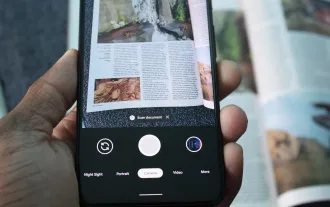 How to Use the Built-in Document Scanner on Your Google Pixel
Jul 03, 2025 am 09:09 AM
How to Use the Built-in Document Scanner on Your Google Pixel
Jul 03, 2025 am 09:09 AM
Document scanning is possible via the Google Drive app, but my brain doesn't think of opening a cloud storage app to scan a document. I usually just open the camera app and take a picture instead — and apparently, I'm not the only one.Google has adde
 AT&T Has a New Plan to Prevent SIM Swapping and Fraud
Jul 07, 2025 pm 12:23 PM
AT&T Has a New Plan to Prevent SIM Swapping and Fraud
Jul 07, 2025 pm 12:23 PM
Summary AT&T's new Account Lock feature protects against unauthorized account changes or SIM swapping attacks.
 Top Tech Deals: AirPods Max, Fire TV Cube, Pixel 8 Pro, and More
Jul 07, 2025 pm 12:26 PM
Top Tech Deals: AirPods Max, Fire TV Cube, Pixel 8 Pro, and More
Jul 07, 2025 pm 12:26 PM
Summer is officially here, bringing with it warmer weather, outdoor adventures, and plenty of deals and discounts. With the upcoming holiday weekend, we've found some amazing offers you'll love—like Samsung's 85-inch TV at a $1,300 discount, $400 off
 How to Play Any Nintendo DS Game on Your Samsung Galaxy S3
Jul 07, 2025 am 09:11 AM
How to Play Any Nintendo DS Game on Your Samsung Galaxy S3
Jul 07, 2025 am 09:11 AM
If you actually had to look up what "DS" stands for in Nintendo DS, that probably means you weren't a huge fan of the portable game system. To be honest, I never was. It's fairly bulky and has two tiny displays.Despite my dislike for the DS
 How to Get Faster PIN-Unlock on Your Samsung Galaxy S4 by Removing the 'OK' Step
Jul 06, 2025 am 09:11 AM
How to Get Faster PIN-Unlock on Your Samsung Galaxy S4 by Removing the 'OK' Step
Jul 06, 2025 am 09:11 AM
If you've had the chance to use both an iOS and Android device, you might have noticed a small difference in their PIN unlock screens. On Android, you need to press "OK" after entering your PIN, while on iOS, the screen unlocks automaticall






