
Key Takeaways
- Creating a custom login and registration form with Meteor involves installing the accounts-password package, which automatically creates a Meteor.users collection to store user data, eliminating the need to write custom logic for user-related functions.
- The user interface for the login and registration system can be developed using simple HTML forms. The templates for these forms contain fields for the email and password, and a submit button.
- Event handlers can be set up to respond to user interactions with the forms. For instance, a ‘submit form’ event can be created to prevent the form’s default behavior and output a confirmation message when the form is submitted.
- Meteor’s built-in methods like Accounts.createUser() and Meteor.loginWithPassword() can be used to register new users and log in existing users respectively. These methods automatically encrypt passwords and log in users after signing up, reducing the amount of code that needs to be written.
 But while this simplicity is convenient, relying on this boilerplate interface doesn’t exactly allow for a lot of flexibility. So what if we want to create a custom interface for our users to register and log into our website?
Luckily, it’s not too difficult at all. In this article I’ll show you how to create a custom login and registration form with Meteor. However, this article assumes that you know how to set up a project using this framework by your own.
To play with the code developed in this article, take a look at the GitHub repository I set up.
But while this simplicity is convenient, relying on this boilerplate interface doesn’t exactly allow for a lot of flexibility. So what if we want to create a custom interface for our users to register and log into our website?
Luckily, it’s not too difficult at all. In this article I’ll show you how to create a custom login and registration form with Meteor. However, this article assumes that you know how to set up a project using this framework by your own.
To play with the code developed in this article, take a look at the GitHub repository I set up.
Basic Setup
Inside a new Meteor project, add the accounts-password package by executing the command:meteor <span>add accounts-password</span>By adding this package to a project a Meteor.users collection will be created to store our user’s data and we won’t have to write custom logic for user-related functions. So, although creating a custom interface means we’ll lose the convenience of the accounts-ui package, that doesn’t mean we have to lose the convenience of the back-end “magic” that Meteor can provide.
Developing the Interface
For a complete login and registration system, there are a lot of features for which we have to create interfaces for, including:- registration
- login
- forgot password
- “confirm your email” page
- “email confirmed” page
meteor <span>add accounts-password</span>The next snippet shows the code of the login form instead:
<span><span><span><template</span> name<span>="register"</span>></span> </span> <span><span><span><form</span>></span> </span> <span><span><span><input</span> type<span>="email"</span> name<span>="registerEmail"</span>></span> </span> <span><span><span><input</span> type<span>="password"</span> name<span>="registerPassword"</span>></span> </span> <span><span><span><input</span> type<span>="submit"</span> value<span>="Register"</span>></span> </span> <span><span><span></form</span>></span> </span><span><span><span></template</span>></span></span>As you can see, the templates are very similar. They contain a form, the fields for the email and password, and the submit button. The only difference is the value of the name attribute for the input fields and the template. (We’ll reference those values soon, so make sure they’re unique.) We only want these templates to be shown for a not-yet-logged user. Therefore we can refer to a currentUser object between the opening and closing body tags:
<span><span><span><template</span> name<span>="login"</span>></span> </span> <span><span><span><form</span>></span> </span> <span><span><span><input</span> type<span>="email"</span> name<span>="loginEmail"</span>></span> </span> <span><span><span><input</span> type<span>="password"</span> name<span>="loginPassword"</span>></span> </span> <span><span><span><input</span> type<span>="submit"</span> value<span>="Login"</span>></span> </span> <span><span><span></form</span>></span> </span><span><span><span></template</span>></span></span>This code shows the “You’re logged in” message if the current user is logged in, and the “register” and “l(fā)ogin” templates otherwise.
Creating the Events
At the moment, our forms are static. To make them do something, we need them to react to the submit event. Let’s demonstrate this by focusing on the “register” template. Inside the project’s JavaScript file, write the following:<span><span><span><head</span>></span>
</span> <span><span><span><title</span>></span>Custom Registration Tutorial<span><span></title</span>></span>
</span><span><span><span></head</span>></span>
</span><span><span><span><body</span>></span>
</span> {{#if currentUser}}
<span><span><span><p</span>></span>You're logged in.<span><span></p</span>></span>
</span> {{else}}
{{> register}}
{{> login}}
{{/if}}
<span><span><span></body</span>></span></span>
Here, we’ve written code so that the form inside the “register” template:
- Responds to the submit event
- Doesn’t have any default behavior
- Outputs a confirmation message on the console
<span>if (Meteor.isClient) {
</span> <span>Template.register.events({
</span> <span>'submit form': function(event) {
</span> event<span>.preventDefault();
</span> <span>console.log("Form submitted.");
</span> <span>}
</span> <span>});
</span><span>}</span>
For the “l(fā)ogin” template, the code is almost identical:
<span>Template.register.events({
</span> <span>'submit form': function(event){
</span> event<span>.preventDefault();
</span> <span>var emailVar = event.target.registerEmail.value;
</span> <span>var passwordVar = event.target.registerPassword.value;
</span> <span>console.log("Form submitted.");
</span> <span>}
</span><span>});</span>
Hooking Things Together
After adding the accounts-password package to the project, a number of methods became available to us:- Accounts.createUser()
- Accounts.changePassword()
- Accounts.forgotPassword()
- Accounts.resetPassword()
- Accounts.setPassword()
- Accounts.verifyEmail()
meteor <span>add accounts-password</span>This is the code we can use to create a new user and, by default, it requires two options: an email and a password. To pass them through, write:
<span><span><span><template</span> name<span>="register"</span>></span> </span> <span><span><span><form</span>></span> </span> <span><span><span><input</span> type<span>="email"</span> name<span>="registerEmail"</span>></span> </span> <span><span><span><input</span> type<span>="password"</span> name<span>="registerPassword"</span>></span> </span> <span><span><span><input</span> type<span>="submit"</span> value<span>="Register"</span>></span> </span> <span><span><span></form</span>></span> </span><span><span><span></template</span>></span></span>The final code for the event should resemble:
<span><span><span><template</span> name<span>="login"</span>></span> </span> <span><span><span><form</span>></span> </span> <span><span><span><input</span> type<span>="email"</span> name<span>="loginEmail"</span>></span> </span> <span><span><span><input</span> type<span>="password"</span> name<span>="loginPassword"</span>></span> </span> <span><span><span><input</span> type<span>="submit"</span> value<span>="Login"</span>></span> </span> <span><span><span></form</span>></span> </span><span><span><span></template</span>></span></span>By using this code instead of a generic insert function we have the advantage that passwords are automatically encrypted. Moreover, users are logged in after signing up and we don’t have to write much code. There is also a loginWithPassword() method that we can use within the “l(fā)ogin” event:
<span><span><span><head</span>></span>
</span> <span><span><span><title</span>></span>Custom Registration Tutorial<span><span></title</span>></span>
</span><span><span><span></head</span>></span>
</span><span><span><span><body</span>></span>
</span> {{#if currentUser}}
<span><span><span><p</span>></span>You're logged in.<span><span></p</span>></span>
</span> {{else}}
{{> register}}
{{> login}}
{{/if}}
<span><span><span></body</span>></span></span>
It also accepts the email and password values:
<span>if (Meteor.isClient) {
</span> <span>Template.register.events({
</span> <span>'submit form': function(event) {
</span> event<span>.preventDefault();
</span> <span>console.log("Form submitted.");
</span> <span>}
</span> <span>});
</span><span>}</span>
And in context, this is what the code should look like:
<span>Template.register.events({
</span> <span>'submit form': function(event){
</span> event<span>.preventDefault();
</span> <span>var emailVar = event.target.registerEmail.value;
</span> <span>var passwordVar = event.target.registerPassword.value;
</span> <span>console.log("Form submitted.");
</span> <span>}
</span><span>});</span>
Logging Out
Users can now register and log in but, to allow them to log out, let’s first make a new “dashboard” template that will be shown when logged in:<span>Template.login.events({
</span> <span>'submit form': function(event) {
</span> event<span>.preventDefault();
</span> <span>var emailVar = event.target.loginEmail.value;
</span> <span>var passwordVar = event.target.loginPassword.value;
</span> <span>console.log("Form submitted.");
</span> <span>}
</span><span>});</span>
Then include the following code within the if statement we wrote earlier in this article:
<span>Accounts.createUser({
</span> <span>// options go here
</span><span>});</span>
Now we can create an event that’s attached to the “l(fā)ogout” link within the “dashboard” template:
<span>Accounts.createUser({
</span> <span>email: emailVar,
</span> <span>password: passwordVar
</span><span>});</span>
To execute the logging out process, we only have to use a logout method as such:
<span>Template.register.events({
</span> <span>'submit form': function(event) {
</span> event<span>.preventDefault();
</span> <span>var emailVar = event.target.registerEmail.value;
</span> <span>var passwordVar = event.target.registerPassword.value;
</span> <span>Accounts.createUser({
</span> <span>email: emailVar,
</span> <span>password: passwordVar
</span> <span>});
</span> <span>}
</span><span>});</span>
Registering, logging in, and logging out should now all work as expected.
Conclusions
We’ve made a good amount of progress with a tiny amount of code, but if we want to create a complete interface for the accounts system, there’s still a lot left to do. Here’s what I’d suggest:- Enable the verification of new user’s emails.
- Validate the creation (and logging in) of users.
- Add visual validation to the “register” and “l(fā)ogin” forms.
- Do something when a login attempt fails.
- Allow users to change their password.
Frequently Asked Questions (FAQs) about Creating Custom Login/Registration Form with Meteor
How can I add additional fields to the registration form in Meteor?
Adding additional fields to the registration form in Meteor is quite straightforward. You can extend the user profile by adding more fields in the Accounts.createUser method. For instance, if you want to add a field for the user’s full name, you can do it like this:
Accounts.createUser({
username: 'testuser',
password: 'password',
profile: {
fullName: 'Test User'
}
});
In this example, ‘fullName’ is an additional field added to the user profile. You can access this field later using Meteor.user().profile.fullName.
How can I customize the appearance of the login/registration form in Meteor?
Meteor doesn’t provide a built-in way to customize the appearance of the login/registration form. However, you can use CSS to style the form according to your needs. You can assign classes to the form elements and then use these classes in your CSS file to apply styles. Alternatively, you can use a UI library like Bootstrap or Material-UI to style your form.
How can I implement email verification in Meteor?
Meteor provides built-in support for email verification. You can use the Accounts.sendVerificationEmail method to send a verification email to the user. This method takes the user’s ID as a parameter and sends an email with a link the user can click to verify their email address. You can call this method after creating a new user like this:
Accounts.createUser({
email: 'test@example.com',
password: 'password'
}, function(err, userId) {
if (err) {
// handle error
} else {
Accounts.sendVerificationEmail(userId);
}
});
How can I handle errors during user registration in Meteor?
When creating a new user with Accounts.createUser, you can provide a callback function that will be called with an error object if an error occurs. This error object contains information about what went wrong. You can use this information to display an appropriate error message to the user. Here’s an example:
Accounts.createUser({
username: 'testuser',
password: 'password'
}, function(err) {
if (err) {
console.log('Error during registration:', err);
}
});
How can I implement password reset functionality in Meteor?
Meteor provides built-in support for password reset functionality. You can use the Accounts.forgotPassword and Accounts.resetPassword methods to implement this. The Accounts.forgotPassword method sends an email to the user with a link they can click to reset their password. The Accounts.resetPassword method is used to actually change the user’s password. It takes the token from the reset link and the new password as parameters.
How can I add social login to my Meteor application?
Meteor supports social login with various providers like Facebook, Google, and Twitter through its accounts packages. To add social login to your application, you need to add the appropriate package (for example, accounts-facebook for Facebook login) and configure it with your app’s credentials from the social provider.
How can I restrict access to certain routes based on user authentication in Meteor?
You can use Meteor’s built-in accounts packages along with a routing package like FlowRouter or Iron Router to restrict access to certain routes based on user authentication. You can check if a user is logged in using Meteor.userId() or Meteor.user() and then redirect them to the login page if they’re not.
How can I store additional user data in Meteor?
In Meteor, you can store additional user data in the user document in the Meteor.users collection. You can add additional fields to this document when creating a new user with Accounts.createUser, or you can update an existing user document with additional data using Meteor.users.update.
How can I implement role-based access control in Meteor?
Meteor doesn’t provide built-in support for role-based access control, but you can use a package like alanning:roles to add this functionality to your application. This package allows you to assign roles to users and then check these roles when deciding whether a user is allowed to perform a certain action.
How can I log out a user in Meteor?
You can log out a user in Meteor using the Meteor.logout method. This method logs out the current user on the client and invalidates the login token on the server. It also takes a callback function that will be called with no arguments when the logout process is complete.
The above is the detailed content of Creating a Custom Login and Registration Form with Meteor. For more information, please follow other related articles on the PHP Chinese website!

Hot AI Tools

Undress AI Tool
Undress images for free

Undresser.AI Undress
AI-powered app for creating realistic nude photos

AI Clothes Remover
Online AI tool for removing clothes from photos.

Clothoff.io
AI clothes remover

Video Face Swap
Swap faces in any video effortlessly with our completely free AI face swap tool!

Hot Article

Hot Tools

Notepad++7.3.1
Easy-to-use and free code editor

SublimeText3 Chinese version
Chinese version, very easy to use

Zend Studio 13.0.1
Powerful PHP integrated development environment

Dreamweaver CS6
Visual web development tools

SublimeText3 Mac version
God-level code editing software (SublimeText3)

Hot Topics
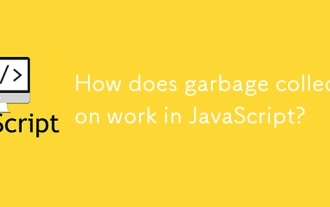 How does garbage collection work in JavaScript?
Jul 04, 2025 am 12:42 AM
How does garbage collection work in JavaScript?
Jul 04, 2025 am 12:42 AM
JavaScript's garbage collection mechanism automatically manages memory through a tag-clearing algorithm to reduce the risk of memory leakage. The engine traverses and marks the active object from the root object, and unmarked is treated as garbage and cleared. For example, when the object is no longer referenced (such as setting the variable to null), it will be released in the next round of recycling. Common causes of memory leaks include: ① Uncleared timers or event listeners; ② References to external variables in closures; ③ Global variables continue to hold a large amount of data. The V8 engine optimizes recycling efficiency through strategies such as generational recycling, incremental marking, parallel/concurrent recycling, and reduces the main thread blocking time. During development, unnecessary global references should be avoided and object associations should be promptly decorated to improve performance and stability.
 How to make an HTTP request in Node.js?
Jul 13, 2025 am 02:18 AM
How to make an HTTP request in Node.js?
Jul 13, 2025 am 02:18 AM
There are three common ways to initiate HTTP requests in Node.js: use built-in modules, axios, and node-fetch. 1. Use the built-in http/https module without dependencies, which is suitable for basic scenarios, but requires manual processing of data stitching and error monitoring, such as using https.get() to obtain data or send POST requests through .write(); 2.axios is a third-party library based on Promise. It has concise syntax and powerful functions, supports async/await, automatic JSON conversion, interceptor, etc. It is recommended to simplify asynchronous request operations; 3.node-fetch provides a style similar to browser fetch, based on Promise and simple syntax
 JavaScript Data Types: Primitive vs Reference
Jul 13, 2025 am 02:43 AM
JavaScript Data Types: Primitive vs Reference
Jul 13, 2025 am 02:43 AM
JavaScript data types are divided into primitive types and reference types. Primitive types include string, number, boolean, null, undefined, and symbol. The values are immutable and copies are copied when assigning values, so they do not affect each other; reference types such as objects, arrays and functions store memory addresses, and variables pointing to the same object will affect each other. Typeof and instanceof can be used to determine types, but pay attention to the historical issues of typeofnull. Understanding these two types of differences can help write more stable and reliable code.
 JavaScript time object, someone builds an eactexe, faster website on Google Chrome, etc.
Jul 08, 2025 pm 02:27 PM
JavaScript time object, someone builds an eactexe, faster website on Google Chrome, etc.
Jul 08, 2025 pm 02:27 PM
Hello, JavaScript developers! Welcome to this week's JavaScript news! This week we will focus on: Oracle's trademark dispute with Deno, new JavaScript time objects are supported by browsers, Google Chrome updates, and some powerful developer tools. Let's get started! Oracle's trademark dispute with Deno Oracle's attempt to register a "JavaScript" trademark has caused controversy. Ryan Dahl, the creator of Node.js and Deno, has filed a petition to cancel the trademark, and he believes that JavaScript is an open standard and should not be used by Oracle
 React vs Angular vs Vue: which js framework is best?
Jul 05, 2025 am 02:24 AM
React vs Angular vs Vue: which js framework is best?
Jul 05, 2025 am 02:24 AM
Which JavaScript framework is the best choice? The answer is to choose the most suitable one according to your needs. 1.React is flexible and free, suitable for medium and large projects that require high customization and team architecture capabilities; 2. Angular provides complete solutions, suitable for enterprise-level applications and long-term maintenance; 3. Vue is easy to use, suitable for small and medium-sized projects or rapid development. In addition, whether there is an existing technology stack, team size, project life cycle and whether SSR is needed are also important factors in choosing a framework. In short, there is no absolutely the best framework, the best choice is the one that suits your needs.
 Understanding Immediately Invoked Function Expressions (IIFE) in JavaScript
Jul 04, 2025 am 02:42 AM
Understanding Immediately Invoked Function Expressions (IIFE) in JavaScript
Jul 04, 2025 am 02:42 AM
IIFE (ImmediatelyInvokedFunctionExpression) is a function expression executed immediately after definition, used to isolate variables and avoid contaminating global scope. It is called by wrapping the function in parentheses to make it an expression and a pair of brackets immediately followed by it, such as (function(){/code/})();. Its core uses include: 1. Avoid variable conflicts and prevent duplication of naming between multiple scripts; 2. Create a private scope to make the internal variables invisible; 3. Modular code to facilitate initialization without exposing too many variables. Common writing methods include versions passed with parameters and versions of ES6 arrow function, but note that expressions and ties must be used.
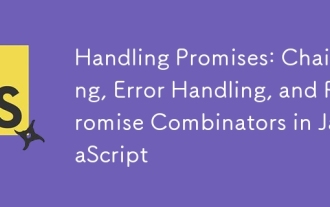 Handling Promises: Chaining, Error Handling, and Promise Combinators in JavaScript
Jul 08, 2025 am 02:40 AM
Handling Promises: Chaining, Error Handling, and Promise Combinators in JavaScript
Jul 08, 2025 am 02:40 AM
Promise is the core mechanism for handling asynchronous operations in JavaScript. Understanding chain calls, error handling and combiners is the key to mastering their applications. 1. The chain call returns a new Promise through .then() to realize asynchronous process concatenation. Each .then() receives the previous result and can return a value or a Promise; 2. Error handling should use .catch() to catch exceptions to avoid silent failures, and can return the default value in catch to continue the process; 3. Combinators such as Promise.all() (successfully successful only after all success), Promise.race() (the first completion is returned) and Promise.allSettled() (waiting for all completions)
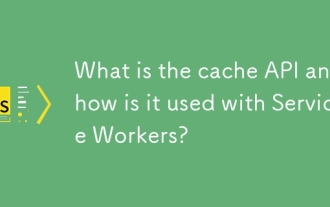 What is the cache API and how is it used with Service Workers?
Jul 08, 2025 am 02:43 AM
What is the cache API and how is it used with Service Workers?
Jul 08, 2025 am 02:43 AM
CacheAPI is a tool provided by the browser to cache network requests, which is often used in conjunction with ServiceWorker to improve website performance and offline experience. 1. It allows developers to manually store resources such as scripts, style sheets, pictures, etc.; 2. It can match cache responses according to requests; 3. It supports deleting specific caches or clearing the entire cache; 4. It can implement cache priority or network priority strategies through ServiceWorker listening to fetch events; 5. It is often used for offline support, speed up repeated access speed, preloading key resources and background update content; 6. When using it, you need to pay attention to cache version control, storage restrictions and the difference from HTTP caching mechanism.






