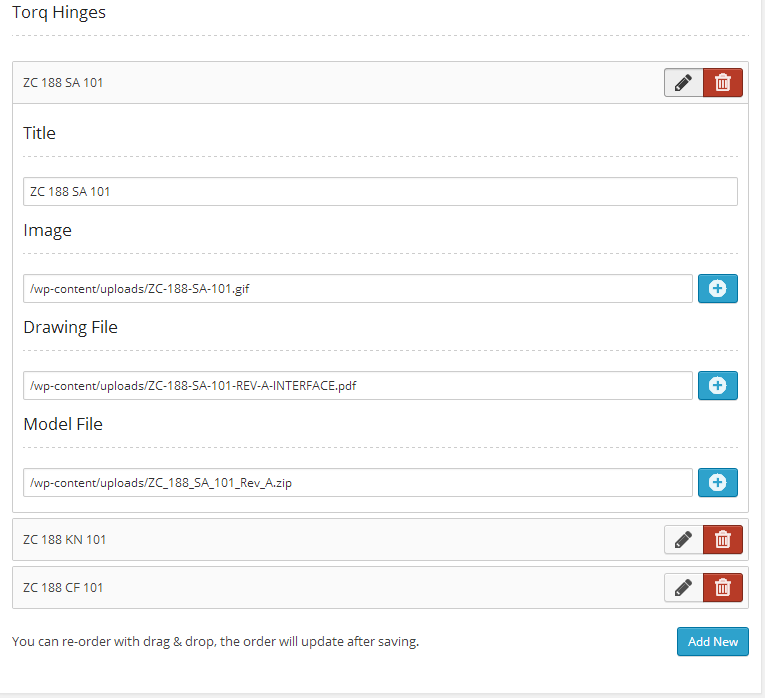
In the previous article we covered how to install OptionTree and how to integrate it with your theme. We also explored many of the most basic, but incredibly useful option types that OptionTree provides out of the box. These options can be implemented in a matter of minutes using OptionTree’s easy UI theme options builder, which is second to none.
Key Takeaways
- OptionTree simplifies the integration of advanced theme options like date pickers and measurement units, enhancing customization without extensive coding.
- Advanced options such as the ‘Date Picker’, ‘Date Time Picker’, and ‘Measurement’ types allow for detailed user inputs and can be easily managed through the UI theme options builder.
- The ‘Numeric Slider’ and ‘On/Off’ switch are user-friendly interfaces for setting numerical values and toggling settings within themes, streamlining the user experience.
- OptionTree supports diverse data types including arrays for measurements and strings for date and time, ensuring flexibility in handling theme options.
- Customization extends to modifying existing option types like changing date formats or measurement units, providing developers with the capability to tailor functionalities to specific needs.
Exploring Some of the More Advanced Options
We are now going to continue exploring some of the most advanced options you can include in your theme with just a few clicks. Don’t be alarmed by the term ‘Advanced Options’, OptionTree makes them all easy to integrate, however, it’s considered ‘Advanced’ because of the need to code these by hand from scratch. Here we go!
Date Picker
The ‘Date Picker’ option type is tied to a standard form input field which displays a calendar pop-up that allow the user to pick any date when focus is given to the input field. The returned value is a date formatted string (YYYY-MM-DD).
<span>array(
</span> <span>'id' => 'spyr_demo_date_picker',
</span> <span>'label' => __( 'Date Picker', 'text-domain' ),
</span> <span>'desc' => __( 'Your description', 'text-domain' ),
</span> <span>'type' => 'date-picker',
</span> <span>'section' => 'your_section',
</span><span>)
</span>
<span>// Get the value saved on Theme Options Page
</span><span>$spyr_demo_date_picker = ot_get_option( 'spyr_demo_date_picker' );
</span>
<span>// Get the value saved for a Page, Post or CPT ( Within the loop )
</span><span>$spyr_demo_date_picker = get_post_meta( $post->ID, 'spyr_demo_date_picker', true );
</span>
<span>// Checking if the date has passed
</span><span>$date = new DateTime( ot_get_option( 'spyr_demo_date_picker' ) );
</span><span>$now = new DateTime( "now" );
</span>
<span>// Compare the 2 dates
</span><span>// Not that this example assumes you have not changed the date format
</span><span>// through the ot_type_date_picker_date_format filter like shown below
</span><span>if( $now > $date ) {
</span> <span>echo 'Date is in the past';
</span><span>} else {
</span> <span>echo 'Date has not passed yet';
</span><span>}
</span>
<span>// Change displayed format and returnd value
</span><span>// Defaults to yy-mm-dd
</span><span>// Not recommended but it's possible
</span><span>add_filter( 'ot_type_date_picker_date_format', 'spyr_modify_date_picker_date_format', 10, 2 );
</span><span>function spyr_modify_date_picker_date_format( $format, $field_id ) {
</span> <span>if( 'spyr_demo_date_picker' == $field_id ) {
</span> <span>return 'mm-dd-yy';
</span> <span>}
</span><span>}</span>
Date Time Picker
The ‘Date Time Picker’ option type is tied to a standard form input field which displays a calendar pop-up that allows the user to pick any date and time when focus is given to the input field. The returned value is a date and time formatted string (YYYY-MM-DD HH:MM).
<span>// OptionTree Date Time Picker Option Type
</span>
<span>// Example code when being used as a Metabox or
</span><span>// Exported OptionTree file to be used in Theme Mode
</span>
<span>array(
</span><span>'id' => 'spyr_demo_date_time_picker',
</span><span>'label' => __( 'Date Time Picker', 'text-domain' ),
</span><span>'desc' => __( 'Your description', 'text-domain' ),
</span><span>'std' => '',
</span><span>'type' => 'date-time-picker',
</span><span>'section' => 'your_section',
</span><span>)
</span>
<span>// Get the value saved on Theme Options Page
</span><span>$spyr_demo_date_time_picker = ot_get_option( 'spyr_demo_date_time_picker' );
</span>
<span>// Get the value saved for a Page, Post or CPT ( Within the loop )
</span><span>$spyr_demo_date_time_picker = get_post_meta( $post->ID, 'spyr_demo_date_time_picker', true );
</span>
<span>// Checking if the date has passed
</span><span>$date = new DateTime( ot_get_option( 'spyr_demo_date_time_picker' ) );
</span><span>$now = new DateTime( "now" );
</span>
<span>// Compare the 2 dates
</span><span>// Not that this example assumes you have not changed the date format
</span><span>// through the ot_type_date_time_picker_date_format filter like shown below
</span><span>if( $now > $date ) {
</span> <span>echo 'Date is in the past';
</span><span>} else {
</span> <span>echo 'Date has not passed yet';
</span><span>}
</span>
<span>// Change displayed format and returnd value
</span><span>// Defaults to yy-mm-dd
</span><span>// Not recommended but it's possible
</span><span>add_filter( 'ot_type_date_time_picker_date_format', 'spyr_modify_date_time_picker_date_format', 10, 2 );
</span><span>function spyr_modify_date_time_picker_date_format( $format, $field_id ) {
</span> <span>if( 'spyr_demo_date_time_picker' == $field_id ) {
</span> <span>return 'mm-dd-yy';
</span> <span>}
</span><span>}</span>
Measurement
The ‘Measurement’ option type is a mix of input and select fields. The text input accepts a value and the select field lets you choose the unit of measurement to add to that value. Currently the default units are px, %, em, and pt. However, you can change these with the ot_measurement_unit_types filter.
<span>// OptionTree Measurement Option Type
</span>
<span>// Example code when being used as a Metabox or
</span><span>// Exported OptionTree file to be used in Theme Mode
</span>
<span>array(
</span> <span>'id' => 'spyr_demo_measurement',
</span> <span>'label' => __( 'Measurement', 'text-domain' ),
</span> <span>'desc' => __( 'Your description', 'text-domain' ),
</span> <span>'type' => 'measurement',
</span> <span>'section' => 'your_section',
</span><span>)
</span>
<span>// Get the value saved on Theme Options Page
</span><span>// Returns an array
</span><span>$spyr_demo_measurement = ot_get_option( 'spyr_demo_measurement' );
</span>
<span>// Get the value saved for a Page, Post or CPT ( Within the loop )
</span><span>// Returns an array
</span><span>$spyr_demo_measurement = get_post_meta( $post->ID, 'spyr_demo_measurement', true );
</span>
<span>// Displaying the result side by side
</span><span>echo $spyr_demo_measurement[0] . $spyr_demo_measurement[1];
</span>
<span>// Adding a new measurement option to the list
</span><span>add_filter( 'ot_measurement_unit_types', 'spyr_ot_measurement_unit_types', 10, 2 );
</span><span>function spyr_ot_measurement_unit_types( $measurements, $field_id ) {
</span> <span>if( 'demo_measurement' == $field_id ) {
</span> <span>return array_merge( $measurements, array( 'rem' => 'rem' ) );
</span> <span>}
</span><span>}
</span>
<span>// Override list of measurements
</span><span>add_filter( 'ot_measurement_unit_types', 'spyr_ot_measurement_override_unit_types', 10, 2 );
</span><span>function spyr_ot_measurement_override_unit_types( $measurements, $field_id ) {
</span> <span>if( 'demo_measurement' == $field_id ) {
</span> <span>return array( 'rem' => 'rem' );
</span> <span>}
</span><span>}</span>
Numeric Slider
The ‘Numeric Slider’ option type displays a jQuery UI slider. It will return a single numerical value for use in a custom function or loop.
<span>array(
</span> <span>'id' => 'spyr_demo_date_picker',
</span> <span>'label' => __( 'Date Picker', 'text-domain' ),
</span> <span>'desc' => __( 'Your description', 'text-domain' ),
</span> <span>'type' => 'date-picker',
</span> <span>'section' => 'your_section',
</span><span>)
</span>
<span>// Get the value saved on Theme Options Page
</span><span>$spyr_demo_date_picker = ot_get_option( 'spyr_demo_date_picker' );
</span>
<span>// Get the value saved for a Page, Post or CPT ( Within the loop )
</span><span>$spyr_demo_date_picker = get_post_meta( $post->ID, 'spyr_demo_date_picker', true );
</span>
<span>// Checking if the date has passed
</span><span>$date = new DateTime( ot_get_option( 'spyr_demo_date_picker' ) );
</span><span>$now = new DateTime( "now" );
</span>
<span>// Compare the 2 dates
</span><span>// Not that this example assumes you have not changed the date format
</span><span>// through the ot_type_date_picker_date_format filter like shown below
</span><span>if( $now > $date ) {
</span> <span>echo 'Date is in the past';
</span><span>} else {
</span> <span>echo 'Date has not passed yet';
</span><span>}
</span>
<span>// Change displayed format and returnd value
</span><span>// Defaults to yy-mm-dd
</span><span>// Not recommended but it's possible
</span><span>add_filter( 'ot_type_date_picker_date_format', 'spyr_modify_date_picker_date_format', 10, 2 );
</span><span>function spyr_modify_date_picker_date_format( $format, $field_id ) {
</span> <span>if( 'spyr_demo_date_picker' == $field_id ) {
</span> <span>return 'mm-dd-yy';
</span> <span>}
</span><span>}</span>
On/Off
The ‘On/Off’ option type displays a simple switch that can be used to turn things ‘on’ or ‘off’. The saved return value is either ‘on’ or ‘off’.
<span>// OptionTree Date Time Picker Option Type
</span>
<span>// Example code when being used as a Metabox or
</span><span>// Exported OptionTree file to be used in Theme Mode
</span>
<span>array(
</span><span>'id' => 'spyr_demo_date_time_picker',
</span><span>'label' => __( 'Date Time Picker', 'text-domain' ),
</span><span>'desc' => __( 'Your description', 'text-domain' ),
</span><span>'std' => '',
</span><span>'type' => 'date-time-picker',
</span><span>'section' => 'your_section',
</span><span>)
</span>
<span>// Get the value saved on Theme Options Page
</span><span>$spyr_demo_date_time_picker = ot_get_option( 'spyr_demo_date_time_picker' );
</span>
<span>// Get the value saved for a Page, Post or CPT ( Within the loop )
</span><span>$spyr_demo_date_time_picker = get_post_meta( $post->ID, 'spyr_demo_date_time_picker', true );
</span>
<span>// Checking if the date has passed
</span><span>$date = new DateTime( ot_get_option( 'spyr_demo_date_time_picker' ) );
</span><span>$now = new DateTime( "now" );
</span>
<span>// Compare the 2 dates
</span><span>// Not that this example assumes you have not changed the date format
</span><span>// through the ot_type_date_time_picker_date_format filter like shown below
</span><span>if( $now > $date ) {
</span> <span>echo 'Date is in the past';
</span><span>} else {
</span> <span>echo 'Date has not passed yet';
</span><span>}
</span>
<span>// Change displayed format and returnd value
</span><span>// Defaults to yy-mm-dd
</span><span>// Not recommended but it's possible
</span><span>add_filter( 'ot_type_date_time_picker_date_format', 'spyr_modify_date_time_picker_date_format', 10, 2 );
</span><span>function spyr_modify_date_time_picker_date_format( $format, $field_id ) {
</span> <span>if( 'spyr_demo_date_time_picker' == $field_id ) {
</span> <span>return 'mm-dd-yy';
</span> <span>}
</span><span>}</span>
Gallery
The ‘Gallery’ option type saves a comma separated list of image attachment IDs. You will need to create a front-end function to display the images in your theme. You will be able to get any image size that your theme may have added through add_image_size().
<span>// OptionTree Measurement Option Type
</span>
<span>// Example code when being used as a Metabox or
</span><span>// Exported OptionTree file to be used in Theme Mode
</span>
<span>array(
</span> <span>'id' => 'spyr_demo_measurement',
</span> <span>'label' => __( 'Measurement', 'text-domain' ),
</span> <span>'desc' => __( 'Your description', 'text-domain' ),
</span> <span>'type' => 'measurement',
</span> <span>'section' => 'your_section',
</span><span>)
</span>
<span>// Get the value saved on Theme Options Page
</span><span>// Returns an array
</span><span>$spyr_demo_measurement = ot_get_option( 'spyr_demo_measurement' );
</span>
<span>// Get the value saved for a Page, Post or CPT ( Within the loop )
</span><span>// Returns an array
</span><span>$spyr_demo_measurement = get_post_meta( $post->ID, 'spyr_demo_measurement', true );
</span>
<span>// Displaying the result side by side
</span><span>echo $spyr_demo_measurement[0] . $spyr_demo_measurement[1];
</span>
<span>// Adding a new measurement option to the list
</span><span>add_filter( 'ot_measurement_unit_types', 'spyr_ot_measurement_unit_types', 10, 2 );
</span><span>function spyr_ot_measurement_unit_types( $measurements, $field_id ) {
</span> <span>if( 'demo_measurement' == $field_id ) {
</span> <span>return array_merge( $measurements, array( 'rem' => 'rem' ) );
</span> <span>}
</span><span>}
</span>
<span>// Override list of measurements
</span><span>add_filter( 'ot_measurement_unit_types', 'spyr_ot_measurement_override_unit_types', 10, 2 );
</span><span>function spyr_ot_measurement_override_unit_types( $measurements, $field_id ) {
</span> <span>if( 'demo_measurement' == $field_id ) {
</span> <span>return array( 'rem' => 'rem' );
</span> <span>}
</span><span>}</span>
Slider
The ‘Slider’ option type allows you to create a slider in a matter of minutes. You can then use these repeatable fields to hold information which you’ll later use to populate your slider. This option is being deprecated soon in favor of the more flexible ‘List Item’ option.
<span>// OptionTree Numeric Slider Option Type </span> <span>// Example code when being used as a Metabox or </span><span>// Exported OptionTree file to be used in Theme Mode </span> <span>array( </span> <span>'id' => 'spyr_demo_numeric_slider', </span> <span>'label' => __( 'Numeric Slider', 'text-domain' ), </span> <span>'desc' => __( 'Your description', 'text-domain' ), </span> <span>'type' => 'numeric-slider', </span> <span>'section' => 'your_section', </span> <span>'min_max_step'=> '-500,5000,100', </span><span>) </span> <span>// Get the value saved on Theme Options Page </span><span>$spyr_demo_numeric_slider = ot_get_option( 'spyr_demo_numeric_slider' ); </span> <span>// Get the value saved for a Page, Post or CPT ( Within the loop ) </span><span>$spyr_demo_numeric_slider = get_post_meta( $post->ID, 'spyr_demo_numeric_slider', true );</span>
List Item
The ‘List Item’ option type allows for a great deal of customization. You can add settings to the ‘List Item’ and those settings will be displayed to the user when they add a new ‘List Item’. Typically, this is used for creating sliding content or blocks of code for custom layouts. The slider is a ‘List Item’ option type with four predefined fields so you can build an image slider in minutes. The ‘List Item’ option type allows you to define your own fields, their ID’s and these fields can even have their own option type. The possibilities are endless.
Here’s an example of a ‘List Item’ set-up.
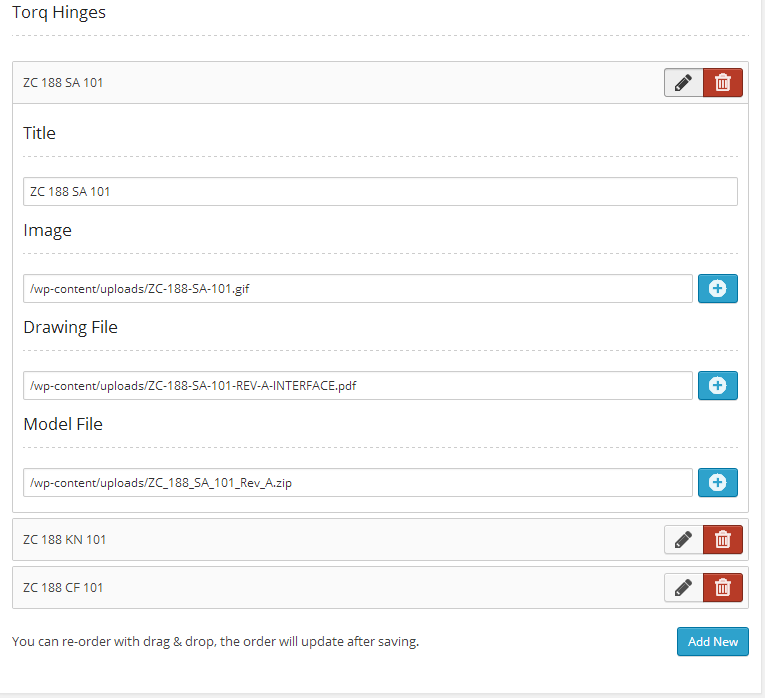
Upload
The ‘Upload’ option type is used to upload any WordPress supported media. After uploading, users are required to press the ‘Send to OptionTree’ button in order to populate the input with the URI of that media. There is one caveat of this feature. If you import the theme options and have uploaded media on one site, the old URI will not reflect the URI of your new site. You will have to re-upload or FTP any media to your new server and change the URIs if necessary.
The ‘Upload’ option type can also be saved as an attachment ID by adding ot-upload-attachment-id to the class attribute. This will allow you to get any image size registered through add_image_size(). The returned value will be either an attachment ID or the source link to an image, depending on whether or not ot-upload-attachment-id has been added to the CSS Class field.
<span>// OptionTree On/Off Option Type
</span>
<span>// Example code when being used as a Metabox or
</span><span>// Exported OptionTree file to be used in Theme Mode
</span>
<span>array(
</span> <span>'id' => 'spyr_demo_on_off',
</span> <span>'label' => __( 'On/Off', 'text-domain' ),
</span> <span>'desc' => __( 'Your description', 'text-domain' ),
</span> <span>'type' => 'on-off',
</span> <span>'section' => 'your_section',
</span><span>)
</span>
<span>// Get the value saved on Theme Options Page
</span><span>$spyr_demo_on_off = ot_get_option( 'spyr_demo_on_off' );
</span>
<span>// Get the value saved for a Page, Post or CPT ( Within the loop )
</span><span>$spyr_demo_on_off = get_post_meta( $post->ID, 'spyr_demo_on_off', true );
</span>
<span>// Checking whether it's On or Off
</span><span>if( 'off' != $onoff ) {
</span> <span>echo 'It\'s On';
</span><span>} else {
</span> <span>echo 'It\'s Off';
</span><span>}</span>
Tab
The ‘Tab’ option type allows you to group together a set of fields which would normally expand down the page. You’ll find yourself using this option over and over again. There are no return values for this field. As usual, implementing this option takes only a few clicks and the UI looks amazing for you and your customer.
To create tabs via the Theme Options UI Builder, all you have to do is make sure the ‘Tab’ option type sits above the group of fields that you want to group. You can add more ‘Tabs’ by doing the same to the other options you want to group. A ‘Tab’ ends when it encounters another ‘Tab’ or the beginning of a new section.
To help you visualize this, let’s take a look at the UI Builder with a real world example:
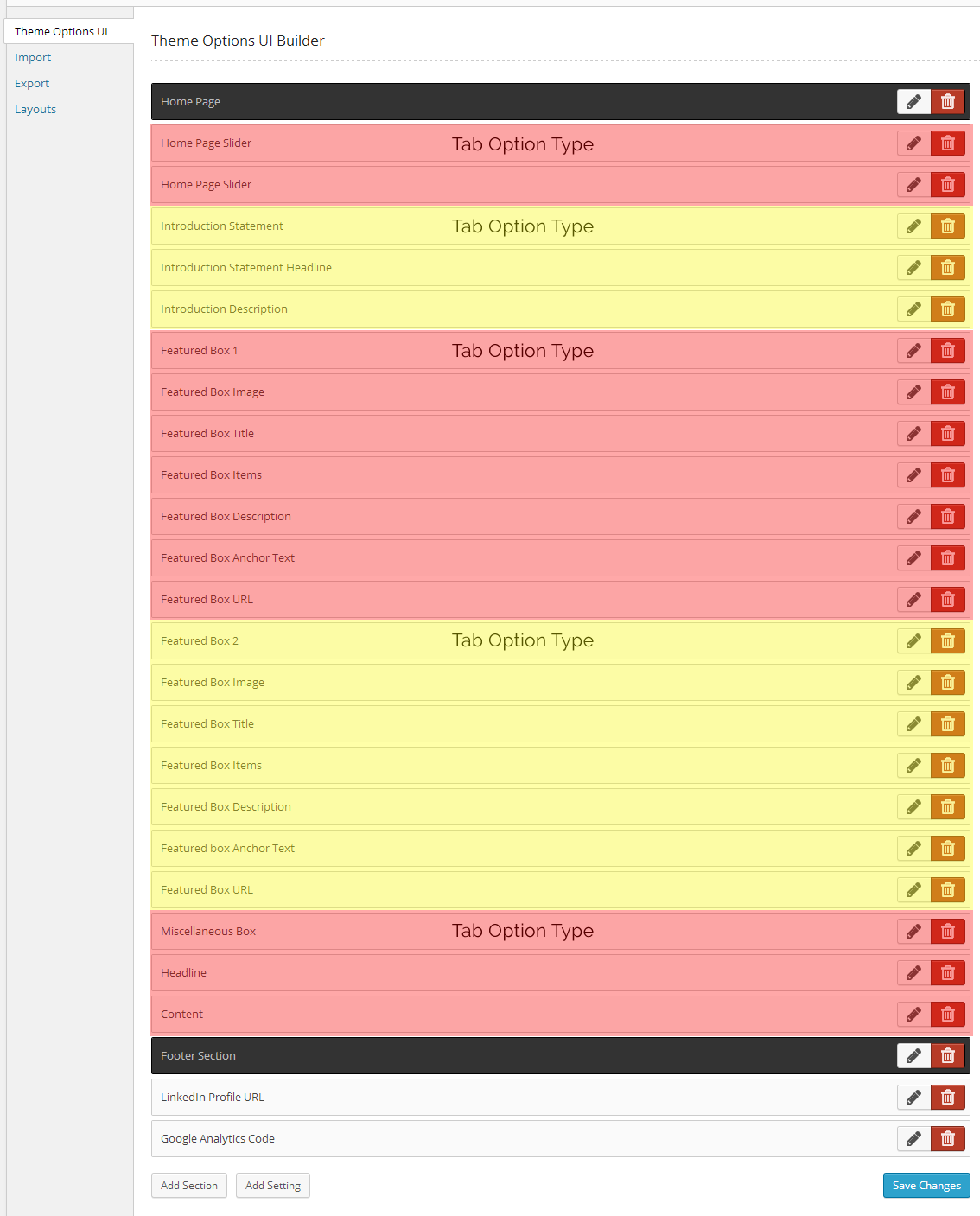
When you visit the Theme Options page under ‘Appearance’, this is what you’ll get from those options.

Color Picker
The ‘Color Picker’ option type saves a hexadecimal color code for use in CSS. Use it to modify the color of something in your theme.
<span>array(
</span> <span>'id' => 'spyr_demo_date_picker',
</span> <span>'label' => __( 'Date Picker', 'text-domain' ),
</span> <span>'desc' => __( 'Your description', 'text-domain' ),
</span> <span>'type' => 'date-picker',
</span> <span>'section' => 'your_section',
</span><span>)
</span>
<span>// Get the value saved on Theme Options Page
</span><span>$spyr_demo_date_picker = ot_get_option( 'spyr_demo_date_picker' );
</span>
<span>// Get the value saved for a Page, Post or CPT ( Within the loop )
</span><span>$spyr_demo_date_picker = get_post_meta( $post->ID, 'spyr_demo_date_picker', true );
</span>
<span>// Checking if the date has passed
</span><span>$date = new DateTime( ot_get_option( 'spyr_demo_date_picker' ) );
</span><span>$now = new DateTime( "now" );
</span>
<span>// Compare the 2 dates
</span><span>// Not that this example assumes you have not changed the date format
</span><span>// through the ot_type_date_picker_date_format filter like shown below
</span><span>if( $now > $date ) {
</span> <span>echo 'Date is in the past';
</span><span>} else {
</span> <span>echo 'Date has not passed yet';
</span><span>}
</span>
<span>// Change displayed format and returnd value
</span><span>// Defaults to yy-mm-dd
</span><span>// Not recommended but it's possible
</span><span>add_filter( 'ot_type_date_picker_date_format', 'spyr_modify_date_picker_date_format', 10, 2 );
</span><span>function spyr_modify_date_picker_date_format( $format, $field_id ) {
</span> <span>if( 'spyr_demo_date_picker' == $field_id ) {
</span> <span>return 'mm-dd-yy';
</span> <span>}
</span><span>}</span>
Conclusion
Even though these are some of the most advanced features of OptionTree, the best is yet to come. OptionTree makes it really simple to enhance your typography, allowing you and your customers to style your HTML elements with ease. In a future article, we’ll take a look at working with CSS and creating the ‘Background’ and ‘Typography’ option types which will take your WordPress themes to a whole new level.
Frequently Asked Questions about OptionTree Advanced Options
How do I install OptionTree on my WordPress site?
Installing OptionTree on your WordPress site is a straightforward process. First, navigate to the ‘Plugins’ section on your WordPress dashboard. Click on ‘Add New’ and search for ‘OptionTree’ in the search bar. Once you find the plugin, click on ‘Install Now’ and then ‘Activate’. The plugin should now be ready for use on your site.
How do I use the OptionTree UI Builder?
The OptionTree UI Builder is a powerful tool that allows you to create custom theme options. To use it, navigate to the ‘OptionTree’ section on your WordPress dashboard. Click on ‘Settings’ and then ‘UI Builder’. From here, you can add sections, settings, and options to your theme. Remember to save your changes when you’re done.
How do I update data in OptionTree?
Updating data in OptionTree is simple. Navigate to the ‘OptionTree’ section on your WordPress dashboard. Click on ‘Settings’ and then the option you want to update. Make your changes and then click ‘Update’ to save them.
Where can I find the real values of variables in OptionTree?
The real values of variables in OptionTree can be found in the ‘OptionTree’ section on your WordPress dashboard. Click on ‘Settings’ and then the option you’re interested in. The value of the variable will be displayed on the right side of the screen.
How do I add custom CSS to my OptionTree theme?
To add custom CSS to your OptionTree theme, navigate to the ‘OptionTree’ section on your WordPress dashboard. Click on ‘Settings’ and then ‘Custom CSS’. Here, you can add your custom CSS code. Remember to save your changes when you’re done.
How do I use OptionTree with a child theme?
To use OptionTree with a child theme, you need to first install and activate the child theme on your WordPress site. Then, navigate to the ‘OptionTree’ section on your WordPress dashboard. Click on ‘Settings’ and then ‘Child Theme’. From here, you can configure the settings for your child theme.
How do I troubleshoot issues with OptionTree?
If you’re experiencing issues with OptionTree, the first step is to check if the plugin is up to date. If it’s not, update it. If the issue persists, try deactivating and reactivating the plugin. If you’re still experiencing issues, you may need to contact the plugin’s support team for further assistance.
How do I uninstall OptionTree?
To uninstall OptionTree, navigate to the ‘Plugins’ section on your WordPress dashboard. Find ‘OptionTree’ in the list of installed plugins and click ‘Deactivate’. Once the plugin is deactivated, you can click ‘Delete’ to remove it from your site.
Can I use OptionTree on a non-WordPress site?
OptionTree is a WordPress-specific plugin, so it cannot be used on non-WordPress sites. However, there are similar tools available for other content management systems that offer similar functionality.
Is OptionTree compatible with all WordPress themes?
OptionTree is designed to be compatible with most WordPress themes. However, some themes may not support all of OptionTree’s features. If you’re experiencing compatibility issues, you may need to contact the theme’s developer for assistance.
The above is the detailed content of OptionTree - Advanced Options. For more information, please follow other related articles on the PHP Chinese website!

Hot AI Tools

Undress AI Tool
Undress images for free

Undresser.AI Undress
AI-powered app for creating realistic nude photos

AI Clothes Remover
Online AI tool for removing clothes from photos.

Clothoff.io
AI clothes remover

Video Face Swap
Swap faces in any video effortlessly with our completely free AI face swap tool!

Hot Article

Hot Tools

Notepad++7.3.1
Easy-to-use and free code editor

SublimeText3 Chinese version
Chinese version, very easy to use

Zend Studio 13.0.1
Powerful PHP integrated development environment

Dreamweaver CS6
Visual web development tools

SublimeText3 Mac version
God-level code editing software (SublimeText3)
 How to diagnose high CPU usage caused by WordPress
Jul 06, 2025 am 12:08 AM
How to diagnose high CPU usage caused by WordPress
Jul 06, 2025 am 12:08 AM
The main reasons why WordPress causes the surge in server CPU usage include plug-in problems, inefficient database query, poor quality of theme code, or surge in traffic. 1. First, confirm whether it is a high load caused by WordPress through top, htop or control panel tools; 2. Enter troubleshooting mode to gradually enable plug-ins to troubleshoot performance bottlenecks, use QueryMonitor to analyze the plug-in execution and delete or replace inefficient plug-ins; 3. Install cache plug-ins, clean up redundant data, analyze slow query logs to optimize the database; 4. Check whether the topic has problems such as overloading content, complex queries, or lack of caching mechanisms. It is recommended to use standard topic tests to compare and optimize the code logic. Follow the above steps to check and solve the location and solve the problem one by one.
 How to minify JavaScript files in WordPress
Jul 07, 2025 am 01:11 AM
How to minify JavaScript files in WordPress
Jul 07, 2025 am 01:11 AM
Miniving JavaScript files can improve WordPress website loading speed by removing blanks, comments, and useless code. 1. Use cache plug-ins that support merge compression, such as W3TotalCache, enable and select compression mode in the "Minify" option; 2. Use a dedicated compression plug-in such as FastVelocityMinify to provide more granular control; 3. Manually compress JS files and upload them through FTP, suitable for users familiar with development tools. Note that some themes or plug-in scripts may conflict with the compression function, and you need to thoroughly test the website functions after activation.
 How to optimize WordPress without plugins
Jul 05, 2025 am 12:01 AM
How to optimize WordPress without plugins
Jul 05, 2025 am 12:01 AM
Methods to optimize WordPress sites that do not rely on plug-ins include: 1. Use lightweight themes, such as Astra or GeneratePress, to avoid pile-up themes; 2. Manually compress and merge CSS and JS files to reduce HTTP requests; 3. Optimize images before uploading, use WebP format and control file size; 4. Configure.htaccess to enable browser cache, and connect to CDN to improve static resource loading speed; 5. Limit article revisions and regularly clean database redundant data.
 How to use the Plugin Check plugin
Jul 04, 2025 am 01:02 AM
How to use the Plugin Check plugin
Jul 04, 2025 am 01:02 AM
PluginCheck is a tool that helps WordPress users quickly check plug-in compatibility and performance. It is mainly used to identify whether the currently installed plug-in has problems such as incompatible with the latest version of WordPress, security vulnerabilities, etc. 1. How to start the check? After installation and activation, click the "RunaScan" button in the background to automatically scan all plug-ins; 2. The report contains the plug-in name, detection type, problem description and solution suggestions, which facilitates priority handling of serious problems; 3. It is recommended to run inspections before updating WordPress, when website abnormalities are abnormal, or regularly run to discover hidden dangers in advance and avoid major problems in the future.
 How to use the Transients API for caching
Jul 05, 2025 am 12:05 AM
How to use the Transients API for caching
Jul 05, 2025 am 12:05 AM
TransientsAPI is a built-in tool in WordPress for temporarily storing automatic expiration data. Its core functions are set_transient, get_transient and delete_transient. Compared with OptionsAPI, transients supports setting time of survival (TTL), which is suitable for scenarios such as cache API request results and complex computing data. When using it, you need to pay attention to the uniqueness of key naming and namespace, cache "lazy deletion" mechanism, and the issue that may not last in the object cache environment. Typical application scenarios include reducing external request frequency, controlling code execution rhythm, and improving page loading performance.
 How to prevent comment spam programmatically
Jul 08, 2025 am 12:04 AM
How to prevent comment spam programmatically
Jul 08, 2025 am 12:04 AM
The most effective way to prevent comment spam is to automatically identify and intercept it through programmatic means. 1. Use verification code mechanisms (such as Googler CAPTCHA or hCaptcha) to effectively distinguish between humans and robots, especially suitable for public websites; 2. Set hidden fields (Honeypot technology), and use robots to automatically fill in features to identify spam comments without affecting user experience; 3. Check the blacklist of comment content keywords, filter spam information through sensitive word matching, and pay attention to avoid misjudgment; 4. Judge the frequency and source IP of comments, limit the number of submissions per unit time and establish a blacklist; 5. Use third-party anti-spam services (such as Akismet, Cloudflare) to improve identification accuracy. Can be based on the website
 How to enqueue assets for a Gutenberg block
Jul 09, 2025 am 12:14 AM
How to enqueue assets for a Gutenberg block
Jul 09, 2025 am 12:14 AM
When developing Gutenberg blocks, the correct method of enqueue assets includes: 1. Use register_block_type to specify the paths of editor_script, editor_style and style; 2. Register resources through wp_register_script and wp_register_style in functions.php or plug-in, and set the correct dependencies and versions; 3. Configure the build tool to output the appropriate module format and ensure that the path is consistent; 4. Control the loading logic of the front-end style through add_theme_support or enqueue_block_assets to ensure that the loading logic of the front-end style is ensured.
 How to add custom fields to users
Jul 06, 2025 am 12:18 AM
How to add custom fields to users
Jul 06, 2025 am 12:18 AM
To add custom user fields, you need to select the extension method according to the platform and pay attention to data verification and permission control. Common practices include: 1. Use additional tables or key-value pairs of the database to store information; 2. Add input boxes to the front end and integrate with the back end; 3. Constrain format checks and access permissions for sensitive data; 4. Update interfaces and templates to support new field display and editing, while taking into account mobile adaptation and user experience.






