This comprehensive guide explores WordPress taxonomies, explaining their function, implementation, and benefits. We'll cover creating custom taxonomies and integrating them into your theme.
Key Concepts:
- WordPress taxonomies organize posts and pages into categories and tags, enhancing site structure.
- The
register_taxonomy()function creates custom taxonomies tailored to specific content types. - Custom taxonomies can be hierarchical (like categories) or flat (like tags), determined by the
hierarchicalargument. - Assign custom taxonomies to posts via the WordPress editor.
- Modify theme files to display custom taxonomy terms and links to archive pages.
- Effective use improves content organization and user experience.
Understanding WordPress Taxonomies:
Taxonomies group related items using descriptive terms. WordPress uses them to categorize and tag posts and pages. Built-in examples include:
- Categories: Broad topic groupings.
- Tags: Specific keywords describing individual posts.
Each category or tag is a "term" within a "taxonomy." You can create your own taxonomies with custom terms.
Managing Categories and Tags:
WordPress provides admin areas (under the "Posts" menu) for managing categories and tags, adding new terms easily.

Assigning Terms to Posts:
Use the WordPress editor's metaboxes (usually below the "Publish" metabox) to assign categories and tags to posts. You can add existing or new terms.
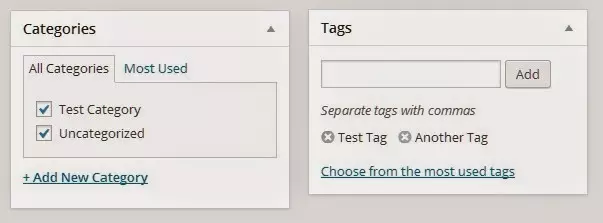
WordPress's Taxonomy Functionality:
WordPress uses taxonomies to:
- Generate single-term listing pages (e.g.,
/category/featured). - Create links to these pages on individual posts.
- Integrate terms into widgets (like the "Categories" and "Tag Cloud" widgets).
- Add terms to navigation menus.
Creating Custom Taxonomies:
The register_taxonomy() function is crucial for creating custom taxonomies. It takes three arguments:
-
$taxonomy: The name of your new taxonomy (e.g., "members"). Must be under 32 characters and use only letters and underscores. -
$object_type: The post type(s) to which the taxonomy applies (e.g., 'post', orarray('post', 'page')). -
$args: An array of arguments defining taxonomy behavior and labels. Key arguments include:-
label: Plural name of the taxonomy. -
labels: An array of labels for various admin screens. -
public: Whether the taxonomy is publicly queryable. -
show_ui: Whether to display an admin interface. -
show_in_nav_menus: Whether to include terms in navigation menus. -
hierarchical: Whether the taxonomy is hierarchical (true) or flat (false).
-
Example: Creating a "Members" Taxonomy:
This code creates a hierarchical "Members" taxonomy attached to the "post" post type:
function add_member_taxonomy_to_post() {
$taxonomy = 'member';
$object_type = 'post';
$labels = array(
'name' => 'Members',
'singular_name' => 'Member',
// ... other labels ...
);
$args = array(
'labels' => $labels,
'hierarchical' => true,
'show_ui' => true,
// ... other args ...
);
register_taxonomy($taxonomy, $object_type, $args);
}
add_action('init', 'add_member_taxonomy_to_post');


Adding Terms to Posts: After creating the taxonomy, use the editor's metabox to assign terms to posts.

Displaying Custom Taxonomies in Your Theme:
Modify your theme's content.php (or relevant template files) to display custom taxonomy terms. Use functions like get_the_terms() and get_term_link() to retrieve and link to terms. A custom function can simplify this process.
Frequently Asked Questions:
This section provides concise answers to common questions regarding custom WordPress taxonomies, covering their benefits, creation, assignment to post types, display methods, hierarchical structures, SEO optimization, and integration with menus. The original FAQ section is already quite comprehensive.
The above is the detailed content of How to Create Your Own Custom WordPress Taxonomies. For more information, please follow other related articles on the PHP Chinese website!

Hot AI Tools

Undress AI Tool
Undress images for free

Undresser.AI Undress
AI-powered app for creating realistic nude photos

AI Clothes Remover
Online AI tool for removing clothes from photos.

Clothoff.io
AI clothes remover

Video Face Swap
Swap faces in any video effortlessly with our completely free AI face swap tool!

Hot Article

Hot Tools

Notepad++7.3.1
Easy-to-use and free code editor

SublimeText3 Chinese version
Chinese version, very easy to use

Zend Studio 13.0.1
Powerful PHP integrated development environment

Dreamweaver CS6
Visual web development tools

SublimeText3 Mac version
God-level code editing software (SublimeText3)

Hot Topics
 How to diagnose high CPU usage caused by WordPress
Jul 06, 2025 am 12:08 AM
How to diagnose high CPU usage caused by WordPress
Jul 06, 2025 am 12:08 AM
The main reasons why WordPress causes the surge in server CPU usage include plug-in problems, inefficient database query, poor quality of theme code, or surge in traffic. 1. First, confirm whether it is a high load caused by WordPress through top, htop or control panel tools; 2. Enter troubleshooting mode to gradually enable plug-ins to troubleshoot performance bottlenecks, use QueryMonitor to analyze the plug-in execution and delete or replace inefficient plug-ins; 3. Install cache plug-ins, clean up redundant data, analyze slow query logs to optimize the database; 4. Check whether the topic has problems such as overloading content, complex queries, or lack of caching mechanisms. It is recommended to use standard topic tests to compare and optimize the code logic. Follow the above steps to check and solve the location and solve the problem one by one.
 How to minify JavaScript files in WordPress
Jul 07, 2025 am 01:11 AM
How to minify JavaScript files in WordPress
Jul 07, 2025 am 01:11 AM
Miniving JavaScript files can improve WordPress website loading speed by removing blanks, comments, and useless code. 1. Use cache plug-ins that support merge compression, such as W3TotalCache, enable and select compression mode in the "Minify" option; 2. Use a dedicated compression plug-in such as FastVelocityMinify to provide more granular control; 3. Manually compress JS files and upload them through FTP, suitable for users familiar with development tools. Note that some themes or plug-in scripts may conflict with the compression function, and you need to thoroughly test the website functions after activation.
 How to optimize WordPress without plugins
Jul 05, 2025 am 12:01 AM
How to optimize WordPress without plugins
Jul 05, 2025 am 12:01 AM
Methods to optimize WordPress sites that do not rely on plug-ins include: 1. Use lightweight themes, such as Astra or GeneratePress, to avoid pile-up themes; 2. Manually compress and merge CSS and JS files to reduce HTTP requests; 3. Optimize images before uploading, use WebP format and control file size; 4. Configure.htaccess to enable browser cache, and connect to CDN to improve static resource loading speed; 5. Limit article revisions and regularly clean database redundant data.
 How to use the Transients API for caching
Jul 05, 2025 am 12:05 AM
How to use the Transients API for caching
Jul 05, 2025 am 12:05 AM
TransientsAPI is a built-in tool in WordPress for temporarily storing automatic expiration data. Its core functions are set_transient, get_transient and delete_transient. Compared with OptionsAPI, transients supports setting time of survival (TTL), which is suitable for scenarios such as cache API request results and complex computing data. When using it, you need to pay attention to the uniqueness of key naming and namespace, cache "lazy deletion" mechanism, and the issue that may not last in the object cache environment. Typical application scenarios include reducing external request frequency, controlling code execution rhythm, and improving page loading performance.
 How to prevent comment spam programmatically
Jul 08, 2025 am 12:04 AM
How to prevent comment spam programmatically
Jul 08, 2025 am 12:04 AM
The most effective way to prevent comment spam is to automatically identify and intercept it through programmatic means. 1. Use verification code mechanisms (such as Googler CAPTCHA or hCaptcha) to effectively distinguish between humans and robots, especially suitable for public websites; 2. Set hidden fields (Honeypot technology), and use robots to automatically fill in features to identify spam comments without affecting user experience; 3. Check the blacklist of comment content keywords, filter spam information through sensitive word matching, and pay attention to avoid misjudgment; 4. Judge the frequency and source IP of comments, limit the number of submissions per unit time and establish a blacklist; 5. Use third-party anti-spam services (such as Akismet, Cloudflare) to improve identification accuracy. Can be based on the website
 How to use the Plugin Check plugin
Jul 04, 2025 am 01:02 AM
How to use the Plugin Check plugin
Jul 04, 2025 am 01:02 AM
PluginCheck is a tool that helps WordPress users quickly check plug-in compatibility and performance. It is mainly used to identify whether the currently installed plug-in has problems such as incompatible with the latest version of WordPress, security vulnerabilities, etc. 1. How to start the check? After installation and activation, click the "RunaScan" button in the background to automatically scan all plug-ins; 2. The report contains the plug-in name, detection type, problem description and solution suggestions, which facilitates priority handling of serious problems; 3. It is recommended to run inspections before updating WordPress, when website abnormalities are abnormal, or regularly run to discover hidden dangers in advance and avoid major problems in the future.
 How to enqueue assets for a Gutenberg block
Jul 09, 2025 am 12:14 AM
How to enqueue assets for a Gutenberg block
Jul 09, 2025 am 12:14 AM
When developing Gutenberg blocks, the correct method of enqueue assets includes: 1. Use register_block_type to specify the paths of editor_script, editor_style and style; 2. Register resources through wp_register_script and wp_register_style in functions.php or plug-in, and set the correct dependencies and versions; 3. Configure the build tool to output the appropriate module format and ensure that the path is consistent; 4. Control the loading logic of the front-end style through add_theme_support or enqueue_block_assets to ensure that the loading logic of the front-end style is ensured.
 How to add custom fields to users
Jul 06, 2025 am 12:18 AM
How to add custom fields to users
Jul 06, 2025 am 12:18 AM
To add custom user fields, you need to select the extension method according to the platform and pay attention to data verification and permission control. Common practices include: 1. Use additional tables or key-value pairs of the database to store information; 2. Add input boxes to the front end and integrate with the back end; 3. Constrain format checks and access permissions for sensitive data; 4. Update interfaces and templates to support new field display and editing, while taking into account mobile adaptation and user experience.






