WordPress i18n and How to Install WordPress in Your Own Language
Feb 19, 2025 am 09:14 AM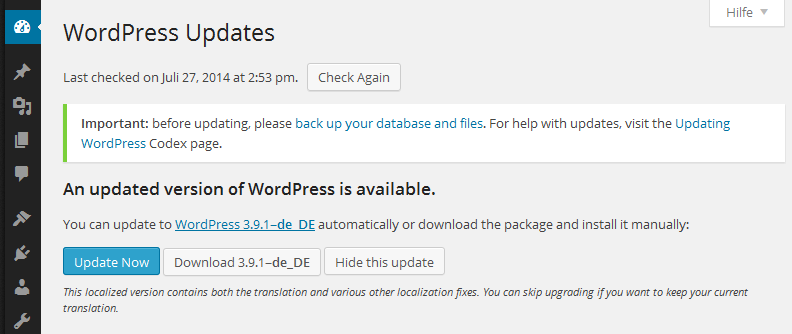
Key Takeaways
- WordPress, the leading content management system, is presented in U.S. English by default but has built-in language capabilities, allowing users to translate WordPress into several languages and use themes, translation files, and support in various languages.
- WordPress uses the gettext libraries and tools for internationalization (i18n), allowing for the translation of WordPress, themes, and plugins. Installing a localized version of WordPress involves downloading the localized version, setting up the web server and database, and running the WordPress installation script.
- An existing WordPress site can be turned into an international version by downloading the .mo language file from the WordPress translation repository, installing it in the /wp-content/languages directory, and editing the wp-config.php file to reflect the new language. Some terms may still display in English if the .mo file lacks translations for them.
WordPress is arguably the world’s leading content management system (CMS) in use today (some even argue that WordPress is much more than a CMS), powering over 60 million websites globally.
By default, WordPress is presented in U.S. English (en_US), but it does come with a built-in language capability. This has allowed the WordPress community to translate WordPress into several languages. WordPress themes, translation files and support have also been made available in various languages.
WordPress i18n Support
WordPress uses the gettext libraries and tools for internationalization (i18n). It is the libraries that facilitate the internationalization of WordPress, themes and plugins.
Note: i18n is an abbreviation for internationalization and it’s called i18n because there are 18 letters between “i” and “n”.
If you are not familiar with the concept of i18N, translations, and Gettext, I strongly encourage you to read this series on localization to have an understanding of what’s involved.
In this article, I’ll cover the basics of WordPress i18n. I am going to walk you through the simple process of installing a localized version of WordPress (WordPress in your own language), and also show you how to turn an existing WordPress site to a localized version.
Installing a Localized Version of WordPress
A lot of WordPress enthusiasts from different parts of the World have teamed-up to translate WordPress into their various languages.
For example, the French, German and Italian localized version of WordPress is available at fr.wordpress.org, de.wordpress.org and it.wordpress.org respectively.
Let’s see how we can install a localized WordPress using the German internationalization as our benchmark for this tutorial.
- Head over to de.wordpress.org and download the German’s WordPress.
- FTP/SFTP into your web server and unzip the WordPress package to your preferred installation directory.
- Create a database for WordPress on your web server, and a MySQL user with all privileges.
- Edit the wp-config.php file and add your database information.
- Run the WordPress installation script by accessing the URL in a web browser.
- You should have the WordPress in German up and running.
You might also want to check out the WordPress codex for other ways of installing WordPress.
A full list of WordPress versions available in other languages is available at WP Central.
Turning an Existing WordPress Site into an International Version
Let’s assume you are German and you have an existing WordPress website in English, but you weren’t aware that a German version of WordPress existed until you read this article. Based on this new found knowledge, you have decided to shake things up by changing your WordPress site from the default English version to a German translation. You might think it’s a very difficult task, but let me shock you a little. The entire process is as easy as following through the guide below, you don’t even need to reinstall WordPress.
Continue reading to learn how to turn an existing WordPress blog to your own language (German as a case study).
Download your language’s .mo file from the WordPress translation repository available at i18n.svn.wordpress.org. Get the German’s .mo language file here.
The .mo files are machine-readable, binary files that the gettext functions actually use for translation.
The naming convention of the .mo files is based on the ISO–639 language code (e.g. pt for Portuguese) followed by the ISO–3166 country code (e.g. PT for Portugal or BR for Brazil). So, the Brazilian Portuguese file would be called pt_BR.mo, and a non-specific Portuguese file would be called pt.mo. Hence, the German’s language file would be named de_DE.mo.
A complete lists of codes can be found at (country codes) and (language codes).
Now that we have downloaded the language .mo file, we need to get it installed. To install it, create a new folder in WordPress /wp-content installation directory called /languagesand upload the .mo file to the languages folder you just created.
Open the wp-config.php file and search for:
define ('WPLANG', '');
Edit this line according to the .mo file you have just downloaded. For example, using the German language, the name of the .mo file is used as the value of the PHP constant WPLANG:
define('WPLANG', 'de_DE');
Save and open your WordPress site. It should now display in the newly installed German language.
Something to Keep in Mind with Translation
I discovered that some terms were still displaying in English after the localizing one of my blogs to German. The reason is simply because the German .mo file at the WordPress translation repository lacks translation for those terms.
Thankfully, at the WordPress Updates page, I was provided a one-click installation option to automatically update the blog to the full-fledge localized German version.
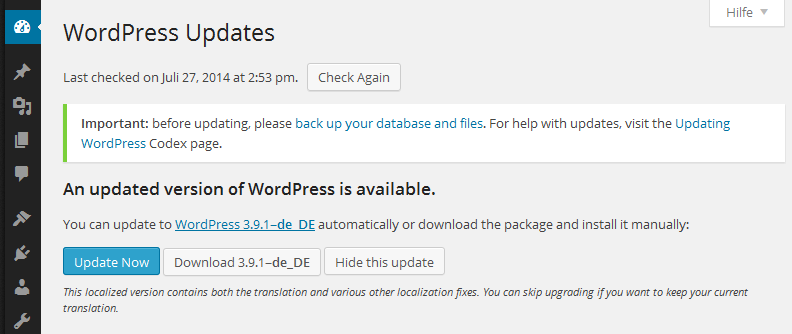
Tip: To be sure you’ve downloaded an up-to-date language .mo file, it should be located in a version tagged folder. An example is the Spanish language .mo file for the current version of WordPress (3.9.1) located at i18n.svn.wordpress.org/es_ES/tags/3.9.1/messages/es_ES.mo.
Conclusion
Incredible features like this is what keeps the WordPress ecosystem thriving. People naturally feel comfortable working with a platform that’s extremely flexible, and the WordPress community keeps taking flexibility to a whole new level. The ability to use WordPress in your preferred language is an important feature, and as you’ve seen, one that’s very easily achieved.
Do you have any questions or contributions? I’ll be happy to respond to them in the comments.
Frequently Asked Questions about WordPress i18n
What is the importance of WordPress i18n for developers?
WordPress i18n, short for internationalization, is a crucial aspect for developers who aim to reach a global audience. It allows developers to create themes, plugins, and content that can be easily translated into different languages. This not only broadens the potential user base but also enhances user experience as users can interact with the website in their native language.
How does WordPress i18n work?
WordPress i18n works by using gettext functions in PHP. These functions allow developers to mark strings in their code that need to be translated. These marked strings are then extracted into a POT (Portable Object Template) file, which can be used by translators to provide translations in different languages.
What are the key components of WordPress i18n?
The key components of WordPress i18n are the gettext functions, POT files, PO (Portable Object) files, and MO (Machine Object) files. Gettext functions are used to mark strings for translation. POT files are templates that contain all the translatable strings. PO files are human-readable files that contain translations, and MO files are machine-readable files that are used by WordPress to display the translations.
How can I internationalize my WordPress theme or plugin?
To internationalize your WordPress theme or plugin, you need to use gettext functions to mark all the translatable strings in your code. Then, you need to generate a POT file using a tool like Poedit or WP-CLI. This POT file can then be used by translators to provide translations.
What are some common challenges in WordPress i18n?
Some common challenges in WordPress i18n include handling plurals, managing context, and dealing with text that contains HTML. These challenges can be overcome by using the appropriate gettext functions and following best practices for i18n.
How can I test my translations in WordPress?
You can test your translations in WordPress by changing the language in the WordPress settings. You can also use plugins like Loco Translate to manage and test translations directly in your WordPress dashboard.
What is the difference between i18n and l10n?
i18n stands for internationalization, which is the process of making your code translatable. On the other hand, l10n stands for localization, which is the process of translating your code into different languages.
How can I contribute to WordPress i18n?
You can contribute to WordPress i18n by providing translations for WordPress core, themes, and plugins. You can also contribute by improving the i18n tools and documentation.
What tools can I use for WordPress i18n?
There are several tools you can use for WordPress i18n, including Poedit, WP-CLI, and GlotPress. These tools can help you extract translatable strings, generate POT files, and manage translations.
How can I keep my translations up to date?
Keeping your translations up to date can be a challenge, especially if your theme or plugin is constantly evolving. You can use tools like WP-CLI to update your POT files and synchronize your translations. You should also consider setting up a process for managing translations and keeping them up to date.
The above is the detailed content of WordPress i18n and How to Install WordPress in Your Own Language. For more information, please follow other related articles on the PHP Chinese website!

Hot AI Tools

Undress AI Tool
Undress images for free

Undresser.AI Undress
AI-powered app for creating realistic nude photos

AI Clothes Remover
Online AI tool for removing clothes from photos.

Clothoff.io
AI clothes remover

Video Face Swap
Swap faces in any video effortlessly with our completely free AI face swap tool!

Hot Article

Hot Tools

Notepad++7.3.1
Easy-to-use and free code editor

SublimeText3 Chinese version
Chinese version, very easy to use

Zend Studio 13.0.1
Powerful PHP integrated development environment

Dreamweaver CS6
Visual web development tools

SublimeText3 Mac version
God-level code editing software (SublimeText3)
 How to diagnose high CPU usage caused by WordPress
Jul 06, 2025 am 12:08 AM
How to diagnose high CPU usage caused by WordPress
Jul 06, 2025 am 12:08 AM
The main reasons why WordPress causes the surge in server CPU usage include plug-in problems, inefficient database query, poor quality of theme code, or surge in traffic. 1. First, confirm whether it is a high load caused by WordPress through top, htop or control panel tools; 2. Enter troubleshooting mode to gradually enable plug-ins to troubleshoot performance bottlenecks, use QueryMonitor to analyze the plug-in execution and delete or replace inefficient plug-ins; 3. Install cache plug-ins, clean up redundant data, analyze slow query logs to optimize the database; 4. Check whether the topic has problems such as overloading content, complex queries, or lack of caching mechanisms. It is recommended to use standard topic tests to compare and optimize the code logic. Follow the above steps to check and solve the location and solve the problem one by one.
 How to minify JavaScript files in WordPress
Jul 07, 2025 am 01:11 AM
How to minify JavaScript files in WordPress
Jul 07, 2025 am 01:11 AM
Miniving JavaScript files can improve WordPress website loading speed by removing blanks, comments, and useless code. 1. Use cache plug-ins that support merge compression, such as W3TotalCache, enable and select compression mode in the "Minify" option; 2. Use a dedicated compression plug-in such as FastVelocityMinify to provide more granular control; 3. Manually compress JS files and upload them through FTP, suitable for users familiar with development tools. Note that some themes or plug-in scripts may conflict with the compression function, and you need to thoroughly test the website functions after activation.
 How to optimize WordPress without plugins
Jul 05, 2025 am 12:01 AM
How to optimize WordPress without plugins
Jul 05, 2025 am 12:01 AM
Methods to optimize WordPress sites that do not rely on plug-ins include: 1. Use lightweight themes, such as Astra or GeneratePress, to avoid pile-up themes; 2. Manually compress and merge CSS and JS files to reduce HTTP requests; 3. Optimize images before uploading, use WebP format and control file size; 4. Configure.htaccess to enable browser cache, and connect to CDN to improve static resource loading speed; 5. Limit article revisions and regularly clean database redundant data.
 How to prevent comment spam programmatically
Jul 08, 2025 am 12:04 AM
How to prevent comment spam programmatically
Jul 08, 2025 am 12:04 AM
The most effective way to prevent comment spam is to automatically identify and intercept it through programmatic means. 1. Use verification code mechanisms (such as Googler CAPTCHA or hCaptcha) to effectively distinguish between humans and robots, especially suitable for public websites; 2. Set hidden fields (Honeypot technology), and use robots to automatically fill in features to identify spam comments without affecting user experience; 3. Check the blacklist of comment content keywords, filter spam information through sensitive word matching, and pay attention to avoid misjudgment; 4. Judge the frequency and source IP of comments, limit the number of submissions per unit time and establish a blacklist; 5. Use third-party anti-spam services (such as Akismet, Cloudflare) to improve identification accuracy. Can be based on the website
 How to use the Transients API for caching
Jul 05, 2025 am 12:05 AM
How to use the Transients API for caching
Jul 05, 2025 am 12:05 AM
TransientsAPI is a built-in tool in WordPress for temporarily storing automatic expiration data. Its core functions are set_transient, get_transient and delete_transient. Compared with OptionsAPI, transients supports setting time of survival (TTL), which is suitable for scenarios such as cache API request results and complex computing data. When using it, you need to pay attention to the uniqueness of key naming and namespace, cache "lazy deletion" mechanism, and the issue that may not last in the object cache environment. Typical application scenarios include reducing external request frequency, controlling code execution rhythm, and improving page loading performance.
 How to enqueue assets for a Gutenberg block
Jul 09, 2025 am 12:14 AM
How to enqueue assets for a Gutenberg block
Jul 09, 2025 am 12:14 AM
When developing Gutenberg blocks, the correct method of enqueue assets includes: 1. Use register_block_type to specify the paths of editor_script, editor_style and style; 2. Register resources through wp_register_script and wp_register_style in functions.php or plug-in, and set the correct dependencies and versions; 3. Configure the build tool to output the appropriate module format and ensure that the path is consistent; 4. Control the loading logic of the front-end style through add_theme_support or enqueue_block_assets to ensure that the loading logic of the front-end style is ensured.
 How to add custom fields to users
Jul 06, 2025 am 12:18 AM
How to add custom fields to users
Jul 06, 2025 am 12:18 AM
To add custom user fields, you need to select the extension method according to the platform and pay attention to data verification and permission control. Common practices include: 1. Use additional tables or key-value pairs of the database to store information; 2. Add input boxes to the front end and integrate with the back end; 3. Constrain format checks and access permissions for sensitive data; 4. Update interfaces and templates to support new field display and editing, while taking into account mobile adaptation and user experience.
 How to add custom rewrite rules
Jul 08, 2025 am 12:11 AM
How to add custom rewrite rules
Jul 08, 2025 am 12:11 AM
The key to adding custom rewrite rules in WordPress is to use the add_rewrite_rule function and make sure the rules take effect correctly. 1. Use add_rewrite_rule to register the rule, the format is add_rewrite_rule($regex,$redirect,$after), where $regex is a regular expression matching URL, $redirect specifies the actual query, and $after controls the rule location; 2. Custom query variables need to be added through add_filter; 3. After modification, the fixed link settings must be refreshed; 4. It is recommended to place the rule in 'top' to avoid conflicts; 5. You can use the plug-in to view the current rule for convenience






