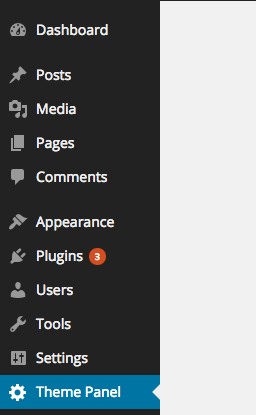
Key Takeaways
- The WordPress Settings API is a popular tool for creating a theme settings page, allowing for customization of features, behavior, and styles without directly editing PHP or CSS files. This makes updating the theme easier and prevents loss of changes made by users.
- The Settings API allows for customization options such as social profile URLs, choice between static or responsive layouts, and logo uploads. These features can be added using functions such as add_settings_section, add_settings_field, and register_setting.
- The settings created using the Settings API can be retrieved on the front end using the get_option() function, as the Settings API internally stores the values using the Options API. This makes it easy to access and utilize the customized settings in the theme.
Most WordPress themes have a Theme settings page to customize its features, behaviour and styles. Providing a theme settings page with your theme makes it easy for your users to customize your theme instead of directly editing the PHP or CSS files. This makes updating your theme easier, as users will not lose the changes they’ve made.
In this tutorial we’ll learn the ‘WordPress’ recommended way of creating a theme settings page, that is, using the WordPress Settings API. The WordPress Settings API was added in WordPress 2.7 and since then it has become one of the most popular WordPress APIs. This tutorial will also be useful if you’re planning to add a settings page to your WordPress plugin. Let’s get started.
What Shall We Include in a Theme Settings Page?
Options in your theme settings page depend on what features and customization your theme supports. That said, there are some common things which are included in every theme settings page. Some of the common options are: social URLs, static or responsive layout and header logo to name a few. In this tutorial I’ll show you how to include these four options in our theme settings page.
Creating a Theme Settings Page Menu Item
First we have to create a menu item on the admin panel that will access our theme settings page.
We can create a menu item using the WordPress Menu API. Here’s the code to create a menu item.
<span>function theme_settings_page(){}
</span>
<span>function add_theme_menu_item()
</span><span>{
</span> <span>add_menu_page("Theme Panel", "Theme Panel", "manage_options", "theme-panel", "theme_settings_page", null, 99);
</span><span>}
</span>
<span>add_action("admin_menu", "add_theme_menu_item");</span>
Here, theme-panel is the unique ID representing our menu item. theme_settings_page is the callback for displaying the content of the page created by the Menu API. We’ll be coding this function next.
Here’s how it looks.
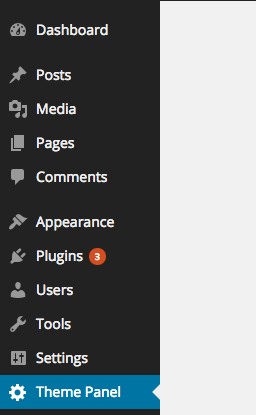
Overview of the Settings API
The Settings API is used to populate the page created by the menu item API. A settings page is divided into sections and fields.
For the sake of this tutorial, we’ll just be creating a single section and will put all the fields inside that section.
Here is the code for the theme_settings_page function to create a section and add the submit button.
<span>function theme_settings_page(){}
</span>
<span>function add_theme_menu_item()
</span><span>{
</span> <span>add_menu_page("Theme Panel", "Theme Panel", "manage_options", "theme-panel", "theme_settings_page", null, 99);
</span><span>}
</span>
<span>add_action("admin_menu", "add_theme_menu_item");</span>
Here we’re registering a section using settings_field with an ID section. theme-options is a group ID to all of the fields belonging to a section. Finally, the submit_button() function echoes the submit button for our theme settings page.
Here’s how that should look.

Adding Social Profile URLs
Now, let’s add fields in our settings page to store our Facebook and Twitter profile URLs. Almost every WordPress theme has social profile options, therefore it’s a handy, practical example.
Here’s the code to add input text fields using the Settings API.
function theme_settings_page()
{
?>
<span><span><span><div</span> class<span>="wrap"</span>></span>
</span> <span><span><span><h1</span>></span>Theme Panel<span><span></h1</span>></span>
</span> <span><span><span><form</span> method<span>="post"</span> action<span>="options.php"</span>></span>
</span> <span><span><?php
</span></span><span> <span>settings_fields("section");
</span></span><span> <span>do_settings_sections("theme-options");
</span></span><span> <span>submit_button();
</span></span><span> <span>?></span>
</span> <span><span><span></form</span>></span>
</span> <span><span><span></div</span>></span>
</span> <span><span><?php
</span></span><span><span>}</span></span>
After the admin panel is initialized, we’re registering the sections and fields display callbacks. Here we’re using three important functions:
- add_settings_section is used to display the section heading and description.
- add_settings_field is used to display the HTML code of the fields.
- register_setting is called to automate saving the values of the fields.
Here’s what our settings page should now look like.

We’ve now seen how to add input text fields using our settings page. Let’s see how to add a checkbox by providing an option to choose between static or responsive layouts.
Adding Option to Choose Between Layouts
Let’s see how to expand out the display_theme_panel_fields function to display a checkbox to choose between layouts.
Here’s the code to achieve this.
function display_twitter_element()
{
?>
<span><span><span><input</span> type<span>="text"</span> name<span>="twitter_url"</span> id<span>="twitter_url"</span> value<span>="<span><?php echo get_option('twitter_url'); ?></span>"</span> /></span>
</span> <span><span><?php
</span></span><span><span>}
</span></span><span>
</span><span><span>function display_facebook_element()
</span></span><span><span>{
</span></span><span> <span>?></span>
</span> <span><span><span><input</span> type<span>="text"</span> name<span>="facebook_url"</span> id<span>="facebook_url"</span> value<span>="<span><?php echo get_option('facebook_url'); ?></span>"</span> /></span>
</span> <span><span><?php
</span></span><span><span>}
</span></span><span>
</span><span><span>function display_theme_panel_fields()
</span></span><span><span>{
</span></span><span> <span>add_settings_section("section", "All Settings", null, "theme-options");
</span></span><span>
</span><span> <span>add_settings_field("twitter_url", "Twitter Profile Url", "display_twitter_element", "theme-options", "section");
</span></span><span> <span>add_settings_field("facebook_url", "Facebook Profile Url", "display_facebook_element", "theme-options", "section");
</span></span><span>
</span><span> <span>register_setting("section", "twitter_url");
</span></span><span> <span>register_setting("section", "facebook_url");
</span></span><span><span>}
</span></span><span>
</span><span><span>add_action("admin_init", "display_theme_panel_fields");</span></span>
We added a new settings field using add_settings_field and registered it using register_settings as usual. One thing to note, if we want to tell whether a user has checked the checkbox or not, we’re using the checked() function.
The checked() function compares a value with an another value, if they’re equal then it echoes a checked attribute, otherwise nothing.
Here’s how our settings page looks now.

Uploading a Logo
The register_setting function takes a third argument which is a callback, this callback is fired before it saves the settings into the database. We can utilise this callback to handle uploads.
Here is code to upload a logo in our settings page.
function display_twitter_element()
{
?>
<span><span><span><input</span> type<span>="text"</span> name<span>="twitter_url"</span> id<span>="twitter_url"</span> value<span>="<span><?php echo get_option('twitter_url'); ?></span>"</span> /></span>
</span> <span><span><?php
</span></span><span><span>}
</span></span><span>
</span><span><span>function display_facebook_element()
</span></span><span><span>{
</span></span><span> <span>?></span>
</span> <span><span><span><input</span> type<span>="text"</span> name<span>="facebook_url"</span> id<span>="facebook_url"</span> value<span>="<span><?php echo get_option('facebook_url'); ?></span>"</span> /></span>
</span> <span><span><?php
</span></span><span><span>}
</span></span><span>
</span><span><span>function display_layout_element()
</span></span><span><span>{
</span></span><span> <span>?></span>
</span> <span><span><span><input</span> type<span>="checkbox"</span> name<span>="theme_layout"</span> value<span>="1"</span> <span><span><?php checked(1, get_option('theme_layout'), true); ?></span></span> /></span>
</span> <span><span><?php
</span></span><span><span>}
</span></span><span>
</span><span><span>function display_theme_panel_fields()
</span></span><span><span>{
</span></span><span> <span>add_settings_section("section", "All Settings", null, "theme-options");
</span></span><span>
</span><span> <span>add_settings_field("twitter_url", "Twitter Profile Url", "display_twitter_element", "theme-options", "section");
</span></span><span> <span>add_settings_field("facebook_url", "Facebook Profile Url", "display_facebook_element", "theme-options", "section");
</span></span><span> <span>add_settings_field("theme_layout", "Do you want the layout to be responsive?", "display_layout_element", "theme-options", "section");
</span></span><span>
</span><span> <span>register_setting("section", "twitter_url");
</span></span><span> <span>register_setting("section", "facebook_url");
</span></span><span> <span>register_setting("section", "theme_layout");
</span></span><span><span>}
</span></span><span>
</span><span><span>add_action("admin_init", "display_theme_panel_fields");</span></span>
Here, we’re using wp_handle_upload to store the image file and retrieve its URL and store it as a option.
Here’s how our settings page looks now, it’s shaping up nicely!

Retrieving Settings
A theme needs to retrieve the setting values on the front end. The Settings API internally stores the values using the Options API. Therefore, you can retrieve the values using get_option() function.
It’s quite simple, here’s the code.
<span>function theme_settings_page(){}
</span>
<span>function add_theme_menu_item()
</span><span>{
</span> <span>add_menu_page("Theme Panel", "Theme Panel", "manage_options", "theme-panel", "theme_settings_page", null, 99);
</span><span>}
</span>
<span>add_action("admin_menu", "add_theme_menu_item");</span>
Conclusion
In this article we saw how we can easily create a theme settings page using the Settings API. We created a text, file and checkbox input fields to take input in various data formats. Go ahead and try to expand the page and add more form controls yourself.
Frequently Asked Questions (FAQs) about Creating a WordPress Theme Settings Page
What is the WordPress Settings API and why is it important?
The WordPress Settings API is a set of functions and hooks provided by WordPress to help developers create, manage, and control theme and plugin settings. It is important because it provides a standardized and secure way of handling data. It also ensures that your theme or plugin is compatible with the WordPress ecosystem, making it easier for users to manage settings from the WordPress admin area.
How can I add a new section to my WordPress theme settings page?
To add a new section to your WordPress theme settings page, you need to use the add_settings_section() function. This function takes three parameters: the ID of the section, the title of the section, and a callback function that outputs the content of the section. The ID should be unique to avoid conflicts with other sections.
How can I register a setting in WordPress?
To register a setting in WordPress, you can use the register_setting() function. This function takes three parameters: the option group, the option name, and an array of arguments defining the setting. The option group should match the group used in settings_fields() function, and the option name is the name of the option to be saved in the database.
How can I create a form field for my setting?
To create a form field for your setting, you can use the add_settings_field() function. This function takes several parameters including the ID of the field, the title of the field, a callback function that outputs the form field, the page where the field should be displayed, the section where the field should be added, and an array of arguments for the field.
How can I validate and sanitize my settings?
To validate and sanitize your settings, you can use the sanitize_callback argument in the register_setting() function. This argument should be a callback function that takes the input data, validates and sanitizes it, and then returns the sanitized data. This ensures that only valid and safe data is saved in the database.
How can I display my settings on the settings page?
To display your settings on the settings page, you can use the settings_fields() and do_settings_sections() functions in your form. The settings_fields() function outputs the nonce, action, and option page fields for your settings page, while the do_settings_sections() function outputs the sections and fields added to the page.
How can I save my settings in WordPress?
To save your settings in WordPress, you need to submit the form on your settings page. When the form is submitted, WordPress automatically saves the settings using the register_setting() function. You can also use the update_option() function to manually save a setting.
How can I retrieve my settings in WordPress?
To retrieve your settings in WordPress, you can use the get_option() function. This function takes the name of the option as a parameter and returns the value of the option. If the option does not exist, it returns a default value that you can specify as the second parameter.
How can I delete my settings in WordPress?
To delete your settings in WordPress, you can use the delete_option() function. This function takes the name of the option as a parameter and deletes the option from the database. Be careful when using this function as it permanently deletes the option.
How can I troubleshoot issues with my settings page?
To troubleshoot issues with your settings page, you can use various debugging tools provided by WordPress. For example, you can use the WP_DEBUG constant to enable debug mode and display PHP errors, notices, and warnings. You can also use the var_dump() function to output the value of variables and see what data is being processed.
The above is the detailed content of Create a WP Theme Settings Page with the Settings API. For more information, please follow other related articles on the PHP Chinese website!

Hot AI Tools

Undress AI Tool
Undress images for free

Undresser.AI Undress
AI-powered app for creating realistic nude photos

AI Clothes Remover
Online AI tool for removing clothes from photos.

Clothoff.io
AI clothes remover

Video Face Swap
Swap faces in any video effortlessly with our completely free AI face swap tool!

Hot Article

Hot Tools

Notepad++7.3.1
Easy-to-use and free code editor

SublimeText3 Chinese version
Chinese version, very easy to use

Zend Studio 13.0.1
Powerful PHP integrated development environment

Dreamweaver CS6
Visual web development tools

SublimeText3 Mac version
God-level code editing software (SublimeText3)

Hot Topics
 How to diagnose high CPU usage caused by WordPress
Jul 06, 2025 am 12:08 AM
How to diagnose high CPU usage caused by WordPress
Jul 06, 2025 am 12:08 AM
The main reasons why WordPress causes the surge in server CPU usage include plug-in problems, inefficient database query, poor quality of theme code, or surge in traffic. 1. First, confirm whether it is a high load caused by WordPress through top, htop or control panel tools; 2. Enter troubleshooting mode to gradually enable plug-ins to troubleshoot performance bottlenecks, use QueryMonitor to analyze the plug-in execution and delete or replace inefficient plug-ins; 3. Install cache plug-ins, clean up redundant data, analyze slow query logs to optimize the database; 4. Check whether the topic has problems such as overloading content, complex queries, or lack of caching mechanisms. It is recommended to use standard topic tests to compare and optimize the code logic. Follow the above steps to check and solve the location and solve the problem one by one.
 How to minify JavaScript files in WordPress
Jul 07, 2025 am 01:11 AM
How to minify JavaScript files in WordPress
Jul 07, 2025 am 01:11 AM
Miniving JavaScript files can improve WordPress website loading speed by removing blanks, comments, and useless code. 1. Use cache plug-ins that support merge compression, such as W3TotalCache, enable and select compression mode in the "Minify" option; 2. Use a dedicated compression plug-in such as FastVelocityMinify to provide more granular control; 3. Manually compress JS files and upload them through FTP, suitable for users familiar with development tools. Note that some themes or plug-in scripts may conflict with the compression function, and you need to thoroughly test the website functions after activation.
 How to optimize WordPress without plugins
Jul 05, 2025 am 12:01 AM
How to optimize WordPress without plugins
Jul 05, 2025 am 12:01 AM
Methods to optimize WordPress sites that do not rely on plug-ins include: 1. Use lightweight themes, such as Astra or GeneratePress, to avoid pile-up themes; 2. Manually compress and merge CSS and JS files to reduce HTTP requests; 3. Optimize images before uploading, use WebP format and control file size; 4. Configure.htaccess to enable browser cache, and connect to CDN to improve static resource loading speed; 5. Limit article revisions and regularly clean database redundant data.
 How to use the Transients API for caching
Jul 05, 2025 am 12:05 AM
How to use the Transients API for caching
Jul 05, 2025 am 12:05 AM
TransientsAPI is a built-in tool in WordPress for temporarily storing automatic expiration data. Its core functions are set_transient, get_transient and delete_transient. Compared with OptionsAPI, transients supports setting time of survival (TTL), which is suitable for scenarios such as cache API request results and complex computing data. When using it, you need to pay attention to the uniqueness of key naming and namespace, cache "lazy deletion" mechanism, and the issue that may not last in the object cache environment. Typical application scenarios include reducing external request frequency, controlling code execution rhythm, and improving page loading performance.
 How to prevent comment spam programmatically
Jul 08, 2025 am 12:04 AM
How to prevent comment spam programmatically
Jul 08, 2025 am 12:04 AM
The most effective way to prevent comment spam is to automatically identify and intercept it through programmatic means. 1. Use verification code mechanisms (such as Googler CAPTCHA or hCaptcha) to effectively distinguish between humans and robots, especially suitable for public websites; 2. Set hidden fields (Honeypot technology), and use robots to automatically fill in features to identify spam comments without affecting user experience; 3. Check the blacklist of comment content keywords, filter spam information through sensitive word matching, and pay attention to avoid misjudgment; 4. Judge the frequency and source IP of comments, limit the number of submissions per unit time and establish a blacklist; 5. Use third-party anti-spam services (such as Akismet, Cloudflare) to improve identification accuracy. Can be based on the website
 How to use the Plugin Check plugin
Jul 04, 2025 am 01:02 AM
How to use the Plugin Check plugin
Jul 04, 2025 am 01:02 AM
PluginCheck is a tool that helps WordPress users quickly check plug-in compatibility and performance. It is mainly used to identify whether the currently installed plug-in has problems such as incompatible with the latest version of WordPress, security vulnerabilities, etc. 1. How to start the check? After installation and activation, click the "RunaScan" button in the background to automatically scan all plug-ins; 2. The report contains the plug-in name, detection type, problem description and solution suggestions, which facilitates priority handling of serious problems; 3. It is recommended to run inspections before updating WordPress, when website abnormalities are abnormal, or regularly run to discover hidden dangers in advance and avoid major problems in the future.
 How to enqueue assets for a Gutenberg block
Jul 09, 2025 am 12:14 AM
How to enqueue assets for a Gutenberg block
Jul 09, 2025 am 12:14 AM
When developing Gutenberg blocks, the correct method of enqueue assets includes: 1. Use register_block_type to specify the paths of editor_script, editor_style and style; 2. Register resources through wp_register_script and wp_register_style in functions.php or plug-in, and set the correct dependencies and versions; 3. Configure the build tool to output the appropriate module format and ensure that the path is consistent; 4. Control the loading logic of the front-end style through add_theme_support or enqueue_block_assets to ensure that the loading logic of the front-end style is ensured.
 How to add custom fields to users
Jul 06, 2025 am 12:18 AM
How to add custom fields to users
Jul 06, 2025 am 12:18 AM
To add custom user fields, you need to select the extension method according to the platform and pay attention to data verification and permission control. Common practices include: 1. Use additional tables or key-value pairs of the database to store information; 2. Add input boxes to the front end and integrate with the back end; 3. Constrain format checks and access permissions for sensitive data; 4. Update interfaces and templates to support new field display and editing, while taking into account mobile adaptation and user experience.






