
We’ve previously covered how to maintain WordPress, through backups, optimization, updates and using centralized WordPress Management Dashboards.
Today we’ll look at some of those WordPress Management Dashboards in more detail, to see how they help keep WordPress up to date.
Key Takeaways
- Centralized WordPress Management Dashboards, such as WP Remote, iThemes Sync, and ManageWP, allow users to manage updates for multiple WordPress websites from a single interface. These dashboards use WordPress plugins and API keys to communicate with the user’s websites.
- WP Remote allows unlimited site management for free, but requires manual setup for each site. iThemes Sync supports up to 10 sites and installs its plugin automatically, while ManageWP supports up to 5 sites and offers HTTP authentication support.
- Managing WordPress updates remotely saves time, enhances security through regular updates, and ensures the latest features are always in use. However, it’s important to back up your site before applying updates to prevent data loss.
What Is a Centralized WordPress Management Dashboard?
A centralized WordPress management dashboard allows you to manage several WordPress websites from a single, central interface. Instead of having to go to each WordPress website’s administration interface and update your themes and plugins, you can perform all of these operations, across all of your WordPress websites, from a single interface.
How Do Centralized Dashboards Communicate with My WordPress Website?
Almost all WordPress management dashboards require you to install a WordPress Plugin, and use an API key to securely read your WordPress theme and plugin information. This same mechanism is used to tell WordPress to update its themes and plugins.
All of the solutions we’ll be looking at today use this method for communication: WP Remote, iThemes Sync and ManageWP. There are others, but these are some of the more popular options.
WP Remote
WP Remote provides monitoring for an unlimited number of WordPress websites, for free.
Registration
To register for WP Remote, visit WP Remote, and click the Add your first site option. Then, enter your name, email address and a password:

Setup
Once you’ve registered, you’ll automatically be taken to the WP Remote Dashboard. From here, let’s add our first site by clicking the Add Site option:

In the modal box which appears, enter the name and URL of your website.

After a moment, you’ll see some on screen instructions covering how to install the WP Remote WordPress plugin onto your website. This allows WP Remote to communicate with your website, check for updates for your themes and plugins, and update those themes and plugins from the central dashboard.
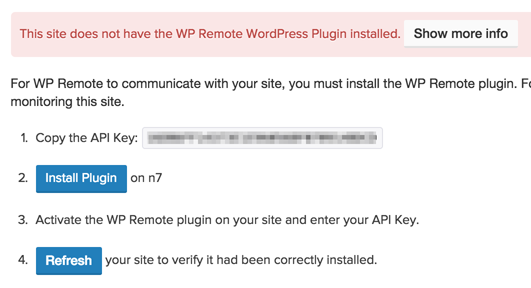
Make a note of the API key, and click the Install Plugin button.
This will load your WordPress Administration interface in a new browser window/tab, where you can login. Once logged in, you’ll see the familiar Add Plugins screen, with the WP Remote WordPress Plugin. Click the Install Now button:

Once installed, click Activate Plugin:

A notification will appear on screen asking for your API key. If you didn’t copy this from the WP Remote dashboard, open the dashboard to get your API key.
Once you’ve entered your API key, click Save API Key:

If everything worked, you’ll see a success notice in WordPress:

Back at the WP Remote dashboard, click the Refresh button so that WP Remote can start managing your WordPress website.
Updates
When you login to your WP Remote dashboard, you’ll be able to see an overview of the number of theme and plugin updates available:

To update your themes or plugins, click the notice or the Updates tab. Here, you have two options:
- WordPress, plugins & themes on all sites: This is a true one click option to tell WP Remote to update all themes and plugins across all of your WordPress websites.
-
All plugins on all sites.: This is a one click option to tell WP Remote to just update all plugins across all of your WordPress websites.

To update your themes or plugins for a single site, click the individual site in the left hand sidebar.
You’ll then see a breakdown of the themes and plugins available for update for that specific WordPress installation, with more granular control to update all themes, all plugins or individual themes & plugins.

Pros and Cons
Pros:
- Simple, fast registration process
- Free for an unlimited number of WordPress websites
- One click update to all themes and plugins across all sites
Cons:
- A lengthly process to setup, although this is only once per site
- Sometimes harder to see whether a site has any updates in the sidebar, compared with iThemes Sync
iThemes Sync
iThemes Sync provides free monitoring for up to 10 WordPress websites. Additional sites can be purchased.
Registration
Registration for iThemes Sync requires several steps.
First, visit iThemes Sync and click the Manage 10 sites for free! button.

You’ll then be taken through a checkout process (but don’t worry, there’s nothing to pay for). Click the Checkout button, and then enter your details to register an account with iThemes.

Once completed, you’ll see confirmation thanking you for your payment (although there was nothing to pay for, so don’t panic!). Whilst you could click the Login link to login, I found this didn’t actually log you into iThemes Sync, but instead logs you into your account where you can see your previous orders.

Instead, let’s now navigate to iThemes Sync Dashboard, where you can login with the username and password used during the checkout process:

Setup
Once logged in, click the Add Site button towards the top right:

Enter your WordPress Site Address, Admin Username and Password, and click Add Site:

iThemes Sync will attempt to login using the details provided, and if successful, will automatically install the iThemes Sync WordPress Plugin so it can communicate with your WordPress website to remotely update its themes and plugins.
Updates
iThemes Sync allows you to view Core Updates (that’s updates to WordPress itself), Plugin Updates, Theme Updates or All Updates across your WordPress websites, by using the appropriate button towards the top of the screen.

Clicking an Update button then lets you review the updates that will be carried out. By default, all items for all sites are selected, so if you want to update everything, just click the Update Selected button: 
Alternatively, select the updates to apply, and then click the button. You can use this option to select updates on a per-site basis, or for a specific theme or plugin.
Another feature of iThemes Sync is its support for two factor authentication (2FA). For security, this is important, as if your iThemes Sync username and password were compromised, hackers could potentially manage all of your WordPress websites (although they’d only be able to perform updates).
Pros and Cons
Pros:
- Quick to setup a new site – iThemes Sync will handle plugin installation etc.
- Free for up to 10 WordPress Sites
- Easy to see which sites require updates
- Two factor authentication (SMS)
Cons:
- Registration process is slightly confusing
ManageWP
ManageWP provides free monitoring for up to 5 domains.
Registration
To register for ManageWP, visit https://managewp.com, and click the Let’s get started button. Then, enter your name, email address and a password:

Setup
Once you’ve registered, you’ll automatically be taken to the ManageWP Dashboard. From here, let’s add our first site by entering the domain name of the WordPress website we want to manage. Make sure you also choose the Yes, install and activate the Worker plugin for me. option, and then enter your WordPress Administrator username and password:

Note: If you’ve protected your WordPress Administration login with HTTP authentication, ManageWP has a really useful feature where you can specify those credentials. Click the Advanced option and enter the additional login details:

Updates
When you login to your ManageWP dashboard, you’ll be able to see an overview of the number of theme and plugin updates available in the Overview panel:

To update all of your themes and plugins, click the Update Everything button:

To view the available updates for a specific site, click the site domain in the left hand sidebar.
You can then use the Overview panel to update all themes and plugins for that specific site:

Pros and Cons
Pros:
- Simple, fast registration process
- Free for up to 5 WordPress websites
- Supports HTTP authentication
- One click update to all themes and plugins across all sites
Cons:
- Site registration process requires an additional step vs. iThemes Sync
Conclusion
The WordPress dashboards we’ve reviewed today all provide one click WordPress plugin and theme updates, making managing WordPress a breeze.
WP Remote allow you to manage an unlimited number of WordPress websites, however require a manual process to setup the WordPress Plugin to connect each site to WP Remote.
iThemes Sync provides support for up to 10 WordPress websites. Whilst the initial registration process has several steps, adding each WordPress site to iThemes Sync is quick, with the WordPress Plugin automatically installed by iThemes. It’s UI is one of the simplest to use, with clear indications of the number of updates available.
Finally, ManageWP provides support for up to 5 WordPress websites. With a quick registration and WordPress website setup process, and HTTP authentication support, it’s ideal for those wanting to get started the quickest. However the UI can be confusing at times, with a lot of information and options available.
Frequently Asked Questions about Managing WordPress Updates Remotely
What are the benefits of managing WordPress updates remotely?
Managing WordPress updates remotely offers several benefits. Firstly, it saves time as you can update multiple sites from one dashboard. Secondly, it enhances security as updates often include patches for vulnerabilities. Lastly, it ensures your site is always running the latest features, improving functionality and user experience.
How does WP Remote compare to other remote management tools?
WP Remote is a popular choice due to its user-friendly interface and robust features. It allows you to manage updates, backups, and security for multiple WordPress sites from one dashboard. However, other tools like ManageWP also offer similar features, so the choice often comes down to personal preference and specific needs.
Can I use WP Remote for free?
Yes, WP Remote offers a free plan that allows you to manage updates for unlimited WordPress sites. However, for access to premium features like automated backups and security scans, you’ll need to upgrade to a paid plan.
How do I set up WP Remote?
Setting up WP Remote is straightforward. After creating an account, you’ll need to install the WP Remote plugin on each WordPress site you want to manage. Once installed, you can add the site to your WP Remote dashboard and start managing updates remotely.
What happens if an update breaks my site?
If an update causes issues, WP Remote allows you to quickly revert to a previous backup. It’s recommended to always backup your site before applying updates to prevent data loss.
Can I schedule updates with WP Remote?
Yes, WP Remote’s premium plans allow you to schedule updates at convenient times, ensuring minimal disruption to your site’s operation.
How does WP Remote enhance site security?
WP Remote enhances security by ensuring your WordPress sites are always running the latest updates, which often include patches for known vulnerabilities. Additionally, the premium plans offer security scans to detect potential threats.
Can I manage updates for non-WordPress sites with WP Remote?
No, WP Remote is specifically designed for managing WordPress sites. If you need to manage updates for non-WordPress sites, you’ll need to use a different tool.
What support is available for WP Remote users?
WP Remote offers email support for all users. Premium users also have access to priority support for faster response times.
How does WP Remote handle backups?
WP Remote allows you to create manual backups at any time. Premium users can also schedule automated backups and store them on the cloud for added security.
The above is the detailed content of Managing WordPress Updates Remotely. For more information, please follow other related articles on the PHP Chinese website!

Hot AI Tools

Undress AI Tool
Undress images for free

Undresser.AI Undress
AI-powered app for creating realistic nude photos

AI Clothes Remover
Online AI tool for removing clothes from photos.

Clothoff.io
AI clothes remover

Video Face Swap
Swap faces in any video effortlessly with our completely free AI face swap tool!

Hot Article

Hot Tools

Notepad++7.3.1
Easy-to-use and free code editor

SublimeText3 Chinese version
Chinese version, very easy to use

Zend Studio 13.0.1
Powerful PHP integrated development environment

Dreamweaver CS6
Visual web development tools

SublimeText3 Mac version
God-level code editing software (SublimeText3)
 How to diagnose high CPU usage caused by WordPress
Jul 06, 2025 am 12:08 AM
How to diagnose high CPU usage caused by WordPress
Jul 06, 2025 am 12:08 AM
The main reasons why WordPress causes the surge in server CPU usage include plug-in problems, inefficient database query, poor quality of theme code, or surge in traffic. 1. First, confirm whether it is a high load caused by WordPress through top, htop or control panel tools; 2. Enter troubleshooting mode to gradually enable plug-ins to troubleshoot performance bottlenecks, use QueryMonitor to analyze the plug-in execution and delete or replace inefficient plug-ins; 3. Install cache plug-ins, clean up redundant data, analyze slow query logs to optimize the database; 4. Check whether the topic has problems such as overloading content, complex queries, or lack of caching mechanisms. It is recommended to use standard topic tests to compare and optimize the code logic. Follow the above steps to check and solve the location and solve the problem one by one.
 How to minify JavaScript files in WordPress
Jul 07, 2025 am 01:11 AM
How to minify JavaScript files in WordPress
Jul 07, 2025 am 01:11 AM
Miniving JavaScript files can improve WordPress website loading speed by removing blanks, comments, and useless code. 1. Use cache plug-ins that support merge compression, such as W3TotalCache, enable and select compression mode in the "Minify" option; 2. Use a dedicated compression plug-in such as FastVelocityMinify to provide more granular control; 3. Manually compress JS files and upload them through FTP, suitable for users familiar with development tools. Note that some themes or plug-in scripts may conflict with the compression function, and you need to thoroughly test the website functions after activation.
 How to optimize WordPress without plugins
Jul 05, 2025 am 12:01 AM
How to optimize WordPress without plugins
Jul 05, 2025 am 12:01 AM
Methods to optimize WordPress sites that do not rely on plug-ins include: 1. Use lightweight themes, such as Astra or GeneratePress, to avoid pile-up themes; 2. Manually compress and merge CSS and JS files to reduce HTTP requests; 3. Optimize images before uploading, use WebP format and control file size; 4. Configure.htaccess to enable browser cache, and connect to CDN to improve static resource loading speed; 5. Limit article revisions and regularly clean database redundant data.
 How to prevent comment spam programmatically
Jul 08, 2025 am 12:04 AM
How to prevent comment spam programmatically
Jul 08, 2025 am 12:04 AM
The most effective way to prevent comment spam is to automatically identify and intercept it through programmatic means. 1. Use verification code mechanisms (such as Googler CAPTCHA or hCaptcha) to effectively distinguish between humans and robots, especially suitable for public websites; 2. Set hidden fields (Honeypot technology), and use robots to automatically fill in features to identify spam comments without affecting user experience; 3. Check the blacklist of comment content keywords, filter spam information through sensitive word matching, and pay attention to avoid misjudgment; 4. Judge the frequency and source IP of comments, limit the number of submissions per unit time and establish a blacklist; 5. Use third-party anti-spam services (such as Akismet, Cloudflare) to improve identification accuracy. Can be based on the website
 How to use the Transients API for caching
Jul 05, 2025 am 12:05 AM
How to use the Transients API for caching
Jul 05, 2025 am 12:05 AM
TransientsAPI is a built-in tool in WordPress for temporarily storing automatic expiration data. Its core functions are set_transient, get_transient and delete_transient. Compared with OptionsAPI, transients supports setting time of survival (TTL), which is suitable for scenarios such as cache API request results and complex computing data. When using it, you need to pay attention to the uniqueness of key naming and namespace, cache "lazy deletion" mechanism, and the issue that may not last in the object cache environment. Typical application scenarios include reducing external request frequency, controlling code execution rhythm, and improving page loading performance.
 How to enqueue assets for a Gutenberg block
Jul 09, 2025 am 12:14 AM
How to enqueue assets for a Gutenberg block
Jul 09, 2025 am 12:14 AM
When developing Gutenberg blocks, the correct method of enqueue assets includes: 1. Use register_block_type to specify the paths of editor_script, editor_style and style; 2. Register resources through wp_register_script and wp_register_style in functions.php or plug-in, and set the correct dependencies and versions; 3. Configure the build tool to output the appropriate module format and ensure that the path is consistent; 4. Control the loading logic of the front-end style through add_theme_support or enqueue_block_assets to ensure that the loading logic of the front-end style is ensured.
 How to add custom fields to users
Jul 06, 2025 am 12:18 AM
How to add custom fields to users
Jul 06, 2025 am 12:18 AM
To add custom user fields, you need to select the extension method according to the platform and pay attention to data verification and permission control. Common practices include: 1. Use additional tables or key-value pairs of the database to store information; 2. Add input boxes to the front end and integrate with the back end; 3. Constrain format checks and access permissions for sensitive data; 4. Update interfaces and templates to support new field display and editing, while taking into account mobile adaptation and user experience.
 How to add custom rewrite rules
Jul 08, 2025 am 12:11 AM
How to add custom rewrite rules
Jul 08, 2025 am 12:11 AM
The key to adding custom rewrite rules in WordPress is to use the add_rewrite_rule function and make sure the rules take effect correctly. 1. Use add_rewrite_rule to register the rule, the format is add_rewrite_rule($regex,$redirect,$after), where $regex is a regular expression matching URL, $redirect specifies the actual query, and $after controls the rule location; 2. Custom query variables need to be added through add_filter; 3. After modification, the fixed link settings must be refreshed; 4. It is recommended to place the rule in 'top' to avoid conflicts; 5. You can use the plug-in to view the current rule for convenience







