Calypso: WordPress desktop application, efficiently manage your WordPress website

Core advantages:
- Multi-site management: Calypso allows users to manage multiple WordPress websites in one interface, simplifying the process of creating, editing, and updating articles.
- Detailed data statistics: Provides detailed performance statistics for each article and website, including traffic peak analysis, individual article views tracking, comments and follower monitoring.
- Enhance security and recovery capabilities: Although plug-in management requires the installation of Jetpack Manage, Calypso provides additional functions such as website backup, spam protection and website recovery (payment required) to improve website security and data Resilience.
I rely on WordPress for most of my work, whether it is building websites for clients, writing blog posts and creating content. But I don't like always relying on browser operations. So when I heard about Calypso – the desktop writing and editing app for WordPress, I was so excited. I've always wanted a standalone desktop app, so I decided to give it a try.

Manage multiple WordPress websites? Calypso is your ideal choice!
Simply download the desktop app from WordPress.com and enable management in each website’s dashboard (or self-hosted website’s Jetpack). You can then edit the article, add new content, or even create new articles as needed. Just log in to the Calypso interface and activate the target website to add or edit articles without frequent logging in and logging out of various WordPress websites.

Multi-account operation in Calypso
After entering the credentials for all websites, click "My Site" in the upper left corner of the app to view the statistics page of the recently selected website. You can view information such as visits, visit sources, search keywords, and articles and pages you visited, and you can also view major recommended websites.
In the bar chart, the visits of the most recent day are highlighted in orange, and you can click on other bar charts to view statistics for the corresponding date. If you notice a peak in traffic on a certain day, it will be very convenient for you to investigate its source.
To switch to a different website, click the back arrow marked "Switch website" in the upper left corner.

Articles and page operations in Calypso
For any website you manage, you can view, edit and create new articles and pages. For example, click on the blog post menu to view the article list and its featured images. You can click Edit to edit the article, add more content, or click the trash can icon to delete the article. One thing I like about Calypso is that it displays view counts for each post one by one.

A prominent feature is that when you click on "Statistics" under each article, it breaks down the views of that article by day. This is a great way to understand how different articles perform on your website.
It also provides more detailed information when you view the overall statistics of a specific website. If you click on the Insights tab, it displays the date and time of your most popular post, as well as its views percentage. It will also show users and recent reviewers who follow your website.
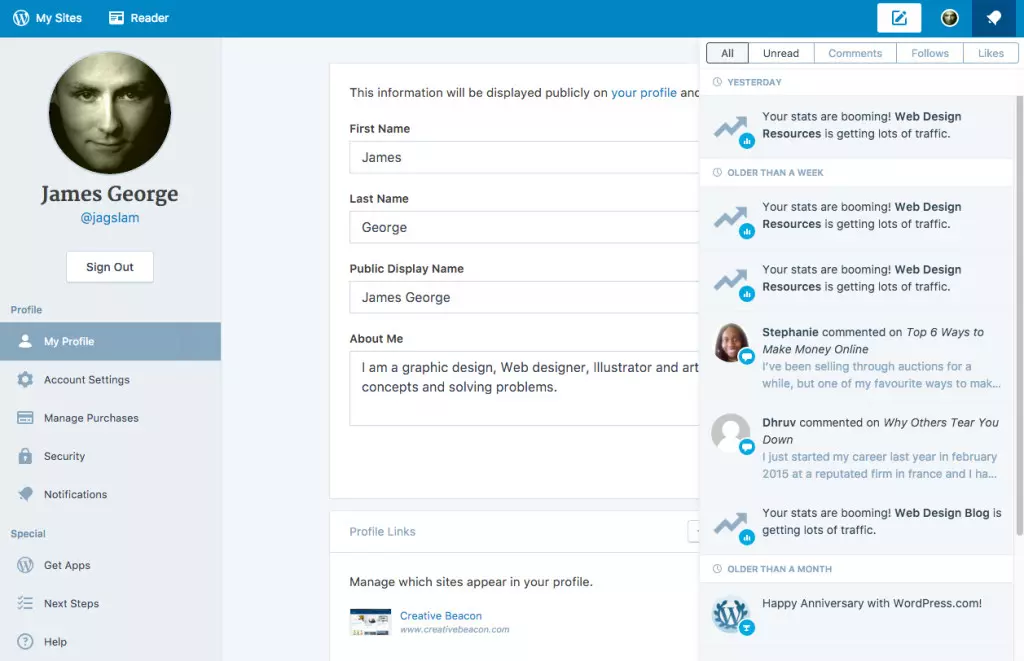
Status update
If an abnormal situation occurs on one of your WordPress websites, you can view and manage them through an interface. For example, if your website traffic has an abnormal peak, it will show a surge in your website statistics. It will also mention recent comments on your website. This makes managing multiple websites and a lot of reviews a breeze.
Limitations
One of the drawbacks of the WordPress.com Calypso app is that you cannot manage plugins for every website unless you install Jetpack Manage. Depending on how the theme is built, Jetpack can sometimes conflict with your website. But this only happens in a few cases. However, I still don't like the idea of ??adding another plugin to my website in order to enable management in my desktop app.

Online functions
While it is not built into the app, you can add some additional features such as website backup, spam protection, and website recovery at a reasonable price. This is very important for most website owners, as regular backups mean that your website can be restored if something goes wrong. Spam protection means you don't have to fight spam comments, and even with Akismet, it seems like a constant battle. Security scans will help clear malware from your website. I recently processed a client's website whose mobile traffic was redirected to malware and spam sites. Diagnosis and cleaning are a difficult problem, so adding security may be worthy of your consideration in the long run.
Conclusion
The Calypso WordPress desktop app is a powerful tool for anyone running one or more WordPress websites. The app works well and seems to be faster than the actual backend of a WordPress website. I think it's because it's not running in the browser, it's running locally on the desktop. If you like to view the stats of your articles and dig into the traffic of each WordPress website, then Calypso may be a good choice. You can jump from one website to another, saving time managing your blog empire.
Have you used the Calypso app? What is your idea?
Calypso WordPress Desktop App FAQ
(The FAQ part is omitted here because the content is long and has a high repetition of the above content. You can retain or reorganize it as needed.)
The above is the detailed content of Calypso: The Desktop App for WordPress. For more information, please follow other related articles on the PHP Chinese website!

Hot AI Tools

Undress AI Tool
Undress images for free

Undresser.AI Undress
AI-powered app for creating realistic nude photos

AI Clothes Remover
Online AI tool for removing clothes from photos.

Clothoff.io
AI clothes remover

Video Face Swap
Swap faces in any video effortlessly with our completely free AI face swap tool!

Hot Article

Hot Tools

Notepad++7.3.1
Easy-to-use and free code editor

SublimeText3 Chinese version
Chinese version, very easy to use

Zend Studio 13.0.1
Powerful PHP integrated development environment

Dreamweaver CS6
Visual web development tools

SublimeText3 Mac version
God-level code editing software (SublimeText3)
 How to diagnose high CPU usage caused by WordPress
Jul 06, 2025 am 12:08 AM
How to diagnose high CPU usage caused by WordPress
Jul 06, 2025 am 12:08 AM
The main reasons why WordPress causes the surge in server CPU usage include plug-in problems, inefficient database query, poor quality of theme code, or surge in traffic. 1. First, confirm whether it is a high load caused by WordPress through top, htop or control panel tools; 2. Enter troubleshooting mode to gradually enable plug-ins to troubleshoot performance bottlenecks, use QueryMonitor to analyze the plug-in execution and delete or replace inefficient plug-ins; 3. Install cache plug-ins, clean up redundant data, analyze slow query logs to optimize the database; 4. Check whether the topic has problems such as overloading content, complex queries, or lack of caching mechanisms. It is recommended to use standard topic tests to compare and optimize the code logic. Follow the above steps to check and solve the location and solve the problem one by one.
 How to minify JavaScript files in WordPress
Jul 07, 2025 am 01:11 AM
How to minify JavaScript files in WordPress
Jul 07, 2025 am 01:11 AM
Miniving JavaScript files can improve WordPress website loading speed by removing blanks, comments, and useless code. 1. Use cache plug-ins that support merge compression, such as W3TotalCache, enable and select compression mode in the "Minify" option; 2. Use a dedicated compression plug-in such as FastVelocityMinify to provide more granular control; 3. Manually compress JS files and upload them through FTP, suitable for users familiar with development tools. Note that some themes or plug-in scripts may conflict with the compression function, and you need to thoroughly test the website functions after activation.
 How to optimize WordPress without plugins
Jul 05, 2025 am 12:01 AM
How to optimize WordPress without plugins
Jul 05, 2025 am 12:01 AM
Methods to optimize WordPress sites that do not rely on plug-ins include: 1. Use lightweight themes, such as Astra or GeneratePress, to avoid pile-up themes; 2. Manually compress and merge CSS and JS files to reduce HTTP requests; 3. Optimize images before uploading, use WebP format and control file size; 4. Configure.htaccess to enable browser cache, and connect to CDN to improve static resource loading speed; 5. Limit article revisions and regularly clean database redundant data.
 How to use the Transients API for caching
Jul 05, 2025 am 12:05 AM
How to use the Transients API for caching
Jul 05, 2025 am 12:05 AM
TransientsAPI is a built-in tool in WordPress for temporarily storing automatic expiration data. Its core functions are set_transient, get_transient and delete_transient. Compared with OptionsAPI, transients supports setting time of survival (TTL), which is suitable for scenarios such as cache API request results and complex computing data. When using it, you need to pay attention to the uniqueness of key naming and namespace, cache "lazy deletion" mechanism, and the issue that may not last in the object cache environment. Typical application scenarios include reducing external request frequency, controlling code execution rhythm, and improving page loading performance.
 How to prevent comment spam programmatically
Jul 08, 2025 am 12:04 AM
How to prevent comment spam programmatically
Jul 08, 2025 am 12:04 AM
The most effective way to prevent comment spam is to automatically identify and intercept it through programmatic means. 1. Use verification code mechanisms (such as Googler CAPTCHA or hCaptcha) to effectively distinguish between humans and robots, especially suitable for public websites; 2. Set hidden fields (Honeypot technology), and use robots to automatically fill in features to identify spam comments without affecting user experience; 3. Check the blacklist of comment content keywords, filter spam information through sensitive word matching, and pay attention to avoid misjudgment; 4. Judge the frequency and source IP of comments, limit the number of submissions per unit time and establish a blacklist; 5. Use third-party anti-spam services (such as Akismet, Cloudflare) to improve identification accuracy. Can be based on the website
 How to enqueue assets for a Gutenberg block
Jul 09, 2025 am 12:14 AM
How to enqueue assets for a Gutenberg block
Jul 09, 2025 am 12:14 AM
When developing Gutenberg blocks, the correct method of enqueue assets includes: 1. Use register_block_type to specify the paths of editor_script, editor_style and style; 2. Register resources through wp_register_script and wp_register_style in functions.php or plug-in, and set the correct dependencies and versions; 3. Configure the build tool to output the appropriate module format and ensure that the path is consistent; 4. Control the loading logic of the front-end style through add_theme_support or enqueue_block_assets to ensure that the loading logic of the front-end style is ensured.
 How to add custom fields to users
Jul 06, 2025 am 12:18 AM
How to add custom fields to users
Jul 06, 2025 am 12:18 AM
To add custom user fields, you need to select the extension method according to the platform and pay attention to data verification and permission control. Common practices include: 1. Use additional tables or key-value pairs of the database to store information; 2. Add input boxes to the front end and integrate with the back end; 3. Constrain format checks and access permissions for sensitive data; 4. Update interfaces and templates to support new field display and editing, while taking into account mobile adaptation and user experience.
 How to optimize WordPress robots txt
Jul 13, 2025 am 12:37 AM
How to optimize WordPress robots txt
Jul 13, 2025 am 12:37 AM
robots.txt is crucial to the SEO of WordPress websites, and can guide search engines to crawl behavior, avoid duplicate content and improve efficiency. 1. Block system paths such as /wp-admin/ and /wp-includes/, but avoid accidentally blocking the /uploads/ directory; 2. Add Sitemap paths such as Sitemap: https://yourdomain.com/sitemap.xml to help search engines quickly discover site maps; 3. Limit /page/ and URLs with parameters to reduce crawler waste, but be careful not to block important archive pages; 4. Avoid common mistakes such as accidentally blocking the entire site, cache plug-in affecting updates, and ignoring the matching of mobile terminals and subdomains.






