This article demonstrates how to efficiently implement AJAX file uploads in a WordPress plugin by leveraging WordPress core's async-upload.php. This approach ensures code quality and simplifies development, bypassing the need to build a solution from scratch.
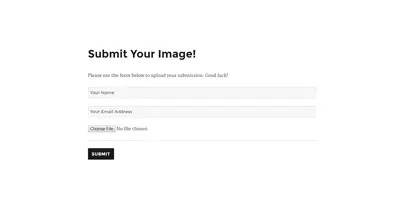
The core strategy is to utilize the existing async-upload.php file for asynchronous uploads, already validated and secure within the WordPress core. This method offers several advantages: established code quality, built-in validation, and pre-existing privilege checking.
Key Advantages of Using async-upload.php:
- Standard Code: Relies on proven WordPress core code, ensuring stability and security.
- Simplified Development: Eliminates the need for extensive validation and security checks.
- Efficiency: Streamlines the AJAX file upload process.
Essential Requirements:
The successful implementation of this method hinges on adhering to specific rules:
-
File Input Name: The file input's
nameattribute must be set to "async-upload". This is a critical requirement for compatibility withwp_ajax_upload_attachmentandmedia_handle_upload. -
Nonce Validation: The AJAX request must include a nonce using the
_wpnoncekey, generated withwp_create_nonce('media-form'). This ensures request authenticity. -
Action Key: The AJAX request data must contain an "action" key with the value "upload-attachment". This triggers the correct WordPress function within
async-upload.php.
Plugin Overview:
To illustrate this technique, a simple plugin is created allowing registered users to submit images for a contest. The plugin features:
- Shortcode Integration: Administrators can easily embed the submission form on any page using a shortcode.
- AJAX Uploads: Provides a seamless user experience with asynchronous image uploads.
- Admin Notification: Sends an email to the site administrator upon successful submission.
Plugin Functionality (Exclusions):
For brevity, the plugin does not include:
- Database storage of submissions.
- Backend submission viewing.
- Anonymous user uploads.
Plugin Implementation:
The plugin's structure is detailed below:
<code>wp-content/
|-- plugins/
|-- sitepoint-upload/
|-- js/
| |-- script.js
|--sitepoint-upload.php</code>
The sitepoint-upload.php file contains the plugin header and necessary functions for enqueueing scripts, registering shortcodes, and handling AJAX callbacks. The script.js file manages the frontend AJAX interactions.



The plugin's JavaScript (script.js) handles the AJAX upload process, including progress indicators, error handling, and image previews. The PHP code includes an AJAX callback function (su_image_submission_cb) to process submissions and notify the administrator via email. The plugin also modifies the subscriber role to grant upload_files capability.
Further Enhancements:
The article suggests several improvements for future development, including:
- Adding more form fields.
- Custom CSS styling.
- Database submission storage.
- Enhanced security validation.
Conclusion:
This method provides a robust and efficient approach to AJAX file uploads in WordPress plugins. By leveraging existing WordPress core functionality, developers can save time and ensure a secure, high-quality implementation. The complete source code is available on GitHub (link not provided in original text).
The above is the detailed content of Enabling AJAX File Uploads in Your WordPress Plugin. For more information, please follow other related articles on the PHP Chinese website!

Hot AI Tools

Undress AI Tool
Undress images for free

Undresser.AI Undress
AI-powered app for creating realistic nude photos

AI Clothes Remover
Online AI tool for removing clothes from photos.

Clothoff.io
AI clothes remover

Video Face Swap
Swap faces in any video effortlessly with our completely free AI face swap tool!

Hot Article

Hot Tools

Notepad++7.3.1
Easy-to-use and free code editor

SublimeText3 Chinese version
Chinese version, very easy to use

Zend Studio 13.0.1
Powerful PHP integrated development environment

Dreamweaver CS6
Visual web development tools

SublimeText3 Mac version
God-level code editing software (SublimeText3)
 How to diagnose high CPU usage caused by WordPress
Jul 06, 2025 am 12:08 AM
How to diagnose high CPU usage caused by WordPress
Jul 06, 2025 am 12:08 AM
The main reasons why WordPress causes the surge in server CPU usage include plug-in problems, inefficient database query, poor quality of theme code, or surge in traffic. 1. First, confirm whether it is a high load caused by WordPress through top, htop or control panel tools; 2. Enter troubleshooting mode to gradually enable plug-ins to troubleshoot performance bottlenecks, use QueryMonitor to analyze the plug-in execution and delete or replace inefficient plug-ins; 3. Install cache plug-ins, clean up redundant data, analyze slow query logs to optimize the database; 4. Check whether the topic has problems such as overloading content, complex queries, or lack of caching mechanisms. It is recommended to use standard topic tests to compare and optimize the code logic. Follow the above steps to check and solve the location and solve the problem one by one.
 How to minify JavaScript files in WordPress
Jul 07, 2025 am 01:11 AM
How to minify JavaScript files in WordPress
Jul 07, 2025 am 01:11 AM
Miniving JavaScript files can improve WordPress website loading speed by removing blanks, comments, and useless code. 1. Use cache plug-ins that support merge compression, such as W3TotalCache, enable and select compression mode in the "Minify" option; 2. Use a dedicated compression plug-in such as FastVelocityMinify to provide more granular control; 3. Manually compress JS files and upload them through FTP, suitable for users familiar with development tools. Note that some themes or plug-in scripts may conflict with the compression function, and you need to thoroughly test the website functions after activation.
 How to optimize WordPress without plugins
Jul 05, 2025 am 12:01 AM
How to optimize WordPress without plugins
Jul 05, 2025 am 12:01 AM
Methods to optimize WordPress sites that do not rely on plug-ins include: 1. Use lightweight themes, such as Astra or GeneratePress, to avoid pile-up themes; 2. Manually compress and merge CSS and JS files to reduce HTTP requests; 3. Optimize images before uploading, use WebP format and control file size; 4. Configure.htaccess to enable browser cache, and connect to CDN to improve static resource loading speed; 5. Limit article revisions and regularly clean database redundant data.
 How to prevent comment spam programmatically
Jul 08, 2025 am 12:04 AM
How to prevent comment spam programmatically
Jul 08, 2025 am 12:04 AM
The most effective way to prevent comment spam is to automatically identify and intercept it through programmatic means. 1. Use verification code mechanisms (such as Googler CAPTCHA or hCaptcha) to effectively distinguish between humans and robots, especially suitable for public websites; 2. Set hidden fields (Honeypot technology), and use robots to automatically fill in features to identify spam comments without affecting user experience; 3. Check the blacklist of comment content keywords, filter spam information through sensitive word matching, and pay attention to avoid misjudgment; 4. Judge the frequency and source IP of comments, limit the number of submissions per unit time and establish a blacklist; 5. Use third-party anti-spam services (such as Akismet, Cloudflare) to improve identification accuracy. Can be based on the website
 How to use the Transients API for caching
Jul 05, 2025 am 12:05 AM
How to use the Transients API for caching
Jul 05, 2025 am 12:05 AM
TransientsAPI is a built-in tool in WordPress for temporarily storing automatic expiration data. Its core functions are set_transient, get_transient and delete_transient. Compared with OptionsAPI, transients supports setting time of survival (TTL), which is suitable for scenarios such as cache API request results and complex computing data. When using it, you need to pay attention to the uniqueness of key naming and namespace, cache "lazy deletion" mechanism, and the issue that may not last in the object cache environment. Typical application scenarios include reducing external request frequency, controlling code execution rhythm, and improving page loading performance.
 How to enqueue assets for a Gutenberg block
Jul 09, 2025 am 12:14 AM
How to enqueue assets for a Gutenberg block
Jul 09, 2025 am 12:14 AM
When developing Gutenberg blocks, the correct method of enqueue assets includes: 1. Use register_block_type to specify the paths of editor_script, editor_style and style; 2. Register resources through wp_register_script and wp_register_style in functions.php or plug-in, and set the correct dependencies and versions; 3. Configure the build tool to output the appropriate module format and ensure that the path is consistent; 4. Control the loading logic of the front-end style through add_theme_support or enqueue_block_assets to ensure that the loading logic of the front-end style is ensured.
 How to add custom fields to users
Jul 06, 2025 am 12:18 AM
How to add custom fields to users
Jul 06, 2025 am 12:18 AM
To add custom user fields, you need to select the extension method according to the platform and pay attention to data verification and permission control. Common practices include: 1. Use additional tables or key-value pairs of the database to store information; 2. Add input boxes to the front end and integrate with the back end; 3. Constrain format checks and access permissions for sensitive data; 4. Update interfaces and templates to support new field display and editing, while taking into account mobile adaptation and user experience.
 How to optimize WordPress robots txt
Jul 13, 2025 am 12:37 AM
How to optimize WordPress robots txt
Jul 13, 2025 am 12:37 AM
robots.txt is crucial to the SEO of WordPress websites, and can guide search engines to crawl behavior, avoid duplicate content and improve efficiency. 1. Block system paths such as /wp-admin/ and /wp-includes/, but avoid accidentally blocking the /uploads/ directory; 2. Add Sitemap paths such as Sitemap: https://yourdomain.com/sitemap.xml to help search engines quickly discover site maps; 3. Limit /page/ and URLs with parameters to reduce crawler waste, but be careful not to block important archive pages; 4. Avoid common mistakes such as accidentally blocking the entire site, cache plug-in affecting updates, and ignoring the matching of mobile terminals and subdomains.






