Five CSS Grid Methods for Horizontally and Vertically Centering a Div
This article explores five CSS Grid techniques for centering a div both horizontally and vertically. These methods are applicable to any HTML element. We'll also briefly touch upon Flexbox and transform-based centering, which have been covered elsewhere.
Key Takeaways:
- CSS Grid offers five efficient ways to center a div:
place-self,place-items,place-content, auto margins, and grid areas. -
place-selfcenters individual grid items, leaving other items free to position differently. It combinesjustify-self(horizontal) andalign-self(vertical). -
place-itemsapplies to the grid container, ideal when all items need identical placement. It's shorthand forjustify-itemsandalign-items. -
place-contentaligns the entire grid container's content, treating all items as a single group. It combinesjustify-contentandalign-content. - Auto margins let the browser calculate and distribute surrounding space, centering the div within its grid cell.
Setup:
We'll start with a container and a simple box element (the div) for demonstration. Here's the HTML:
<article> <div></div> </article>
And the initial CSS:
article {
width: 100%;
min-height: 100vh;
background: black;
display: grid;
}
div {
width: 200px;
background: yellow;
height: 100px;
}
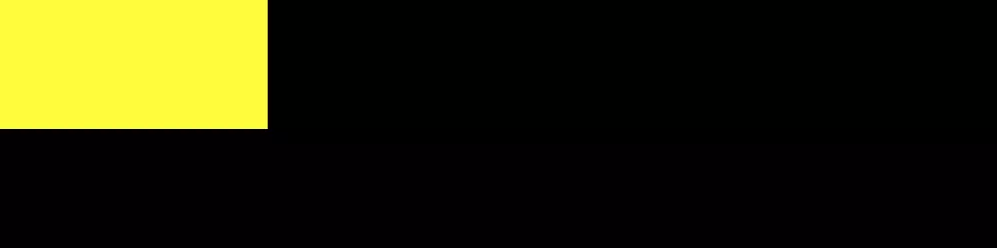
All examples use display: grid, establishing the article element as a grid container. The container is made wide and tall to provide ample space.
Centering Methods:
place-self: This easily centers a grid item within its cell.
article {
display: grid;
}
div {
place-self: center;
}
[CodePen Demo: Centering Using Grid and place-self](Link to CodePen)
place-self is shorthand for justify-self and align-self. Experiment with these individual properties in the CodePen demo. It's best for centering individual items while allowing others to be positioned differently.
place-items: This centers all grid items within their cells.
article {
display: grid;
place-items: center;
}
[CodePen Demo: Center an Element with CSS Grid and place-items](Link to CodePen)
place-items is shorthand for justify-items and align-items. Add more divs to the CodePen demo to see how they all center.

place-content: This centers the entire grid content as a group.
<article> <div></div> </article>
[CodePen Demo: Center an Element with CSS Grid and place-content](Link to CodePen)
place-content is shorthand for justify-content and align-content. Experiment with space-around and space-evenly values as alternatives to center.
- Auto Margins: This uses automatic margin calculation for centering.
article {
width: 100%;
min-height: 100vh;
background: black;
display: grid;
}
div {
width: 200px;
background: yellow;
height: 100px;
}
[CodePen Demo: Center an Element with CSS Grid and Auto Margins](Link to CodePen)
This simple technique lets the browser handle the spacing.
- Grid Areas: This method uses a multi-row/column grid for precise placement.
article {
display: grid;
}
div {
place-self: center;
}
[CodePen Demo: Center a Div with CSS Grid](Link to CodePen)

Alternatively, using named grid areas:
article {
display: grid;
place-items: center;
}
[CodePen Demo: Center a Div with CSS Grid using named areas](Link to CodePen)
Conclusion:
All methods effectively center a div. place-self and auto margins are convenient for direct element targeting. Choose the method best suited to your layout complexity and needs. Remember, these techniques work on elements beyond divs. The examples use an empty div, but adding content maintains the centering.
(FAQs section removed as it was largely repetitive and the question answers were already implicitly covered in the article.)
The above is the detailed content of How to Center a Div Using CSS Grid. For more information, please follow other related articles on the PHP Chinese website!

Hot AI Tools

Undress AI Tool
Undress images for free

Undresser.AI Undress
AI-powered app for creating realistic nude photos

AI Clothes Remover
Online AI tool for removing clothes from photos.

Clothoff.io
AI clothes remover

Video Face Swap
Swap faces in any video effortlessly with our completely free AI face swap tool!

Hot Article

Hot Tools

Notepad++7.3.1
Easy-to-use and free code editor

SublimeText3 Chinese version
Chinese version, very easy to use

Zend Studio 13.0.1
Powerful PHP integrated development environment

Dreamweaver CS6
Visual web development tools

SublimeText3 Mac version
God-level code editing software (SublimeText3)
 CSS tutorial for creating loading spinners and animations
Jul 07, 2025 am 12:07 AM
CSS tutorial for creating loading spinners and animations
Jul 07, 2025 am 12:07 AM
There are three ways to create a CSS loading rotator: 1. Use the basic rotator of borders to achieve simple animation through HTML and CSS; 2. Use a custom rotator of multiple points to achieve the jump effect through different delay times; 3. Add a rotator in the button and switch classes through JavaScript to display the loading status. Each approach emphasizes the importance of design details such as color, size, accessibility and performance optimization to enhance the user experience.
 Addressing CSS Browser Compatibility issues and prefixes
Jul 07, 2025 am 01:44 AM
Addressing CSS Browser Compatibility issues and prefixes
Jul 07, 2025 am 01:44 AM
To deal with CSS browser compatibility and prefix issues, you need to understand the differences in browser support and use vendor prefixes reasonably. 1. Understand common problems such as Flexbox and Grid support, position:sticky invalid, and animation performance is different; 2. Check CanIuse confirmation feature support status; 3. Correctly use -webkit-, -moz-, -ms-, -o- and other manufacturer prefixes; 4. It is recommended to use Autoprefixer to automatically add prefixes; 5. Install PostCSS and configure browserslist to specify the target browser; 6. Automatically handle compatibility during construction; 7. Modernizr detection features can be used for old projects; 8. No need to pursue consistency of all browsers,
 What is the difference between display: inline, display: block, and display: inline-block?
Jul 11, 2025 am 03:25 AM
What is the difference between display: inline, display: block, and display: inline-block?
Jul 11, 2025 am 03:25 AM
Themaindifferencesbetweendisplay:inline,block,andinline-blockinHTML/CSSarelayoutbehavior,spaceusage,andstylingcontrol.1.Inlineelementsflowwithtext,don’tstartonnewlines,ignorewidth/height,andonlyapplyhorizontalpadding/margins—idealforinlinetextstyling
 Creating custom shapes with css clip-path
Jul 09, 2025 am 01:29 AM
Creating custom shapes with css clip-path
Jul 09, 2025 am 01:29 AM
Use the clip-path attribute of CSS to crop elements into custom shapes, such as triangles, circular notches, polygons, etc., without relying on pictures or SVGs. Its advantages include: 1. Supports a variety of basic shapes such as circle, ellipse, polygon, etc.; 2. Responsive adjustment and adaptable to mobile terminals; 3. Easy to animation, and can be combined with hover or JavaScript to achieve dynamic effects; 4. It does not affect the layout flow, and only crops the display area. Common usages are such as circular clip-path:circle (50pxatcenter) and triangle clip-path:polygon (50%0%, 100 0%, 0 0%). Notice
 Styling visited links differently with CSS
Jul 11, 2025 am 03:26 AM
Styling visited links differently with CSS
Jul 11, 2025 am 03:26 AM
Setting the style of links you have visited can improve the user experience, especially in content-intensive websites to help users navigate better. 1. Use CSS's: visited pseudo-class to define the style of the visited link, such as color changes; 2. Note that the browser only allows modification of some attributes due to privacy restrictions; 3. The color selection should be coordinated with the overall style to avoid abruptness; 4. The mobile terminal may not display this effect, and it is recommended to combine it with other visual prompts such as icon auxiliary logos.
 How to create responsive images using CSS?
Jul 15, 2025 am 01:10 AM
How to create responsive images using CSS?
Jul 15, 2025 am 01:10 AM
To create responsive images using CSS, it can be mainly achieved through the following methods: 1. Use max-width:100% and height:auto to allow the image to adapt to the container width while maintaining the proportion; 2. Use HTML's srcset and sizes attributes to intelligently load the image sources adapted to different screens; 3. Use object-fit and object-position to control image cropping and focus display. Together, these methods ensure that the images are presented clearly and beautifully on different devices.
 What are common CSS browser inconsistencies?
Jul 26, 2025 am 07:04 AM
What are common CSS browser inconsistencies?
Jul 26, 2025 am 07:04 AM
Different browsers have differences in CSS parsing, resulting in inconsistent display effects, mainly including the default style difference, box model calculation method, Flexbox and Grid layout support level, and inconsistent behavior of certain CSS attributes. 1. The default style processing is inconsistent. The solution is to use CSSReset or Normalize.css to unify the initial style; 2. The box model calculation method of the old version of IE is different. It is recommended to use box-sizing:border-box in a unified manner; 3. Flexbox and Grid perform differently in edge cases or in old versions. More tests and use Autoprefixer; 4. Some CSS attribute behaviors are inconsistent. CanIuse must be consulted and downgraded.
 Demystifying CSS Units: px, em, rem, vw, vh comparisons
Jul 08, 2025 am 02:16 AM
Demystifying CSS Units: px, em, rem, vw, vh comparisons
Jul 08, 2025 am 02:16 AM
The choice of CSS units depends on design requirements and responsive requirements. 1.px is used for fixed size, suitable for precise control but lack of elasticity; 2.em is a relative unit, which is easily caused by the influence of the parent element, while rem is more stable based on the root element and is suitable for global scaling; 3.vw/vh is based on the viewport size, suitable for responsive design, but attention should be paid to the performance under extreme screens; 4. When choosing, it should be determined based on whether responsive adjustments, element hierarchy relationships and viewport dependence. Reasonable use can improve layout flexibility and maintenance.






