
Cypress is a popular testing framework that simplifies end-to-end testing for web applications. One of the core commands you'll use in Cypress is [cypress run](https://keploy.io/blog/community/comprehensive-guide-to-running-tests-with-cypress). This command allows you to execute your tests in a headless environment, making it ideal for continuous integration and testing workflows. In this post, we’ll explore how to use the cypress run command effectively and unlock its full potential.
Setting Up Cypress in Your Project
Before using cypress run, you first need to install Cypress in your project. If you haven’t already set up Cypress, it’s easy to get started. Simply run the following command:
bash Copy code npm install cypress --save-dev
This command installs Cypress as a development dependency in your project. Once installed, you can open Cypress using npx cypress open to start writing your tests. But for running tests in a headless browser (without the GUI), we will use the cypress run command.
Executing Tests with 'cypress run'
The cypress run command is the simplest way to execute your tests in a headless environment. To run all your tests, simply run:
bash Copy code npx cypress run
This will execute all the tests located in your /cypress/integration folder by default, using a headless browser (usually Electron). The tests will run in the background, and you’ll see the results in your terminal.
Running Specific Test Files
Sometimes, you may want to run a specific test file rather than all the tests. This is especially useful when working on a specific feature or debugging a single test. You can use the --spec flag followed by the path to the test file:
bash Copy code npx cypress run --spec cypress/integration/example.spec.js
This command will run only the tests inside the specified file, allowing for faster iterations.
Selecting Browsers for Test Execution
Cypress supports different browsers, including Chrome, Firefox, and Electron. By default, Cypress runs tests in Electron. However, you can choose which browser to use by passing the --browser flag followed by the browser name:
bash Copy code npx cypress run --browser chrome
This command will run your tests in Chrome. You can also specify other supported browsers like Firefox:
bash Copy code npx cypress run --browser firefox
This flexibility helps ensure that your application is tested across various browser environments, making it cross-browser compatible.
Recording Test Results
Cypress provides a feature called the Cypress Dashboard, which allows you to record and view detailed test results. To record your test results, you need to use the --record flag:
bash Copy code npm install cypress --save-dev
When you use the --record flag, Cypress automatically uploads the test results to the Cypress Dashboard, where you can view logs, screenshots, and videos of your tests.
To link your tests to a project in the Dashboard, you’ll need to set up a project in your Cypress Dashboard account and provide your project’s record key as follows:
bash Copy code npx cypress run
Recording your tests is useful for keeping track of test history and gaining insights into failures or flaky tests.
Grouping and Parallelizing Tests
When dealing with large test suites, running all tests sequentially can be time-consuming. Cypress offers the ability to group and parallelize tests, allowing them to run concurrently across multiple machines.
You can group your tests using the --group flag:
bash Copy code npx cypress run --spec cypress/integration/example.spec.js
Additionally, you can run your tests in parallel with the --parallel flag to speed up execution:
bash Copy code npx cypress run --browser chrome
Parallelizing tests can drastically reduce the time it takes to run a large number of tests, which is crucial for continuous integration pipelines.
Configuring Environment Variables
Cypress allows you to configure environment variables to change the behavior of your tests based on different environments. You can pass environment variables to Cypress using the --env option:
bash Copy code npx cypress run --browser firefox
This command sets the apiUrl and env variables, which can then be accessed within your tests using Cypress.env('apiUrl'). This feature is useful when you need to switch between different environments (e.g., staging, production) while running your tests.
Handling Test Failures and Retries
In some cases, tests may fail intermittently due to timing issues or external dependencies. To improve the reliability of your tests, Cypress provides an option to retry failed tests.
You can specify the number of retries using the --retries flag:
bash Copy code npx cypress run --record
This command will retry any failed tests up to two times. This helps reduce the impact of flaky tests and ensures more stable test results.
Integrating 'cypress run' into CI/CD Pipelines
Integrating the cypress run command into your continuous integration and continuous delivery (CI/CD) pipelines is crucial for automating the testing process. Popular CI tools like Jenkins, CircleCI, GitHub Actions, and GitLab CI support running Cypress tests.
Here's an example of how you might configure a basic CI pipeline to run Cypress tests using GitHub Actions:
bash Copy code npx cypress run --record --key <your-dashboard-project-key>
This configuration installs dependencies and runs Cypress tests in a headless browser. It also records the test results on the Cypress Dashboard.
Conclusion
Mastering the cypress run command empowers developers to execute tests efficiently, record results, and scale testing across multiple environments. Whether you're running a single test file or parallelizing hundreds of tests, Cypress provides the tools you need to streamline your testing workflows. By incorporating cypress run into your CI/CD pipelines, you can ensure your applications are always tested and ready for deployment.
The above is the detailed content of Cypress run is a popular testing framework. For more information, please follow other related articles on the PHP Chinese website!

Hot AI Tools

Undress AI Tool
Undress images for free

Undresser.AI Undress
AI-powered app for creating realistic nude photos

AI Clothes Remover
Online AI tool for removing clothes from photos.

Clothoff.io
AI clothes remover

Video Face Swap
Swap faces in any video effortlessly with our completely free AI face swap tool!

Hot Article

Hot Tools

Notepad++7.3.1
Easy-to-use and free code editor

SublimeText3 Chinese version
Chinese version, very easy to use

Zend Studio 13.0.1
Powerful PHP integrated development environment

Dreamweaver CS6
Visual web development tools

SublimeText3 Mac version
God-level code editing software (SublimeText3)
 How to make an HTTP request in Node.js?
Jul 13, 2025 am 02:18 AM
How to make an HTTP request in Node.js?
Jul 13, 2025 am 02:18 AM
There are three common ways to initiate HTTP requests in Node.js: use built-in modules, axios, and node-fetch. 1. Use the built-in http/https module without dependencies, which is suitable for basic scenarios, but requires manual processing of data stitching and error monitoring, such as using https.get() to obtain data or send POST requests through .write(); 2.axios is a third-party library based on Promise. It has concise syntax and powerful functions, supports async/await, automatic JSON conversion, interceptor, etc. It is recommended to simplify asynchronous request operations; 3.node-fetch provides a style similar to browser fetch, based on Promise and simple syntax
 JavaScript Data Types: Primitive vs Reference
Jul 13, 2025 am 02:43 AM
JavaScript Data Types: Primitive vs Reference
Jul 13, 2025 am 02:43 AM
JavaScript data types are divided into primitive types and reference types. Primitive types include string, number, boolean, null, undefined, and symbol. The values are immutable and copies are copied when assigning values, so they do not affect each other; reference types such as objects, arrays and functions store memory addresses, and variables pointing to the same object will affect each other. Typeof and instanceof can be used to determine types, but pay attention to the historical issues of typeofnull. Understanding these two types of differences can help write more stable and reliable code.
 React vs Angular vs Vue: which js framework is best?
Jul 05, 2025 am 02:24 AM
React vs Angular vs Vue: which js framework is best?
Jul 05, 2025 am 02:24 AM
Which JavaScript framework is the best choice? The answer is to choose the most suitable one according to your needs. 1.React is flexible and free, suitable for medium and large projects that require high customization and team architecture capabilities; 2. Angular provides complete solutions, suitable for enterprise-level applications and long-term maintenance; 3. Vue is easy to use, suitable for small and medium-sized projects or rapid development. In addition, whether there is an existing technology stack, team size, project life cycle and whether SSR is needed are also important factors in choosing a framework. In short, there is no absolutely the best framework, the best choice is the one that suits your needs.
 JavaScript time object, someone builds an eactexe, faster website on Google Chrome, etc.
Jul 08, 2025 pm 02:27 PM
JavaScript time object, someone builds an eactexe, faster website on Google Chrome, etc.
Jul 08, 2025 pm 02:27 PM
Hello, JavaScript developers! Welcome to this week's JavaScript news! This week we will focus on: Oracle's trademark dispute with Deno, new JavaScript time objects are supported by browsers, Google Chrome updates, and some powerful developer tools. Let's get started! Oracle's trademark dispute with Deno Oracle's attempt to register a "JavaScript" trademark has caused controversy. Ryan Dahl, the creator of Node.js and Deno, has filed a petition to cancel the trademark, and he believes that JavaScript is an open standard and should not be used by Oracle
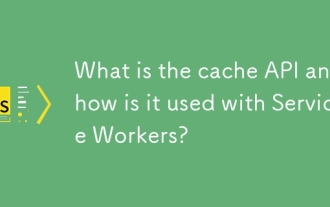 What is the cache API and how is it used with Service Workers?
Jul 08, 2025 am 02:43 AM
What is the cache API and how is it used with Service Workers?
Jul 08, 2025 am 02:43 AM
CacheAPI is a tool provided by the browser to cache network requests, which is often used in conjunction with ServiceWorker to improve website performance and offline experience. 1. It allows developers to manually store resources such as scripts, style sheets, pictures, etc.; 2. It can match cache responses according to requests; 3. It supports deleting specific caches or clearing the entire cache; 4. It can implement cache priority or network priority strategies through ServiceWorker listening to fetch events; 5. It is often used for offline support, speed up repeated access speed, preloading key resources and background update content; 6. When using it, you need to pay attention to cache version control, storage restrictions and the difference from HTTP caching mechanism.
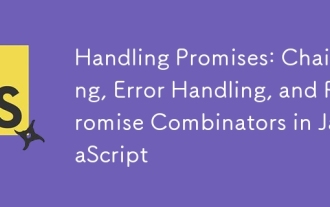 Handling Promises: Chaining, Error Handling, and Promise Combinators in JavaScript
Jul 08, 2025 am 02:40 AM
Handling Promises: Chaining, Error Handling, and Promise Combinators in JavaScript
Jul 08, 2025 am 02:40 AM
Promise is the core mechanism for handling asynchronous operations in JavaScript. Understanding chain calls, error handling and combiners is the key to mastering their applications. 1. The chain call returns a new Promise through .then() to realize asynchronous process concatenation. Each .then() receives the previous result and can return a value or a Promise; 2. Error handling should use .catch() to catch exceptions to avoid silent failures, and can return the default value in catch to continue the process; 3. Combinators such as Promise.all() (successfully successful only after all success), Promise.race() (the first completion is returned) and Promise.allSettled() (waiting for all completions)
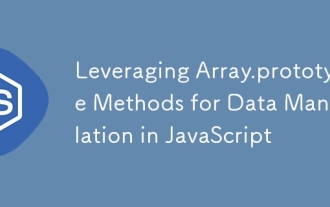 Leveraging Array.prototype Methods for Data Manipulation in JavaScript
Jul 06, 2025 am 02:36 AM
Leveraging Array.prototype Methods for Data Manipulation in JavaScript
Jul 06, 2025 am 02:36 AM
JavaScript array built-in methods such as .map(), .filter() and .reduce() can simplify data processing; 1) .map() is used to convert elements one to one to generate new arrays; 2) .filter() is used to filter elements by condition; 3) .reduce() is used to aggregate data as a single value; misuse should be avoided when used, resulting in side effects or performance problems.
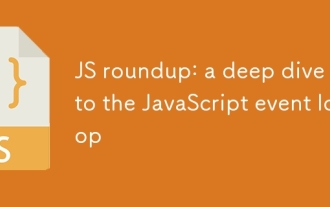 JS roundup: a deep dive into the JavaScript event loop
Jul 08, 2025 am 02:24 AM
JS roundup: a deep dive into the JavaScript event loop
Jul 08, 2025 am 02:24 AM
JavaScript's event loop manages asynchronous operations by coordinating call stacks, WebAPIs, and task queues. 1. The call stack executes synchronous code, and when encountering asynchronous tasks, it is handed over to WebAPI for processing; 2. After the WebAPI completes the task in the background, it puts the callback into the corresponding queue (macro task or micro task); 3. The event loop checks whether the call stack is empty. If it is empty, the callback is taken out from the queue and pushed into the call stack for execution; 4. Micro tasks (such as Promise.then) take precedence over macro tasks (such as setTimeout); 5. Understanding the event loop helps to avoid blocking the main thread and optimize the code execution order.






