In iOS 18, Apple includes a dedicated option to lock and even hide individual apps on your iPhone. This means that even if your device is unlocked, you can add an extra layer of privacy and security to specific apps that contain sensitive data.

The lock and hide options mean you can unlock your iPhone and hand it to someone for them to look at something, knowing they won't be able to open the apps you have locked. That, or they just won't see them because they're hidden.
For locked apps, if someone using your iPhone tries to open an app that you have manually locked using the method described below, they will see a popup informing them that it can't be accessed without secondary authentication via Face ID (or Touch ID on the iPhone SE).
Notably, if Stolen Device Protection is active, entering a passcode to unlock an app is not an option, so even if your iPhone is stolen and the thief knows your passcode, they still won't be able to open the app. However, if Stolen Device Protection is not enabled, a passcode prompt appears that can be used to unlock the app after three failed Face ID attempts.
How to Lock Apps
It's worth noting that not all apps can be locked. Apple does not provide the lock option for apps like Maps, Clock, Calculator, and Settings. Otherwise, almost every other app can be locked, including third-party apps. Here's how it's done.
- On your Home Screen, press and hold on the icon for the app that you want to lock.
- Tap Require Face ID (or Touch ID).
- Tap Require Face ID (or Touch ID) to confirm.

Note that you can't use Siri with a locked app, and Spotlight search and any notification previews will not show content from the app.
How to Hide Apps
When you lock a third-party app using the above method, you have the option to hide it as well – but you cannot hide system apps like Safari or Photos. When enabled, the app icon and name is removed from the Home Screen, and it will not show up in searches, although it may still appear in the Settings app.

An obscured folder for hidden apps is also created in your App Library, which is accessed by swiping left to the end of your Home Screen pages. However, you will not get app notifications or incoming calls from a hidden third-party app.
How to Unlock and Unhide Apps
To unlock an app that you previously locked, simply long press on the app's icon and choose the "Don't Require Face ID" option. As long as you have Stolen Device Protection enabled, turning the lock on and off requires a ?Face ID? scan, so it can't be turned off without your knowledge.

To unhide a locked third-party app, swipe through to the App Library and tap the obscured Hidden folder at the bottom. You will be required to perform a Face ID scan to reveal its contents. After that, you can access any hidden apps contained within it.
The above is the detailed content of iOS 18: How to Hide Apps on iPhone. For more information, please follow other related articles on the PHP Chinese website!

Hot AI Tools

Undress AI Tool
Undress images for free

Undresser.AI Undress
AI-powered app for creating realistic nude photos

AI Clothes Remover
Online AI tool for removing clothes from photos.

Clothoff.io
AI clothes remover

Video Face Swap
Swap faces in any video effortlessly with our completely free AI face swap tool!

Hot Article

Hot Tools

Notepad++7.3.1
Easy-to-use and free code editor

SublimeText3 Chinese version
Chinese version, very easy to use

Zend Studio 13.0.1
Powerful PHP integrated development environment

Dreamweaver CS6
Visual web development tools

SublimeText3 Mac version
God-level code editing software (SublimeText3)

Hot Topics
 The best SD cards for Switch in 2025: the perfect way to expand your Nintendo game collection
Jul 06, 2025 am 01:39 AM
The best SD cards for Switch in 2025: the perfect way to expand your Nintendo game collection
Jul 06, 2025 am 01:39 AM
The best SD cards for Switch are worth keeping an eye on, even now that the Nintendo Switch 2 has arrived.If you're still playing on the Nintendo Switch, Switch Lite, or Switch OLED, then you'll likely need to get your hands on a compatible SD card i
 The Last of Us Part 2 will now let you play the game's emotional story in chronological order thanks to a new update, but I'd rather stick to the original format
Jul 12, 2025 am 09:06 AM
The Last of Us Part 2 will now let you play the game's emotional story in chronological order thanks to a new update, but I'd rather stick to the original format
Jul 12, 2025 am 09:06 AM
A new update for The Last of Us Part 2 lets you play the game's story in chronological orderNaughty Dog says Chronogical mode will allow players to "will gain even deeper insight into Part 2’s narrative"New trophies and Uncharted 4-themed s
 Apple's Low-Cost MacBook: Everything We Know So Far
Jul 11, 2025 am 09:01 AM
Apple's Low-Cost MacBook: Everything We Know So Far
Jul 11, 2025 am 09:01 AM
Apple is working on a more affordable version of the MacBook that's powered by an A-series iPhone chip rather than an M-series Apple silicon chip. We've rounded up all of the rumors about the new machine, which is expected next year.DesignThe upcomin
 Nintendo Switch 2 users are reporting a worrisome problem – here's what we know
Jul 05, 2025 am 01:33 AM
Nintendo Switch 2 users are reporting a worrisome problem – here's what we know
Jul 05, 2025 am 01:33 AM
Nintendo Switch 2 users are reporting overheating issues in handheld and docked modesIt comes amid Nintendo's recent controversies surrounding its new Switch 2 deviceIt reportedly occurs even when playing less demanding gamesIt's no secret that Ninte
 Apple Smart Glasses: Everything We Know About Apple's Answer to Meta Ray-Bans
Jul 12, 2025 am 09:01 AM
Apple Smart Glasses: Everything We Know About Apple's Answer to Meta Ray-Bans
Jul 12, 2025 am 09:01 AM
Apple is working on a set of smart glasses that will rival Meta's popular AI-equipped Ray-Bans, offering many of the same features. Rumors about Apple's work on the glasses have been picking up, and we've gathered all of the information we've heard i
 The best Xbox Series X and Series S accessories in 2025: essential gear for your Xbox console
Jul 05, 2025 am 01:37 AM
The best Xbox Series X and Series S accessories in 2025: essential gear for your Xbox console
Jul 05, 2025 am 01:37 AM
The best Xbox Series X and Series S accessories can make for game-changing additions to your setup, especially if you've recently picked up either of Microsoft's current-generation consoles and you're looking to get the most out of them. From interna
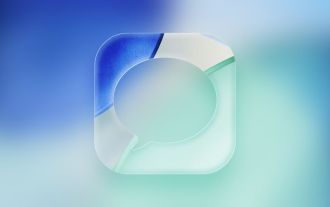 iOS 26: Every Change to the Messages App
Jul 12, 2025 am 06:01 AM
iOS 26: Every Change to the Messages App
Jul 12, 2025 am 06:01 AM
The Messages app has the Liquid Glass redesign that's been introduced throughout iOS 26, but Apple also added several long-desired features that make for a better experience in both one-to-one and group chats, such as custom backgrounds and group typ
 Best gaming console in 2025: every major system tested and ranked
Jul 05, 2025 am 01:34 AM
Best gaming console in 2025: every major system tested and ranked
Jul 05, 2025 am 01:34 AM
The best gaming console space has just been shaken up by the arrival of the Nintendo Switch 2, which has now usurped the older Nintendo Switch OLED as my pick for the number one handheld option right now. I've been testing it for weeks, and can say t






