Steam is a world-renowned gaming platform that allows users to purchase, download and play games. However, sometimes users may encounter some problems when using Steam, such as error code 118. In this article, we will explore this problem and how to solve it.
First, let’s understand what error code 118 means. Error code 118 appears when you try to log into Steam, which means your computer cannot connect to the Steam servers. This may be caused by network issues, firewall settings, proxy settings, or other factors.
To solve error code 118, you can try the following methods:
- Check the network connection: First, please make sure your network connection is normal, you can try to open other web pages or application to ensure there are no problems with the connection. If your network connection is unstable or dropped, try restarting your router or contacting your network service provider to fix it.
- Turn off firewalls and antivirus software: Sometimes, firewalls or antivirus software may prevent Steam from communicating properly with the server, so you can try turning them off temporarily. Please note that when doing this, you need to ensure that your computer is in a secure environment and only close these software briefly enough to complete the Steam connection.
- Check proxy settings: If you are using a proxy server to connect to the Internet, you may need to check that your proxy settings are correct. On the Steam login page, you can try finding the "Network" option in the "Settings" menu and make sure your proxy settings are correct.
- Change DNS settings: Sometimes, changing the DNS server to a public DNS server, such as Google DNS or Cloudflare DNS, can help solve network connection issues. You can change the DNS servers in your computer's network settings.
- Clear Steam cache: Sometimes, Steam cache may cause some problems, so you can try clearing Steam's cache. In Windows, you can press the Win R key and then enter "%appdata%" (without the quotes) to open the app data folder. Within that folder you can find a folder called "Steam", delete it and restart Steam.
If you have tried all the above methods and still encounter error code 118, you may need to contact Steam's customer service support team for more detailed help. They can provide you with personalized support and help you resolve this issue.
To sum up, error code 118 is an error when Steam connects to the server. You may be able to resolve this issue by checking your network connection, turning off your firewall and antivirus software, checking your proxy settings, changing your DNS settings, and clearing your Steam cache. If it doesn't work, you should contact Steam Support. Hope this article can help you solve the error code 118 problem!
The above is the detailed content of How to Fix Steam Error Code 118. For more information, please follow other related articles on the PHP Chinese website!

Hot AI Tools

Undress AI Tool
Undress images for free

Undresser.AI Undress
AI-powered app for creating realistic nude photos

AI Clothes Remover
Online AI tool for removing clothes from photos.

ArtGPT
AI image generator for creative art from text prompts.

Stock Market GPT
AI powered investment research for smarter decisions

Hot Article

Hot Tools

Notepad++7.3.1
Easy-to-use and free code editor

SublimeText3 Chinese version
Chinese version, very easy to use

Zend Studio 13.0.1
Powerful PHP integrated development environment

Dreamweaver CS6
Visual web development tools

SublimeText3 Mac version
God-level code editing software (SublimeText3)
 The computer's system tray icon is messy, how to organize it?
Aug 21, 2025 pm 08:12 PM
The computer's system tray icon is messy, how to organize it?
Aug 21, 2025 pm 08:12 PM
Hide the system tray icon without affecting the program operation, only removes the visual display; 2. Completely clean up and disable non-essential startup items through the task manager; 3. Resolve the mess and uninstall the software and develop the habit of canceling the bundling and checking during installation, so as to achieve the dual goals of visual refreshing and resource optimization.
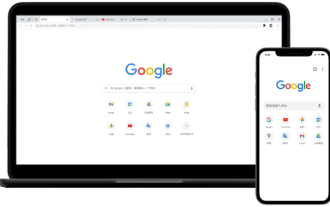 The reasons and solutions for the installation of Google Chrome plug-in
Sep 01, 2025 pm 05:45 PM
The reasons and solutions for the installation of Google Chrome plug-in
Sep 01, 2025 pm 05:45 PM
Adding extensions (plug-ins) to Google Chrome is a common way to improve the browsing experience, but sometimes you will encounter prompts of installation failure, which is usually caused by factors such as network problems, browser data conflicts, or version incompatibility. This article will introduce in detail several common reasons for failure in plug-in installation, and provide a clear set of solutions, which can help you successfully complete the installation of plug-in by checking the network environment, cleaning the browser cache, updating the browser, and resetting settings.
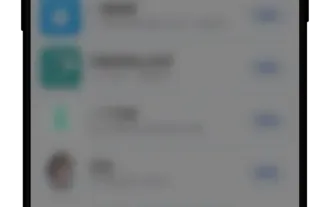 How to download and install the Ouyi App on the Hongmeng 5 system?
Aug 29, 2025 pm 04:06 PM
How to download and install the Ouyi App on the Hongmeng 5 system?
Aug 29, 2025 pm 04:06 PM
Directory 1. Download and install Zhuoyitong App 2. Obtain the Ouyi App installation package 3. Use Zhuoyitong to complete the installation 4. How to solve the installation failure? 1. Huawei mobile phone (Android system) 2. Huawei mobile phone (Hongmeng system) 3. Xiaomi mobile phone 4. OPPO mobile phone 5. Telecom user network problems 6. General solution To install Ouyi App on Hongmeng system, you must first install the [Zhuoyitong] App, then go to the official website to download Ouyi's installation package, and finally open and install the APK file through Zhuoyitong to use it normally. 1. Download and install Zhuoyitong App to enter the application market that comes with your phone. Search for "Zoyitong", and click to download and complete the installation after finding it. 2. Please make sure to obtain the application from the official channel to obtain the Ouyi App installation package. It is recommended to copy it to
 Where is the official website of Demon Slayer: Blade of Fire: Blood Wind Tan 2? Summary of official addresses of each platform
Sep 02, 2025 pm 12:09 PM
Where is the official website of Demon Slayer: Blade of Fire: Blood Wind Tan 2? Summary of official addresses of each platform
Sep 02, 2025 pm 12:09 PM
The official information of the Demon Slayer: Blade of Fire: Blood Wind Tan 2 game is mainly published through various digital platform pages. The Steam, PlayStation and Xbox store pages all provide complete game introduction, configuration requirements and purchase options, which can be used as the official website. The official website address of the Demon Slayer: Blade of Fire: Blood Wind Tan 2 game is introduced as follows: The official page of the Steam platform: https://store.steampowered.com/app/2928600/_2/, providing detailed information and purchase services on the PC version. PlayStation store address: https://store.playstation.com/zh-hans-hk/product/HP0
 How to troubleshoot network issues on CentOS
Sep 17, 2025 am 01:14 AM
How to troubleshoot network issues on CentOS
Sep 17, 2025 am 01:14 AM
Startbycheckingnetworkinterfacestatuswithipaddrshow,ensureit'sUPandhasavalidIP;ifdown,bringitupusingiplinksetup.Verifyconnectivitybypingingthegateway(foundviaiproute|grepdefault)andapublicIPlike8.8.8.8totestlocalandexternalreachability.IfIPpingsworkb
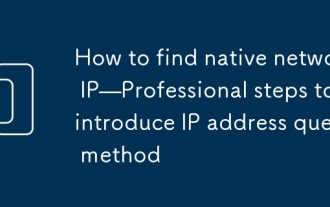 How to find native network IP—Professional steps to introduce IP address query method
Sep 20, 2025 am 07:06 AM
How to find native network IP—Professional steps to introduce IP address query method
Sep 20, 2025 am 07:06 AM
First check the intranet IP and enter ipconfig at the command prompt, or find the IPv4 address through the system settings and network sharing center; if you check the public IP, you need to search for "My Public IP" in your browser or visit ip.cn and other websites to obtain external addresses.
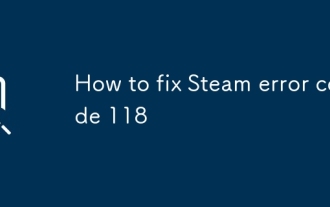 How to fix Steam error code 118
Sep 20, 2025 am 06:41 AM
How to fix Steam error code 118
Sep 20, 2025 am 06:41 AM
IfyouencounterSteamerrorcode118,trythesesteps:1.Checkinternetconnection.2.ClearSteamdownloadcache.3.Changedownloadregion.4.Temporarilydisablefirewall/antivirus.5.FlushDNSandresetnetworksettings.
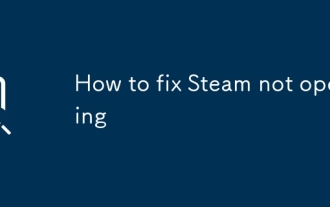 How to fix Steam not opening
Sep 01, 2025 am 07:01 AM
How to fix Steam not opening
Sep 01, 2025 am 07:01 AM
IfSteamfailstolaunch,trythesesteps:1.RestartyourcomputerandendSteamprocessesviaTaskManager.2.RunSteamasadministrator.3.Clearappcache,depotcache,downloads,andrenameClientRegistry.blob.4.ReinstallSteamwhilebackingupandrestoringthesteamappsfoldertokeepg




