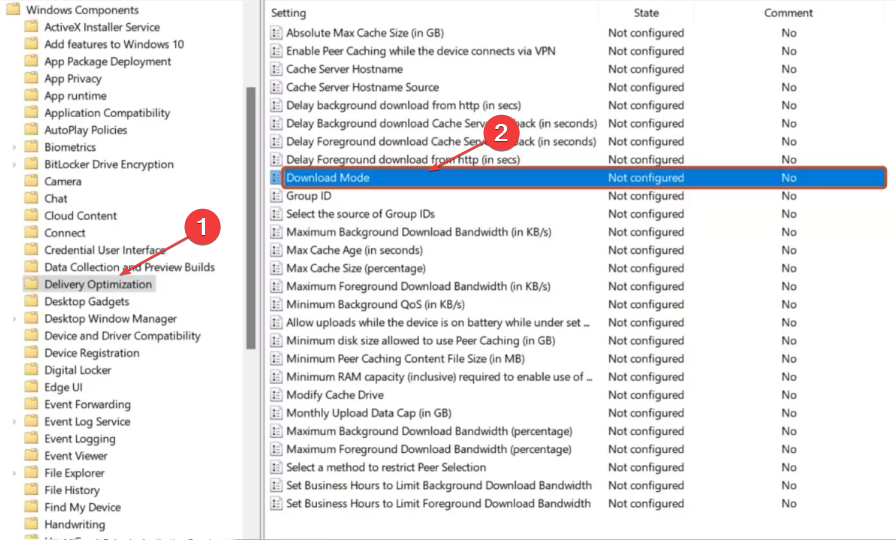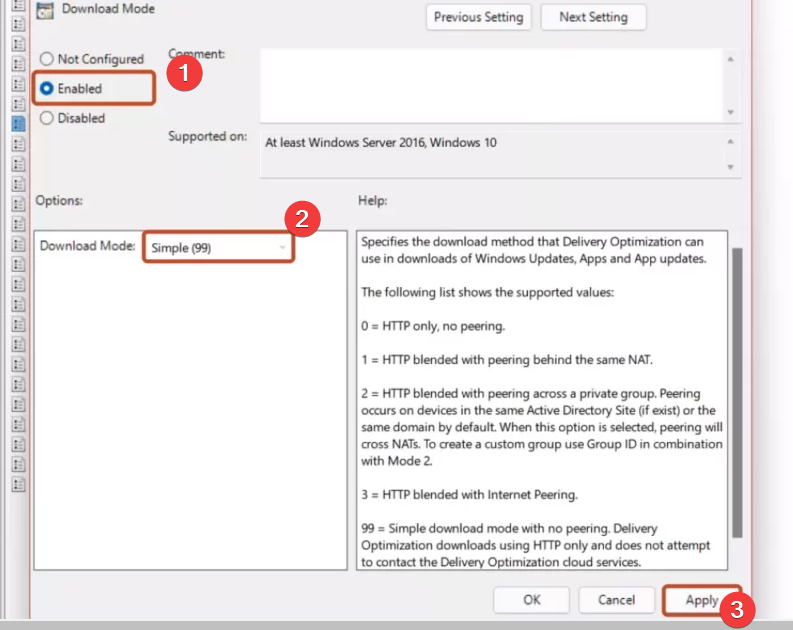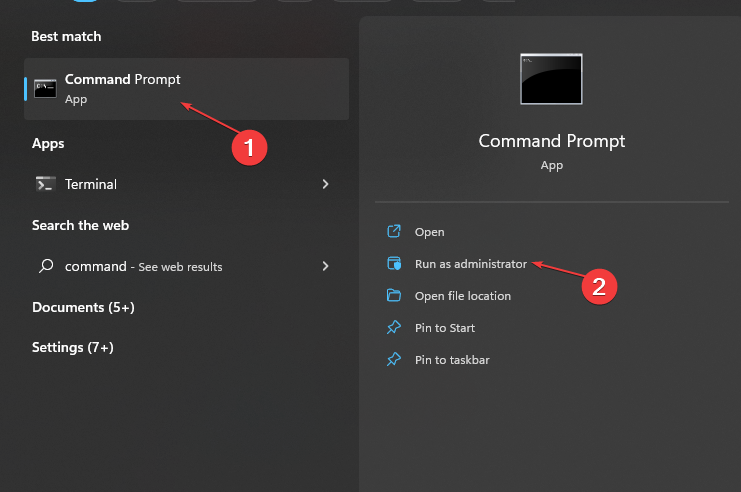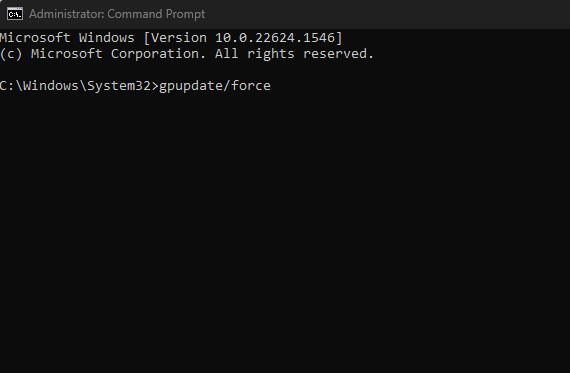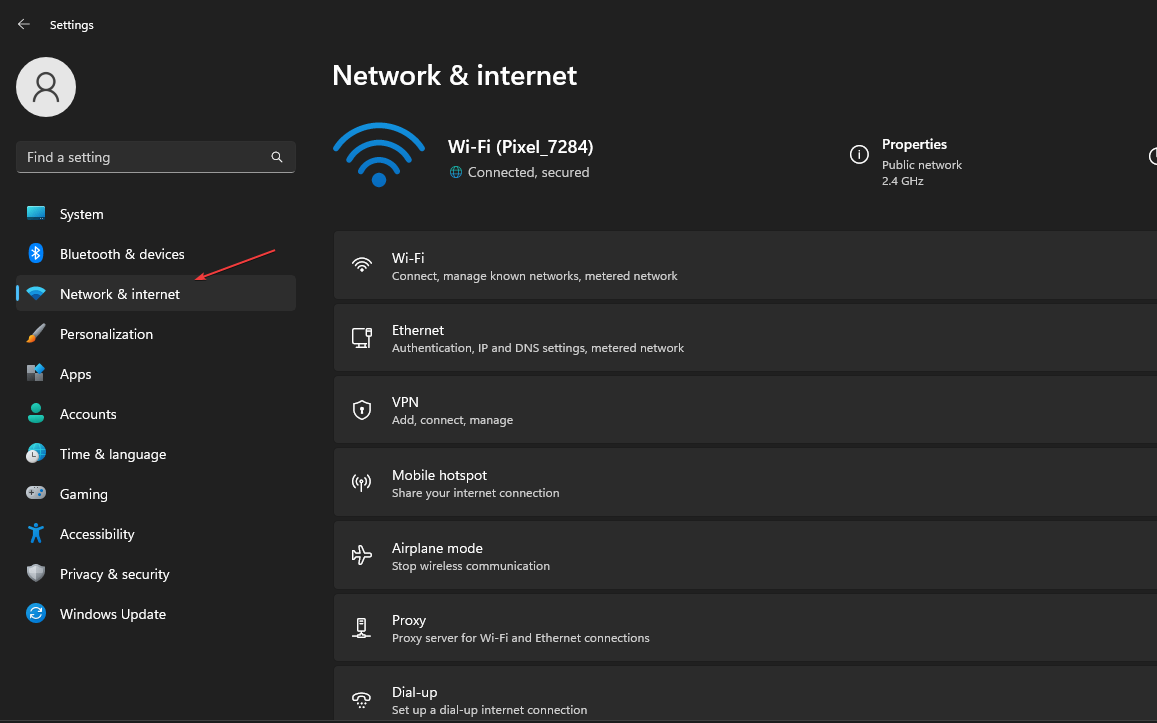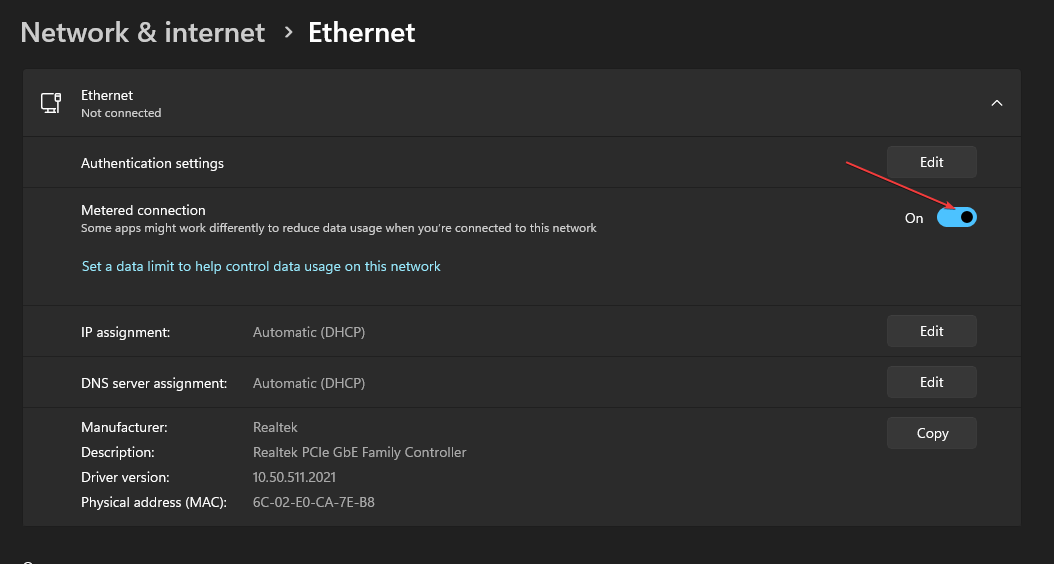5 Ways to Disable Delivery Optimization Service in Windows
May 17, 2023 am 09:31 AMThere are many reasons why you might consider disabling the Delivery Optimization service on your Windows computer. However, our readers complained about not knowing the correct steps to follow.
This guide will discuss ways to disable the Delivery Optimization Service in a few steps. If you need to know more about services, we recommend checking out our guide: How to open services.msc.
What does delivery optimization service do?
Delivery Optimization Service is an HTTP downloader with a cloud hosting solution. It allows Windows devices to download Windows updates, upgrades, applications, and other large package files from alternate sources.
Additionally, it helps reduce bandwidth consumption as it allows these packages to be downloaded on multiple devices in a deployment. Plus, with transfer optimization, Windows PCs can update system and Store apps faster.
When using a metered connection, you should be aware that the delivery optimization service may cause issues such as increased data usage. Therefore, you should disable it on your PC for better performance.
How to turn off/disable delivery optimization service?
1. Via Window Settings
- Press the key to open the Windows Settings application. WindowsI
- Select Windows Update Options from the left pane of the screen and click the Advanced Options button.

- Scroll down to the Add Options section and click the Delivery Optimization button.

- Go to the Allow downloads from other PCs option and turn off the switch.

Turning off the switch for the "Allow downloads from other computers" option will disable delivery optimization from working during Windows Updates.
2. Through the Registry Editor
- Press the button to open the "Run" dialog box, type regedit, and then press to open the Registry Editor . WindowsREnter

- Copy and paste the following path and press: Enter
<strong>Computer\HKEY_LOCAL_MACHINE\SYSTEM\CurrentControlSet\Services\DoSvc</strong> ##Double-click the
##Double-click the - "Start" key in the right pane and change The hexadecimal value data is set to 4.
 Close Registry Editor and restart your computer for the changes to take effect.
Close Registry Editor and restart your computer for the changes to take effect.
? Obtain Fortress
3. Turn off using Windows services- Press the "Run" dialog box and type # in the text bar ##services.msc
- and press to open Services. WindowsREnter Find and double-click Delivery Optimization from the list of services.
-
 On the Delivery Optimization Properties page, click Startup Type
On the Delivery Optimization Properties page, click Startup Type - and set it to Disabled. Then, click the Apply button.
 Restart your computer for the changes to take effect.
Restart your computer for the changes to take effect. - Disabling the Delivery Optimization Service will prevent its activities from running on your computer.
4. Through Group Policy
- Press the key to open the "Run" dialog box, type gpedit.msc, and then press to open Group Policy. WindowsREnter
- Navigate to the following path:
<strong>Computer Configuration\Administrative Templates\Windows Components\ Delivery Optimization</strong> - Double-click the Download Mode option in the right pane.

- Check the radio button Enable the option, then select the Simple (99) option from the drop-down menu and click the Apply button.

- Turn off Windows Group Policy.
- Left-click the "Start" button, type "Command Prompt", and then select "Run as administrator".

- Select "Yes" on the "User Account Control" interface.
- Type the following and press: Enter
<strong>gpupdate/force</strong>
- Restart your computer for it to take effect .
Enabling simple 99 download mode will remove peer support and allow only HTTP download delivery optimization to be used.
Check out our guide to learn how to fix Group Policy errors in Windows operating systems.
5. Close
- by enabling metered connections. Press the key to open the "Settings" application. WindowsI
- Select the Network & Internet option from the left sidebar. In the right pane, click the network that you want to set up as a metered connection.

- Go to "Authentication Settings" and turn on the "Metered Connections" switch.

Windows does not use the Delivery Optimization Service to upload or download updates when a metered connection is open.
The above is the detailed content of 5 Ways to Disable Delivery Optimization Service in Windows. For more information, please follow other related articles on the PHP Chinese website!

Hot AI Tools

Undress AI Tool
Undress images for free

Undresser.AI Undress
AI-powered app for creating realistic nude photos

AI Clothes Remover
Online AI tool for removing clothes from photos.

ArtGPT
AI image generator for creative art from text prompts.

Stock Market GPT
AI powered investment research for smarter decisions

Hot Article

Hot Tools

Notepad++7.3.1
Easy-to-use and free code editor

SublimeText3 Chinese version
Chinese version, very easy to use

Zend Studio 13.0.1
Powerful PHP integrated development environment

Dreamweaver CS6
Visual web development tools

SublimeText3 Mac version
God-level code editing software (SublimeText3)
 Unable to open the Group Policy object on this computer
Feb 07, 2024 pm 02:00 PM
Unable to open the Group Policy object on this computer
Feb 07, 2024 pm 02:00 PM
Occasionally, the operating system may malfunction when using a computer. The problem I encountered today was that when accessing gpedit.msc, the system prompted that the Group Policy object could not be opened because the correct permissions may be lacking. The Group Policy object on this computer could not be opened. Solution: 1. When accessing gpedit.msc, the system prompts that the Group Policy object on this computer cannot be opened because of lack of permissions. Details: The system cannot locate the path specified. 2. After the user clicks the close button, the following error window pops up. 3. Check the log records immediately and combine the recorded information to find that the problem lies in the C:\Windows\System32\GroupPolicy\Machine\registry.pol file
![Change the power button action on Windows 11 [5 Tips]](https://img.php.cn/upload/article/000/887/227/169600135086895.png?x-oss-process=image/resize,m_fill,h_207,w_330) Change the power button action on Windows 11 [5 Tips]
Sep 29, 2023 pm 11:29 PM
Change the power button action on Windows 11 [5 Tips]
Sep 29, 2023 pm 11:29 PM
The power button can do more than shut down your PC, although this is the default action for desktop users. If you want to change the power button action in Windows 11, it's easier than you think! Keep in mind that the physical power button is different from the button in the Start menu, and the changes below won't affect the operation of the latter. Additionally, you'll find slightly different power options depending on whether it's a desktop or laptop. Why should you change the power button action in Windows 11? If you put your computer to sleep more often than you shut it down, changing the way your hardware power button (that is, the physical power button on your PC) behaves will do the trick. The same idea applies to sleep mode or simply turning off the display. Change Windows 11
 Why won't my laptop start up after pressing the power button?
Mar 10, 2024 am 09:31 AM
Why won't my laptop start up after pressing the power button?
Mar 10, 2024 am 09:31 AM
There could be several reasons why your Windows laptop won't boot. Memory failure, dead battery, faulty power button, or hardware issues are all common causes. Here are some solutions to help you resolve this issue. Laptop won't turn on after pressing the power button If your Windows laptop still won't turn on after pressing the power button, here are some steps you can take to resolve the issue: Is your laptop fully charged? Perform a hard reset to clean your laptop Reseat the memory Transparent CMOS type battery Take your laptop for repair. 1] Is your laptop fully charged? The first thing to do is to check if your laptop is fully charged. Laptop won't start if battery is drained
 How to use Vue to implement button countdown effects
Sep 21, 2023 pm 02:03 PM
How to use Vue to implement button countdown effects
Sep 21, 2023 pm 02:03 PM
How to use Vue to implement button countdown effects With the increasing popularity of web applications, we often need to use some dynamic effects to improve user experience when users interact with the page. Among them, the countdown effect of the button is a very common and practical effect. This article will introduce how to use the Vue framework to implement button countdown effects and give specific code examples. First, we need to create a Vue component that contains a button and countdown function. In Vue, a component is a reusable Vue instance, and a view will
 How to solve the problem of unresponsive buttons in IE browser
Jan 30, 2024 am 10:48 AM
How to solve the problem of unresponsive buttons in IE browser
Jan 30, 2024 am 10:48 AM
What should I do if there is no response when clicking the web button in IE browser? If there is no response when we click the web button, we can set it in the compatibility view! When some friends are using the IE browser, they find that the browser will not respond when clicking the button on the web page. In this way, we cannot use the functions of the web page. How can we set it up? The editor has compiled the IE browser below. How to solve the problem of the browser not responding when clicking the web button? If not, follow me and read on! IE browser does not respond when clicking the web button. Solution: 1. Open IE browser, click the [Tools] button on the operation bar, and click [Compatibility View] settings, as shown in the figure. 2. In the [Compatibility View] setting page, click the [Add] button on the right and fill in the website.
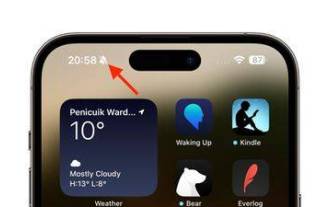 iPhone 15 Pro: How to get rid of the silent mode symbol in the status bar
Sep 24, 2023 pm 10:01 PM
iPhone 15 Pro: How to get rid of the silent mode symbol in the status bar
Sep 24, 2023 pm 10:01 PM
On iPhone 15 Pro and iPhone 15 Pro Max models, Apple introduced a physically programmable action button that replaces the traditional ring/silent switch above the volume buttons. The action button can be programmed to perform several different functions, but the ability to switch between silent and ring modes isn't gone. By default, a long press on the action button will silence the device and the button's tactile feedback will pulse three times. Both iPhone 15 Pro models will display a crossed-out bell symbol next to the time in the status bar to indicate that silent/silent mode is activated, and it will remain so until you long-press the Action button again to unmute the device. If you prefer to put your iPhone in silent mode
 What does iPhone 16 look like? What changes are there in iPhone 16?
Apr 07, 2024 pm 05:10 PM
What does iPhone 16 look like? What changes are there in iPhone 16?
Apr 07, 2024 pm 05:10 PM
After the release of the iPhone 15 series, there have been constant revelations about the appearance and configuration of Apple’s new iPhone 16. What does iPhone 16 look like? Is there any improvement in iPhone 16? Recently, an overseas blogger showed off the design of the iPhone 16 series. The overall design is basically the same as the iPhone 15 series. As you can see from the picture, the entire iPhone 16 series is equipped with a new "shoot" button as standard, allowing users to take photos more conveniently. In addition, other design details are still unknown. The message shows that this new button will be used to shoot videos and is located below the power button. Previous news has mentioned that it may be a capacitive solid-state button, but recent reports indicate that it should still be a
 How to switch between silent/silent and ringer modes on iPhone 15 Pro
Sep 23, 2023 pm 02:13 PM
How to switch between silent/silent and ringer modes on iPhone 15 Pro
Sep 23, 2023 pm 02:13 PM
Apple's iPhone 15 Pro and iPhone 15 Pro Max introduce a new programmable action button that replaces the traditional ring/silent switch above the volume buttons. The action buttons can be programmed to perform a few different functions, but don't worry – the ability to switch between silent and ring modes doesn't disappear, they just activate differently. By default, the Action button is assigned to mute and unmute ringtones, just like a traditional mute switch. Fine-tuned tactile feedback and visual cues in the dynamic island accompany each print, ensuring you know it's initiating the intended action. To get it working out of the box, just follow these steps: Press and hold the Action button to mute your device (you should feel a tactile



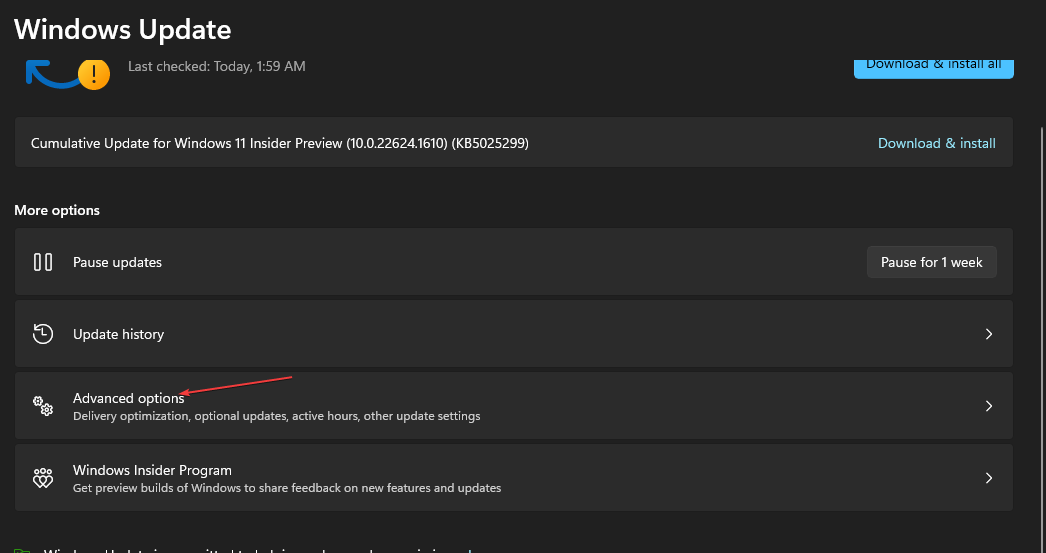
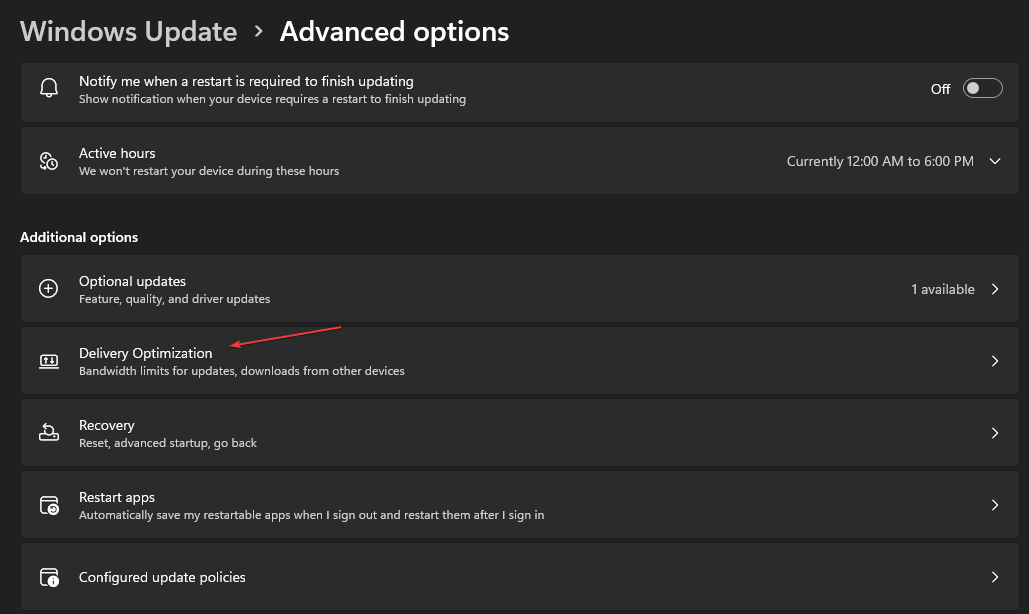
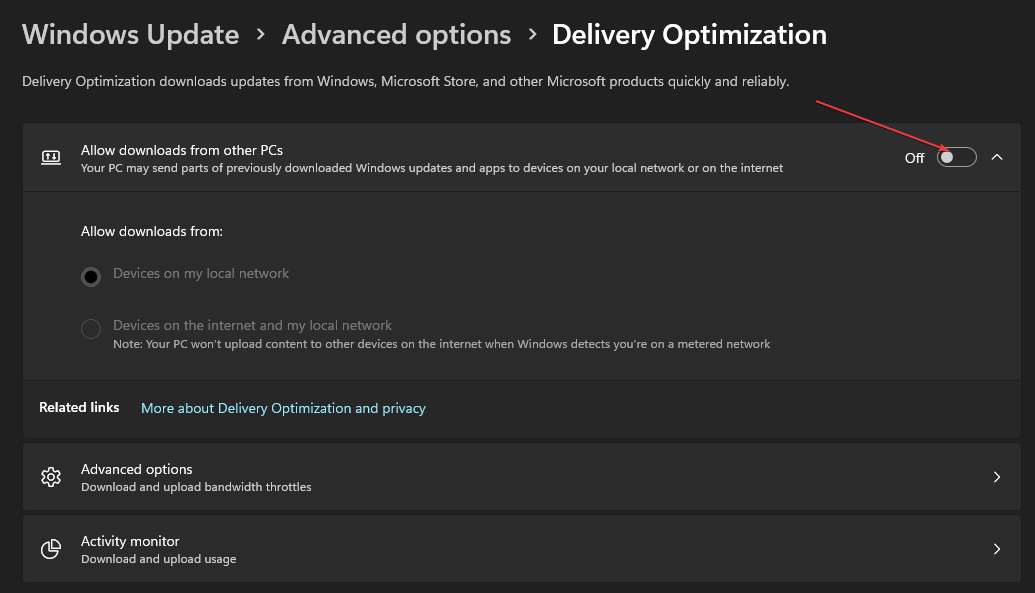
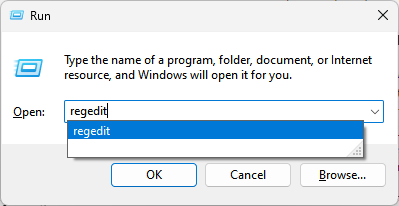
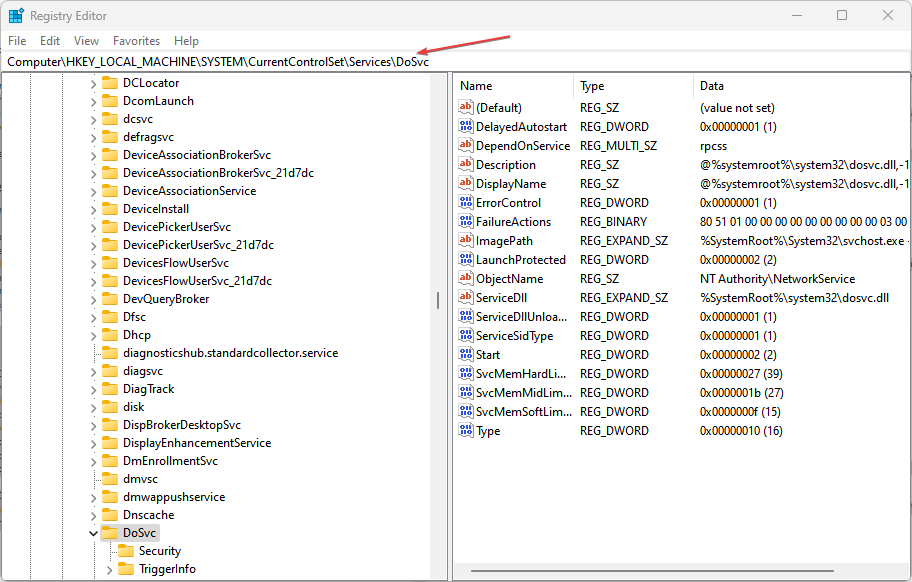
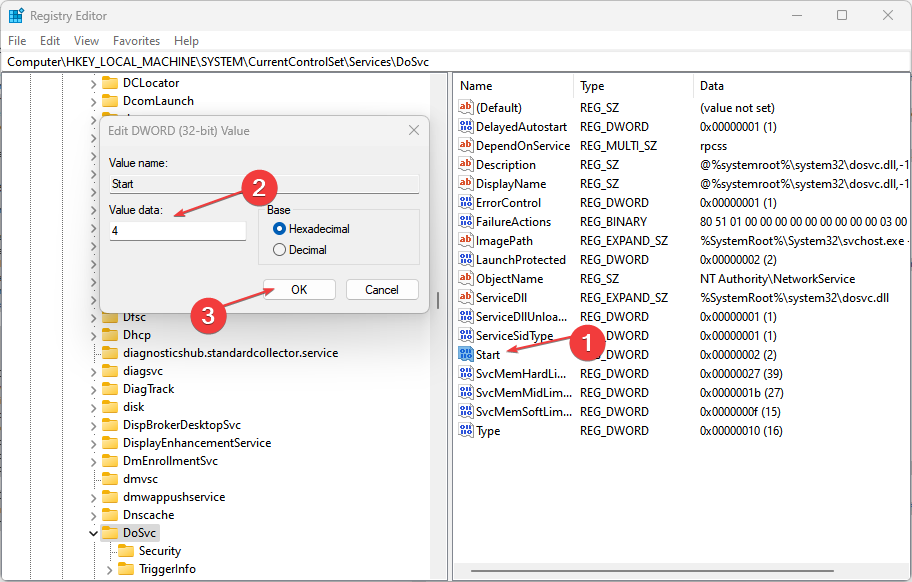
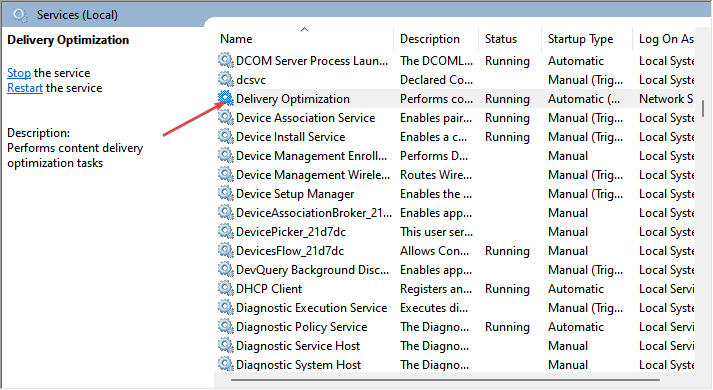 On the Delivery Optimization Properties page, click
On the Delivery Optimization Properties page, click 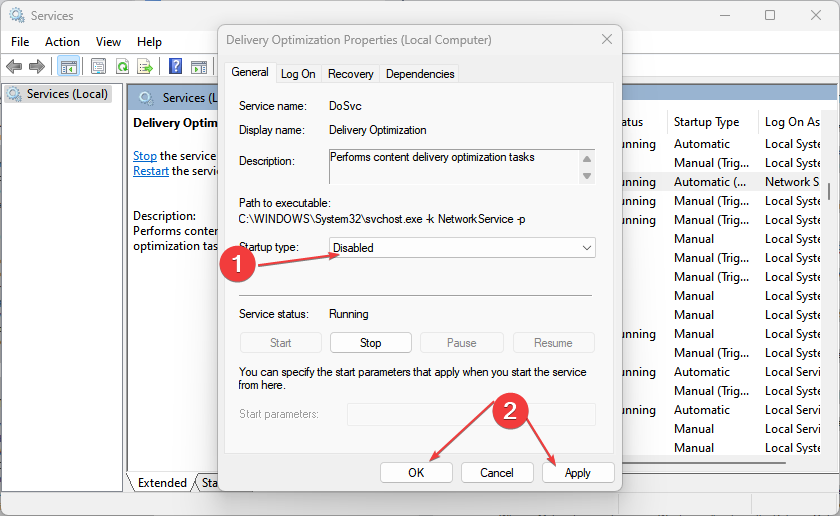 Restart your computer for the changes to take effect.
Restart your computer for the changes to take effect.