This tutorial shows how to get Outlook to open links in Chrome, Safari, Firefox or whatever your default browser is and stop playing favorites with Edge.
Nobody likes clicking a link and landing in the wrong browser. Using system's default is a logical and user-friendly behavior that makes perfect sense. That's how Microsoft Outlook worked for years.
But starting in 2023, things changed. Some versions of Outlook began opening web links in Microsoft Edge, ignoring your browser preference. Understandably, this caught many users off guard. So, is there a way to stop this and make Outlook respect your chosen browser again? Yes, there is! This tutorial provides a simple solution to make that happen.
Why Outlook opens links in Edge instead of default browser
Starting with Outlook build 16.0.16227.20280, Microsoft announced this important change:
When clicking a web link in Outlook, it automatically opens in Microsoft Edge, regardless of your system's default browser.
Does this change affect all Outlook users?
No. Currently, this behavior applies only to:
- Microsoft 365 Business, Personal, and Family subscriptions
- Windows 10 and Windows 11
If you're using a different Outlook version or another operating system such as macOS, links will continue to open in your default browser as before.
Why did Microsoft make that change?
As usual, to "enhance the user experience" ? More specifically, they want to let users see a message and the related web content side-by-side in Edge. Currently, this feature is available for Microsoft 365 work and school accounts as well as Outlook.com, Hotmail, Live and MSN. In the future, they are going to implement it for third-party emails accounts added to Outlook too.

While that setup might be helpful for some, many users understandably prefer Outlook to respect their own choice. Thankfully, Microsoft has left a back door open, letting you switch back to your favorite browser easily.
How to change Outlook default browser
As is often the case with Microsoft, some of the most useful settings are hidden a few layers deep in the menus. Here's how to get Outlook to open links in your default system browser instead of Edge.
Steps to change the default browser in Outlook (classic desktop app):
- In the top left corner of the Outlook ribbon, click File.
- In the bottom left corner, select Options.

- In the left pane, go to Advanced.
- Scroll down to the File and browser preferences section.
- From the Open hyperlinks from Outlook in dropdown menu, choose Default Browser instead of Microsoft Edge.
- Click OK to save your preference.

- Restart Outlook for the new setting to take effect.
After restarting, open any email with a web link and click on it. If it opens in the browser you want to use, you're all set. If it still opens in the wrong place, double-check your system default browser in Windows settings.
Note. Opting out of Edge in Outlook also affects how links open in Microsoft Teams as they share the same browser setting.
How to change default browser in new Outlook
The current version of the new Outlook app has no browser setting. It uses your system's default browser for opening web links. So, if the new Outlook opens links in Edge, there are two key steps to switch it to your preference:
- Set the desired browser as Windows default.
- Set the correct browser as default for links.
How to change default browser on Windows
After setting Outlook to open links in your default browser, it's important to double-check that the correct app is actually set as the default on your computer.
Set default browser on Windows 11
To set Chrome or another browser your default on Windows 11, carry out these steps:
- Click the Start button on your computer.
- Look for Settings under Pinned apps. If you don't see it, type "settings" in the search bar and select it.

- In the left pane, navigate to Apps, and then click on Default apps.

- Scroll through the list of apps or use the search bar to find your preferred browser (e.g. Chrome or Firefox) and click on it.

- Click the Set default button near the top. This will also assign your chosen app for relevant file types and links.

Set default browser on Windows 10
Here's how to check and change the default browser on Windows 10:
- Click the Windows Start button, and then click Settings.

- In the Settings windows, select Apps.

- In the left-hand menu, click Default apps.
- Under the Web browser section, click the currently selected browser, and then pick your preferred one from the pop-up list.

Now, Outlook should open web links in your selected browser, provided it is set to use the system default.
If updating the default browser in Windows doesn't fix the issue and Outlook links still open in Edge, make sure the correct app is assigned for links, as explained in the next section.
How to change default browser for links
In some cases, even after changing the default browser, Outlook may still open links in a different app, usually Microsoft Edge. If that happens, check that both the http and https URL protocols are set to open with your go-to browser.
Set default browser for links on Windows 11
Here's how to check and update which app opens web links and web-related files.
Step 1. Open default app settings.
- Go to Windows Settings > Apps > Default apps.
Step 2. Set the default browser for HTTP and HTTPS links.
- At the top of the Default apps section, find the search box labeled Set a default for a file type or link type.
- Type http into search box, and then select HTTP from the list of matches that appears.
- Right below the search box, you'll see the browser currently assigned for that type of URL.
- If it's not the browser you want, click on it to change.
- From the list that appears, select the desired app and click Set default.
- Repeat the same steps for HTTPS.

Step 3. Set the default browser for web-related files (optional)
For consistency, you may also want to open attached web files in the same browser as links. To set up this:
- Use the same search box as above, but this time type in .htm, .html, .mhtml, and others, one at a time.
- For each file type, change the default browser as explained in Step 2.

Another way to change the default browser
On Windows 11, there is another (longer) way to adjust these settings:
- Scroll to the bottom of the Default apps section.
- Under Related settings, click Choose defaults by link type.
- Scroll through the list to find HTTP and HTTPS. Click each and change the browser.
- Go back and select Choose defaults by file type, then update .htm and .html as needed.

Set default browser for links on Windows 10
The steps on Windows 10 are slightly different but still simple to follow.
- Go to Windows Settings > Apps > Default apps.
- On the right side of the window, Choose default apps by protocol.

- Scroll to find the HTTP and HTTPS protocols. If the assigned app isn't the one you want, click on it and select another browser, for example Chrome.

- To change the default app for opening .htm, .html, and other relevant files, return to the main Default apps settings window, and select Choose default apps by file type. Then, set your preference for any web-related file types.
Once you've updated all associations, links and web content from Outlook and other apps should open in your chosen browser.
Wrapping up: while Microsoft does tend to steer you toward its own browser, you now have the know-how to point Outlook in the right direction and make it open web links in the browser you actually like.
The above is the detailed content of How to change default browser in Outlook for links. For more information, please follow other related articles on the PHP Chinese website!

Hot AI Tools

Undress AI Tool
Undress images for free

Undresser.AI Undress
AI-powered app for creating realistic nude photos

AI Clothes Remover
Online AI tool for removing clothes from photos.

ArtGPT
AI image generator for creative art from text prompts.

Stock Market GPT
AI powered investment research for smarter decisions

Hot Article

Hot Tools

Notepad++7.3.1
Easy-to-use and free code editor

SublimeText3 Chinese version
Chinese version, very easy to use

Zend Studio 13.0.1
Powerful PHP integrated development environment

Dreamweaver CS6
Visual web development tools

SublimeText3 Mac version
God-level code editing software (SublimeText3)
![Fix Scroll Bar Missing Error in Excel [Troubleshooting Guide]](https://img.php.cn/upload/article/001/242/473/175816188366414.png?x-oss-process=image/resize,m_fill,h_207,w_330) Fix Scroll Bar Missing Error in Excel [Troubleshooting Guide]
Sep 18, 2025 am 10:18 AM
Fix Scroll Bar Missing Error in Excel [Troubleshooting Guide]
Sep 18, 2025 am 10:18 AM
The scroll bar plays a crucial role in navigating through vast amounts of data efficiently, and its sudden disappearance can disrupt your workflow. In this troubleshooting guide, we'll show you how to bring back the scroll bar in Excel and regain s
 Why is my PPT file so large? A guide to diagnosing and fixing large PPT file sizes.
Sep 17, 2025 am 02:11 AM
Why is my PPT file so large? A guide to diagnosing and fixing large PPT file sizes.
Sep 17, 2025 am 02:11 AM
IfyourPowerPointfileisslowtoopenorsend,reduceitssizeby:1.Compressinghigh-resolutionimages.2.Replacingembeddedaudio/videowithlinkedfiles.3.Deletinghiddenorduplicateslides.4.CleaninguptheSlideMaster.5.SavinginoptimizedPPTXformat.
 How To Open Unknown File Extensions in Windows
Sep 19, 2025 am 09:33 AM
How To Open Unknown File Extensions in Windows
Sep 19, 2025 am 09:33 AM
Have you ever stumbled upon a file with a strange or unfamiliar extension? If yes, you're probably familiar with the annoyance of not knowing which program can open it. The good news is, there are effective ways to determine the correct software and
 How to Save Your Document to OneDrive in Microsoft Word
Sep 21, 2025 am 11:36 AM
How to Save Your Document to OneDrive in Microsoft Word
Sep 21, 2025 am 11:36 AM
If you're working in Word and would like to save your document directly to OneDrive, the process is straightforward. Just follow these easy steps:Click on ‘File’Choose ‘Save As’Pick ‘OneDrive’ as your save locationSelect the appropriate folder—use On
 How to save a PPT as a PDF?
Sep 21, 2025 am 01:18 AM
How to save a PPT as a PDF?
Sep 21, 2025 am 01:18 AM
Open the PPT file to be converted; 2. Click "File" to enter the background; 3. Select "Save As" and specify the save location; 4. Select "PDF" in "Save Type" to select quality and options; 5. Click "Save" to complete the conversion, and the PDF will retain the original layout and be suitable for sharing or printing.
 How to insert a Word document into a PPT?
Sep 21, 2025 am 01:39 AM
How to insert a Word document into a PPT?
Sep 21, 2025 am 01:39 AM
ToinsertaWorddocumentintoPowerPoint,embeditasanobjectbygoingtoInsert→Object→Createfromfile,thenbrowseandselectthefile,optionallycheckingDisplayasiconorLinktofiletomaintainupdates;2.Forquickcontenttransfer,copytextfromWordandpasteintoPowerPointusingKe
 How to Update Microsoft Mouse Driver in Windows
Sep 20, 2025 am 09:09 AM
How to Update Microsoft Mouse Driver in Windows
Sep 20, 2025 am 09:09 AM
Keeping your drivers up to date is essential, especially for peripherals like your mouse. Having the latest driver for your Microsoft mouse can help with compatibility and stability, allowing you to get the most out of your hardware whether you're
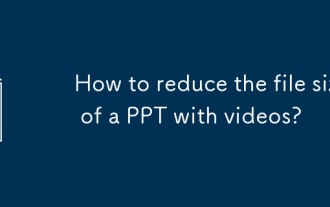 How to reduce the file size of a PPT with videos?
Sep 20, 2025 am 03:34 AM
How to reduce the file size of a PPT with videos?
Sep 20, 2025 am 03:34 AM
Compressvideosbyducingresolutionto720POR480P, using24-30FPS, andConvertingtomp4with.264viatoolslikehandbrakeorvlc.2.linlin Kvideosinsteadofembeddingbyselecting "LINKTIFILE" DURINGSEGSEIONTOKEPFILESIZESMALL, Butensurevideofilesstayinthesamefold















