How to Fix Win 10 Upgrade Error 0xc1900208
Oct 16, 2025 pm 12:17 PMIf you encounter error 0xc1900208 during a Windows 10 upgrade, resolve it by: 1. Uninstalling incompatible apps. 2. Running the Windows Update Troubleshooter. 3. Repairing system files using DISM and SFC. 4. Resetting Windows Update components. 5. Performing a clean boot to isolate software conflicts.

If you encounter error 0xc1900208 during a Windows 10 upgrade, it typically indicates a compatibility issue with installed apps or system settings. Here's how to resolve it:
The operating environment of this tutorial: Dell XPS 13, Windows 10 Home
1. Uninstall Incompatible Applications
Some third-party applications, especially security software or outdated utilities, can block the upgrade process by modifying system files or registry entries that Windows Update relies on.
- Press Windows I to open Settings, then go to Apps > Apps & features.
- Look for recently installed programs, antivirus tools, or virtualization software (e.g., older versions of McAfee, Norton, or VirtualBox).
- Select each potentially incompatible app and click Uninstall, following the prompts to remove them completely.
2. Run Windows Update Troubleshooter
This built-in tool automatically detects and fixes common issues that prevent updates from installing correctly, including corrupted update components or misconfigured services.
- Navigate to Settings > Update & Security > Troubleshoot.
- Select Windows Update from the list and click "Run the troubleshooter".
- Follow the on-screen instructions and allow the tool to apply recommended fixes if any are found.
3. Clean Up System Files Using DISM and SFC
Corrupted system files or a damaged component store can trigger error 0xc1900208. The Deployment Imaging Service and Management (DISM) tool repairs the Windows image, while System File Checker (SFC) restores protected system files.
- Open Command Prompt as Administrator by searching for cmd, right-clicking it, and choosing "Run as administrator".
- Type DISM /Online /Cleanup-Image /RestoreHealth and press Enter. Wait for the process to complete (may take 10–20 minutes).
- After DISM finishes, run sfc /scannow to verify and repair system files.
- Restart your computer and attempt the upgrade again.
4. Reset Windows Update Components
Stale or misconfigured update components such as the Software Distribution folder or BITS service can interfere with the upgrade process. Resetting these elements forces Windows to rebuild them cleanly.
- Stop the Windows Update and BITS services by entering the following commands in an elevated Command Prompt:
net stop wuauserv
net stop bits - Delete the SoftwareDistribution folder by typing:
rd /s /q %systemroot%\SoftwareDistribution - Re-register update-related DLLs using:
regsvr32 wuapi.dll
regsvr32 wups.dll - Restart the services:
net start wuauserv
net start bits
5. Perform a Clean Boot to Isolate Conflicts
Background processes and startup items from third-party software may silently interfere with the upgrade. A clean boot starts Windows with minimal drivers and programs, helping identify such conflicts.
- Press Windows R, type msconfig, and press Enter.
- In the System Configuration window, go to the Services tab, check "Hide all Microsoft services", then click "Disable all".
- Go to the Startup tab and click "Open Task Manager". Disable all startup items listed there.
- Restart the computer and try running the Windows 10 upgrade again.
The above is the detailed content of How to Fix Win 10 Upgrade Error 0xc1900208. For more information, please follow other related articles on the PHP Chinese website!

Hot AI Tools

Undress AI Tool
Undress images for free

Undresser.AI Undress
AI-powered app for creating realistic nude photos

AI Clothes Remover
Online AI tool for removing clothes from photos.

ArtGPT
AI image generator for creative art from text prompts.

Stock Market GPT
AI powered investment research for smarter decisions

Hot Article

Hot Tools

Notepad++7.3.1
Easy-to-use and free code editor

SublimeText3 Chinese version
Chinese version, very easy to use

Zend Studio 13.0.1
Powerful PHP integrated development environment

Dreamweaver CS6
Visual web development tools

SublimeText3 Mac version
God-level code editing software (SublimeText3)
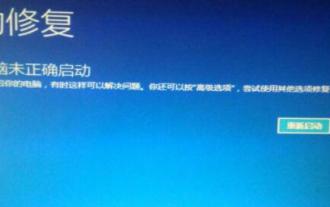 How to solve the problem of restarting due to errors after upgrading win11
Jan 09, 2024 pm 10:14 PM
How to solve the problem of restarting due to errors after upgrading win11
Jan 09, 2024 pm 10:14 PM
After upgrading to win11, some friends encountered the problem of the update failing and always restarting. At this time, there are two situations: we can enter the system and we cannot enter the system. Let's take a look at how to solve it. After upgrading win11, an error always occurs and restarts: 1. Unable to enter the system 1. If we restart before we enter the system, use the "power button" to force restart the computer 3 times. 2. Until you enter the icon interface, select "Advanced Options" 3. Then open "Troubleshooter" 4. Then select "Reset this PC" 5. Then select "Delete all content" 6. Finally select "Only if Windows is installed" "Drives", if the reset does not work, repeat the above operation and select "All Drives". 2. Can enter the system 1. If you can enter the system, but use
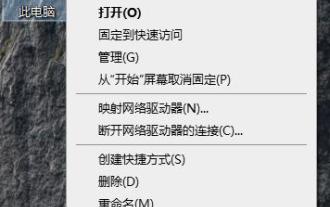 How to fix win10 system upgrade errors
Jul 18, 2023 pm 10:45 PM
How to fix win10 system upgrade errors
Jul 18, 2023 pm 10:45 PM
Many users encountered many upgrade errors when upgrading win10 system on their computers. How to fix win10 system upgrade error? Today, I will bring you how to fix win10 upgrade errors. If you make mistakes too, come learn from them. How to fix win10 system upgrade error: 1. Right-click the computer on the desktop and enter properties. 2. After entering, select the control panel home page to enter. 3. Click the small icon in the upper right corner of the control panel homepage. 4. Click on the answer to the question in the small icon list. 5. Click System and Security at the bottom. 6. Enter problem processing, click Next to start scanning and wait for completion. 7. Once the scan is complete, click Apply this fix. 8. Wait for the repair to complete.
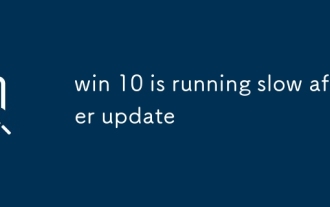 win 10 is running slow after update
Aug 08, 2025 pm 01:46 PM
win 10 is running slow after update
Aug 08, 2025 pm 01:46 PM
Wait24–48hoursforbackgroundprocesseslikeTiWorker.exeorWindowsDefendertocompleteafteranupdate,astheyoftencausetemporaryslowdowns.2.DisableunnecessarystartupprogramsviaTaskManagertoimproveboottimeandsystemresponsiveness.3.Updateorrollbackdriversthrough
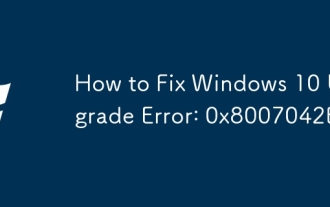 How to Fix Windows 10 Upgrade Error: 0x8007042B
Sep 04, 2025 am 06:28 AM
How to Fix Windows 10 Upgrade Error: 0x8007042B
Sep 04, 2025 am 06:28 AM
Ifyouencountererror0x8007042BduringaWindows10upgrade,trythesesteps:1.RunWindowsUpdateTroubleshooter.2.RestartBITSandWindowsUpdateservices.3.UsetheMediaCreationToolforacleanupgrade.4.CleartheSoftwareDistributionfolder.5.Performacleanboottodisableinter
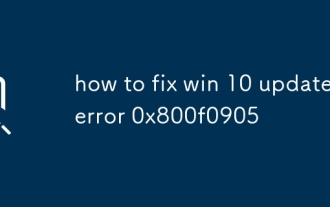 how to fix win 10 update error 0x800f0905
Aug 13, 2025 pm 01:51 PM
how to fix win 10 update error 0x800f0905
Aug 13, 2025 pm 01:51 PM
Run Windows Update Troubleshooting to automatically fix common problems; 2. Use SFC and DISM commands to scan and repair system files and images; 3. Reset Windows Update components by stopping services and renaming cache folders; 4. Clear Windows Store cache to solve related component problems; 5. Manually install updates from Microsoft update directory or using media creation tools; 6. Ensure sufficient disk space and update critical drivers; eventually most users can resolve 0x800f0905 errors through the first few steps, without losing data, and the problem can usually be fixed.
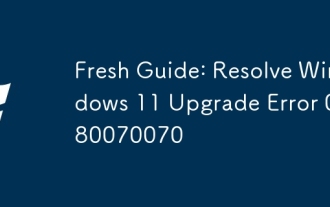 Fresh Guide: Resolve Windows 11 Upgrade Error 0x80070070
Sep 08, 2025 am 06:36 AM
Fresh Guide: Resolve Windows 11 Upgrade Error 0x80070070
Sep 08, 2025 am 06:36 AM
Ifyouencountererror0x80070070duringaWindows11upgrade,trythesesteps:1.FreeupdiskspaceusingDiskCleanup.2.DisablehibernationviaCommandPrompt.3.ClearWindowsUpdatecachebyresettingtheSoftwareDistributionfolder.4.UpgradeusingabootableUSBdrive.
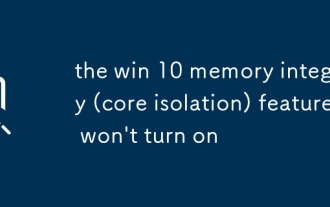 the win 10 memory integrity (core isolation) feature won't turn on
Aug 04, 2025 am 12:46 AM
the win 10 memory integrity (core isolation) feature won't turn on
Aug 04, 2025 am 12:46 AM
MemoryIntegritywon’tturnonmainlyduetoincompatibledrivers,disabledvirtualizationinBIOS,outdatedWindowsordrivers,orconflictingpolicies.2.First,checkforincompatibledriversorsoftwarelikeolderantivirusprograms,virtualizationtools,oroverclockingutilitiesby
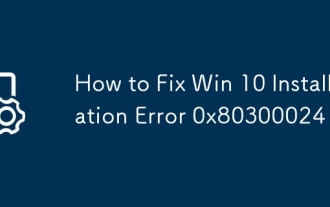 How to Fix Win 10 Installation Error 0x80300024
Oct 04, 2025 am 01:02 AM
How to Fix Win 10 Installation Error 0x80300024
Oct 04, 2025 am 01:02 AM
Ifyouencountererror0x80300024duringWindows10installation,trythesesteps:1.Checkstorageconnectionsandhardware.2.InitializethediskasMBRorGPTusingDiskPart.3.UpdateoradjustBIOSsettings(AHCI,NVMe,SecureBoot).4.RecreateinstallationmediausingMicrosoft’sMedia




