Install the Spell Checker plugin via Plugins > Plugins Admin by searching for and installing Spell Checker, then restart Notepad . 2. Use it by navigating to Plugins > Spell Checker > Check Current Document to highlight misspelled words with red underlines. 3. Customize the language by downloading Hunspell .dic and .aff dictionary files for the desired language and placing them in Notepad \plugins\SpellChecker\dictionaries\, then select the language via Plugins > Spell Checker > Change Language. The spell check runs on demand, not in real time.

To enable spell check in Notepad , you need to install a plugin since Notepad doesn't have a built-in spell checker. The most commonly used plugin for this is Spell Checker, which integrates the Hunspell engine (used by LibreOffice and Mozilla).
Install the Spell Checker Plugin
If you're using a recent version of Notepad , the Plugin Manager may no longer be available by default. Instead, use the following method:
- Open Notepad
- Go to Plugins > Plugins Admin
- In the dialog that appears, search for Spell Checker
- Check the box next to it and click Install
- Restart Notepad when prompted
Use the Spell Checker
Once installed, you can run the spell checker manually:
- Go to Plugins > Spell Checker > Check Current Document
- Mistakes will be highlighted with a red squiggly underline
- A sidebar may appear suggesting corrections for misspelled words
Customize Language and Settings
The plugin uses dictionary files based on Hunspell. To change the language:
- Make sure the appropriate Hunspell dictionary (e.g., en_US, fr_FR) is installed
- Dictionaries are usually placed in the plugin's dictionary folder: Notepad \plugins\SpellChecker\dictionaries\
- You can download .dic and .aff files for your language from Hunspell or OpenOffice sites
- To select a language, go to Plugins > Spell Checker > Change Language
Basically, once the plugin is installed and a dictionary is set up, spell check works automatically as you type or when you trigger a document check. It won’t underline errors in real time like Word, but will highlight them after running the check.
The above is the detailed content of How to enable spell check in Notepad ?. For more information, please follow other related articles on the PHP Chinese website!

Hot AI Tools

Undress AI Tool
Undress images for free

Undresser.AI Undress
AI-powered app for creating realistic nude photos

AI Clothes Remover
Online AI tool for removing clothes from photos.

ArtGPT
AI image generator for creative art from text prompts.

Stock Market GPT
AI powered investment research for smarter decisions

Hot Article

Hot Tools

Notepad++7.3.1
Easy-to-use and free code editor

SublimeText3 Chinese version
Chinese version, very easy to use

Zend Studio 13.0.1
Powerful PHP integrated development environment

Dreamweaver CS6
Visual web development tools

SublimeText3 Mac version
God-level code editing software (SublimeText3)
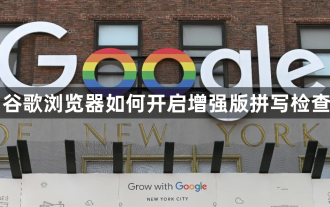 How to enable enhanced spell check in Google Chrome
Aug 13, 2024 pm 04:35 PM
How to enable enhanced spell check in Google Chrome
Aug 13, 2024 pm 04:35 PM
How to enable enhanced spell check in Google Chrome? Turning on the spell checker can check whether there are any errors when we type and improve our typing efficiency. It is a very useful tool. Some friends may not know how to turn on this setting. Here are the specific solutions to this problem. In this article, experts teach you how to turn on the enhanced spell check of Google Chrome. Experts teach you how to turn on the enhanced spell check of Google Chrome 1. In the first step, we click to open Google Chrome on the computer, and then open the "Customize and Control Google Chrome" option in the upper right corner of the browser page (as shown in the picture) ) 2. In the second step, in the drop-down list of the "Customize and control Google Chrome" option, we find
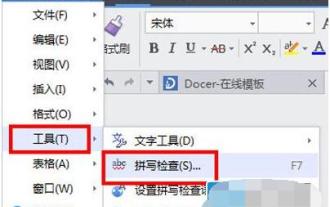 Introduction to how to open WPS2019 spell check
Mar 27, 2024 pm 02:50 PM
Introduction to how to open WPS2019 spell check
Mar 27, 2024 pm 02:50 PM
1. First open WPS, select WPS Text--Options, enter the settings page or click the drop-down [Tools] to select spelling check. 2. Then set the page options spelling tab. In the Spelling tab, select Check spelling as you type. At this time, there will be no spelling error prompts when we type again. If we want to check, press and hold F7 to enter the spelling check option.
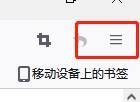 Where to enable spell check in Firefox - How to enable spell check in Firefox
Mar 06, 2024 pm 04:00 PM
Where to enable spell check in Firefox - How to enable spell check in Firefox
Mar 06, 2024 pm 04:00 PM
Many friends still don’t know where to enable spell check in Firefox browser, so the editor below will bring you how to enable spell check in Firefox browser. If you need it, please take a look. 1. First open the Firefox browser and click on it, as shown in the picture below. 2. Then click, as shown in the figure below. 3. Finally check it and you are done, as shown in the picture below. The above is the entire content of how to enable spell check in Firefox browser brought to you by the editor. I hope it will be helpful to you.
 How to fix Chrome's spell checker not working
Jul 20, 2025 am 12:03 AM
How to fix Chrome's spell checker not working
Jul 20, 2025 am 12:03 AM
When Chrome spelling check fails, you can troubleshoot and fix it by following the following steps: 1. Confirm that the "Use Spelling Check" function is enabled and check whether the corresponding language is enabled in the language settings; 2. Adjust the input language order, delete the redundant language, and ensure that the main language enables spelling check; 3. Close possible conflicting extensions, especially syntax or translation plug-ins; 4. Update Chrome to the latest version and check the operating system updates. If it still doesn't work, try resetting Chrome settings.
 How does the spellcheck boolean in html attributes work on editable content?
Jun 27, 2025 am 01:44 AM
How does the spellcheck boolean in html attributes work on editable content?
Jun 27, 2025 am 01:44 AM
ThespellcheckattributeinHTMLcontrolswhetherbrowserscheckforspellingerrorsineditablecontent.Whensettotrue,browserstypicallyunderlinemisspelledwords,whilefalseusuallydisablessuchchecks,thoughbrowserbehaviorvaries:Chromefollowssettingsconsistently,Firef
 How does the spellcheck attribute work in HTML5?
Aug 03, 2025 pm 02:46 PM
How does the spellcheck attribute work in HTML5?
Aug 03, 2025 pm 02:46 PM
ThespellcheckattributeinHTML5controlswhetherthebrowserchecksspellingandgrammarineditableelements.2.Itworksoninputfields,textareas,andcontenteditableelementsbyunderliningerrorsinredorgreen.3.Setitto"true"toenableor"false"todisable,
 How to use the built-in spell checker in VSCode
Aug 18, 2025 am 02:37 AM
How to use the built-in spell checker in VSCode
Aug 18, 2025 am 02:37 AM
VSCodedoesnothavebuilt-inspellcheckbutsupportsitviatheCodeSpellCheckerextension.2.InstalltheextensionfromtheExtensionsviewbysearchingfor"CodeSpellChecker"andclickingInstall.3.Theextensionautomaticallyhighlightsmisspelledwordsincomments,stri
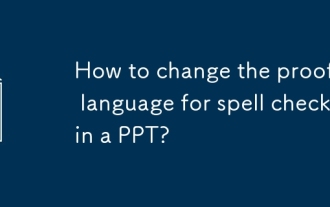 How to change the proofing language for spell check in a PPT?
Sep 25, 2025 am 01:59 AM
How to change the proofing language for spell check in a PPT?
Sep 25, 2025 am 01:59 AM
TochangetheproofinglanguageforspellcheckinPowerPoint,firstselectthetextyouwanttocheckbyhighlightingitorpressingCtrl Atoselectalltextonaslide,repeatingforotherslidesorusingOutlineViewtoselectallatonce;next,withthetextselected,gototheReviewtab,clickLan




