To move Photoshop to a new computer, first log into the same Adobe account and deactivate the old license, then install and activate it on the new machine. 1. Deactivate Photoshop on the old computer via Help > Deactivate or remove inactive devices online. 2. Download and install Photoshop on the new computer using the Creative Cloud app. 3. Transfer the Adobe Photoshop Settings Folder—located in AppData (Windows) or Library/Application Support (Mac)—from the old to the new computer to preserve brushes, presets, and layouts. 4. Reinstall third-party plugins manually and reactivate licenses as needed. 5. Copy custom files such as patterns, layer styles, actions, tool presets, keyboard shortcuts, workspace configurations, and color profiles separately if stored outside the settings folder. Following these steps ensures your full Photoshop setup moves smoothly without data loss.

Moving Photoshop to a new computer isn’t just about reinstalling the app — you also want to make sure your settings, brushes, presets, and other customizations come with you. Here’s how to do it right without losing anything.
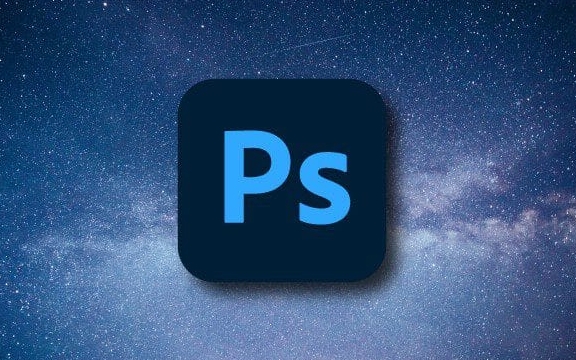
Check Your Adobe Account First
Before jumping into file transfers, make sure you’re logged into the same Adobe account on your new machine. Photoshop is subscription-based now, so your license and download access are tied to that account.
You don’t need to "transfer" the license — just deactivate it on the old computer (if possible), then install and activate it on the new one. If you can't access the old computer, log in to your Adobe account online and remove any inactive devices manually.

Here's what to do:
- Deactivate Photoshop on the old computer under Help > Deactivate if it's still accessible
- On the new computer, download Photoshop from the Creative Cloud desktop app
- Log in with the same Adobe ID and install as usual
Transfer Your Settings and Presets
Photoshop stores all your preferences, brushes, actions, gradients, and more in a folder called the Adobe Photoshop Settings Folder. To keep everything consistent, you’ll want to copy this over.

On Windows, it’s usually located at:C:\Users$$YourName]\AppData\Roaming\Adobe\Adobe Photoshop [Version]
On Mac:/Users/[YourName]/Library/Application Support/Adobe/Adobe Photoshop [Version]
To transfer:
- Copy the entire folder from your old computer
- Paste it into the same location on the new machine
- When you open Photoshop, your brushes, presets, and workspace layouts should all be there
Note: If you're upgrading to a newer version of Photoshop on your new computer, some older preset files might not show up immediately — try resetting the presets or using the “Legacy” preset option in newer versions.
Don’t Forget Your Plugins and Custom Files
If you use third-party plugins like Topaz or Nik Collection, they won’t automatically move with Photoshop. You'll need to:
- Reinstall them manually on the new computer
- Reactivate any licenses if required
Also, check for these commonly forgotten items:
- Custom patterns or shapes
- Layer styles (.asl files)
- Actions (.atn files)
- Tool presets (.tpl files)
These are often stored within the settings folder mentioned earlier, but sometimes people store them separately for backup purposes.
If you have external files like:
- Custom keyboard shortcuts
- Workspace configurations
- Color profiles
Make sure to locate and copy those too — especially if you’ve spent time fine-tuning them.
That’s basically all. It doesn’t take much time once you know where everything is, but skipping even one step can leave you rebuilding your setup from scratch.
The above is the detailed content of How to transfer Photoshop to a new computer. For more information, please follow other related articles on the PHP Chinese website!

Hot AI Tools

Undress AI Tool
Undress images for free

Undresser.AI Undress
AI-powered app for creating realistic nude photos

AI Clothes Remover
Online AI tool for removing clothes from photos.

ArtGPT
AI image generator for creative art from text prompts.

Stock Market GPT
AI powered investment research for smarter decisions

Hot Article

Hot Tools

Notepad++7.3.1
Easy-to-use and free code editor

SublimeText3 Chinese version
Chinese version, very easy to use

Zend Studio 13.0.1
Powerful PHP integrated development environment

Dreamweaver CS6
Visual web development tools

SublimeText3 Mac version
God-level code editing software (SublimeText3)
 Tutorial on migrating Douyin drafts to a new device
Mar 26, 2024 pm 02:50 PM
Tutorial on migrating Douyin drafts to a new device
Mar 26, 2024 pm 02:50 PM
In the creative journey of Douyin, users may have carefully edited a Douyin draft on one mobile phone, but for various reasons, want to continue editing or complete publishing on another mobile phone. But I don't know how to transfer drafts to another phone. But don’t worry, the Douyin system has already provided us with a convenient migration function. For users who don’t know yet, come and follow this article to perform the migration and continue creating on your new phone! How to migrate Douyin drafts to another mobile phone? 1. After opening the Douyin APP to enter the interface, click "Me" on the lower right corner to enter, and then click "Draft Box" under the works on my page to open it. 2. After entering the draft box interface, there is a "Select" button on the upper right, click on it to enter. 3. Next, each draft box work will be published
 Linux and Docker: How to migrate and synchronize containers across hosts?
Jul 29, 2023 pm 02:52 PM
Linux and Docker: How to migrate and synchronize containers across hosts?
Jul 29, 2023 pm 02:52 PM
Linux and Docker: How to migrate and synchronize containers across hosts? Summary: Docker is a popular containerization technology that provides a lightweight virtualization solution. In a multi-host environment, it is a very common requirement to migrate and synchronize containers across hosts. This article will introduce how to use Linux and Docker to implement cross-host migration and synchronization of containers, and provide some sample code for reference. Introduction The rise of containerization technology makes application deployment and migration more flexible and efficient. on multiple hosts
 How to migrate WeChat chat history to a new phone
Mar 26, 2024 pm 04:48 PM
How to migrate WeChat chat history to a new phone
Mar 26, 2024 pm 04:48 PM
1. Open the WeChat app on the old device, click [Me] in the lower right corner, select the [Settings] function, and click [Chat]. 2. Select [Chat History Migration and Backup], click [Migrate], and select the platform to which you want to migrate the device. 3. Click [Select chats to be migrated], click [Select all] in the lower left corner, or select chat records yourself. 4. After selecting, click [Start] in the lower right corner to log in to this WeChat account using the new device. 5. Then scan the QR code to start migrating chat records. Users only need to wait for the migration to complete.
 How to perform server migration in Linux system
Jun 18, 2023 pm 10:01 PM
How to perform server migration in Linux system
Jun 18, 2023 pm 10:01 PM
In enterprise IT systems, server migration is a regular task, which can help enterprises improve server utilization, meet business needs, update hardware equipment, etc. Although there are certain challenges in server migration in Linux systems, with reasonable planning and implementation, this work can be made simple and efficient. Below, we will introduce some key steps for server migration in Linux systems. Preparation work Before performing server migration, some preparations need to be made on the source server and target server.
 How to migrate and integrate projects in GitLab
Oct 27, 2023 pm 05:53 PM
How to migrate and integrate projects in GitLab
Oct 27, 2023 pm 05:53 PM
How to migrate and integrate projects in GitLab Introduction: In the software development process, project migration and integration is an important task. As a popular code hosting platform, GitLab provides a series of convenient tools and functions to support project migration and integration. This article will introduce the specific steps for project migration and integration in GitLab, and provide some code examples to help readers better understand. 1. Project migration Project migration is to migrate the existing code base from a source code management system to GitLab
 Cloud Modernization with C++: Migrating Legacy Applications to the Cloud
Jun 01, 2024 am 09:21 AM
Cloud Modernization with C++: Migrating Legacy Applications to the Cloud
Jun 01, 2024 am 09:21 AM
The best way to move legacy C++ applications to the cloud: Re-platform: Move the application code to a cloud-native platform (such as Kubernetes) and leverage cloud services. Cloudization: Deploy applications on cloud platforms and utilize cloud services without code refactoring.
 How to transfer WeChat chat history to another mobile phone
May 08, 2024 am 11:20 AM
How to transfer WeChat chat history to another mobile phone
May 08, 2024 am 11:20 AM
1. On the old device, click "Me" → "Settings" → "Chat" → "Chat History Migration and Backup" → "Migrate". 2. Select the target platform device to be migrated, select the chat records to be migrated, and click "Start". 3. Log in with the same WeChat account on the new device and scan the QR code to start chat record migration.
 How to transfer WeChat chat history to another phone
Mar 26, 2024 pm 04:50 PM
How to transfer WeChat chat history to another phone
Mar 26, 2024 pm 04:50 PM
By opening WeChat on the old device, selecting "Chat History Migration and Backup" and following the prompts, users can migrate their chat history to the new device. The migration process involves selecting the chats that need to be migrated, scanning the QR code and waiting for the migration to complete.




