 Software Tutorial
Software Tutorial
 Office Software
Office Software
 How to Convert ET to GMT in Excel – Step by Step Time Zone Guide
How to Convert ET to GMT in Excel – Step by Step Time Zone Guide
How to Convert ET to GMT in Excel – Step by Step Time Zone Guide
Oct 14, 2025 am 08:33 AMNavigating time zone conversions in Excel can be a crucial task, especially when dealing with international data. I’ve found that a clear understanding and accurate implementation of time zone changes can significantly improve data accuracy and workflow efficiency. This guide aims to demystify the process of converting ET to GMT within Excel. With step-by-step instructions and advanced tips, you’ll be equipped to handle these calculations smoothly and effectively.
Key Takeaways:
- Eastern Time (ET) shifts between UTC-5 (EST) and UTC-4 (EDT), while GMT remains fixed at UTC 0 year-round.
- In Excel, converting ET to GMT involves adding either 5 hours (EST) or 4 hours (EDT) to the ET time.
- You can add hours by using either the fraction method (
5/24) or theTIMEfunction (TIME(5,0,0)) for clarity. - Accounting for Daylight Saving Time with a conditional formula is essential for accurate conversions throughout the year.
- Proper cell formatting and avoiding common errors like ignoring DST or incorrect time formats help maintain data accuracy in Excel.
Table of Contents
Understanding Time Zones
What Are ET and GMT?
Eastern Time (ET) is a time zone used in the eastern part of North America, including states like New York and Florida. ET pivots between Eastern Standard Time (EST), which is UTC-5, and Eastern Daylight Time (EDT), which is UTC-4, depending on the time of year.
Meanwhile, Greenwich Mean Time (GMT) is a time standard often used globally, remaining constant throughout the year at UTC 0. Understanding these distinctions is essential when converting time accurately, especially in a digital environment like Excel, where precise data handling is key.
Why Accurate Conversions Matter
Accurate time zone conversions are vital for maintaining precision in global communications and operations. Mistakes can lead to scheduling errors, missed meetings, and data misalignment, which are detrimental in business contexts. Precise conversions ensure that meeting invites display correctly across international teams and that data analysis aligns with the intended time frame, improving collaboration and decision-making processes.
Setting Up Excel for Conversion
Formatting Your Excel Sheets
Proper formatting of Excel sheets enhances readability and reduces errors during time conversions. Start by labeling your columns clearly; for instance, you might use “Local ET Time” and “Converted GMT Time” as headers.

Ensure the cells containing time data are set to “Time” or “Custom” format to support accurate computation.

You can adjust the format by highlighting the relevant cells, right-clicking to access “Format Cells,” and then selecting the appropriate time format. Consistency in formatting ensures that Excel can process and display time data correctly, providing a dependable basis for conversions.
Step-by-Step Guide to Converting ET to GMT
Manual Calculations
For manual calculations, converting ET to GMT involves adding five hours to your ET time. This is because GMT is five hours ahead of Eastern Standard Time (EST). You simply add 5 to the hour component of your ET time. For example, if your ET time is 3:00 PM, add 5 hours to get 8:00 PM GMT.
Excel stores dates as whole numbers and times as fractions of a day. One hour = 1/24. So, adding 5 hours is adding 5/24. If your ET datetime is in cell A2, I simply write:
= A2 5/24

That’s it. Excel adds 5 hours perfectly. It’s fast and easy for a quick conversion without any fancy formulas.
Use the TIME Function
Alternatively, Excel’s built-in TIME function can be used to improve the readability of the formula. The TIME function accepts hours, minutes, and seconds as arguments.
Using the same cell A2, the formula would be:
= A2 TIME(5, 0, 0)

This approach adds 5 hours, 0 minutes, and 0 seconds to the ET datetime, yielding the corresponding GMT value. This method enhances formula clarity, especially when shared with other users.
Common Mistakes to Avoid
When converting ET to GMT, several common mistakes can compromise accuracy. One frequent error is neglecting to account for Eastern Daylight Time (EDT), which requires a four-hour difference rather than five. Another slip-up is failing to format cells correctly, potentially resulting in Excel treating time as text.
Additionally, overlooking overflow issues when adding hours can cause incorrect day transitions, especially when dealing with times around midnight. Vigilance in these areas ensures reliable conversions and helps safeguard the integrity of your data.
Advanced Tips for Efficient Time Zone Calculations
Adapting for Daylight Saving Changes
Adapting Excel spreadsheets for Daylight Saving Time (DST) changes is crucial in maintaining conversion accuracy. DST typically starts on the second Sunday in March and ends on the first Sunday in November in the United States. To manage this, your formula should inspect the current date with conditions that check if it falls within the DST period.
For instance, you might employ a condition like =IF(AND(A2>=DATE(YEAR(A2),3,14), A2<date a2>.</date>

By incorporating DST adjustments into your formulas, you ensure all calculations reflect the correct time changes throughout the year.
Applying to Multiple Rows or Data Sets
To apply time zone conversions to multiple rows or data sets in Excel, we can effectively use formula drag and copy functions. Start by entering your conversion formula in the first cell of a new column. Once you have your initial formula set up, click on the cell’s bottom right corner and drag it down to fill the entire column.
This ensures all cells inherit the formula automatically. For larger data sets, consider extending the formula’s range using Excel’s array functions, allowing bulk processing with minimal input. This approach provides a scalable solution for handling extensive data without individual manual adjustments.
FAQs
How do you convert ET to GMT?
To convert ET to GMT, add 5 hours during Eastern Standard Time (EST) or 4 hours during Eastern Daylight Time (EDT). Use Excel with a formula like =A1 5/24 for EST or =A1 4/24 for EDT to ensure accuracy. Adjust based on the current time of year for correct DST.
How do I handle Daylight Saving Time in conversions?
To handle Daylight Saving Time (DST) in conversions, implement a conditional formula in Excel that checks whether the date falls within the DST period. Adjust the time offset accordingly: add 4 hours for EDT (DST) and 5 hours for EST. Automating this process reduces manual checking and enhances conversion accuracy.
Can I convert multiple time zones simultaneously in Excel?
Yes, you can convert multiple time zones simultaneously in Excel by setting up separate columns with formulas for each specific conversion. Use Excel functions like IF with time zone offsets or create a custom function for different zones. Drag the formula across rows to apply it to entire data sets for efficient batch processing.
What is the difference between EST and EDT?
Eastern Standard Time (EST) is the standard time zone for the Eastern US during the non-daylight saving period, 5 hours behind GMT. Eastern Daylight Time (EDT) is the daylight saving time, 4 hours behind GMT, observed between the second Sunday in March and the first Sunday in November.
What is the formula for GMT time in Excel?
To calculate GMT time in Excel, use the formula =A1 5/24 for converting from Eastern Standard Time (EST). If it’s during Daylight Saving Time, use =A1 4/24 instead since Eastern Daylight Time (EDT) is an hour ahead of EST. Adjust the formula based on whether EST or EDT is applicable.
The above is the detailed content of How to Convert ET to GMT in Excel – Step by Step Time Zone Guide. For more information, please follow other related articles on the PHP Chinese website!

Hot AI Tools

Undress AI Tool
Undress images for free

Undresser.AI Undress
AI-powered app for creating realistic nude photos

AI Clothes Remover
Online AI tool for removing clothes from photos.

ArtGPT
AI image generator for creative art from text prompts.

Stock Market GPT
AI powered investment research for smarter decisions

Hot Article

Hot Tools

Notepad++7.3.1
Easy-to-use and free code editor

SublimeText3 Chinese version
Chinese version, very easy to use

Zend Studio 13.0.1
Powerful PHP integrated development environment

Dreamweaver CS6
Visual web development tools

SublimeText3 Mac version
God-level code editing software (SublimeText3)
![Fix Scroll Bar Missing Error in Excel [Troubleshooting Guide]](https://img.php.cn/upload/article/001/242/473/175816188366414.png?x-oss-process=image/resize,m_fill,h_207,w_330) Fix Scroll Bar Missing Error in Excel [Troubleshooting Guide]
Sep 18, 2025 am 10:18 AM
Fix Scroll Bar Missing Error in Excel [Troubleshooting Guide]
Sep 18, 2025 am 10:18 AM
The scroll bar plays a crucial role in navigating through vast amounts of data efficiently, and its sudden disappearance can disrupt your workflow. In this troubleshooting guide, we'll show you how to bring back the scroll bar in Excel and regain s
 Why is my PPT file so large? A guide to diagnosing and fixing large PPT file sizes.
Sep 17, 2025 am 02:11 AM
Why is my PPT file so large? A guide to diagnosing and fixing large PPT file sizes.
Sep 17, 2025 am 02:11 AM
IfyourPowerPointfileisslowtoopenorsend,reduceitssizeby:1.Compressinghigh-resolutionimages.2.Replacingembeddedaudio/videowithlinkedfiles.3.Deletinghiddenorduplicateslides.4.CleaninguptheSlideMaster.5.SavinginoptimizedPPTXformat.
 How To Open Unknown File Extensions in Windows
Sep 19, 2025 am 09:33 AM
How To Open Unknown File Extensions in Windows
Sep 19, 2025 am 09:33 AM
Have you ever stumbled upon a file with a strange or unfamiliar extension? If yes, you're probably familiar with the annoyance of not knowing which program can open it. The good news is, there are effective ways to determine the correct software and
 How to Save Your Document to OneDrive in Microsoft Word
Sep 21, 2025 am 11:36 AM
How to Save Your Document to OneDrive in Microsoft Word
Sep 21, 2025 am 11:36 AM
If you're working in Word and would like to save your document directly to OneDrive, the process is straightforward. Just follow these easy steps:Click on ‘File’Choose ‘Save As’Pick ‘OneDrive’ as your save locationSelect the appropriate folder—use On
 How to save a PPT as a PDF?
Sep 21, 2025 am 01:18 AM
How to save a PPT as a PDF?
Sep 21, 2025 am 01:18 AM
Open the PPT file to be converted; 2. Click "File" to enter the background; 3. Select "Save As" and specify the save location; 4. Select "PDF" in "Save Type" to select quality and options; 5. Click "Save" to complete the conversion, and the PDF will retain the original layout and be suitable for sharing or printing.
 How to insert a Word document into a PPT?
Sep 21, 2025 am 01:39 AM
How to insert a Word document into a PPT?
Sep 21, 2025 am 01:39 AM
ToinsertaWorddocumentintoPowerPoint,embeditasanobjectbygoingtoInsert→Object→Createfromfile,thenbrowseandselectthefile,optionallycheckingDisplayasiconorLinktofiletomaintainupdates;2.Forquickcontenttransfer,copytextfromWordandpasteintoPowerPointusingKe
 How to Update Microsoft Mouse Driver in Windows
Sep 20, 2025 am 09:09 AM
How to Update Microsoft Mouse Driver in Windows
Sep 20, 2025 am 09:09 AM
Keeping your drivers up to date is essential, especially for peripherals like your mouse. Having the latest driver for your Microsoft mouse can help with compatibility and stability, allowing you to get the most out of your hardware whether you're
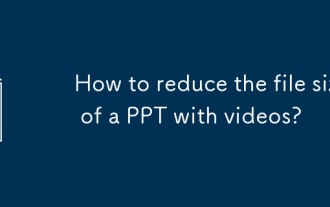 How to reduce the file size of a PPT with videos?
Sep 20, 2025 am 03:34 AM
How to reduce the file size of a PPT with videos?
Sep 20, 2025 am 03:34 AM
Compressvideosbyducingresolutionto720POR480P, using24-30FPS, andConvertingtomp4with.264viatoolslikehandbrakeorvlc.2.linlin Kvideosinsteadofembeddingbyselecting "LINKTIFILE" DURINGSEGSEIONTOKEPFILESIZESMALL, Butensurevideofilesstayinthesamefold



