How to Make Google Chrome Open Links in a New Tab by Default
Oct 12, 2025 am 12:57 AMTo make Chrome open links in new tabs by default: 1. Use Ctrl click or middle-click. 2. Install a trusted extension from the Chrome Web Store. 3. Try related flags at chrome://flags (limited effect). 4. Use a bookmarklet to inject JavaScript that forces links to open in new tabs.

If you want Google Chrome to open links in a new tab by default, there are several methods you can use to achieve this behavior.
The operating environment of this tutorial: Dell XPS 13, Windows 11
1. Use Middle-Click or Modifier Keys
This method relies on user interaction rather than changing browser settings. By using specific mouse actions or keyboard combinations, you can force links to open in new tabs without altering any configurations.
- Hold Ctrl (or Cmd on Mac) while clicking a link to open it in a background tab.
- Click the link with the mouse scroll wheel (middle-click) to open it in a new tab instantly.
- To open a link in a new tab and switch to it immediately, hold Ctrl Shift (or Cmd Shift on Mac) while clicking.
2. Modify Website Behavior Using Browser Extensions
You can install a Chrome extension that automatically forces all links to open in new tabs. These extensions intercept click events and modify their behavior based on your preferences.
- Navigate to the Chrome Web Store and search for "Open Link in New Tab" or similar extensions.
- Select a reputable extension with high ratings and install it.
- Configure the extension settings to apply rules globally or for specific websites.
- Once enabled, all clickable links on web pages will open in new tabs by default.
3. Edit Chrome Flags for Advanced Control
Chrome's experimental features (flags) allow users to change underlying behaviors. While there is no direct flag for forcing all links into new tabs, adjusting related settings may influence tab behavior.
- In the address bar, type chrome://flags and press Enter.
- Search for flags related to tab management such as "Tab Hover Cards" or "Automatic Tab Discarding".
- Note: There is currently no official flag labeled "Always Open Links in New Tab", so this method has limited effect unless combined with other tools.
- Changes take effect after restarting the browser.
4. Use Custom JavaScript via Bookmarklets
A bookmarklet can inject JavaScript code into the current page to modify how links behave. This approach dynamically alters the DOM so that every link opens in a new tab.
- Create a new bookmark in Chrome and name it "Force New Tab".
- Set the URL field to the following JavaScript code:
javascript:(function(){var links=document.getElementsByTagName('a');for(var i=0;i - Visit any webpage, then click the bookmarklet to execute the script.
- All anchor links on the page will now open in new tabs when clicked.
The above is the detailed content of How to Make Google Chrome Open Links in a New Tab by Default. For more information, please follow other related articles on the PHP Chinese website!

Hot AI Tools

Undress AI Tool
Undress images for free

Undresser.AI Undress
AI-powered app for creating realistic nude photos

AI Clothes Remover
Online AI tool for removing clothes from photos.

ArtGPT
AI image generator for creative art from text prompts.

Stock Market GPT
AI powered investment research for smarter decisions

Hot Article

Hot Tools

Notepad++7.3.1
Easy-to-use and free code editor

SublimeText3 Chinese version
Chinese version, very easy to use

Zend Studio 13.0.1
Powerful PHP integrated development environment

Dreamweaver CS6
Visual web development tools

SublimeText3 Mac version
God-level code editing software (SublimeText3)
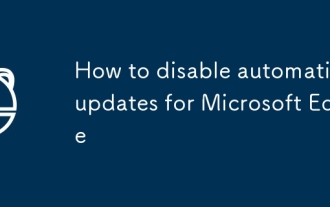 How to disable automatic updates for Microsoft Edge
Sep 20, 2025 am 02:52 AM
How to disable automatic updates for Microsoft Edge
Sep 20, 2025 am 02:52 AM
If you want to disable Microsoft Edge automatic update, you can do so through Group Policy, Registry, Hosts files, or temporary pause. The specific steps are as follows: 1. Use the Group Policy Editor (for Win10/11Pro or Enterprise Edition) to enable the "Disable Automatic Update" policy; 2. Advanced users can modify the registry, create the EdgeUpdate entry and add the value DoNotUpdateToNewerBuilds to set to 1; 3. Edit the hosts file and add 127.0.0.1 to update the domain name to block connections; 4. Manually pause updates in the Edge settings for up to 48 days. Although feasible, long-term failure to update may pose security risks.
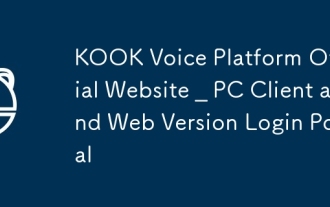 KOOK Voice Platform Official Website _ PC Client and Web Version Login Portal
Sep 20, 2025 am 11:30 AM
KOOK Voice Platform Official Website _ PC Client and Web Version Login Portal
Sep 20, 2025 am 11:30 AM
The official website of KOOK voice platform is https://www.kookapp.cn/, which supports PC client and web version login, and provides multi-terminal coverage for Windows, Android and iOS. Users can download the client or access it directly through the browser.
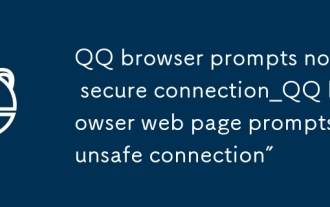 QQ browser prompts not a secure connection_QQ browser web page prompts 'unsafe connection”
Sep 20, 2025 am 11:15 AM
QQ browser prompts not a secure connection_QQ browser web page prompts 'unsafe connection”
Sep 20, 2025 am 11:15 AM
First, check whether the website starts with https and confirm that the lock icon is displayed. If it is http, change it to https manually; clear the QQ browser cache and cookies; ensure that the system time is automatically synchronized correctly; temporarily close the security enhancement mode to test whether it is false positives; replace the DNS to 8.8.8.8 and 1.1.1.1 to avoid parsing pollution.
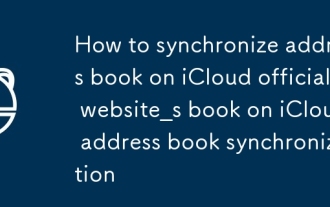 How to synchronize address book on iCloud official website_How to synchronize address book on iCloud address book synchronization
Sep 18, 2025 pm 03:42 PM
How to synchronize address book on iCloud official website_How to synchronize address book on iCloud address book synchronization
Sep 18, 2025 pm 03:42 PM
First, make sure that the iCloud address book synchronization is enabled on the device side, go to Settings → AppleID → iCloud → Turn on the address book and select Merge; then log in to the account to view the contacts through iCloud.com. If it does not appear, try to turn off and restart the synchronization function; finally support importing external contact data through vCard files.
 TikTok International Edition Official Login Platform TikTok International Edition Quick Entrance Channel
Sep 18, 2025 pm 04:15 PM
TikTok International Edition Official Login Platform TikTok International Edition Quick Entrance Channel
Sep 18, 2025 pm 04:15 PM
The official login platform of TikTok international version is https://www.tiktok.com. Users can directly access the website to register or log in, support email or social account binding, intelligently recommend short video content on the homepage, provide multi-language switching, interactive functions and diverse creation tools.
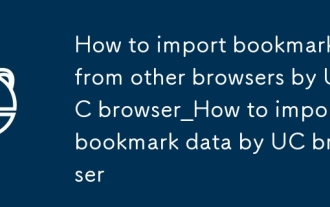 How to import bookmarks from other browsers by UC browser_How to import bookmark data by UC browser
Sep 24, 2025 am 10:36 AM
How to import bookmarks from other browsers by UC browser_How to import bookmark data by UC browser
Sep 24, 2025 am 10:36 AM
You can migrate bookmarks from other browsers through the UC browser import function: first select "Import Bookmarks" and authorize reading data; 2. Support manual import from HTML files. You must first export the bookmarks to HTML in the source browser and select file import; 3. You can also transfer through cloud service, enable cloud synchronization and pull the bookmark data in the UC browser to complete the migration.
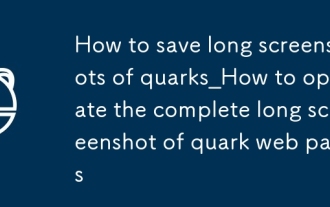 How to save long screenshots of quarks_How to operate the complete long screenshot of quark web pages
Sep 20, 2025 am 11:33 AM
How to save long screenshots of quarks_How to operate the complete long screenshot of quark web pages
Sep 20, 2025 am 11:33 AM
Use the Quark browser long screenshot function to save web content completely. ① Automatically splice the page through built-in long screenshots; ② Snap the clean content long pictures after turning on the reading mode; ③ Manually segment the screenshots and vertically splice them with albums or third-party tools to ensure overlap and alignment, export and save.
 How to search for files in your own disk in Quark network disk_Quark network disk accurate search skills
Sep 20, 2025 am 11:06 AM
How to search for files in your own disk in Quark network disk_Quark network disk accurate search skills
Sep 20, 2025 am 11:06 AM
Use keyword search, filtering conditions, file paths and recent records to quickly locate quark network disk files. First enter keyword search in the search box, then narrow the scope by type, time, etc. through the filter function, view the file path or collect common folders for quick access next time, and you can also retrieve the files of recent operations in the "Recent" list.




