How to organize favorites into folders in Edge browser
Oct 12, 2025 am 12:09 AMTo keep bookmarks organized in Microsoft Edge, create folders on the Favorites Bar, move bookmarks into them, and use the Favorites Manager (Ctrl Shift O) to rename, delete, or restructure folders for efficient browsing.

If you want to keep your bookmarks tidy in Microsoft Edge, organizing them into folders is a great solution.
The operating environment of this tutorial: Dell XPS 13, Windows 11
1. Create a New Folder in the Favorites Bar
This method allows you to group related bookmarks for quick access directly from the Favorites Bar.
- Open Microsoft Edge and click on the Favorites icon (star) in the top-right corner.
- In the Favorites panel, hover over the Favorites Bar or another folder where you want to add a new folder.
- Click the three-dot menu (?) next to "Add current page" and select "Add new folder".
- Enter a name for the folder and press Enter.
2. Move Existing Bookmarks into a Folder
You can reorganize saved bookmarks by moving them into newly created or existing folders.
- Click the star icon to open the Favorites manager.
- Locate the bookmark you want to move under "Favorites Bar" or "Other favorites".
- Click and hold the bookmark, then drag it into the desired folder.
- Alternatively, right-click the bookmark and choose "Move to", then select the target folder.
3. Organize Folders Using the Favorites Manager
The Favorites Manager provides a full view of all saved bookmarks and folders, enabling bulk organization.
- Press Ctrl Shift O to open the Favorites Manager in a new tab.
- Use the tree structure on the left to navigate between "Favorites Bar" and "Other favorites". li>
- Right-click any folder to rename, delete, or create subfolders within it.
- Drag and drop items between folders for efficient sorting.
The above is the detailed content of How to organize favorites into folders in Edge browser. For more information, please follow other related articles on the PHP Chinese website!

Hot AI Tools

Undress AI Tool
Undress images for free

Undresser.AI Undress
AI-powered app for creating realistic nude photos

AI Clothes Remover
Online AI tool for removing clothes from photos.

ArtGPT
AI image generator for creative art from text prompts.

Stock Market GPT
AI powered investment research for smarter decisions

Hot Article

Hot Tools

Notepad++7.3.1
Easy-to-use and free code editor

SublimeText3 Chinese version
Chinese version, very easy to use

Zend Studio 13.0.1
Powerful PHP integrated development environment

Dreamweaver CS6
Visual web development tools

SublimeText3 Mac version
God-level code editing software (SublimeText3)
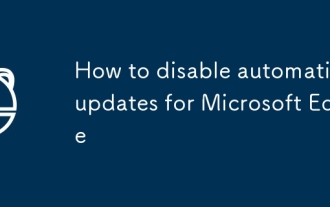 How to disable automatic updates for Microsoft Edge
Sep 20, 2025 am 02:52 AM
How to disable automatic updates for Microsoft Edge
Sep 20, 2025 am 02:52 AM
If you want to disable Microsoft Edge automatic update, you can do so through Group Policy, Registry, Hosts files, or temporary pause. The specific steps are as follows: 1. Use the Group Policy Editor (for Win10/11Pro or Enterprise Edition) to enable the "Disable Automatic Update" policy; 2. Advanced users can modify the registry, create the EdgeUpdate entry and add the value DoNotUpdateToNewerBuilds to set to 1; 3. Edit the hosts file and add 127.0.0.1 to update the domain name to block connections; 4. Manually pause updates in the Edge settings for up to 48 days. Although feasible, long-term failure to update may pose security risks.
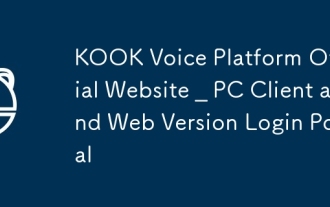 KOOK Voice Platform Official Website _ PC Client and Web Version Login Portal
Sep 20, 2025 am 11:30 AM
KOOK Voice Platform Official Website _ PC Client and Web Version Login Portal
Sep 20, 2025 am 11:30 AM
The official website of KOOK voice platform is https://www.kookapp.cn/, which supports PC client and web version login, and provides multi-terminal coverage for Windows, Android and iOS. Users can download the client or access it directly through the browser.
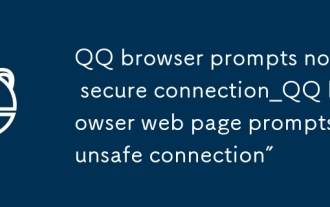 QQ browser prompts not a secure connection_QQ browser web page prompts 'unsafe connection”
Sep 20, 2025 am 11:15 AM
QQ browser prompts not a secure connection_QQ browser web page prompts 'unsafe connection”
Sep 20, 2025 am 11:15 AM
First, check whether the website starts with https and confirm that the lock icon is displayed. If it is http, change it to https manually; clear the QQ browser cache and cookies; ensure that the system time is automatically synchronized correctly; temporarily close the security enhancement mode to test whether it is false positives; replace the DNS to 8.8.8.8 and 1.1.1.1 to avoid parsing pollution.
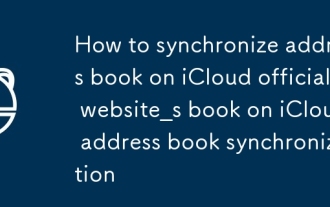 How to synchronize address book on iCloud official website_How to synchronize address book on iCloud address book synchronization
Sep 18, 2025 pm 03:42 PM
How to synchronize address book on iCloud official website_How to synchronize address book on iCloud address book synchronization
Sep 18, 2025 pm 03:42 PM
First, make sure that the iCloud address book synchronization is enabled on the device side, go to Settings → AppleID → iCloud → Turn on the address book and select Merge; then log in to the account to view the contacts through iCloud.com. If it does not appear, try to turn off and restart the synchronization function; finally support importing external contact data through vCard files.
 TikTok International Edition Official Login Platform TikTok International Edition Quick Entrance Channel
Sep 18, 2025 pm 04:15 PM
TikTok International Edition Official Login Platform TikTok International Edition Quick Entrance Channel
Sep 18, 2025 pm 04:15 PM
The official login platform of TikTok international version is https://www.tiktok.com. Users can directly access the website to register or log in, support email or social account binding, intelligently recommend short video content on the homepage, provide multi-language switching, interactive functions and diverse creation tools.
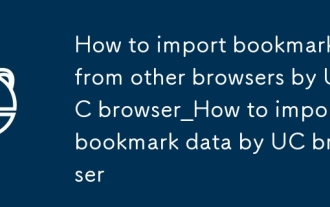 How to import bookmarks from other browsers by UC browser_How to import bookmark data by UC browser
Sep 24, 2025 am 10:36 AM
How to import bookmarks from other browsers by UC browser_How to import bookmark data by UC browser
Sep 24, 2025 am 10:36 AM
You can migrate bookmarks from other browsers through the UC browser import function: first select "Import Bookmarks" and authorize reading data; 2. Support manual import from HTML files. You must first export the bookmarks to HTML in the source browser and select file import; 3. You can also transfer through cloud service, enable cloud synchronization and pull the bookmark data in the UC browser to complete the migration.
 How to search for files in your own disk in Quark network disk_Quark network disk accurate search skills
Sep 20, 2025 am 11:06 AM
How to search for files in your own disk in Quark network disk_Quark network disk accurate search skills
Sep 20, 2025 am 11:06 AM
Use keyword search, filtering conditions, file paths and recent records to quickly locate quark network disk files. First enter keyword search in the search box, then narrow the scope by type, time, etc. through the filter function, view the file path or collect common folders for quick access next time, and you can also retrieve the files of recent operations in the "Recent" list.
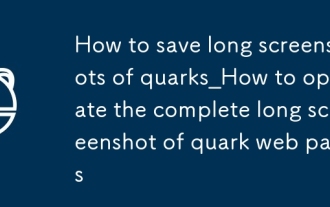 How to save long screenshots of quarks_How to operate the complete long screenshot of quark web pages
Sep 20, 2025 am 11:33 AM
How to save long screenshots of quarks_How to operate the complete long screenshot of quark web pages
Sep 20, 2025 am 11:33 AM
Use the Quark browser long screenshot function to save web content completely. ① Automatically splice the page through built-in long screenshots; ② Snap the clean content long pictures after turning on the reading mode; ③ Manually segment the screenshots and vertically splice them with albums or third-party tools to ensure overlap and alignment, export and save.




