 Software Tutorial
Software Tutorial
 Office Software
Office Software
 Outlook conversation view: group emails in threads or turn it off
Outlook conversation view: group emails in threads or turn it off
Outlook conversation view: group emails in threads or turn it off
Oct 02, 2025 am 03:24 AMIn this article, we'll explore what Outlook conversation view is, when you might want to use it, and how to turn it on or off in different Outlook apps.
If you often communicate with multiple people on various projects, keeping track of who said what can be a real challenge. Outlook's conversation mode can ease the pain. Instead of scrolling through long mail chains in different folders, you can view the entire conversation in one place.
What is Conversation View in Outlook?
Outlook Conversation view groups all messages with the same subject line into a single thread, rather than showing each reply or forward as a separate entry. The result is a more organized mailbox that makes important discussions easier to follow:
- All related emails from different folders are displayed under a single entry.
- You can expand a thread to see every reply from each participant in order.
- Older conversation can be collapsed, keeping your mail list more compact.
In modern versions of Outlook, including Microsoft 365, Outlook 2024 - 2016, the Conversation view is enabled by default. You can toggle it off and back on at any time.

How Outlook’s Conversation view works
Here are some key things to know about how conversations behave in Outlook:
- In the list of emails, conversations that include more than one message are marked with a small triangle icon. Click this icon to expand or collapse the thread.
- If a conversation contains unread messages, the subject line appears in bold. Within an expanded thread, unread emails also have bold headings, so you can see what's new at a glance.
- Whenever a new reply arrives, the entire thread moves to the top of your inbox.
- By default, messages within a conversation are arranged with the newest on top. This order can't be changed in the message list. However, in the new Outlook app and web, you can set the Reading pane to show the newest message at the top or bottom.
How to turn on conversation view in Outlook
To group emails by conversation in classic Outlook, this is what you need to do:
- Open your inbox or a custom folder where you want to group emails.
- On the View tab, in the Messages group, select Show as Conversations.

- In a dialog box that appears, choose whether you want this mode for the current folder only or all mailboxes.

Once the conversation view is enabled, you can collapse or expand threads by clicking the small triangle next to the grouped email.

Conversation settings in Outlook
In the classic Outlook desktop application, you can fine-tune how message threads are displayed using the following settings:
- On the View tab, in the Messages group, click Conversation Settings.
- Select any of these options:
- Show Messages from Other Folders - display related emails that have been moved to other folders, along with your own replies stored in Sent Items. Helpful when you want to see the entire conversation history in one place, even if parts of it were filed away.
- Show Senders Above the Subject - shows the sender's name at the top of each message instead of the subject line. Convenient when multiple people are participating, as it lets you quickly see who contributed each reply.
- Always Expand Selected Conversation – keep the selected conversation expanded automatically. Saves you from clicking the triangle icon each time you open a thread, catching up on long discussions.
- Use Classic Indented View - show messages indented based on their position in the conversation. Useful if you want a visual map of replies, especially in conversations where people respond to different parts of the thread.
By default, the first two options are enabled as shown in the screenshot below.

Note. Conversation settings are only available when Conversation view is turned on for the folder you are currently viewing. If it is not enabled, the settings will appear inactive (grayed out).
How to group emails by conversation in new Outlook and web app
In the new Outlook and Outlook online, you can configure exactly how you want conversations to appear. Here's how to set it up:
- Click Settings gear icon in the upper right corner of your Outlook window.
- In the Settings window, go to Mail > Layout.
-
Choose how to group messages. Under the Message organization section, decide how to display emails in the list:
- Group messages by conversations – all related emails are grouped into a single conversation thread.
- Group messages by branches within conversations – messages are grouped by sub-thread, making it easier to follow different branches of a discussion.
- Do not group messages – each message is shown separately.
-
Adjust Reading Pane display. If you chose to group by conversations, then you can also set what messages to display in the Reading pane:
- Show all messages from the selected conversation – lets you view the full thread.
- Show only a single message – displays only the specific email you clicked on.
-
Decide on deleted items. Specify whether you want to see deleted items in your conversations:
- Show deleted items – keeps them visible in threads.
- Hide deleted items – removes them from the conversation view.

-
Set email order in the Reading pane. If you've chosen to group emails and show all messages in the Reading pane, you can also control their order. Scroll to the Reading pane section and under How do you want your messages to be ordered, choose the desired option:
- Newest on top – most recent message appears first.
- Newest on bottom – conversations display in chronological order from oldest to newest.

- Click Save to apply your changes.
The screenshot below shows an example of messages grouped by branches within conversations in the new Outlook. When you expand a conversation using the right-pointing arrow, the branches are displayed. To view the history of a specific branch, click the diagonal downward arrow next to it.

Show conversations in Outlook mobile (iPhone and Android)
To turn on conversation mode in the Outlook mobile app, the steps are:
- Open the Outlook app on your smartphone.
- Tap your profile icon in the top-left corner.
- Tap the Settings gear icon at the bottom.
- Scroll down to the Email section and tap it.
- Tap Email Organization to access its options.

- Toggle on Group Emails by Conversation.

- Additionally, you can adjust how messages are arranged in the Reading pane: newest on top or on bottom (default).
Tip. If you work with long email threads, try Newest on top so the latest replies are always the first thing you see.
How to turn off Conversation view in Outlook
The steps to turn off conversations vary depending on which version of Outlook you are using. Here's how to do it on each platform.
Switch off conversation view in Outlook 365 – 2016
To disable the conversation view in classic Outlook, do this:
- Go to the View tab and in the Messages group, clear the Show as Conversations checkbox.

- A popup will appear asking you to specify whether to turn off conversation mode for only the current folder or for all mailboxes. Select your preferred option.

Do not group messages in new Outlook and web
To turn off conversations in the new Outlook and web app:
- Go to Settings > Mail > Layout > Message organization.
- Select Do not group messages and click Save.

Turn off conversation mode in Outlook mobile
To show individual messages rather than threads on iPhone or Android:
- Navigate to Settings > Email > Email Organization.
- Toggle off Group Emails by Conversation.

Tip. If you are not sure whether to turn off conversation view everywhere in Outlook, try disabling it in just one folder first and see how it works for you.
Show as conversations greyed out in Outlook
In classic desktop Outlook, the Show as conversations option is only available when emails are sorted by date. If your message list is sorted by another field, for example by From, Subject, or Categories, the option will appear greyed out.
To activate the feature, change your email arrangement to Date (Conversations). You can do this in either of two ways:
- On the View tab, in the Arrangement group, on the ribbon.
- By clicking the Sort box in the upper-right corner above your email list and choosing it under Arrange by.
Once your messages are arranged by date, you'll be able to group conversations in Outlook.

Wrapping up: With Outlook's conversation view, you get to decide how email threads work best for you. Play around with different settings and stick with the one that makes your communications easiest to follow.
The above is the detailed content of Outlook conversation view: group emails in threads or turn it off. For more information, please follow other related articles on the PHP Chinese website!

Hot AI Tools

Undress AI Tool
Undress images for free

Undresser.AI Undress
AI-powered app for creating realistic nude photos

AI Clothes Remover
Online AI tool for removing clothes from photos.

ArtGPT
AI image generator for creative art from text prompts.

Stock Market GPT
AI powered investment research for smarter decisions

Hot Article

Hot Tools

Notepad++7.3.1
Easy-to-use and free code editor

SublimeText3 Chinese version
Chinese version, very easy to use

Zend Studio 13.0.1
Powerful PHP integrated development environment

Dreamweaver CS6
Visual web development tools

SublimeText3 Mac version
God-level code editing software (SublimeText3)
![Fix Scroll Bar Missing Error in Excel [Troubleshooting Guide]](https://img.php.cn/upload/article/001/242/473/175816188366414.png?x-oss-process=image/resize,m_fill,h_207,w_330) Fix Scroll Bar Missing Error in Excel [Troubleshooting Guide]
Sep 18, 2025 am 10:18 AM
Fix Scroll Bar Missing Error in Excel [Troubleshooting Guide]
Sep 18, 2025 am 10:18 AM
The scroll bar plays a crucial role in navigating through vast amounts of data efficiently, and its sudden disappearance can disrupt your workflow. In this troubleshooting guide, we'll show you how to bring back the scroll bar in Excel and regain s
 Why is my PPT file so large? A guide to diagnosing and fixing large PPT file sizes.
Sep 17, 2025 am 02:11 AM
Why is my PPT file so large? A guide to diagnosing and fixing large PPT file sizes.
Sep 17, 2025 am 02:11 AM
IfyourPowerPointfileisslowtoopenorsend,reduceitssizeby:1.Compressinghigh-resolutionimages.2.Replacingembeddedaudio/videowithlinkedfiles.3.Deletinghiddenorduplicateslides.4.CleaninguptheSlideMaster.5.SavinginoptimizedPPTXformat.
 How to Save Your Document to OneDrive in Microsoft Word
Sep 21, 2025 am 11:36 AM
How to Save Your Document to OneDrive in Microsoft Word
Sep 21, 2025 am 11:36 AM
If you're working in Word and would like to save your document directly to OneDrive, the process is straightforward. Just follow these easy steps:Click on ‘File’Choose ‘Save As’Pick ‘OneDrive’ as your save locationSelect the appropriate folder—use On
 How To Open Unknown File Extensions in Windows
Sep 19, 2025 am 09:33 AM
How To Open Unknown File Extensions in Windows
Sep 19, 2025 am 09:33 AM
Have you ever stumbled upon a file with a strange or unfamiliar extension? If yes, you're probably familiar with the annoyance of not knowing which program can open it. The good news is, there are effective ways to determine the correct software and
 How to save a PPT as a PDF?
Sep 21, 2025 am 01:18 AM
How to save a PPT as a PDF?
Sep 21, 2025 am 01:18 AM
Open the PPT file to be converted; 2. Click "File" to enter the background; 3. Select "Save As" and specify the save location; 4. Select "PDF" in "Save Type" to select quality and options; 5. Click "Save" to complete the conversion, and the PDF will retain the original layout and be suitable for sharing or printing.
 How to Update Microsoft Mouse Driver in Windows
Sep 20, 2025 am 09:09 AM
How to Update Microsoft Mouse Driver in Windows
Sep 20, 2025 am 09:09 AM
Keeping your drivers up to date is essential, especially for peripherals like your mouse. Having the latest driver for your Microsoft mouse can help with compatibility and stability, allowing you to get the most out of your hardware whether you're
 How to insert a Word document into a PPT?
Sep 21, 2025 am 01:39 AM
How to insert a Word document into a PPT?
Sep 21, 2025 am 01:39 AM
ToinsertaWorddocumentintoPowerPoint,embeditasanobjectbygoingtoInsert→Object→Createfromfile,thenbrowseandselectthefile,optionallycheckingDisplayasiconorLinktofiletomaintainupdates;2.Forquickcontenttransfer,copytextfromWordandpasteintoPowerPointusingKe
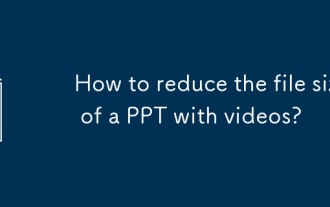 How to reduce the file size of a PPT with videos?
Sep 20, 2025 am 03:34 AM
How to reduce the file size of a PPT with videos?
Sep 20, 2025 am 03:34 AM
Compressvideosbyducingresolutionto720POR480P, using24-30FPS, andConvertingtomp4with.264viatoolslikehandbrakeorvlc.2.linlin Kvideosinsteadofembeddingbyselecting "LINKTIFILE" DURINGSEGSEIONTOKEPFILESIZESMALL, Butensurevideofilesstayinthesamefold











