
Google Assistant is an AI-powered virtual assistant created by Google, enabling users to operate their devices hands-free using spoken commands.
Although it offers many convenient functions, there could be situations where you'd prefer to disable it.
This guide explains how to turn off Google Assistant across Android and iOS platforms.
Understanding Google Assistant and Its Key Features
Google Assistant is a voice-activated digital helper that performs actions on your smartphone or other compatible devices. You can ask questions or give commands in everyday language, and it will interpret and respond accordingly.
The assistant continuously improves through machine learning, enhancing its ability to meet user demands over time.
Notable capabilities of Google Assistant include:
- Answering general knowledge questions — for example, say, “Hey Google, what’s the capital of France?” and get an instant reply.
- Managing your calendar and reminding you of upcoming events — try, “Hey Google, remind me about my dentist appointment.”
- Controlling smart home gadgets — just say, “Hey Google, dim the bedroom lights” or “Hey Google, set the thermostat to 70°F.”
- Streaming music and videos from services like YouTube, Spotify, and Pandora — simply say, “Hey Google, play jazz music” or “Hey Google, show me dog training videos.”
- Providing real-time navigation and traffic updates — ask, “Hey Google, how’s the traffic to downtown?”
Clearly, Google Assistant adds convenience to daily tasks. However, you might choose to disable it during focused work, meetings, or for personal preference. Below are instructions on how to do so.
How to Enable Google Assistant
Before disabling, ensure it’s active. If not, follow these steps after installing the Google Assistant app:
- On your Android device, launch the Google Assistant app.
- If inactive, you’ll see a prompt at the bottom to enable it. Tap Turn on.
- Done.
Why You Might Consider Disabling Google Assistant
Despite its usefulness, some users opt to turn it off. Here are common reasons:
- No need for voice commands. If you rarely or never use voice assistants, turning it off can help preserve battery and system performance.
- Privacy considerations. Google records and stores voice interactions to refine its services. If that raises privacy concerns, disabling the assistant limits data collection.
- Child safety. If children use your device, turning off Google Assistant prevents them from accessing inappropriate content or making unintended purchases.
- Unintended activations. Some find it frustrating when the assistant activates accidentally, interrupting other activities.
These are valid reasons to disable the feature. Let’s go over how to disable it on different platforms.
Disabling Google Assistant on Modern Android Devices
Use these steps for newer Android versions (2021 and later):
- Open the Settings app from your app drawer.

- Tap Apps & notifications from the menu. You'll be taken to a new screen.

- Select Assistant to access all related settings.

- Scroll down and choose Say “Hey Google” — this controls voice activation.

- Disable the Google Assistant toggle. If enabled, it appears blue. Tap it once to turn it off.

Turning Off Google Assistant on Older Android Devices
For older Android systems, follow these steps:
- Locate and open the Settings app on your phone.
- Scroll down and tap Google.
- Choose Account services from the options displayed.
- Tap Search, Assistant & Voice.
- Go to Google Assistant.
- Switch to the Assistant tab.
- Scroll down to Assistant devices, then tap your device (usually labeled Phone or Tablet).
- If the top toggle is blue (on), tap it to disable Google Assistant.
This disables both “Hey Google” detection and the home button activation.
How to Disable Google Assistant on iOS Devices
For iPhone or iPad users:
- Launch the Settings app.
- Scroll down and select Google Assistant.
- Turn off the Microphone permission toggle. This stops the app from listening.
 That’s all!
That’s all!
Other Virtual Assistant Options
While Google Assistant is widely used, alternatives exist depending on your ecosystem and preferences.
Amazon Alexa powers devices like Echo speakers and integrates well with Amazon services.
Apple Siri comes built-in on iPhones, iPads, and Macs, offering seamless integration with Apple products.
Both support voice queries, music playback, and smart home control. Siri is often praised for its natural language understanding, while Alexa excels in smart home automation.
Exploring these alternatives can help you find the best fit for your needs.
Final Thoughts
Google Assistant offers valuable functionality, but it’s okay to disable it when unnecessary or unwanted. We’ve covered the main reasons for turning it off — privacy, distractions, child access, or simply not using it.
We hope this guide has made it easy for you to disable Google Assistant when needed.
Have questions? Feel free to reach out using the contact options below.
Thanks for reading!
One More Thing
Want more helpful tips? Explore our Blog for additional guides or visit the Help Center for troubleshooting advice.
Subscribe to our newsletter to get early access to blog content, exclusive promotions, and discount codes. Be the first to hear about new tutorials, special offers, and exciting updates!
The above is the detailed content of How To Turn Off Google Assistant | Disable Google Assistant. For more information, please follow other related articles on the PHP Chinese website!

Hot AI Tools

Undress AI Tool
Undress images for free

Undresser.AI Undress
AI-powered app for creating realistic nude photos

AI Clothes Remover
Online AI tool for removing clothes from photos.

ArtGPT
AI image generator for creative art from text prompts.

Stock Market GPT
AI powered investment research for smarter decisions

Hot Article

Hot Tools

Notepad++7.3.1
Easy-to-use and free code editor

SublimeText3 Chinese version
Chinese version, very easy to use

Zend Studio 13.0.1
Powerful PHP integrated development environment

Dreamweaver CS6
Visual web development tools

SublimeText3 Mac version
God-level code editing software (SublimeText3)
![Fix Scroll Bar Missing Error in Excel [Troubleshooting Guide]](https://img.php.cn/upload/article/001/242/473/175816188366414.png?x-oss-process=image/resize,m_fill,h_207,w_330) Fix Scroll Bar Missing Error in Excel [Troubleshooting Guide]
Sep 18, 2025 am 10:18 AM
Fix Scroll Bar Missing Error in Excel [Troubleshooting Guide]
Sep 18, 2025 am 10:18 AM
The scroll bar plays a crucial role in navigating through vast amounts of data efficiently, and its sudden disappearance can disrupt your workflow. In this troubleshooting guide, we'll show you how to bring back the scroll bar in Excel and regain s
 Why is my PPT file so large? A guide to diagnosing and fixing large PPT file sizes.
Sep 17, 2025 am 02:11 AM
Why is my PPT file so large? A guide to diagnosing and fixing large PPT file sizes.
Sep 17, 2025 am 02:11 AM
IfyourPowerPointfileisslowtoopenorsend,reduceitssizeby:1.Compressinghigh-resolutionimages.2.Replacingembeddedaudio/videowithlinkedfiles.3.Deletinghiddenorduplicateslides.4.CleaninguptheSlideMaster.5.SavinginoptimizedPPTXformat.
 How to Save Your Document to OneDrive in Microsoft Word
Sep 21, 2025 am 11:36 AM
How to Save Your Document to OneDrive in Microsoft Word
Sep 21, 2025 am 11:36 AM
If you're working in Word and would like to save your document directly to OneDrive, the process is straightforward. Just follow these easy steps:Click on ‘File’Choose ‘Save As’Pick ‘OneDrive’ as your save locationSelect the appropriate folder—use On
 How To Open Unknown File Extensions in Windows
Sep 19, 2025 am 09:33 AM
How To Open Unknown File Extensions in Windows
Sep 19, 2025 am 09:33 AM
Have you ever stumbled upon a file with a strange or unfamiliar extension? If yes, you're probably familiar with the annoyance of not knowing which program can open it. The good news is, there are effective ways to determine the correct software and
 How to save a PPT as a PDF?
Sep 21, 2025 am 01:18 AM
How to save a PPT as a PDF?
Sep 21, 2025 am 01:18 AM
Open the PPT file to be converted; 2. Click "File" to enter the background; 3. Select "Save As" and specify the save location; 4. Select "PDF" in "Save Type" to select quality and options; 5. Click "Save" to complete the conversion, and the PDF will retain the original layout and be suitable for sharing or printing.
 How to Update Microsoft Mouse Driver in Windows
Sep 20, 2025 am 09:09 AM
How to Update Microsoft Mouse Driver in Windows
Sep 20, 2025 am 09:09 AM
Keeping your drivers up to date is essential, especially for peripherals like your mouse. Having the latest driver for your Microsoft mouse can help with compatibility and stability, allowing you to get the most out of your hardware whether you're
 How to insert a Word document into a PPT?
Sep 21, 2025 am 01:39 AM
How to insert a Word document into a PPT?
Sep 21, 2025 am 01:39 AM
ToinsertaWorddocumentintoPowerPoint,embeditasanobjectbygoingtoInsert→Object→Createfromfile,thenbrowseandselectthefile,optionallycheckingDisplayasiconorLinktofiletomaintainupdates;2.Forquickcontenttransfer,copytextfromWordandpasteintoPowerPointusingKe
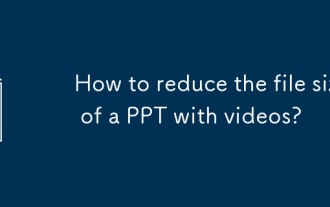 How to reduce the file size of a PPT with videos?
Sep 20, 2025 am 03:34 AM
How to reduce the file size of a PPT with videos?
Sep 20, 2025 am 03:34 AM
Compressvideosbyducingresolutionto720POR480P, using24-30FPS, andConvertingtomp4with.264viatoolslikehandbrakeorvlc.2.linlin Kvideosinsteadofembeddingbyselecting "LINKTIFILE" DURINGSEGSEIONTOKEPFILESIZESMALL, Butensurevideofilesstayinthesamefold









