 Computer Tutorials
Computer Tutorials
 Browser
Browser
 How to block all cookies by Safari browser_Safari browser completely disable cookies settings guide
How to block all cookies by Safari browser_Safari browser completely disable cookies settings guide
How to block all cookies by Safari browser_Safari browser completely disable cookies settings guide
Sep 25, 2025 am 10:06 AMFirst disabling all cookies enhances Safari privacy protection. The privacy tab in your preferences check "Block all cookies" to achieve global shutdown; or use the invisible browsing mode to temporarily block cookie storage, and automatically clear data after closing the window; it can also combine the clearing of existing cookies and enabling the blocking function to completely eliminate historical and future cookies retention.

If you want to enhance privacy protection when using Safari browser and prevent websites from tracking your browsing behavior through cookies, you can choose to disable all cookies altogether. This setting will prevent the website from storing and reading cookie data, thus reducing the risk of cross-site tracking.
This article runs: MacBook Air, macOS Sonoma
1. Disable all cookies through Safari preferences
This method directly prevents all websites from sending and storing cookies by adjusting the privacy settings of Safari browser. It is suitable for users who want to turn off the cookie function globally.
1. Open Safari browser, click Safari in the top menu bar, and select Settings .
2. Switch to the Privacy Tab.
3. Check the option to block all cookies . At this time, all websites will not be able to set first-party or third-party cookies.
2. Enable the invisible browsing mode to temporarily block cookies
Invisible browsing mode will block the persistent storage of cookies during the session, and all temporary data (including cookies) will be automatically cleared after closing the window.
1. Click the file in the menu bar in Safari and select the new Invisible Browsing Window .
2. If you visit any website in a new window that opens, the system will not save any cookies.
3. After closing the traceless window, all browsing data will be automatically deleted without manual cleaning.
3. Clear existing cookies and block future storage
This method combines clearing existing data and setting a long-term blocking policy to ensure that historical cookies are removed and cannot be added in the future.
1. Go to the Privacy tab of Safari settings.
2. Click Manage Site Data and select Remove All to clear all stored cookies.
3. After confirming the operation, return to the privacy settings page and check Block all cookies to prevent them from being reset in the future.
The above is the detailed content of How to block all cookies by Safari browser_Safari browser completely disable cookies settings guide. For more information, please follow other related articles on the PHP Chinese website!

Hot AI Tools

Undress AI Tool
Undress images for free

Undresser.AI Undress
AI-powered app for creating realistic nude photos

AI Clothes Remover
Online AI tool for removing clothes from photos.

ArtGPT
AI image generator for creative art from text prompts.

Stock Market GPT
AI powered investment research for smarter decisions

Hot Article

Hot Tools

Notepad++7.3.1
Easy-to-use and free code editor

SublimeText3 Chinese version
Chinese version, very easy to use

Zend Studio 13.0.1
Powerful PHP integrated development environment

Dreamweaver CS6
Visual web development tools

SublimeText3 Mac version
God-level code editing software (SublimeText3)
 How to set up windows to automatically lock How to set up windows to automatically lock the screen
Oct 11, 2025 am 10:39 AM
How to set up windows to automatically lock How to set up windows to automatically lock the screen
Oct 11, 2025 am 10:39 AM
1. Through the power and sleep settings, the device can enter sleep and automatically lock the screen after being idle; 2. Use the Group Policy Editor to configure the computer to automatically lock after the user's idle timeout; 3. The home version system can achieve the same function by modifying the registry; 4. Create a scheduled task to regularly detect the system idle state and execute the lock screen command after reaching the threshold.
 How to change the default opening method of PDF files in Windows 10_How to modify the default opening method of Windows 10 PDF
Oct 11, 2025 am 11:00 AM
How to change the default opening method of PDF files in Windows 10_How to modify the default opening method of Windows 10 PDF
Oct 11, 2025 am 11:00 AM
There are three ways to change the default PDF opening method to your desired application: through File Explorer, System Settings, or Control Panel. First, you can right-click on any PDF file and select "Open with" and check "Always use this app"; secondly, enter the "Default Application" setting through [Win I] and specify a program for .pdf; you can also manually associate it through the "Default Program" function of the control panel. If it is still changed after setting it, you need to check whether the security software has reset the association, and make sure that the PDF reader's own settings have been set to default to avoid conflicts between multiple PDF software and lead to unstable association.
 What to do if win10 folder cannot be renamed_win10 file rename failure solution
Oct 10, 2025 pm 12:24 PM
What to do if win10 folder cannot be renamed_win10 file rename failure solution
Oct 10, 2025 pm 12:24 PM
Folders that cannot be renamed may be due to being occupied, insufficient permissions, or system settings issues; 02. You can end the occupying process through Task Manager and Resource Monitor; 03. Run File Explorer as an administrator to increase permissions; 04. Reset folder options to fix interface failures; 05. Check and repair the user folder path in the registry; 06. Use tools such as IObitUnlocker to force unlock.
 How to turn off User Account Control (UAC) in Windows 8_How to turn off UAC permission prompt in Windows 8
Oct 11, 2025 am 10:57 AM
How to turn off User Account Control (UAC) in Windows 8_How to turn off UAC permission prompt in Windows 8
Oct 11, 2025 am 10:57 AM
UAC prompts can be reduced or turned off through Control Panel, Group Policy, or the registry. First, adjust the UAC slider in the control panel to "Never notify"; secondly, professional version users can use the Group Policy Editor to disable "Administrator Approval Mode"; finally, advanced users can modify EnableLUA, ConsentPromptBehaviorAdmin and PromptOnSecureDesktop in the registry to 0 to completely turn off UAC, which requires a restart to take effect.
 What should I do if the right-click management of 'This PC' cannot be opened in win10_How to fix the problem that the right-click management of win10 cannot be opened
Oct 10, 2025 pm 12:15 PM
What should I do if the right-click management of 'This PC' cannot be opened in win10_How to fix the problem that the right-click management of win10 cannot be opened
Oct 10, 2025 pm 12:15 PM
First, check whether the function is normal by running compmgmt.msc. If abnormal, repair the system files (sfc/scannow and DISM), correct the registry call path and configure permissions. Finally, create a desktop shortcut as an alternative.
 How to enable incognito browsing in UC Browser_How to enable incognito browsing in UC Browser
Oct 11, 2025 am 09:54 AM
How to enable incognito browsing in UC Browser_How to enable incognito browsing in UC Browser
Oct 11, 2025 am 09:54 AM
Turn on incognito browsing in UC Browser to protect privacy. Select "Incognito Browsing" through the tab icon on the main interface or slide the sidebar to enter "Incognito Mode". You can also create a desktop shortcut in the settings. After startup, a prompt will be displayed at the top of the page and the operation will leave no local traces.
 How to cast the mobile QQ browser to the computer_Tutorial on how to cast the mobile QQ browser video to the computer
Oct 11, 2025 am 10:33 AM
How to cast the mobile QQ browser to the computer_Tutorial on how to cast the mobile QQ browser video to the computer
Oct 11, 2025 am 10:33 AM
You can cast mobile videos to your computer through QQ browser cross-screen traversal, Miracast mirroring or third-party software. First, make sure the device is connected to the same WiFi, use the same QQ account to log in to the QQ browser on both the phone and the computer, click the "Cross-Screen Travel" button on the video playback page and select the target computer to complete the screencasting; if the computer supports Miracast, you can click "Screen Mirroring" in the phone control center to select the computer name to connect; you can also scan the QR code through third-party software such as ApowerMirror to achieve high-definition transmission.
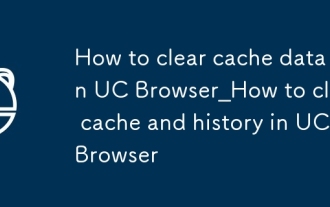 How to clear cache data in UC Browser_How to clear cache and history in UC Browser
Oct 11, 2025 am 10:24 AM
How to clear cache data in UC Browser_How to clear cache and history in UC Browser
Oct 11, 2025 am 10:24 AM
First clearing cache and history can solve the problem of slow loading or abnormal display of UC Browser. Specific operations include: clearing cache, browsing history and cookies through UC Browser settings menu; clearing cache separately in "Downloads and Cache" to retain login status; or force clearing UC Browser's cache and data through "Application Management" of the mobile phone system to free up storage space and improve browsing performance.



