Feasibility and configuration of PhpStorm development Java project
May 20, 2025 pm 07:45 PMYes, PhpStorm can be used for Java project development. 1) Configure JDK: File -> Project Structure -> SDKs -> Add New SDK -> JDK, select the JDK path. 2) Create a Java module: File -> New -> Module -> Java, select the Java version. 3) PhpStorm provides syntax highlighting and code prompts, but its Java support is not as perfect as IntelliJ IDEA, and the interface and shortcut keys are more suitable for PHP developers.
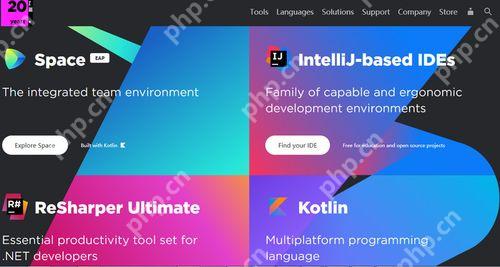
In this challenging and opportunity programming world, choosing a suitable IDE (integrated development environment) is undoubtedly crucial. For programmers who are accustomed to developing with PhpStorm, can PhpStorm be used for Java project development? The answer is yes. Although PhpStorm is mainly designed for PHP development, it also supports Java development and can be configured quite well.
PhpStorm, as a member of the JetBrains family, inherits powerful code editing and debugging capabilities, which makes it perform quite well in cross-language development. With some simple configuration, you can make PhpStorm a very practical Java development tool.
First, we need to understand how much PhpStorm supports Java. Although PhpStorm is not designed specifically for Java, it is based on IntelliJ IDEA's core technology, which means it has most of the functions of IntelliJ IDEA, including intelligent code completion, code reconstruction, debugging tools, etc. These features are very important for Java developers.
To configure a Java project in PhpStorm, the steps are as follows:
// Configure JDK File -> Project Structure -> SDKs -> Add New SDK -> JDK // Select your JDK path, usually in C:\Program Files\Java\jdk-11.0.2 // Create Java module File -> New -> Module -> Java // Select the Java version you want to use
After configuring the JDK and Java modules, you can start writing Java code. PhpStorm will provide you with syntax highlighting, code prompts and other functions, making you more comfortable writing Java code.
However, there are some things to note when developing Java projects using PhpStorm. First of all, although PhpStorm's Java support is powerful, it is not an optimized Java IDE. For example, some advanced Java features and plugins may not be as perfect in PhpStorm as in IntelliJ IDEA. Secondly, PhpStorm's interface and shortcut keys may be more suitable for PHP developers, and if you are transferred from other Java IDEs, it may take some time to adapt.
Regarding performance optimization and best practices, when developing Java projects using PhpStorm, you can consider the following points:
- Code Format : PhpStorm provides powerful code formatting tools that can help you keep your code consistent and readable. Format your Java code through
Code -> Reformat Code. - Version control : PhpStorm has built-in support for version control systems such as Git, which is very useful for Java project management. Submit your code changes through
VCS -> Commit. - Debugging Tips : PhpStorm's debugging tool is very powerful, you can set breakpoints, view variable values, execute code, etc. Start debug mode with
Run -> Debug.
Overall, it is completely feasible to develop Java projects using PhpStorm. Although it is not the most professional Java IDE, with proper configuration and usage skills, you can make PhpStorm a very practical Java development tool. This is a great choice for developers who are already accustomed to the PhpStorm interface and features.
In actual operation, I have encountered some minor problems, such as some Java plug-ins that do not work properly in PhpStorm, or some shortcut keys conflict with shortcut keys during PHP development. These problems can be solved by consulting JetBrains' official documentation or community forums. In general, as long as you are willing to spend time configuring and adapting, PhpStorm is fully qualified to develop Java projects.
The above is the detailed content of Feasibility and configuration of PhpStorm development Java project. For more information, please follow other related articles on the PHP Chinese website!

Hot AI Tools

Undress AI Tool
Undress images for free

Undresser.AI Undress
AI-powered app for creating realistic nude photos

AI Clothes Remover
Online AI tool for removing clothes from photos.

ArtGPT
AI image generator for creative art from text prompts.

Stock Market GPT
AI powered investment research for smarter decisions

Hot Article

Hot Tools

Notepad++7.3.1
Easy-to-use and free code editor

SublimeText3 Chinese version
Chinese version, very easy to use

Zend Studio 13.0.1
Powerful PHP integrated development environment

Dreamweaver CS6
Visual web development tools

SublimeText3 Mac version
God-level code editing software (SublimeText3)
 How to use windows10 right-click menu management tool_windows10 right-click menu management tutorial
Oct 11, 2025 am 11:06 AM
How to use windows10 right-click menu management tool_windows10 right-click menu management tutorial
Oct 11, 2025 am 11:06 AM
Windows 10 right-click menu can be managed through third-party tools, registry editing, or command line. Firstly, it is recommended to use visual tools such as "Windows Right-click Menu Management Assistant" to add or delete menu items after running as an administrator; secondly, you can manually edit the registry, create a new shell item under the relevant path of HKEY_CLASSES_ROOT and set the command subkey to point to the target program. You need to back up the registry before operation; finally, you can use the open source tool ContextMenuManager to batch manage menu items through command line list, disable, enable and other parameters, which is suitable for advanced users.
 What should I do if the right-click menu on the Windows 8 desktop is stuck?_How to fix the stuck right-click menu on the Windows 8 desktop
Oct 11, 2025 am 10:42 AM
What should I do if the right-click menu on the Windows 8 desktop is stuck?_How to fix the stuck right-click menu on the Windows 8 desktop
Oct 11, 2025 am 10:42 AM
The right-click menu is stuck due to registry redundancy or software conflicts. It is necessary to clean up the ContextMenuHandlers items, delete non-New sub-items, use the search function to check the Directory path and delete redundant items, uninstall third-party software such as 360 or NVIDIA, and update the graphics card Bluetooth driver to solve the problem.
 How to change the default opening method of PDF files in Windows 10_How to modify the default opening method of Windows 10 PDF
Oct 11, 2025 am 11:00 AM
How to change the default opening method of PDF files in Windows 10_How to modify the default opening method of Windows 10 PDF
Oct 11, 2025 am 11:00 AM
There are three ways to change the default PDF opening method to your desired application: through File Explorer, System Settings, or Control Panel. First, you can right-click on any PDF file and select "Open with" and check "Always use this app"; secondly, enter the "Default Application" setting through [Win I] and specify a program for .pdf; you can also manually associate it through the "Default Program" function of the control panel. If it is still changed after setting it, you need to check whether the security software has reset the association, and make sure that the PDF reader's own settings have been set to default to avoid conflicts between multiple PDF software and lead to unstable association.
 What to do if win10 folder cannot be renamed_win10 file rename failure solution
Oct 10, 2025 pm 12:24 PM
What to do if win10 folder cannot be renamed_win10 file rename failure solution
Oct 10, 2025 pm 12:24 PM
Folders that cannot be renamed may be due to being occupied, insufficient permissions, or system settings issues; 02. You can end the occupying process through Task Manager and Resource Monitor; 03. Run File Explorer as an administrator to increase permissions; 04. Reset folder options to fix interface failures; 05. Check and repair the user folder path in the registry; 06. Use tools such as IObitUnlocker to force unlock.
 What should I do if the right-click management of 'This PC' cannot be opened in win10_How to fix the problem that the right-click management of win10 cannot be opened
Oct 10, 2025 pm 12:15 PM
What should I do if the right-click management of 'This PC' cannot be opened in win10_How to fix the problem that the right-click management of win10 cannot be opened
Oct 10, 2025 pm 12:15 PM
First, check whether the function is normal by running compmgmt.msc. If abnormal, repair the system files (sfc/scannow and DISM), correct the registry call path and configure permissions. Finally, create a desktop shortcut as an alternative.
 How to check the space occupied by system restore points in Windows How to check the space occupied by Windows system restore points
Oct 11, 2025 am 10:36 AM
How to check the space occupied by system restore points in Windows How to check the space occupied by Windows system restore points
Oct 11, 2025 am 10:36 AM
First, check the space occupied by the C drive restore point through the System Protection tab in the system properties. Secondly, use the PowerShell command vssadminlistshadowstorage to obtain the total volume shadow copy occupation. Finally, check the SystemRestore task frequency through the Task Scheduler to evaluate the storage impact.
 How to view and manage services in windows8 system_windows8 service management steps
Oct 11, 2025 am 11:15 AM
How to view and manage services in windows8 system_windows8 service management steps
Oct 11, 2025 am 11:15 AM
1. You can view and adjust Windows 8 background services by running services.msc, Task Manager, Computer Management and Command Prompt. The operations are applicable to quick access, resource monitoring, comprehensive configuration and batch query scenarios.
 How to cast the mobile QQ browser to the computer_Tutorial on how to cast the mobile QQ browser video to the computer
Oct 11, 2025 am 10:33 AM
How to cast the mobile QQ browser to the computer_Tutorial on how to cast the mobile QQ browser video to the computer
Oct 11, 2025 am 10:33 AM
You can cast mobile videos to your computer through QQ browser cross-screen traversal, Miracast mirroring or third-party software. First, make sure the device is connected to the same WiFi, use the same QQ account to log in to the QQ browser on both the phone and the computer, click the "Cross-Screen Travel" button on the video playback page and select the target computer to complete the screencasting; if the computer supports Miracast, you can click "Screen Mirroring" in the phone control center to select the computer name to connect; you can also scan the QR code through third-party software such as ApowerMirror to achieve high-definition transmission.




