Wie man einen langsamen Win11 -Computer beschleunigt
Sep 06, 2025 am 07:59 AMIf your Windows 11 PC is slow, try these steps: 1. Disable unnecessary startup programs. 2. Adjust visual effects for best performance. 3. Run Disk Cleanup to remove temporary files. 4. Update Windows and drivers. 5. Optimize drives using TRIM (SSD) or defragmentation (HDD). 6. Increase virtual memory size.

If your Windows 11 computer is running slowly, several optimization techniques can help improve performance.
The operating environment of this tutorial: Dell XPS 13, Windows 11 Pro
1. Disable Startup Programs
Excessive startup programs consume system resources and extend boot time. Disabling unnecessary apps from launching at startup can significantly speed up system responsiveness.
- Press Ctrl + Shift + Esc to open Task Manager.
- Navigate to the Startup tab.
- Select non-essential programs and click Disable.
2. Adjust Visual Effects for Performance
Windows 11 includes visual animations and effects that can slow down older or lower-spec hardware. Configuring the system to prioritize performance over appearance reduces graphical overhead.
- Open the Control Panel and go to System > Advanced system settings.
- Under the Performance section, click Settings.
- Select Adjust for best performance or manually disable individual effects.
3. Run Disk Cleanup
Temporary files, cache, and system logs accumulate over time and can degrade disk performance. Using Disk Cleanup removes unnecessary files and frees up space on your drive.
- Type Disk Cleanup in the Start menu and run it as administrator.
- Select the drive you want to clean (usually C:).
- Check boxes for Temporary files, Recycle Bin, and Delivery Optimization Files, then click OK.
4. Update Windows and Drivers
Outdated system files or drivers may cause performance bottlenecks. Installing the latest updates ensures optimal compatibility and efficiency.
- Go to Settings > Windows Update.
- Click Check for updates and install any available updates.
- Visit your device manufacturer’s website to download and install the latest drivers for your hardware.
5. Optimize Storage with Defragmentation and TRIM
Fragmented data on traditional hard drives slows access speed. While SSDs don’t require defragmentation, enabling TRIM helps maintain their performance over time.
- Search for Defragment and Optimize Drives in the Start menu.
- Select your drive and click Optimize.
- For SSDs, this will trigger the TRIM command; for HDDs, it will defragment the disk.
6. Increase Virtual Memory
Insufficient RAM causes the system to rely heavily on virtual memory. Adjusting the page file size can help maintain performance during high-memory usage.
- Open Advanced system settings from the Start menu.
- Under Performance, click Settings, then go to Advanced > Virtual Memory > Change.
- Uncheck Automatically manage paging file size, then set a custom size (e.g., initial 4096 MB, maximum 8192 MB).
- Click Set, then OK and restart your computer.
Das obige ist der detaillierte Inhalt vonWie man einen langsamen Win11 -Computer beschleunigt. Für weitere Informationen folgen Sie bitte anderen verwandten Artikeln auf der PHP chinesischen Website!

Hei?e KI -Werkzeuge

Undress AI Tool
Ausziehbilder kostenlos

Undresser.AI Undress
KI-gestützte App zum Erstellen realistischer Aktfotos

AI Clothes Remover
Online-KI-Tool zum Entfernen von Kleidung aus Fotos.

Stock Market GPT
KI-gestützte Anlageforschung für intelligentere Entscheidungen

Hei?er Artikel

Hei?e Werkzeuge

Notepad++7.3.1
Einfach zu bedienender und kostenloser Code-Editor

SublimeText3 chinesische Version
Chinesische Version, sehr einfach zu bedienen

Senden Sie Studio 13.0.1
Leistungsstarke integrierte PHP-Entwicklungsumgebung

Dreamweaver CS6
Visuelle Webentwicklungstools

SublimeText3 Mac-Version
Codebearbeitungssoftware auf Gottesniveau (SublimeText3)
 Was tun, wenn Win11 -Drucker nicht funktioniert? Die L?sung für Druckerverbindungsprobleme in Win11
Sep 01, 2025 am 08:19 AM
Was tun, wenn Win11 -Drucker nicht funktioniert? Die L?sung für Druckerverbindungsprobleme in Win11
Sep 01, 2025 am 08:19 AM
IFYOURWINDOWS11PRINTERISNISN'TREABING, TrytheSteps: 1. Checkpower, Verbindungen und Printerstatus.2.RestartTheprintspoolerServiceandClearspoolfile
 So ein- oder aus der Firewall in Win11 ein- oder ausschalten
Sep 16, 2025 am 05:00 AM
So ein- oder aus der Firewall in Win11 ein- oder ausschalten
Sep 16, 2025 am 05:00 AM
TomanageFirewallsetingsinwindows11, Usethesemethods: 1.OpenWindowSSECURITYVIASTINGSTOTOGGLEFIREWALLFORSPECIFICNEPROFILES.2.USeControlpanFortraditionAnterfaceCess.3.RuncommandcontrolpanFortraditionalinTasadMtasadMinistrator.4.usepowshellShellsContromptasadMinistrator
 So aktivieren Sie Raum -Soundeffekte in Win11_Win11 Space Soundeffekte Einstellung Tutorial
Sep 16, 2025 pm 08:30 PM
So aktivieren Sie Raum -Soundeffekte in Win11_Win11 Space Soundeffekte Einstellung Tutorial
Sep 16, 2025 pm 08:30 PM
Aktivieren Sie zun?chst Windows Sonic für Kopfh?rer in Windows 11, geben Sie die Einstellungs-System-Sound-Device-Eigenschaften ein und setzen Sie den Space Sound-Effekt auf Windows Sonic. Zweitens k?nnen Sie Soundeffekt-Plug-Ins von Drittanbietern wie Dolbyatmos oder DTS: X aus dem Microsoft Store installieren, um die Erfahrung zu verbessern. Wenn der Space Sound Effect nicht aktiviert werden kann und grau ausgestattet ist, müssen Sie überprüfen, ob das Wiedergabeger?t korrekt ist, das "Audio -Audio -Fehler spielen" -Fehlerbehebung ausführen und den Audio -Treiber aktualisieren.
 So reparieren Sie Wi-Fi, das nicht bei Win11 funktioniert
Sep 16, 2025 am 04:59 AM
So reparieren Sie Wi-Fi, das nicht bei Win11 funktioniert
Sep 16, 2025 am 04:59 AM
Ifyou'ringwingwi-fiissuesonwindows11, trythessteps: 1. restartthewi-fiadapter.2.runthenetworkTroubleshooter.3.updatethenetworkDriver
 Was tun, wenn die Startreparatur in Win11_Solution des Startproblems fehlschl?gt, das nicht automatisch von Win11 repariert werden kann
Sep 20, 2025 pm 12:21 PM
Was tun, wenn die Startreparatur in Win11_Solution des Startproblems fehlschl?gt, das nicht automatisch von Win11 repariert werden kann
Sep 20, 2025 pm 12:21 PM
Deaktivieren Sie zun?chst die automatische Neustart, um Fehlermeldungen anzuzeigen, und führen Sie SFC über die Eingabeaufforderung aus, um Systemdateien zu scannen und zu reparieren, BCD -Startkonfigurationsdaten neu aufzubauen, mithilfe von CHKDSK zu prüfen und zu reparieren, Fehlern zu reparieren, verd?chtige externe Ger?te zu entfernen und Hardwarekonflikte zu entfernen und schlie?lich die Wiederherstellung der Systeme und wiederherzustellen.
 Wie man einen langsamen Win11 -Computer beschleunigt
Sep 06, 2025 am 07:59 AM
Wie man einen langsamen Win11 -Computer beschleunigt
Sep 06, 2025 am 07:59 AM
IfyourWindows11pcisslow, trythessteps: 1.DisableUnne -DegreeStartupprograms.2.AdjustvisualEffectsforBestperformance
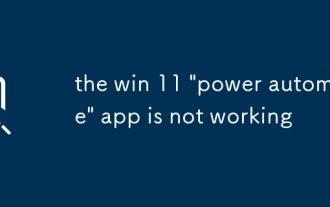 Die App -App 'Power Automate' funktioniert nicht
Sep 02, 2025 am 07:32 AM
Die App -App 'Power Automate' funktioniert nicht
Sep 02, 2025 am 07:32 AM
CheckyourinternetConnectionAndEsureAccessohttps: //flow.microsoft.com; 2.Signinwithavalidmicrosoftorwork/schulAccount, nicht mithilfe von personalAccountsmayhavelimitedFeaturesWitHouTalicoktocoSthepoweraTomateAppandyourPcs -und -RestarthepoweraTomateAppand, mithaut, mithaut
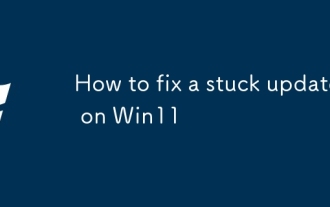 So beheben Sie ein festgefahrenes Update auf Win11
Sep 20, 2025 am 03:04 AM
So beheben Sie ein festgefahrenes Update auf Win11
Sep 20, 2025 am 03:04 AM
IfyourWindows11updateisstuck, trythessteps: 1.restartyourComputer.2.runthewindowsUpdatetrouBleshooter.3.CleartemporaryUpDateFileSoftWaredIntiBribution





