
How to use wps macro editor wps macro editor tutorial
In our wps editing software, there is a macro editor that can help more people quickly complete certain operations. However, many people know this function but don’t know how to use it. So today’s software tutorial will teach you how to use macros. Editor, let’s follow the editor’s steps to learn about it. I hope that the content brought by the PHP Chinese website today can help more people solve their problems. How to use the wps macro editor: 1. First open wps, enter the form, and click on the development tools above. 2. After opening, click the js macro button below, as shown in the picture. 3. After opening, select the macro you want to use and click Edit. (If there is no macro on the left, click on the right to create it) 4. Then edit the macro code you need to use. 5. After editing is completed,
Sep 13, 2024 pm 12:16 PM
What should I do if excel cannot open the file because the file format or file extension is invalid?
Excel tables can help users quickly organize information, etc., but many users encounter the problem that Excel cannot open files when editing Excel because the file format or file extension is invalid. Please make sure the file is not damaged and the file extension matches the format of the file. So what should I do? Let this site give users a detailed introduction to what to do if excel cannot open a file because the file format or file extension is invalid. What should I do if excel cannot open the file because the file format or file extension is invalid? Method 1: The excel file cannot be opened. It may be a file format problem. We change the excel file format to xls as the suffix and reopen it. Method 2: Open the square
Sep 13, 2024 pm 12:15 PM
How to add web pages to desktop shortcuts in Edge browser How to add web pages to desktop shortcuts in Edge browser
Many users will send their web pages to the desktop as shortcuts in order to easily open frequently visited web pages. I believe that many users are also asking how to shortcut web pages to the desktop in edge browser? Users can directly click on the application under settings, and then find and install this site as an application to set it up. Let this site carefully introduce to users how to add web pages to desktop shortcuts in Edge. How to add web pages to desktop shortcuts in Edge 1. Open the software and click the... button on the page. 2. Select Install this site as an application in the application from the drop-down menu option. 3. Finally, name it in the pop-up window and click the install button.
Sep 12, 2024 am 10:22 AM
How to cancel auto-save in WPS WPS auto-save is turned off setting method
When we use WPS, the auto-save function is turned on by default. The file being edited will be backed up and saved, but it will take up a lot of space. Therefore, some users want to turn off the auto-save function, but they don’t know how to do it. , then this software tutorial will share with you the closing method. Interested friends are welcome to come to the PHP Chinese website to get the complete method. The operation method is as follows: 1. First, we open WPS and click [File] in the upper left corner. 2. Then we click to select [Backup and Restore]. 3. Then click to select [Backup Center]. 4. Then click [Settings] in the upper left corner. 5. Then we click to close [Backup and Local]. 6. Finally, we click [Take risk, confirm to close], so that it will be automatically saved.
Sep 12, 2024 am 10:22 AM
How to set column page numbers in Word How to set column page numbers in Word
When some of our users use Word to edit content, they set up columns to make it more beautiful. In order to know the reading order, they need to set page numbers in these columns. However, most people don't know how to set it up. For this problem, today’s software tutorial will share the complete operation steps. I hope that the content shared on the PHP Chinese website today can help more people solve the problem. How to set column page numbers in Word: 1. First, select the text you want to divide into columns. 2. Then enter the layout, click Columns, and select two columns here. 3. After the column division is completed, click on the header and footer in the insert. 4. Then select Footer and select Three Columns. 5. Delete the middle column after generation. (If you need to divide it into three columns, you don’t need to delete it.) 6. Then, in the lower left corner
Sep 12, 2024 am 10:21 AM
What should I do if Google Chrome cannot drag and drop to install plug-ins? What should I do if Google Chrome cannot drag and drop to install plug-ins?
Google Chrome plug-ins can make it more convenient for users to surf the Internet. Users can improve their Internet efficiency by adding plug-ins. So what should I do if Google Chrome cannot drag and drop to install plug-ins? Let this site introduce to users in detail how to solve the problem that Google Chrome cannot drag and drop to install plug-ins. How to solve the problem that Google Chrome cannot drag and drop to install plug-ins. 1. First, we find the extension file in crx format in the computer resource manager, then rename it to a compressed package file in .zip format and decompress it, as shown in the figure. . 2. Then open Google Chrome and enter chrome://extensions/ in the browser's address bar and press the Enter key, as shown in the picture. 3. At this time we will enter the valley
Sep 12, 2024 am 10:20 AM
How to set the Edge browser to allow the installation of Chrome plug-ins How to set the Edge browser to allow the installation of Chrome plug-ins
When we use the Edge browser, we can install plug-ins from third-party application stores. Many users are also asking how to set up the Edge browser to allow the installation of Chrome plug-ins? Let this site carefully introduce to users how to set up the Edge browser to allow the installation of Chrome plug-ins. How to set up the Edge browser to allow the installation of Chrome plug-ins 1. In the first step, we click to open the Edge browser, and then click to open the extension icon on the browser page. 2. In the second step, after opening the extension icon in the Edge browser, we click to open the Manage Extensions option in the drop-down list. 3. In the third step, after opening the management extension option, we find Allow on the left side of the extension management page.
Sep 12, 2024 am 10:19 AM
What should I do if the Onda amd graphics card driver keeps crashing? What should I do if the Onda amd graphics card driver keeps crashing?
When we use the Onda AMD graphics driver, many users say that it always prompts constant crashes. So what should we do if the Onda AMD graphics driver always crashes? Users can directly click on the processor under the device manager, and then directly select to update the driver to set it up. Let this site introduce to users in detail how to solve the problem of Onda amd graphics card driver always crashing. How to solve Onda amd graphics card driver keeps crashing? 1. First, right-click the lower left corner and click Device Manager. 2. Then click Processor. 3. Select your driver in the drop-down list and select Update Driver. 4. Finally, click Automatically search for the driver and update it to the latest one.
Sep 12, 2024 am 10:18 AM
What to do if the Edge browser does not respond when you double-click it? What to do if the Edge browser does not respond when you double-click it?
The edge browser is the browser that comes with our computers. Many users like to use this browser to search. So what should I do if the Edge browser does not respond when I double-click it? Users can enter 360 Security Guard to operate. Let this site carefully introduce to users how to solve the problem of double-clicking the Edge browser not responding. Solution to the problem of double-clicking the Edge browser and not responding. 1. The user opens 360 Security Guard on the computer desktop, and goes to the homepage and clicks on the feature list option. 2. Then the page switches, and the user finds the homepage protection option on the function list page and clicks to enter. 3. In the browser protection settings window that opens, the user needs to click the unlock button to unlock it. 4. Enter at this time
Sep 12, 2024 am 10:12 AM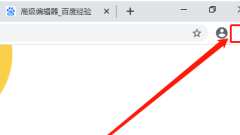
Where are the files downloaded by Google Chrome? Detailed explanation of where are the files downloaded by Google Chrome stored?
Google Chrome is one of our commonly used browser software, but many users are asking where are the files downloaded by Google Chrome? Users can directly enter the settings interface, then enter the download content, find the history record, and see the storage location of the downloaded file. Let this site give users a detailed introduction to where files downloaded by Google Chrome are stored. Detailed explanation of where files downloaded from Google Chrome are saved 1. Double-click to enter the software and click the three-dot button in the upper right corner. 2. Then select download content from the option list below. 3. Then in the window interface that opens. You can view all download content and history. 4. Finally, click Show in Folder to view the downloaded file in the window that opens.
Sep 12, 2024 am 10:11 AM
How to set up wps, one more word per line, adjust one line wps, one more word per line, adjust one line setting method
WPS software is now an office software that users often come into contact with in daily office work. However, many users are also asking how to set up WPS to adjust a line with one more word per line? Users can directly select text in the edit page function to perform operations. Let this site carefully introduce to users the method of adjusting the settings of a line by adding one word to a line in WPS. WPS has one more word per line. Adjusting the setting method for one line: 1. The user opens the WPS software on the computer and comes to the editing page of the document file to select text. 2. Then right-click the text, and in the pop-up right-click menu, the user selects the font option. 3. Entering the font window, the user switches the tab to the character spacing tab. 4. At this time, the user is displaying
Sep 12, 2024 am 10:10 AM
How to split a cell into two rows in Excel
How to split a cell into two rows in Excel? Many friends don’t know how to split cells. We need to display it in this way when editing data. So how should we set up to split a cell into two rows. Regarding this issue, next PHP The editor of the Chinese website will share the detailed operation method. I hope that today’s software tutorial can help more people. Introduction to the method of splitting a cell into two rows in Excel: 1. If you insist on splitting, you can use the automatic line wrap tool. 2. First, we drag the cells we want to split to make them larger for easier operation. 3. Then we enter the first line of text in the cell. 4. After completing the input, click Automatically wrap 5. Then enter the second line of content. 6. Input
Sep 12, 2024 am 10:10 AM
What should I do if the compatibility mode of Google Chrome cannot be set? Analysis of the problem that the compatibility mode of Google Chrome cannot be set.
We may need to use compatibility settings when browsing the web, but many users say that their Google Chrome compatibility mode cannot be set, so what's going on? Users can directly select the settings under the options, and then find the default browser settings to operate. Now, let this site give users a detailed introduction to the problem that the Google Chrome compatibility mode cannot be set. Analysis of the problem that the compatibility mode of Google Chrome cannot be set 1. Open Google Chrome, and then click the option in the upper right corner of the menu function - Settings. 2. Find the default browser setting in settings, then enable allowing reloading of websites in Internet Explorer mode, and restart the browser. 3. Restart chr
Sep 12, 2024 am 10:08 AM
What should I do if Google Chrome cannot display all the content? What should I do if Google Chrome page displays incompletely?
Google Chrome is a browser that many people are using now. Recently, some users have reported that the page is not fully displayed and they need to adjust the scroll bar to display the remaining content. So how should we set it up so that the content of the entire page can be fully displayed? Well, in response to this situation, this software tutorial will share specific solutions with the majority of users. Let’s take a look at the detailed operation steps. The solution is as follows: 1. Click Start in the taskbar in the lower left corner and select Settings in the option list. 2. After entering the new interface, click on the time and language options. 3. Then click Regional and Language Options in the left column. 4. Then click the Manage Language Settings option in the relevant settings on the right. 5. Then click Change system locale. 6.
Sep 12, 2024 am 10:08 AM
Hot tools Tags

Undress AI Tool
Undress images for free

Undresser.AI Undress
AI-powered app for creating realistic nude photos

AI Clothes Remover
Online AI tool for removing clothes from photos.

Clothoff.io
AI clothes remover

Video Face Swap
Swap faces in any video effortlessly with our completely free AI face swap tool!

Hot Article

Hot Tools

vc9-vc14 (32+64 bit) runtime library collection (link below)
Download the collection of runtime libraries required for phpStudy installation

VC9 32-bit
VC9 32-bit phpstudy integrated installation environment runtime library

PHP programmer toolbox full version
Programmer Toolbox v1.0 PHP Integrated Environment

VC11 32-bit
VC11 32-bit phpstudy integrated installation environment runtime library

SublimeText3 Chinese version
Chinese version, very easy to use







