
How to take long screenshots on Google Chrome How to take long screenshots on Google Chrome
Google Chrome is loved by many users. We all need to use the screenshot function when browsing the web. I believe that many users are asking how to take long screenshots of Google Chrome? In fact, the method is very simple. Users can click More Tools under Settings, and then enter the development tools to operate. Let this site carefully introduce to users how to take long screenshots on Google Chrome. Bar. How to take a long screenshot of Google Chrome 1. First, we need to open the web page that we want to take a long screenshot of, as shown in the figure. 2. Then, move the mouse to the three-dot icon on the upper right side of the page and click on it. 3. Then in the pop-up menu options, click [More Tools], and the
Sep 14, 2024 am 10:05 AM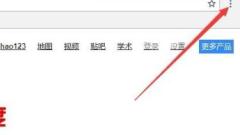
Where to set the Google Chrome ua logo? How to set the Google Chrome ua logo
The interface of Google Chrome is very simple, but users will modify the ua logo when they visit certain websites that require specific device or browser support. So where is the ua logo of Google Chrome set? Let this site carefully introduce to users how to set the Google Chrome ua logo. How to set the Google Chrome ua logo 1. Enter Google Chrome and click the three dots on the upper right to enter the menu. 2. Then click More Tools in the menu and click Extensions. 3. Select the relevant files prepared in the folder. 4. Double-click to install, and click Add extension in the pop-up window. 5. Then you can see the installed plug-in in the upper right corner. 6. Click the plug-in button and the ua logo window will pop up. In the window, the ua logo can be set.
Sep 14, 2024 am 10:05 AM
How to cancel read-only mode in WPS How to turn off read-only mode in WPS
Many friends cannot edit the content when using WPS to process documents, and the title of the page shows read-only. When these two words appear, we cannot modify it. We need to cancel the read-only mode. Editor, many users don’t know how to set it up, so today the editor of PHP Chinese website will share the specific operation steps with the majority of users. Friends in need are welcome to check out the content shared in this software tutorial and follow the steps. This problem can be solved. How to turn off the read-only mode of WPS 1. Open the WPS document that needs to be released from the read-only mode. You can see the words "Read-only" at the top of the document. This means that the document is in read-only mode and needs to be released from the read-only mode. Editorial use. 2. We close the
Sep 14, 2024 am 10:04 AM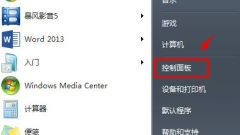
What should I do if Google Chrome always jumps to the built-in browser? What should I do if Google Chrome always jumps to the built-in browser?
What should I do if Google Chrome always jumps to its own browser? When we use Google Chrome, we will find that when we open a web page, it always automatically jumps to the built-in browser. So how do we set this up? Users can directly click on the program under the control panel, and then select the program to operate. Let this site carefully introduce to users the analysis of the problem that Google Chrome always jumps to its own browser. Analysis of the problem that Google Chrome always jumps to its own browser 1. Click on the lower left side of the computer: Start—Control Panel (as shown in the picture). 2. After entering the control panel, select: Programs (as shown in the picture). 3. Select Default Program: Set Default Program (as shown in the picture). 4. After entering the default program, there will be
Sep 14, 2024 am 10:03 AM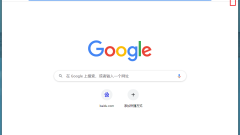
How to set the new tab page of Google Chrome to be blank How to set the new tab page of Google Chrome to be blank
How to set the new tab page of Google Chrome to be blank? When we use Google Chrome, new tabs jump randomly, which makes many users very distressed. So what should we do? Users can directly enter the startup settings under settings to make settings. Let this site carefully introduce to users how to set a blank new tab page in Google Chrome. How to set the new tab page of Google Chrome to be blank. Method 1. First, click the three little dots, click Settings, and enter the settings of Google Chrome. 2. Scroll down to find Startup and click on it. 3. Then you can set the default to open new tabs. 4. Sometimes, we will find that even if we do this, the navigation will still be opened by default every time we open the browser, thinking that our
Sep 14, 2024 am 10:03 AM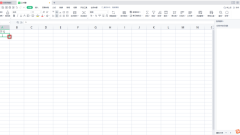
What should I do if the wps serial number cannot be filled and all 1's appear when I pull it down? What should I do if the wps serial number cannot be filled and all 1's appear when I pull it down?
WPS is a very convenient office software. Many users here are asking what to do if the WPS serial number cannot be filled in and all 1's are pulled down? Users can directly enter a 1 in the form, and then move the mouse to the lower right corner of the cell to perform a drop-down filling operation. Let this site carefully introduce to users that the WPS serial number cannot be filled in. The following are all solutions to 1. The wps serial number cannot be filled and all 1's are displayed when pulled down. Solution 1. First, we directly enter a [1] in the table, and then move the mouse to the lower right corner of the cell to perform a drop-down filling operation. 2. At this time, you can see the serial numbers we filled in, all of which are displayed as 1. 3. In this regard, if we want to solve this problem,
Sep 14, 2024 am 10:03 AM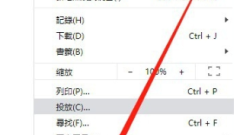
How to set Google Chrome to Chinese How to switch Google Chrome to Simplified Chinese
Google Chrome is a very convenient and stable browser tool. Many users here love this software very much, but many users are also asking why after downloading Google Chrome, the page displayed is not Simplified Chinese? Let this site introduce to users in detail how to switch Google Chrome to Simplified Chinese. How to switch Google Chrome to Simplified Chinese Method 1. First, we need to turn on the computer and enter the main page of Google Chrome, find the three-dot button in the upper right corner and click it, and select the setting option from the pop-up options. 2. In the settings interface, scroll the mouse to the bottom and click the small triangle behind Advanced to enter the advanced settings interface. 3. After entering the advanced window, you can see the language settings on the right. 4. Click New under Language
Sep 14, 2024 am 10:02 AM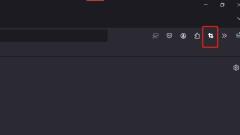
How to intercept the entire web page in Firefox. Tutorial on how to set the shortcut keys for intercepting the entire web page in Firefox.
Firefox is a very convenient browser. Many users here like this browser tool very much, but many users are also asking how to intercept the entire web page in Firefox? Users can directly open the management extension option under the webpage screenshot plug-in to perform operations. Let this site give users a detailed tutorial on how to set up the shortcut keys for intercepting the entire web page in Firefox. Tutorial on how to set shortcut keys for capturing the entire webpage in Firefox 1. The user opens the Firefox browser software on the computer, goes to the homepage, and right-clicks on the webpage screenshot plug-in in the upper toolbar. 2. At this time, you can see the pop-up drop-down tab. The user selects the management extension option and the page switches. 3. Enter
Sep 14, 2024 am 10:02 AM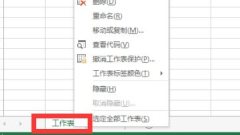
What should I do if Wps form cannot be pasted? Wps form cannot be pasted problem analysis
WPS is an office software used by many users. I believe that many users will encounter various problems when editing. The most common one is the problem of not being able to paste. If you encounter this problem, you should what to do? Users can check whether the entire workbook is protected or whether the copied data table is in xls format. Let this site carefully introduce to users the analysis of the problem that Wps tables cannot be pasted. WPS table cannot be pasted problem analysis method 1 1. The error message is, when pasting, it always prompts that WPS table cannot paste information, because the shape of the copy area and the paste area are different. 2. The copied data table is in xls format, and the table to be pasted is in xlsx format. When copying, select the entire row or column to copy.
Sep 14, 2024 am 10:01 AM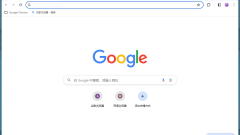
What should I do if Google Chrome keeps playing videos automatically? How to turn off the automatic video playing function of Google Chrome?
Google Chrome is a browser tool that many users love very much. Many users here are asking what to do if Google Chrome always plays videos automatically? Users can directly click on the settings under Google Chrome, and then find more under the privacy and security settings to operate. Let this site carefully introduce to users how to turn off the auto-play video function in Google Chrome. How to turn off the auto-play video function of Google Chrome 1. Double-click to open Google Chrome on your computer to enter the main page. 2. Click the three-dot icon as shown in the upper right corner and click Settings. 3. In the Privacy Settings and Security column, click More. 4. Click to turn off preloading web pages for faster browsing and searching. 5. also
Sep 14, 2024 am 10:01 AM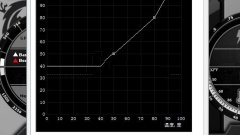
How to adjust the fan speed of MSI small aircraft How to set the fan speed of MSI small aircraft
Fan speed can directly affect the cooling effect and operating speed of our computers, but many users don’t know how to set the fan speed. So how do you adjust the fan speed on MSI Aircraft? MSI Mini Plane must have a MSI graphics card to set the fan to manual, but some graphics cards will limit the minimum speed in the BIOS. Now, let this website carefully introduce to users the method of setting the fan speed of MSI small aircraft. How to set the fan speed of MSI Airplane 1. MSI Airplane only supports MSI graphics cards to set fan manual mode, but some graphics card BIOS limits the minimum fan speed. Enter the BIOS, set the CPUFAN Mode Setting to AUTO under the POWER option, and restart. First
Sep 14, 2024 am 10:01 AM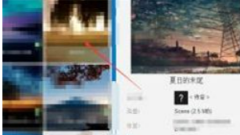
How to pull the progress bar on wallpaper How to adjust video progress using Wallpaper Engine
How to pull up the progress bar of wallpaper is a question that many users are asking. Think about it, many users will choose video wallpaper, but it is very troublesome to watch it from beginning to end. So is there any way to adjust the video progress? Users can directly click Installed under the creative workshop, and then choose to open in the file manager to operate. Let this site carefully introduce to users how Wallpaper Engine adjusts video progress. How to adjust video progress with Wallpaper Engine Method 1. After opening wallpaper engine, find [Installed] in [Creative Workshop] and select the wallpaper you want to fast forward. 2.
Sep 14, 2024 am 10:00 AM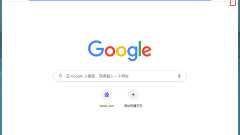
How to set windows not to overlap in Google Chrome How to set windows not to overlap in Google Chrome
Google Chrome is a browser used by many users, and many of them are asking how to set the windows of Google Chrome not to overlap? Users are happy to click on the settings on the upper right and then enter the startup process to perform operations. Let this site carefully introduce to users how to set the windows not to overlap in Google Chrome. How to set the window not to overlap in Google Chrome 1. Open Google Chrome and click the icon in the upper right corner. 2. Click the Settings option. 3. Select startup. 4. Choose to open a new tab and that’s it.
Sep 14, 2024 am 10:00 AM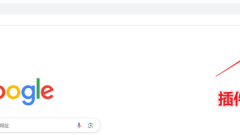
How to use the Google Chrome Translate plug-in How to use the Google Chrome Translate plug-in
When we use Google Chrome, we will need to browse some English web pages. At this time, we need to use the translation plug-in. However, many users are asking how to use the Google Chrome translation plug-in? Users can directly click on the extension function under settings to operate. Let this site carefully introduce to users how to use the Google Chrome Translate plug-in. How to use the Google Chrome Translate plug-in 1. First, click the three dots in the upper right corner to enter the settings, as shown in the picture. 2. There is an extension program function at the bottom of the settings, click to enter, as shown in the figure. 3. After entering the extension program, open the developer mode, as shown in the figure. 4. After turning on the developer mode, click Load the unzipped extension in the upper left corner or if possible
Sep 14, 2024 am 10:00 AM
Hot tools Tags

Undress AI Tool
Undress images for free

Undresser.AI Undress
AI-powered app for creating realistic nude photos

AI Clothes Remover
Online AI tool for removing clothes from photos.

Clothoff.io
AI clothes remover

Video Face Swap
Swap faces in any video effortlessly with our completely free AI face swap tool!

Hot Article

Hot Tools

vc9-vc14 (32+64 bit) runtime library collection (link below)
Download the collection of runtime libraries required for phpStudy installation

VC9 32-bit
VC9 32-bit phpstudy integrated installation environment runtime library

PHP programmer toolbox full version
Programmer Toolbox v1.0 PHP Integrated Environment

VC11 32-bit
VC11 32-bit phpstudy integrated installation environment runtime library

SublimeText3 Chinese version
Chinese version, very easy to use







