
How to update all extensions in Google Chrome
How to update all extensions in Google Chrome? Nowadays, many people like to use Google Chrome. This browser is very secure and stable, and it also supports the installation of a variety of extensions. These extensions need to be updated from time to time. If you perform them one by one Updating is very troublesome. At this time, you can set up one-click update of all extensions. Now let the editor show you the specific method of updating all extensions in Google Chrome settings with one click, hoping to help you solve the problem. Specific method to update all extensions in one click in Google Chrome settings 1. First, we need to click to open Google Chrome, and then click the [Extensions] icon in the toolbar in the upper right corner (as shown in the picture). 2. In the small window that opens, click the [Manage Extensions] option.
Apr 26, 2024 pm 04:43 PM
How to take a full-screen screenshot in 360 Speed ??Browser
How to take a full-screen screenshot in 360 Extreme Browser? 360 Speed ??Browser is a web browser software that everyone likes very much nowadays. This browser has a simple interface, rich functions, and very high security. It is very suitable for office and study. In the process of using the browser, we need to take screenshots of the web page. , so what do you need to do if you want to capture the full screen of a web page? This article will bring you the specific method of intercepting the complete web content with 360 Speed ??Browser. Friends in need should come and take a look to learn more. The specific method of intercepting complete web page content with 360 Speed ??Browser 1. In the first step, after we open 360 Speed ??Browser, install the "GoFullPage full-screen screenshot plug-in" in the browser, as shown in the figure. 2. The second step is to install “GoFul
Apr 25, 2024 pm 02:30 PM
What should I do if the homepage of Sogou High-speed Browser is blank?
What should I do if the homepage of Sogou High-speed Browser is blank? Sogou High-speed Browser is a browsing tool for high-speed web browsing. The homepage interface of this browser is very rich and has a lot of information content to view. Recently, many users have found that when using this browser, the homepage is blank. , there is no content, so how should we solve this situation. This article will bring you the steps to solve the problem of blank homepage using Sogou high-speed browser. Don’t miss it. Sogou High-Speed ??Browser's method to solve the problem of blank home page: 1. Click to open Sogou High-Speed ??Browser directly on your computer, and you can see that the main page is blank, as shown in the figure. 2. Then we click the [three] icon in the upper right corner of the page, and we will open the [option] in the sub-option.
Apr 24, 2024 pm 01:40 PM
How to create a new account in Firefox
How to create a new account in Firefox? Firefox is a super powerful web browsing tool. Many users like to use this browser to browse the web or view data. Frequently used websites will be added to favorites. We can log in when using this browser. Accounts can enjoy more services, so what should you do if you want to create a new account? This article will give you an overview of the steps to create a new account in Firefox, hoping to help you solve the problem. Overview of the steps to create a new account in Firefox First, we first click on Firefox on the computer. Then click the icon to open the Firefox browser in the upper left corner of the browser page (as shown in the picture). 2. In the second step, after opening the Firefox icon, we find the "Continue" option on the page
Apr 22, 2024 pm 04:50 PM
How to enter the help page in Firefox
How to access the help page in Firefox? Firefox is an open source web browser. This browser has a simple interface and can provide users with a fast and smooth Internet experience. In the process of using this browser, we will encounter various problems. When we If you don’t know how to solve these problems, you can enter the help page to get help. Many users still don’t know how to enter the Firefox help page. This article will bring you the steps to view the help page in Firefox. Come and take a look. How to view the help page in Firefox: 1. The user opens the Firefox browser software on the computer, and goes to the home page and clicks on the three horizontal icons in the upper right corner (as shown in the picture). 2. In the drop-down tab that pops up, the user finds and selects
Apr 22, 2024 pm 04:22 PM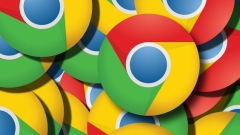
How to display the favorites bar in Google Chrome
How to display the favorites bar in Google Chrome? Nowadays, many people like to use Google Chrome to visit your web pages. The interface of this browser is very simple and the operation is also very simple. When we visit web pages in Google Chrome, we can bookmark frequently visited websites or important websites. There are many Users find that their favorite websites do not appear in the favorites column. What is happening? Next, the editor will bring you the specific steps to display the favorites bar in Google Chrome. Friends in need can follow the editor to take a look. The specific steps to display the favorites bar in Google Chrome are to first open Google Chrome, then select a webpage to add to the bookmarks bar, and click the star symbol behind the URL to add it (as shown in the picture). 2. After adding, there is no
Apr 19, 2024 pm 04:28 PM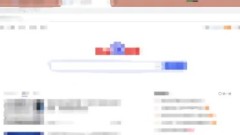
How to check the version number of Google Chrome_Tutorial of checking the version number of Google Chrome
1. First open Google Chrome. 2. Click the three-dot icon in the upper right corner. 3. Click About Chrome. 4. The red box in the picture is the version number of Google Chrome.
Apr 19, 2024 am 10:07 AM
Where are the files downloaded by Google Chrome_Introduction to the location of files downloaded by Google Chrome
1. First, we open the Google Chrome browser in the computer, as shown in the picture, we can set it as the network homepage as soon as it comes in. 2. Then in Google Chrome, on the upper right side, we find three dots, which are the menu buttons, as shown in the picture: 3. Click on the three dots, after the menu, in the drop-down area, we find the download content option, we can see where the arrow is pointing. 4. After clicking, we will come to the homepage of the downloaded content, which is full of the content we downloaded and the history. 5. Finally, click Show in Folder to find the designated download location in our computer folder. as the picture shows:
Apr 18, 2024 pm 10:49 PM
Where are the pictures downloaded by Google Chrome_Introduction to the location of pictures downloaded by Google Chrome
1. Open Google Chrome, click on the upper right corner to open the menu bar. 2. In the pop-up menu bar, click [Download Content]. 3. Enter the download content interface to view the successfully downloaded pictures.
Apr 18, 2024 pm 04:52 PM
How to close Google Chrome and log in to Google_How to close Google Chrome and log in to Google
1. First open your computer and double-click to enter Google Chrome. 2. Then click on the three dots above. 3. Then click to enter the setting interface. 4. Finally, click to expand other Google services, and then click to close to allow login to chrome.
Apr 18, 2024 pm 04:30 PM
How to set the microphone in Google Chrome_How to set the microphone in Google Chrome
1. Open the Google browser on your computer, then click the button on the upper right and select [Settings]. 2. Then click [Advanced] at the bottom, and then click [Website Settings]. 3. Find and click [Microphone], and then turn on [Ask before using], so that the microphone on the computer is set up.
Apr 18, 2024 pm 02:58 PM
How to set language sorting in Google Chrome_Tutorial on setting language sorting in Google Chrome
1. First turn on the computer, select the [Google Chrome] icon on the computer desktop and click to open. 2. Then select [Update] in Google Chrome and click Open. 3. Select [Settings] in the update drop-down menu and click Open. 4. Select [Language] in the advanced settings of the pop-up settings menu. 5. Click [Language] in the language option to enter the language drop-down menu. 6. Then select [More Options] in the language drop-down menu and click Open. 7. Finally, check the language expression form, and the Google Chrome language sorting function is set up.
Apr 18, 2024 pm 01:37 PM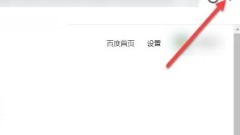
How to use Google Chrome_How to use Google Chrome
1. Open the browser and click on the three dots (as shown in the picture). 2. In the pop-up interface, click Settings (as shown in the picture). 3. In the settings interface, click Default Browser (as shown in the picture). 4. Click Set as default browser, so that the computer will directly choose to use Google every time it opens the browser (as shown in the picture).
Apr 18, 2024 am 11:40 AM
How to set the chrome browser to Chinese_Introduction to the Chinese setting method of chrome browser
1. Find and open the chrome browser interface 2. Find and click the extension button in the upper right corner 3. Click the Settings option in the drop-down bar 4. Click the Advanced option after jumping to the interface 5. Find and click the Language option 6. Find Chinese and click the expansion page on the right. 7. Click and check the Display column content. 8. After the settings are completed, click Relaunch to restart the browser and change to Chinese display.
Apr 17, 2024 pm 04:22 PM
Hot tools Tags

Undress AI Tool
Undress images for free

Undresser.AI Undress
AI-powered app for creating realistic nude photos

AI Clothes Remover
Online AI tool for removing clothes from photos.

Clothoff.io
AI clothes remover

Video Face Swap
Swap faces in any video effortlessly with our completely free AI face swap tool!

Hot Article

Hot Tools

vc9-vc14 (32+64 bit) runtime library collection (link below)
Download the collection of runtime libraries required for phpStudy installation

VC9 32-bit
VC9 32-bit phpstudy integrated installation environment runtime library

PHP programmer toolbox full version
Programmer Toolbox v1.0 PHP Integrated Environment

VC11 32-bit
VC11 32-bit phpstudy integrated installation environment runtime library

SublimeText3 Chinese version
Chinese version, very easy to use







