
How to enable basic protection in Sogou High-speed Browser_How to enable basic protection in Sogou High-speed Browser
Step one: Open the Sogou high-speed browser on your computer and click the three lines button in the upper right corner. Step 2: Then click on Options. Step 3: Click on Security Settings. Step 4: Click to check Basic Protection.
Apr 30, 2024 pm 05:40 PM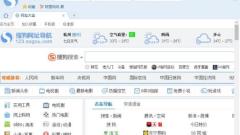
How to find out if there is no toolbar on Sogou High-speed Browser_How to display the menu bar on Sogou High-speed Browser
1. Double-click the left mouse button on the [Sogou Browser] program icon on the computer desktop to open and run it. as the picture shows. 2. In the opened browser interface, click the [Tools] menu option on the menu bar. as the picture shows. 3. In the pop-up menu options, click the [Options] command option. as the picture shows. 4. After clicking the [Options] command option, the browser [Settings] dialog window will pop up. as the picture shows. 5. In the [Settings] dialog window, select the [Basic Settings] tab. as the picture shows. 6. In the [Basic Settings] tab, find the [Show Menu Bar] option under [Interface Settings] and check it. as the picture shows.
Apr 30, 2024 pm 04:19 PM
How to display the sidebar in Sogou High-speed Browser_How to display the sidebar in Sogou High-speed Browser
1. First open the Sogou high-speed browser on your computer and click to enter the main interface, as shown in the picture: 2. Then click on the three-bar icon, as shown in the picture: 3. Then click Show, as shown in the picture: 4. Finally click Select Show Sidebar to set up successfully, as shown in the figure:
Apr 30, 2024 pm 03:55 PM
What to do if Sogou High-speed Browser starts slowly? How to solve Sogou High-speed Browser's slow startup speed
1. First open Sogou Browser, as shown in the figure below, click the first icon on the upper right to open the menu bar and click [Options] at the bottom. 2. Then you will enter the settings page of Sogou High-speed Browser. Click the [Advanced] item in the navigation bar on the left side of the page. 3. Then you will switch to the advanced settings page. Find the [Privacy Protection] column on the right side of the page, and click the [Clear Browsing History Settings] button on the right. 4. After the last click, a window to clear browsing history will pop up. In the window, check [Web Page Cache File] (if you want better results, you can check all options directly). If you check Clear immediately after completion, you can successfully clear the current cache files of Sogou Browser.
Apr 30, 2024 pm 03:50 PM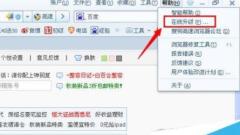
How to update Sogou high-speed browser_Sogou browser online upgrade tutorial
We first open [Sogou High-speed Browser] and then find the [Help] button on the toolbar. Select the [Online Upgrade] button in [Help]. Then [Sogou High-speed Browser] will automatically download the installation file, so you don’t need to manage it. After the download is completed, the page will automatically pop up, and then we need to manually click [Upgrade Now].
Apr 30, 2024 pm 03:43 PM
How to turn off the full screen mode of Sogou High-Speed ??Browser_Tutorial of turning off the full-screen mode of Sogou High-Speed ??Browser
1. First, we open Sogou Browser. You can see a [Show Menu] icon composed of three horizontal lines in the upper right corner of the browser. Use the mouse to click on the icon. 2. Then after clicking, the menu window of Sogou Browser will pop up at the bottom. In the window, you can see the option [Web Page Zoom]. Click the [Exit Full Screen] button on the right to exit the full screen mode. 3. Finally, as shown in the figure below, we have successfully exited the full-screen mode of Sogou Browser and can browse the web in window mode.
Apr 30, 2024 pm 03:40 PM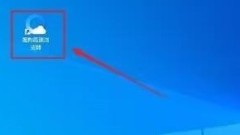
How to display the status bar in Sogou High-speed Browser_How to display the status bar in Sogou High-speed Browser
Step 1: First double-click on the computer desktop to open the Sogou high-speed browser software, as shown in the figure below: Step 2: Click the [Menu] option in the upper right corner of the menu, and click [Display], as shown in the figure below: Step 3: Check Just select [Status Bar], as shown in the figure below:
Apr 30, 2024 pm 03:30 PM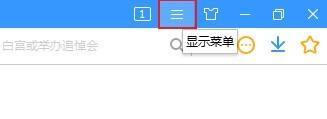
How to set tag preview in Sogou High-speed Browser_Tutorial on setting tag preview in Sogou High-speed Browser
1. First open Sogou High-speed Browser and click the menu icon. 2. Then click Options in the pop-up window. 3. Then find the label settings from the options interface. 4. Finally, in the preview label, check the box in front of the label preview function.
Apr 30, 2024 pm 02:30 PM
How to clear the history of Sogou High-speed Browser_How to clear the history of Sogou High-speed Browser
1. First, click the [Menu] icon in the upper right corner of Sogou High-speed Browser. 2. Then click [History] in the drop-down menu. 3. Then on the history page, click [Clear History] in the upper right corner. 4. Finally, click the [OK] button in the prompt box.
Apr 30, 2024 pm 02:28 PM
How to optimize the favorites title in Sogou High-speed Browser_Tutorial on optimizing the favorites title in Sogou High-speed Browser
1. First, click the [Collection] icon on the favorites bar in Sogou High-speed Browser. 2. Then click [More Functions] in the drop-down menu. 3. Then in the [More Functions] menu, click [Optimize Title]. 4. Finally, in the [Optimize Title] window, click the [Got it] button.
Apr 30, 2024 pm 02:28 PM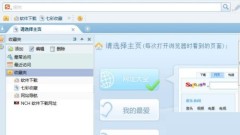
How to clear browsing history on Sogou High-speed Browser_Tutorial on clearing browsing history on Sogou High-speed Browser
1. First open Sogou high-speed browser. 2. Then click Tools. 3. Click Clear Browsing History again. 4. Finally, select the files you want to clear, and then click Clear Now to complete.
Apr 30, 2024 pm 02:07 PM
How to display the close button on the closing tab of Sogou High-speed Browser_How to display the close button on the closing tab of Sogou High-speed Browser
1. First turn on the computer and double-click Sogou High-speed Browser on the desktop. 2. Then click the three lines button in the upper right corner. 3. Then click Options. 4. Then click Label Settings. 5. Then click to cancel the check box that displays the close button on the label. 6. The result is as shown in the figure, so that the close button is displayed on the label.
Apr 30, 2024 pm 02:01 PM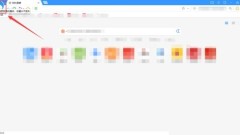
How to use network favorites in Sogou High-speed Browser_How to use network favorites in Sogou High-speed Browser
1. First open [Sogou High-speed Browser] on the computer and click the [Login] icon in the upper left corner. 2. Then complete the login in the login window. 3. Then click the [Add to Favorites] icon at the top of the web page. 4. Finally, in the pop-up window, select [Network Favorites] and click [Add].
Apr 30, 2024 pm 01:46 PM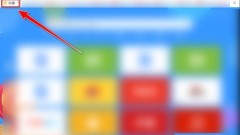
How to back up bookmarks in Sogou High-speed Browser_Tutorial on backing up bookmarks in Sogou High-speed Browser
1. First, click [Collect] on the bookmark bar in Sogou High-speed Browser. 2. Then click [More Functions] in the drop-down menu. 3. In the next-level menu, click [Import/Export Collection]. 4. Then in the [Import or Export Collection] window, click the [Export Collection] tab. 5. In the [Export Collection] tab, click [Export Collection to HTML]. 6. Finally, in the Save As window, click the [Save] button.
Apr 30, 2024 pm 01:20 PM
Hot tools Tags

Undress AI Tool
Undress images for free

Undresser.AI Undress
AI-powered app for creating realistic nude photos

AI Clothes Remover
Online AI tool for removing clothes from photos.

Clothoff.io
AI clothes remover

Video Face Swap
Swap faces in any video effortlessly with our completely free AI face swap tool!

Hot Article

Hot Tools

vc9-vc14 (32+64 bit) runtime library collection (link below)
Download the collection of runtime libraries required for phpStudy installation

VC9 32-bit
VC9 32-bit phpstudy integrated installation environment runtime library

PHP programmer toolbox full version
Programmer Toolbox v1.0 PHP Integrated Environment

VC11 32-bit
VC11 32-bit phpstudy integrated installation environment runtime library

SublimeText3 Chinese version
Chinese version, very easy to use







