
How to check the version of Sogou Browser
How to check the version of Sogou Browser? When we use a browser, we always update it to the latest version so that we can enjoy the most up-to-date features. Do you guys know how to check the Sogou browser version? Where can we check whether we are using the latest version? Next, let’s take a look at this Sogou browser version tutorial with the editor to get more knowledge. Sogou Browser View Version Tutorial Overview 1. The user opens the Sogou Browser software on the computer and goes to the homepage to set it up. (As shown in the picture) 2. Then the user clicks the three horizontal icons in the upper right corner of the page, and a drop-down tab will pop up. (As shown in the picture) 3. In the drop-down tab that pops up, the user selects the help option at the bottom, and the sub-options will be displayed on the left
Aug 15, 2024 pm 04:39 PM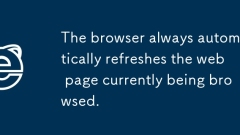
The browser always automatically refreshes the web page currently being browsed.
This article addresses why your browser may be refreshing the current webpage arbitrarily. It discusses potential causes such as browser settings, browser extensions, server-side refresh, and malware. Additionally, it provides step-by-step instructio
Aug 15, 2024 pm 02:42 PM
browser.tabs.sendmessage options example
This article provides a comprehensive guide on using the browser.tabs.sendmessage() option to enable communication between content scripts and the background script in browser extensions. It outlines the steps for sending and receiving messages, alon
Aug 15, 2024 pm 02:33 PM
Recommended Google Chrome plug-in
This article introduces productivity-enhancing Google Chrome extensions like Grammarly and Todoist. It also covers security extensions like uBlock Origin and Bitwarden, and personalizing extensions like Dark Reader and CustomCursor.
Aug 15, 2024 am 11:44 AM
How to take screenshots in Google Chrome
How to take screenshots in Google Chrome? The screenshot function is a functional skill that we often use when surfing the Internet. When we use Google Chrome to browse content we like but cannot download it, we can use the long screenshot function to meet our requirements. Today’s article is to teach you how to take long screenshots on Google Chrome. If you like it, come and learn about it with me. Tips for taking long screenshots of Google Chrome 1. Open the Chrome browser and click "More>More Tools>Developer Tools" in the upper right corner. (As shown in the picture) 2. On the "Developer Tools" page, press the shortcut key "Ctrl+Shift+P" to bring up the search box. (As shown in the picture) 3. Enter "full" in the search box and click "Sc" in the search results below.
Aug 14, 2024 pm 07:54 PM
How to enable enhanced spell check in Google Chrome
How to enable enhanced spell check in Google Chrome? Turning on the spell checker can check whether there are any errors when we type and improve our typing efficiency. It is a very useful tool. Some friends may not know how to turn on this setting. Here are the specific solutions to this problem. In this article, experts teach you how to turn on the enhanced spell check of Google Chrome. Experts teach you how to turn on the enhanced spell check of Google Chrome 1. In the first step, we click to open Google Chrome on the computer, and then open the "Customize and Control Google Chrome" option in the upper right corner of the browser page (as shown in the picture) ) 2. In the second step, in the drop-down list of the "Customize and control Google Chrome" option, we find
Aug 13, 2024 pm 04:35 PM
How to view the history of a specific website on Google Chrome
How to view the history of a specific website in Google Chrome? Google Chrome is a browser with users all over the world. In Google Chrome, we can view the saved history records at will. What if we only want to view the history records of a certain website? Below I will share with you how to view the history of a specific website on Google Chrome. If you are not sure, you can read the following article. How to view the history of a specific website on Google Chrome 1. In the first step, we open Google Chrome on the computer, and then open the three vertical dot icons in the upper right corner of the browser (as shown in the picture) 2. In the second step, continue We click to open the "History" option in the menu list, and then open the History option in the submenu list (as shown in the picture) 3. In the third step, enter Ch
Aug 12, 2024 pm 10:45 PM
How to change the skin of QQ browser
How to change the skin of QQ browser? QQ browser supports many customization functions, including various skin changes. We can set our favorite skin according to our hobbies and optimize the visual experience. This article is to introduce the steps to change the skin of QQ Browser. The steps are very detailed. Below, the editor will learn with you how to change the skin of QQ Browser and guide you to operate and learn. QQ Browser skin change operation steps 1. First open our mobile phone, and then click QQ Browser. (As shown in the picture) 2. Then click My. (As shown in the picture) 3. Then click Settings. (As shown in the picture) 4. Then click on the center of the skin. (As shown in the picture) 5. Then click on a wallpaper in the search wallpaper. (As shown in the picture) 6. Then click Settings. (as the picture shows)
Aug 08, 2024 am 12:49 AM
How to give feedback on QQ browser
How to give feedback on QQ browser? In order to better collect user experience and adopt useful suggestions, QQ Browser has launched a feedback function. Users can provide feedback here if they have any questions or comments. It is an effective channel for the official to better improve the product. Today I would like to share with you the location of QQ Browser feedback. The editor sometimes reflects on his own usage. Interested friends can learn more. Introduction to the location of feedback in QQ browser 1. First open the QQ browser on your mobile phone and click Settings in the upper right corner. (As shown in the picture) 2. Then click Help and Feedback. (As shown in the picture) 3. Then click I want feedback. (As shown in the picture) 4. Finally, select the option you want to give feedback, enter the feedback content, and then submit. (like
Aug 07, 2024 pm 06:06 PM
Why can't I copy and paste in Google Chrome?
Why can't I copy and paste in Google Chrome? The copy and paste function can be said to be the function we use the most. This can greatly save us the time of entering search terms and save content quickly. Recently, some friends said that their Google Chrome cannot copy and paste, and it is very troublesome to use. Based on everyone's needs, today I will introduce to you how to restore the copy and paste function of Google Chrome. Come and take a look. Method to restore the copy and paste function of Google Chrome 1. First open Google Chrome. 2. Click the three bars in the upper right corner, and then click "Extensions" (as shown in the picture). 3. Click "Get More Extensions" again and find that the webpage cannot be opened. This is because Google is blocked (as shown in the picture). 4. The plug-in to be added is: e
Aug 01, 2024 pm 03:54 PM
What should I do if the 360 ??browser fails?
What should I do if the 360 ??browser fails? 360 Browser is a browser brand that everyone likes. After using it for a long time, we may have some malfunctions during use. At this time, you can repair 360 Browser. How to do it? Below, I will share with you the 360 ??Browser repair tutorial to help you restore the operation of the browser and surf the Internet more smoothly. Come and learn about it with the editor. 360 Browser Repair Tutorial 1. Open 360 Browser on your computer. (As shown in the picture) 2. Click the three horizontal lines icon in the upper right corner. (As shown in the picture) 3. Place the mouse on the [Help] option in the pop-up drop-down box, and click [Repair Browser] in the check box that appears. (As shown in the picture) 4. In the pop-up [360 Browser Doctor] window
Aug 01, 2024 pm 01:45 PM
How to pay using Google Chrome
How to pay with Google Chrome? The Internet is developing rapidly, and we can already use Google Chrome to search and shop online. But some friends also want to know how to set up payment methods on Google Chrome so that we can pay for online shopping faster. The following is a tutorial on setting up payment methods on Google Chrome. Friends, you can start your online shopping journey by choosing a payment method that suits you. Tutorial on setting payment method on Google Chrome 1. Double-click to open the software and click on the three dots icon in the upper right corner. (As shown in the picture) 2. Then click "Settings" in the option list below. (As shown in the picture) 3. In the window interface that opens, click the "You and Google" option in the left column. (As shown in the picture
Jul 30, 2024 pm 01:55 PM
How to change the browser logo in Sogou Browser
How to change the browser logo on Sogou Browser? Sogou Browser is a powerful and easy-to-use browser software. This software is very versatile and can switch between multiple search engines. It also has night mode, reading mode, etc. to choose from, and can also change the browser logo. How to change Sogou browser logo? The following article will tell you the answer and teach you how to quickly change the Sogou browser logo in a few steps. Come and learn together. A few steps to teach you how to quickly change the logo of Sogou Browser 1. Open Sogou Browser and click on the menu. 2. Click the small icon in the lower left corner. (As shown in the picture) 3. Swipe up to find the browser identification UA. (As shown in the picture) 4. Click Browser UA. (As shown in the picture) 5. Click to select the browser UA logo you want to change and you are done. (as the picture shows)
Jul 29, 2024 pm 02:28 PM
How to set the browser UA logo in QQ browser
How to set the browser UA logo in QQ Browser? QQ Browser has superior performance and is a browser software that many people like to use. Many people don't know how to set the QQ Browser UA logo, which can help us solve the incompatibility problem of certain web pages. Below, the editor will share with you a graphic tutorial on how to set the browser UA logo on QQ Browser, and guide you step by step on how to modify the settings in the browser. QQ Browser setting browser UA logo graphic tutorial 1. Open the "QQ Browser" APP. (As shown in the picture) 2. Click "My" in the lower right corner of the QQ browser main interface to open the personal information interface. 3. On the personal information interface, click the "gear" icon in the upper right corner to open the settings interface. (As shown in the picture) 4. Click "Browser UA" on the setting interface.
Jul 29, 2024 pm 01:58 PM
Hot tools Tags

Undress AI Tool
Undress images for free

Undresser.AI Undress
AI-powered app for creating realistic nude photos

AI Clothes Remover
Online AI tool for removing clothes from photos.

Clothoff.io
AI clothes remover

Video Face Swap
Swap faces in any video effortlessly with our completely free AI face swap tool!

Hot Article

Hot Tools

vc9-vc14 (32+64 bit) runtime library collection (link below)
Download the collection of runtime libraries required for phpStudy installation

VC9 32-bit
VC9 32-bit phpstudy integrated installation environment runtime library

PHP programmer toolbox full version
Programmer Toolbox v1.0 PHP Integrated Environment

VC11 32-bit
VC11 32-bit phpstudy integrated installation environment runtime library

SublimeText3 Chinese version
Chinese version, very easy to use







