
How to use the Magnifier on iPhone
To quickly use the magnifying glass function on your iPhone, first open Settings > Accessibility > Magnifying glass and enable it, then you can call it out by pressing the power button three times; after entering the interface, use the circular button to take a photo and freeze the screen, the sun icon to adjust the brightness, the three horizontal lines to adjust the filter, and slide the bar area or manually zoom to adjust the multiple; for further speeding up operations, you can add the magnifying glass to the operation menu: go to Settings > Home Screen and Dock > Edit Operation Menu and check the Display magnifying glass for quick access, especially suitable for elders.
Jul 13, 2025 am 12:51 AM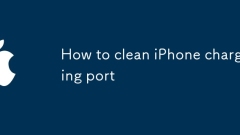
How to clean iPhone charging port
Regularly cleaning the iPhone charging port can avoid poor contact and damage to the device. After long-term use, dust, fur and other debris will accumulate at the interface, affecting the charging speed and data transmission, and even causing the system to misjudgment that the accessories are incompatible. Before cleaning, you need to turn off the power or unplug the charging cable, and disable metal items and water washing. It is recommended to use soft brushes, tape, blowing, cotton swabs and other methods to gently treat them. If the dust is stubborn and difficult to remove, you can try changing the angle or using tape multiple times. If it is really ineffective, it is recommended to seek professional help. Keeping the environment clean at normal times helps reduce the frequency of cleaning.
Jul 13, 2025 am 12:40 AM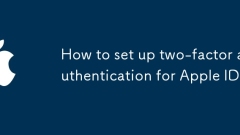
How to set up two-factor authentication for Apple ID
Tosetuptwo-factorauthentication(2FA)foryourAppleID,ensureyouhaveatrusteddevicerunningiOS10.3orlaterormacOSSierra10.12orlater,withyourAppleIDsignedinandaphonenumberoranotherdevicereadytoreceivecodes.1.OniPhone,iPad,oriPodtouch,gotoSettings>[yournam
Jul 13, 2025 am 12:39 AM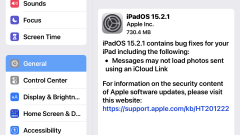
iOS 15.2.1 & iPadOS 15.2.1 Update for iPhone & iPad Released
Apple has rolled out iOS 15.2.1 for iPhone and iPadOS 15.2.1 for iPad.These updates are quite small and mainly bring a fix for an issue related to photos loading via iMessage, a problem with CarPlay applications, and a security patch concerning HomeK
Jul 13, 2025 am 12:39 AM
Why won't my iPhone charge
YouriPhonenotchargingisoftenduetosimple,fixableissues.1.Checkyourchargingcableandadapterbytryingadifferentcableandknownworkingadapter,andplugintoadifferentoutlet.2.Inspectthechargingportfordustordebrisandcleangentlyifneeded,avoidingsharpobjects.3.Res
Jul 13, 2025 am 12:24 AM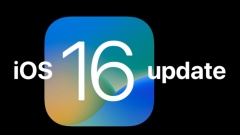
iOS 16.0.2 Update Released with Bug Fixes
Apple has rolled out iOS 16.0.2 for iPhone users, marking the first bug fix update since the launch of iOS 16 just a week ago.The iOS 16.0.2 update addresses several issues, including the bothersome “Allow Paste” prompt, fixes a problem causing camer
Jul 13, 2025 am 12:12 AM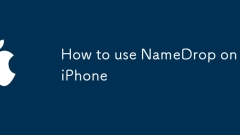
How to use NameDrop on iPhone
NameDrop is a new contact exchange function added in iOS17, supporting iPhoneXS and newer models. 1. Make sure the device is compatible and upgrade to iOS17; 2. Go to "Settings" > "General" > "Air Drop" to enable this function, and it is recommended to select "One"; 3. Confirm NFC and Bluetooth are enabled in the Control Center; 4. Touch back-to-back between two iPhones when using it, unlock the device and click "Share My Information" to automatically add the other party's contacts; 5. Customize the sharing field in AppleID settings. Notes include: only available for support models, iCloud address book synchronization is required, it is recommended to set to "Contact Only" in public places to prevent accidental contact, and can be used without a network.
Jul 12, 2025 am 02:54 AM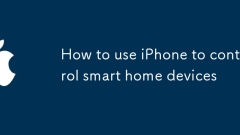
How to use iPhone to control smart home devices
Confirm that the device supports HomeKit or access through HomeBridge, 2. Add devices through the "Home" App and ensure network stability and use HomeHub, 3. Use Siri to implement voice control and set up automated scenarios, 4. Use the "Shortcuts" App to create personalized linkage control. The key to iPhone controlling smart homes is to confirm device compatibility, and after correctly adding accessories, you can use voice, automation and shortcuts to achieve convenient management.
Jul 12, 2025 am 02:52 AM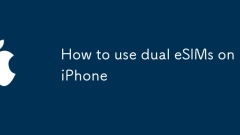
How to use dual eSIMs on iPhone
You need dual eSIM because the iPhone 14 series begins to cancel the physical card slot, or facilitates switching between work and private numbers, and use local packages abroad. The steps to add a second eSIM are: open "Settings" > "Cellular Network" > "Add eSIM", scan the QR code or manually enter the information, and select the primary and secondary number. Practical settings include: distinguishing uses, switching data main number, setting the SMS address, and closing the number without using the number to save power. Notes include: operators need to support multiple eSIMs, avoid conflicts between two operator numbers, confirm model support, and avoid frequent switching of primary and secondary numbers.
Jul 12, 2025 am 02:51 AM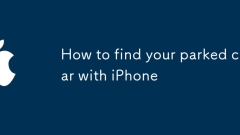
How to find your parked car with iPhone
It is actually very simple to find the car you parked by yourself. Just set up the functions on your iPhone in advance. First, use the "Find" app to ensure that the "parking position" function is enabled. After getting off the car and turning off Bluetooth, the system will automatically record the location; second, use a third-party app such as "FindMyCarSmarter" to support taking photos, voice notes and navigation Enter locations, and enhance the prompt function; third, use GoogleMaps to manually mark, click on the current location and save, suitable for users who do not want to install additional apps. The key is to complete the operation before getting off the car to ensure that the function takes effect.
Jul 12, 2025 am 02:42 AM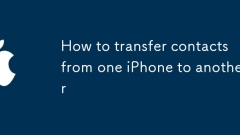
How to transfer contacts from one iPhone to another
Migrating contacts can be accomplished in three ways when replacing a new iPhone: First, using iCloud synchronization is the most worry-free, ensuring that the old phone has turned on the iCloud address book backup, and the new phone logs into the same account and enables synchronization; Second, using AirDrop is suitable for a small number of contacts to transmit. After setting up AirDrop visibility on both phones, sending and receiving them through the share button; Third, with the help of computer relay, both Mac or Windows, synchronizing contacts through Finder or iTunes and replacing or merging data. Select the method that suits you and pay attention to your account and permission settings to easily complete the migration.
Jul 12, 2025 am 02:36 AM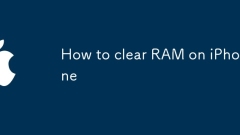
How to clear RAM on iPhone
The RAM of iPhone cannot be cleaned manually, but the following methods can be used to free memory to improve smoothness: 1. Close the background application: Double-click the Home button or slide from the bottom to pause and close the card; 2. Restart the phone regularly: Refresh the system status once a week; 3. Reduce background refresh: Enter Settings → General → Backend App Refresh to limit the number of applications; 4. Avoid running multiple high-resource applications at the same time, and use them in stages to reduce memory pressure. These operations can effectively alleviate the lag caused by the tight memory of iPhone.
Jul 12, 2025 am 02:30 AM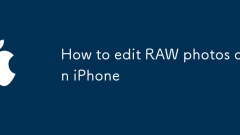
How to edit RAW photos on iPhone
To edit RAW photos on iPhone, you need to use a third-party app, such as Snapseed, LightroomMobile or Darkroom; the operation steps are: 1. Open the editing app; 2. Click the " " button to import RAW files (.dng); 3. Avoid copying and pasting through the sharing menu; adjustment suggestions include: adjusting the basic parameters first (exposure, contrast, highlights, shadows), slight adjustment of white balance, and local tools for detail optimization, and noise reduction should not be too strong, especially suitable for night scenes or backlight portraits. Moderate adjustments can give full play to the advantages of RAW to meet the daily social platform release needs.
Jul 12, 2025 am 02:20 AM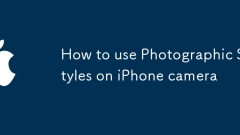
How to use Photographic Styles on iPhone camera
PhotographicStyles is an image style preset introduced by iPhone in iOS 17. It is deeply integrated into the image processing process and affects basic imaging elements such as color, contrast and tone. It currently provides four styles: 1. RichContrast (high contrast) is suitable for portraits and emotional expressions; 2. Vibrant (vibrant) enhances saturation and is suitable for scenery; 3. Warm (warm) creates a warm atmosphere; 4. Cool (cool) presents a calm and modern feeling. When using it, you need to open the camera app and swipe the "Style" area below the view frame to preview and switch in real time. It is recommended to enable it when unifying the photo style, pursuing a specific atmosphere, or simplifying the post-process, but keeping the most
Jul 12, 2025 am 02:13 AM
Hot tools Tags

Undress AI Tool
Undress images for free

Undresser.AI Undress
AI-powered app for creating realistic nude photos

AI Clothes Remover
Online AI tool for removing clothes from photos.

Clothoff.io
AI clothes remover

Video Face Swap
Swap faces in any video effortlessly with our completely free AI face swap tool!

Hot Article

Hot Tools

vc9-vc14 (32+64 bit) runtime library collection (link below)
Download the collection of runtime libraries required for phpStudy installation

VC9 32-bit
VC9 32-bit phpstudy integrated installation environment runtime library

PHP programmer toolbox full version
Programmer Toolbox v1.0 PHP Integrated Environment

VC11 32-bit
VC11 32-bit phpstudy integrated installation environment runtime library

SublimeText3 Chinese version
Chinese version, very easy to use







