Windows system icons
All resources on this site are contributed by netizens or reprinted by major download sites. Please check the integrity of the software yourself! All resources on this site are for learning reference only. Please do not use them for commercial purposes. Otherwise, you will be responsible for all consequences! If there is any infringement, please contact us to delete it. Contact information: admin@php.cn
Related Article
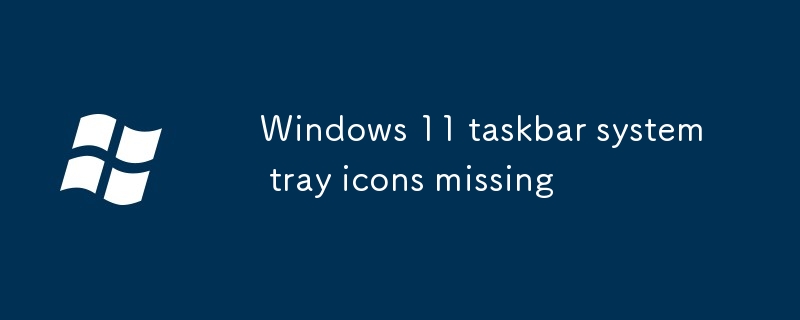 Windows 11 taskbar system tray icons missing
Windows 11 taskbar system tray icons missing
23 Jul 2025
The disappearance of the system tray icon can be solved by the following methods: 1. Enter the taskbar settings to ensure that the required icon is set to "Always Show"; 2. Restart Windows Explorer or computer refresh interface; 3. Run the command prompt as an administrator to rebuild the icon cache; 4. Check and install system updates and drivers. In most cases, the icon can be restored by adjusting settings or restarting the Explorer. If there is a cache or driver problem, you need to clear the cache or update the driver to solve it.
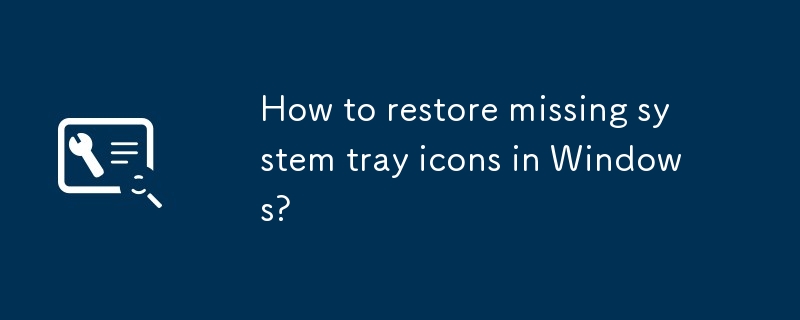 How to restore missing system tray icons in Windows?
How to restore missing system tray icons in Windows?
24 Jul 2025
The system tray icon disappears usually because of setting adjustments or program not starting, rather than a system failure. 1. Check the taskbar settings: Click the notification center icon (small arrow) on the right side of the taskbar to see if the required icon is collapsed; if it needs to be displayed, right-click the taskbar → "Taskbar Settings" → "Notification Area" → "Select which icons to display on the taskbar", and set the required icon to "Always Show". 2. Restart Explorer or PC: Open Task Manager (Ctrl Shift Esc) → Find "Windows Explorer" → Right-click "Restart"; if it is invalid, try restarting the computer. 3. Check the status of startup items and program: Enable disabled software through the "Start" tab of the Task Manager, or manually start related programs;
 Windows desktop icons missing or rearranged
Windows desktop icons missing or rearranged
22 Jul 2025
If the desktop icon is not visible or misaligned, first check whether the "Show desktop icon" is on, then try to turn off "Auto-arrange icon" and "Align icons with grid", 1. Right-click the desktop → "View" → check "Show desktop icons"; 2. Uncheck "Auto-arrange icons" and "Align icons with grid"; 3. Restart Explorer or run sfc/scannow; 4. Check the resolution and zoom settings and adjust to the appropriate value to ensure the stable icon layout.
 Windows Taskbar icons not working or disappearing
Windows Taskbar icons not working or disappearing
23 Jul 2025
The problem of the taskbar icon not showing or disappearing can be solved by checking settings, rebuilding caches, troubleshooting software interference, and repairing system files. First, check the taskbar icon settings to ensure that the required icons are not hidden; second, restart the explorer or use commands to rebuild the icon cache; third, uninstall or disable third-party software interference; finally, run commands such as sfc/scannow to repair the system files.
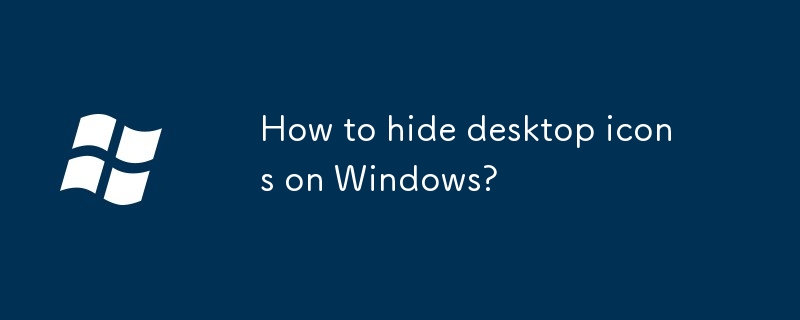 How to hide desktop icons on Windows?
How to hide desktop icons on Windows?
26 Jul 2025
There are three main methods to hide desktop icons on Windows: 1. Temporary hiding: Right-click the blank space of the desktop → View → Uncheck "Show desktop icons" to hide all icons with one click; 2. Long-term adjustment: Uncheck specific system icons through "Settings" → "Personalization" → "Theme" → "Desktop Icon Settings"; 3. Visual optimization: Use dark wallpapers with icon transparency tools (such as IconPackager or WinaeroTweaker) to make the icons more hidden; in addition, you can also use the "Auto Hide Taskbar" and "Virtual Desktop" functions to further improve the cleanliness of the desktop.
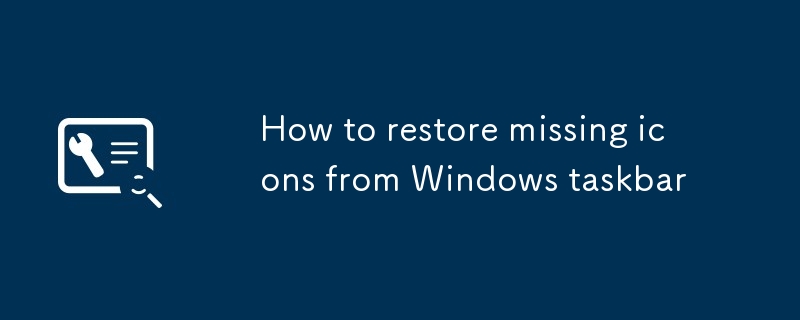 How to restore missing icons from Windows taskbar
How to restore missing icons from Windows taskbar
02 Jul 2025
If the Windows taskbar icon disappears, it can usually be restored by adjusting settings. 1. First, right-click the taskbar to enter "Task Bar Settings", make sure that options such as "Search", "Task View" are turned on, and click "Select Which Icons to Display" in the "System Tray" section to enable volume, network and other icons separately. 2. If the icon is still not displayed, you can click the "^" arrow at the right end of the taskbar to see if it is hidden, and turn on "Always Show All Icons and Notifications on the Taskbar" in the same settings to force display. 3. If the problem persists, you can reset the taskbar behavior to the default state in the Personalization > Taskbar settings to restore the initial settings. The above steps can resolve most icon loss issues caused by setting changes or updates.


Hot Tools

APP applet icon icon library material
Applicable to: mobile phone page, app applet page element icon icon library material, multiple colors are optional, and the colors can be replaced independently.

Basic monochrome ico icon material
Basic monochrome ico icon material download

247 flag pictures of countries around the world
240 flag pictures_icon material_flag picture free download_icon material download_icon material library

Simple shaded PNG icon
Simple shaded PNG icon

Pencil drawing software PNG icon
Pencil drawing software PNG icon





